How to use workbench in mysql
Workbench usage steps in mysql: 1. Download and install MySQL Workbench; 2. Connect to the MySQL server; 3. Create and manage databases; 4. Create and manage tables; 5. Insert and query data; 6. Import and export data; 7. Run and debug SQL statements; 8. Perform database maintenance.
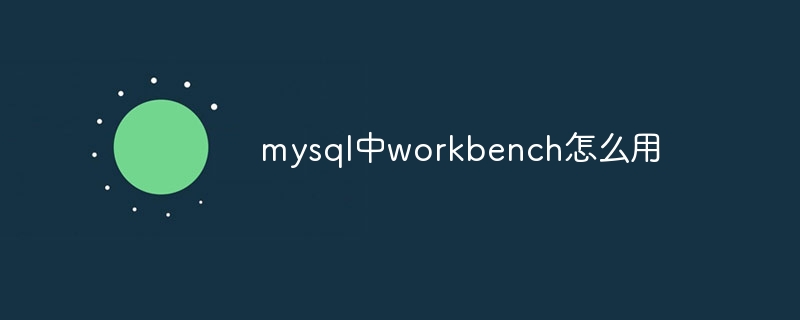
MySQL is a commonly used relational database management system, and MySQL Workbench is an integrated development environment (IDE) used to manage and develop MySQL databases. . This article will introduce how to use MySQL Workbench.
MySQL Workbench is a powerful and easy-to-use tool that provides a graphical interface to help users easily manage and operate MySQL databases. The following are some basic steps to use MySQL Workbench:
1. Download and install MySQL Workbench: First, you need to download and install MySQL Workbench from the MySQL official website. Choose the correct version for your operating system and follow the installation wizard's instructions to install it.
2. Connect to the MySQL server: After opening MySQL Workbench, you will see a "MySQL Connections" window. Click the " " button in the lower left corner of the window, and then enter the connection name, host name, port number, user name, password and other information. Click the "Test Connection" button to test whether the connection is successful, then click "OK" to save the connection.
3. Create and manage databases: In MySQL Workbench, you can create and manage databases. In the "MySQL Connections" window, right-click the connection and select "Create Schema" to create a new database. Enter a database name and click the "Apply" button to save changes.
4. Create and manage tables: After creating the database, you can create tables to store data. In the "SCHEMAS" panel, expand the database, right-click the "Tables" folder, and select "Create Table" to create a new table. In the pop-up dialog box, enter the name of the table and column details, and then click the "Apply" button to save the changes.
5. Insert and query data: After the table is created, you can insert data and execute queries. In the "SCHEMAS" panel, expand the database and table, right-click the table, and select "Select Rows" to execute the query. In the pop-up query editor, enter the query statement and click the "Execute" button to execute the query.
6. Import and export data: MySQL Workbench also provides the function of importing and exporting data. You can use the "Table Data Import Wizard" to import data, or the "Table Data Export Wizard" to export data. These wizards will guide you through the data import and export process.
7. Run and debug SQL statements: MySQL Workbench also provides the function of running and debugging SQL statements. You can write and execute SQL statements in "SQL Editor" and use "Debugger" to debug SQL statements.
8. Perform database maintenance: MySQL Workbench also provides some database maintenance functions, such as backing up and restoring the database, optimizing queries, etc. You can find these features in the Server Administration panel.
Summary: MySQL Workbench is a powerful and easy-to-use tool that can help users manage and develop MySQL databases. By using MySQL Workbench, users can easily create and manage databases, create and manage tables, insert and query data, import and export data, run and debug SQL statements, and perform database maintenance. I hope this article will help you use MySQL Workbench.
The above is the detailed content of How to use workbench in mysql. For more information, please follow other related articles on the PHP Chinese website!

Hot AI Tools

Undresser.AI Undress
AI-powered app for creating realistic nude photos

AI Clothes Remover
Online AI tool for removing clothes from photos.

Undress AI Tool
Undress images for free

Clothoff.io
AI clothes remover

Video Face Swap
Swap faces in any video effortlessly with our completely free AI face swap tool!

Hot Article

Hot Tools

Notepad++7.3.1
Easy-to-use and free code editor

SublimeText3 Chinese version
Chinese version, very easy to use

Zend Studio 13.0.1
Powerful PHP integrated development environment

Dreamweaver CS6
Visual web development tools

SublimeText3 Mac version
God-level code editing software (SublimeText3)

Hot Topics
 1386
1386
 52
52
 MySQL: Simple Concepts for Easy Learning
Apr 10, 2025 am 09:29 AM
MySQL: Simple Concepts for Easy Learning
Apr 10, 2025 am 09:29 AM
MySQL is an open source relational database management system. 1) Create database and tables: Use the CREATEDATABASE and CREATETABLE commands. 2) Basic operations: INSERT, UPDATE, DELETE and SELECT. 3) Advanced operations: JOIN, subquery and transaction processing. 4) Debugging skills: Check syntax, data type and permissions. 5) Optimization suggestions: Use indexes, avoid SELECT* and use transactions.
 How to open phpmyadmin
Apr 10, 2025 pm 10:51 PM
How to open phpmyadmin
Apr 10, 2025 pm 10:51 PM
You can open phpMyAdmin through the following steps: 1. Log in to the website control panel; 2. Find and click the phpMyAdmin icon; 3. Enter MySQL credentials; 4. Click "Login".
 MySQL: An Introduction to the World's Most Popular Database
Apr 12, 2025 am 12:18 AM
MySQL: An Introduction to the World's Most Popular Database
Apr 12, 2025 am 12:18 AM
MySQL is an open source relational database management system, mainly used to store and retrieve data quickly and reliably. Its working principle includes client requests, query resolution, execution of queries and return results. Examples of usage include creating tables, inserting and querying data, and advanced features such as JOIN operations. Common errors involve SQL syntax, data types, and permissions, and optimization suggestions include the use of indexes, optimized queries, and partitioning of tables.
 How to use single threaded redis
Apr 10, 2025 pm 07:12 PM
How to use single threaded redis
Apr 10, 2025 pm 07:12 PM
Redis uses a single threaded architecture to provide high performance, simplicity, and consistency. It utilizes I/O multiplexing, event loops, non-blocking I/O, and shared memory to improve concurrency, but with limitations of concurrency limitations, single point of failure, and unsuitable for write-intensive workloads.
 Why Use MySQL? Benefits and Advantages
Apr 12, 2025 am 12:17 AM
Why Use MySQL? Benefits and Advantages
Apr 12, 2025 am 12:17 AM
MySQL is chosen for its performance, reliability, ease of use, and community support. 1.MySQL provides efficient data storage and retrieval functions, supporting multiple data types and advanced query operations. 2. Adopt client-server architecture and multiple storage engines to support transaction and query optimization. 3. Easy to use, supports a variety of operating systems and programming languages. 4. Have strong community support and provide rich resources and solutions.
 MySQL's Place: Databases and Programming
Apr 13, 2025 am 12:18 AM
MySQL's Place: Databases and Programming
Apr 13, 2025 am 12:18 AM
MySQL's position in databases and programming is very important. It is an open source relational database management system that is widely used in various application scenarios. 1) MySQL provides efficient data storage, organization and retrieval functions, supporting Web, mobile and enterprise-level systems. 2) It uses a client-server architecture, supports multiple storage engines and index optimization. 3) Basic usages include creating tables and inserting data, and advanced usages involve multi-table JOINs and complex queries. 4) Frequently asked questions such as SQL syntax errors and performance issues can be debugged through the EXPLAIN command and slow query log. 5) Performance optimization methods include rational use of indexes, optimized query and use of caches. Best practices include using transactions and PreparedStatemen
 MySQL and SQL: Essential Skills for Developers
Apr 10, 2025 am 09:30 AM
MySQL and SQL: Essential Skills for Developers
Apr 10, 2025 am 09:30 AM
MySQL and SQL are essential skills for developers. 1.MySQL is an open source relational database management system, and SQL is the standard language used to manage and operate databases. 2.MySQL supports multiple storage engines through efficient data storage and retrieval functions, and SQL completes complex data operations through simple statements. 3. Examples of usage include basic queries and advanced queries, such as filtering and sorting by condition. 4. Common errors include syntax errors and performance issues, which can be optimized by checking SQL statements and using EXPLAIN commands. 5. Performance optimization techniques include using indexes, avoiding full table scanning, optimizing JOIN operations and improving code readability.
 Monitor Redis Droplet with Redis Exporter Service
Apr 10, 2025 pm 01:36 PM
Monitor Redis Droplet with Redis Exporter Service
Apr 10, 2025 pm 01:36 PM
Effective monitoring of Redis databases is critical to maintaining optimal performance, identifying potential bottlenecks, and ensuring overall system reliability. Redis Exporter Service is a powerful utility designed to monitor Redis databases using Prometheus. This tutorial will guide you through the complete setup and configuration of Redis Exporter Service, ensuring you seamlessly build monitoring solutions. By studying this tutorial, you will achieve fully operational monitoring settings



