 Operation and Maintenance
Operation and Maintenance
 Nginx
Nginx
 Advanced Tutorial: Optimizing VPS Server Performance with NGINX and PM2
Advanced Tutorial: Optimizing VPS Server Performance with NGINX and PM2
Advanced Tutorial: Optimizing VPS Server Performance with NGINX and PM2

Advanced Tutorial: Using NGINX and PM2 to Optimize the Performance of VPS Servers
Abstract:
With the development of the Internet, more and more people choose to convert their websites to Deployed on VPS server. However, as website traffic grows, server performance can become an issue. This article will introduce how to use NGINX and PM2 to optimize the performance of the VPS server and provide specific code examples.
Introduction:
VPS server is a relatively low-cost and flexible option, so it is becoming increasingly popular in website deployment. However, once a website starts to attract a large number of visitors, optimization of server performance becomes very important. In this case, using a combination of NGINX and PM2 is a common solution. NGINX is a high-performance web server and reverse proxy server, while PM2 is a powerful process management tool.
Step 1: Install NGINX
First, we need to install NGINX. Use the following command to install NGINX on Ubuntu:
$ sudo apt-get update $ sudo apt-get install nginx
After the installation is complete, we can use the following command to start NGINX:
$ sudo systemctl start nginx
Step 2: Configure NGINX
Next, we need to configure NGINX to improve performance. Open the NGINX configuration file and make the following changes:
$ sudo nano /etc/nginx/nginx.conf
Find and uncomment the following line:
worker_processes auto;
Change the following parameters to values appropriate for your server:
worker_connections 4096;
Save and Close the file. Then reload the NGINX configuration:
$ sudo systemctl reload nginx
Step Three: Install PM2
Now, we will install and configure PM2 to manage our application. First, install PM2 globally using npm:
$ sudo npm install pm2 -g
Once the installation is complete, we can start a Node.js application using the following command:
$ pm2 start app.js
Where app.js is the Node you want to start .js application entry file. Use the following command to view running applications:
$ pm2 list
Step 4: Set PM2 to start automatically
In order to make PM2 automatically start our application after the server restarts, we need to set up the PM2 self-start script. Use the following command to generate a self-starting script:
$ pm2 startup
Then, execute the generated command according to the prompts. After running, restart the server to confirm whether the auto-start script is working properly.
Conclusion:
By using NGINX and PM2, we can effectively optimize the performance of the VPS server. As a reverse proxy server, NGINX can provide high-performance static file services and schedule requests to improve website responsiveness. PM2 is a powerful process management tool that ensures that applications are always running and start automatically after the server is restarted. By following the steps in this article and adjusting accordingly to your needs, you will be able to provide better performance to your VPS server.
Note: The following is a complete NGINX and PM2 configuration file example for reverse proxy and load balancing of a Node.js application:
events {
worker_connections 4096;
}
http {
upstream app {
server 127.0.0.1:3000;
server 127.0.0.1:3001;
server 127.0.0.1:3002;
}
server {
listen 80;
server_name example.com;
location / {
proxy_pass http://app;
proxy_http_version 1.1;
proxy_set_header Upgrade $http_upgrade;
proxy_set_header Connection 'upgrade';
proxy_set_header Host $host;
proxy_cache_bypass $http_upgrade;
}
}
}Please adjust according to your server and application The program needs to be modified accordingly.
The above is the detailed content of Advanced Tutorial: Optimizing VPS Server Performance with NGINX and PM2. For more information, please follow other related articles on the PHP Chinese website!

Hot AI Tools

Undresser.AI Undress
AI-powered app for creating realistic nude photos

AI Clothes Remover
Online AI tool for removing clothes from photos.

Undress AI Tool
Undress images for free

Clothoff.io
AI clothes remover

Video Face Swap
Swap faces in any video effortlessly with our completely free AI face swap tool!

Hot Article

Hot Tools

Notepad++7.3.1
Easy-to-use and free code editor

SublimeText3 Chinese version
Chinese version, very easy to use

Zend Studio 13.0.1
Powerful PHP integrated development environment

Dreamweaver CS6
Visual web development tools

SublimeText3 Mac version
God-level code editing software (SublimeText3)

Hot Topics
 1386
1386
 52
52
 Nginx Performance Tuning: Optimizing for Speed and Low Latency
Apr 05, 2025 am 12:08 AM
Nginx Performance Tuning: Optimizing for Speed and Low Latency
Apr 05, 2025 am 12:08 AM
Nginx performance tuning can be achieved by adjusting the number of worker processes, connection pool size, enabling Gzip compression and HTTP/2 protocols, and using cache and load balancing. 1. Adjust the number of worker processes and connection pool size: worker_processesauto; events{worker_connections1024;}. 2. Enable Gzip compression and HTTP/2 protocol: http{gzipon;server{listen443sslhttp2;}}. 3. Use cache optimization: http{proxy_cache_path/path/to/cachelevels=1:2k
 Advanced Nginx Configuration: Mastering Server Blocks & Reverse Proxy
Apr 06, 2025 am 12:05 AM
Advanced Nginx Configuration: Mastering Server Blocks & Reverse Proxy
Apr 06, 2025 am 12:05 AM
The advanced configuration of Nginx can be implemented through server blocks and reverse proxy: 1. Server blocks allow multiple websites to be run in one instance, each block is configured independently. 2. The reverse proxy forwards the request to the backend server to realize load balancing and cache acceleration.
 How to configure cloud server domain name in nginx
Apr 14, 2025 pm 12:18 PM
How to configure cloud server domain name in nginx
Apr 14, 2025 pm 12:18 PM
How to configure an Nginx domain name on a cloud server: Create an A record pointing to the public IP address of the cloud server. Add virtual host blocks in the Nginx configuration file, specifying the listening port, domain name, and website root directory. Restart Nginx to apply the changes. Access the domain name test configuration. Other notes: Install the SSL certificate to enable HTTPS, ensure that the firewall allows port 80 traffic, and wait for DNS resolution to take effect.
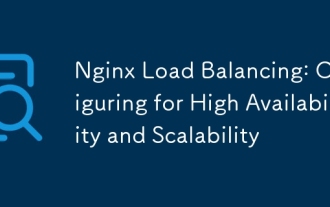 Nginx Load Balancing: Configuring for High Availability and Scalability
Apr 03, 2025 am 12:12 AM
Nginx Load Balancing: Configuring for High Availability and Scalability
Apr 03, 2025 am 12:12 AM
Nginx can achieve high availability and scalability by configuring load balancing. 1) Define upstream server groups, 2) Select appropriate load balancing algorithms such as polling, weighted polling, minimum connection or IP hashing, 3) Optimize configuration and monitor and adjust server weights to ensure optimal performance and stability.
 Multi-party certification: iPhone 17 standard version will support high refresh rate! For the first time in history!
Apr 13, 2025 pm 11:15 PM
Multi-party certification: iPhone 17 standard version will support high refresh rate! For the first time in history!
Apr 13, 2025 pm 11:15 PM
Apple's iPhone 17 may usher in a major upgrade to cope with the impact of strong competitors such as Huawei and Xiaomi in China. According to the digital blogger @Digital Chat Station, the standard version of iPhone 17 is expected to be equipped with a high refresh rate screen for the first time, significantly improving the user experience. This move marks the fact that Apple has finally delegated high refresh rate technology to the standard version after five years. At present, the iPhone 16 is the only flagship phone with a 60Hz screen in the 6,000 yuan price range, and it seems a bit behind. Although the standard version of the iPhone 17 will have a high refresh rate screen, there are still differences compared to the Pro version, such as the bezel design still does not achieve the ultra-narrow bezel effect of the Pro version. What is more worth noting is that the iPhone 17 Pro series will adopt a brand new and more
 How to check nginx version
Apr 14, 2025 am 11:57 AM
How to check nginx version
Apr 14, 2025 am 11:57 AM
The methods that can query the Nginx version are: use the nginx -v command; view the version directive in the nginx.conf file; open the Nginx error page and view the page title.
 How to check whether nginx is started
Apr 14, 2025 pm 01:03 PM
How to check whether nginx is started
Apr 14, 2025 pm 01:03 PM
How to confirm whether Nginx is started: 1. Use the command line: systemctl status nginx (Linux/Unix), netstat -ano | findstr 80 (Windows); 2. Check whether port 80 is open; 3. Check the Nginx startup message in the system log; 4. Use third-party tools, such as Nagios, Zabbix, and Icinga.
 How to start nginx server
Apr 14, 2025 pm 12:27 PM
How to start nginx server
Apr 14, 2025 pm 12:27 PM
Starting an Nginx server requires different steps according to different operating systems: Linux/Unix system: Install the Nginx package (for example, using apt-get or yum). Use systemctl to start an Nginx service (for example, sudo systemctl start nginx). Windows system: Download and install Windows binary files. Start Nginx using the nginx.exe executable (for example, nginx.exe -c conf\nginx.conf). No matter which operating system you use, you can access the server IP



