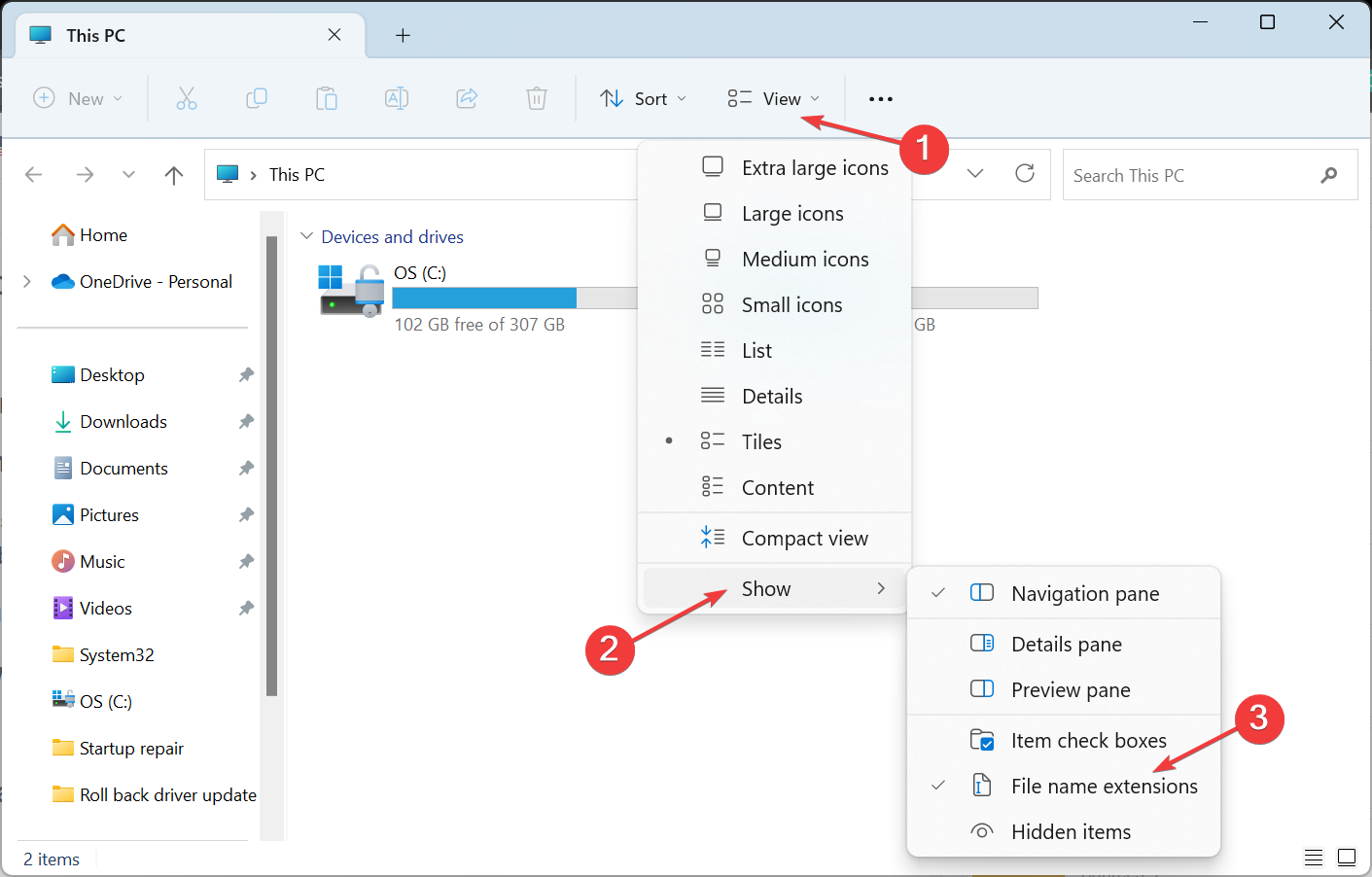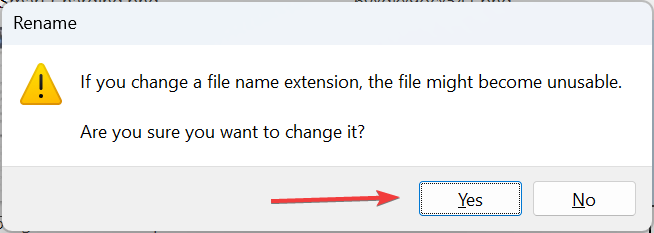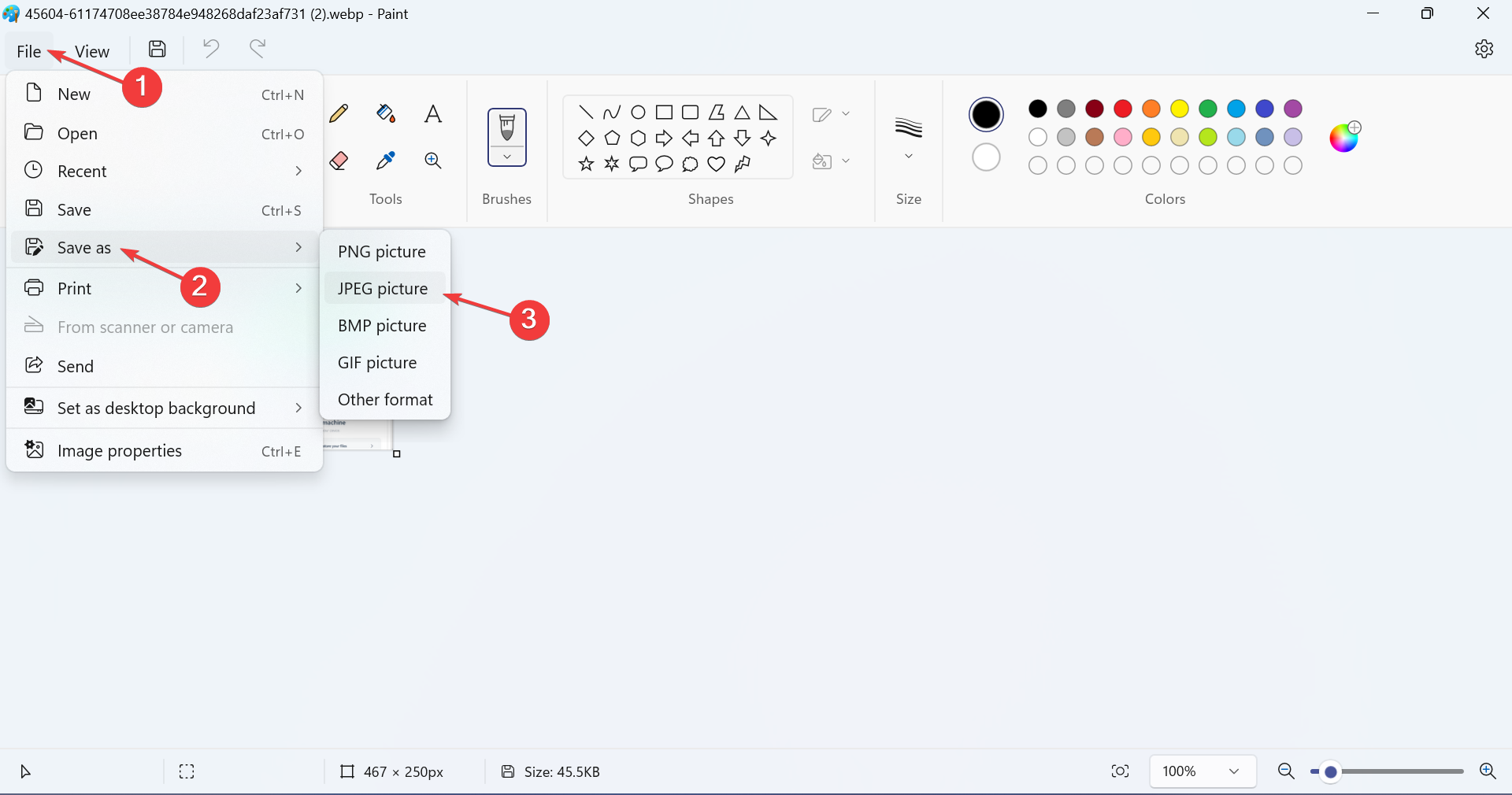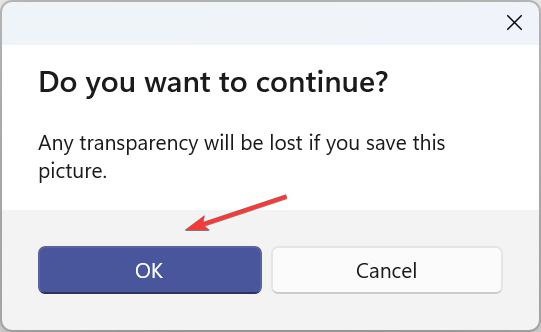4 Quick Ways to Open Webp Images on Windows 11
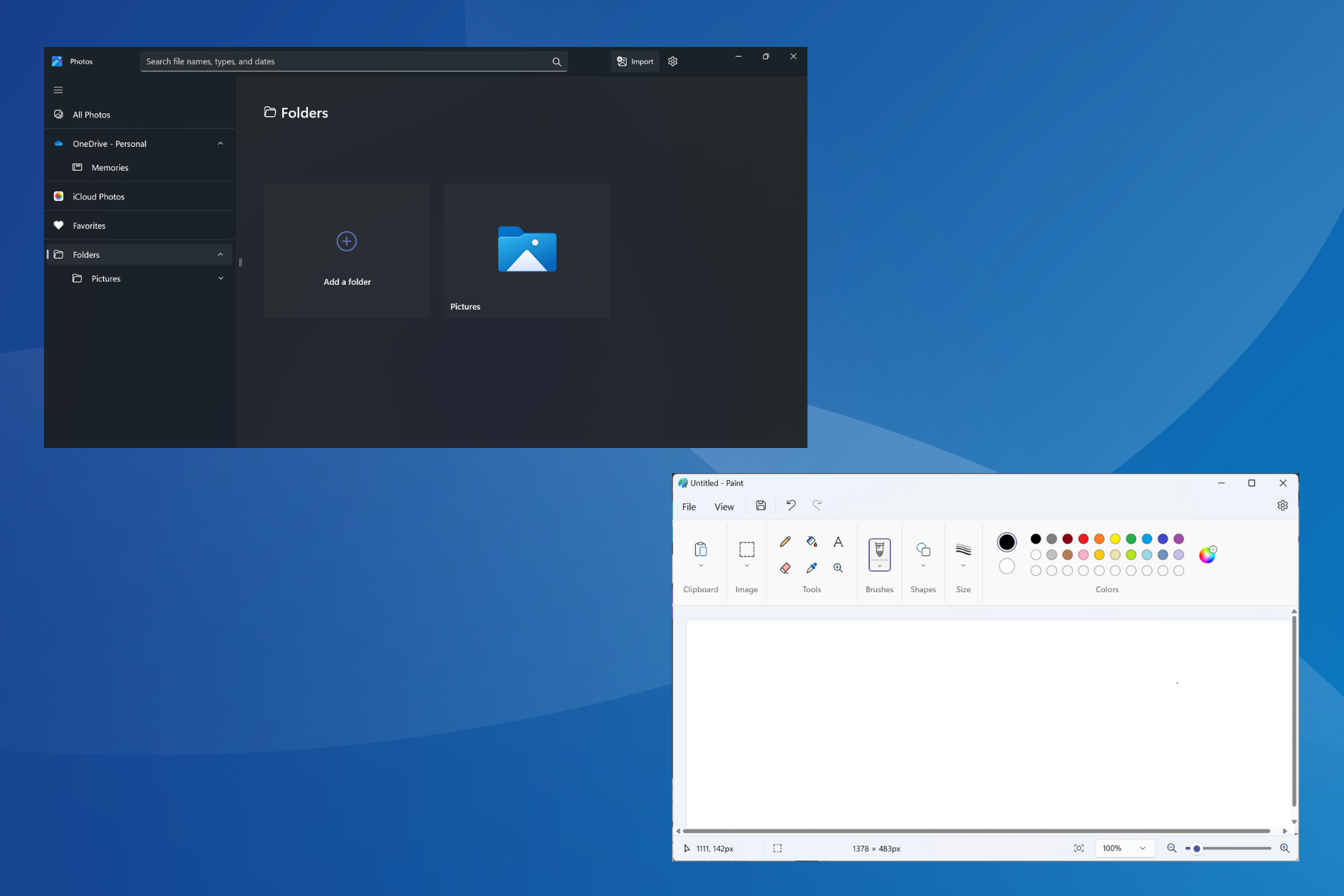
WebP or Web Picture is a modern image format developed by Google and has been widely used by the industry recently. These images are smaller than JPG, JPEG or PNG files, which increases page load speed and makes them valuable from an SEO perspective. But how to open WebP files in Windows 11?
Given that it is a relatively new image format, first announced in February 2010, compatibility is bound to be an issue. Some photo editing software still don't support file extensions. But things change quickly!
Does Windows 11 support WebP?
While WebP image files are not compatible with previous Windows 11, Microsoft version 2023.11050 introduced support for it in the built-in Photos app. 2013.0.
This update is rolling out first in the Dev and Canary channels and will be available to everyone soon. We tested it on a PC and the WebP image file format opened just fine in photo apps.
How to open WebP files on Windows 11?
1. Use the Photos app
The Photos app, the default image viewer in Windows 11, now supports WebP files. Therefore, you can use Microsoft Photos to open WebP without any modification.
Also, if the Photos app does not work as an option to open the WebP file type, you can also try other options.
2. Change the file extension
- Press to open File Explorer, navigate to the folder where the WebP files are stored, click the "View" menu, and hover the cursor over " Display", and then select the "File extension" entry. WindowsE

- Now, right-click on the relevant image and select Rename.
- Remove the current extension (.webp) and replace it with the desired extension, whether it is PNG (.png), JPG (.jpg) or JPEG (.jpeg).
- When completed, click "Yes" in the confirmation prompt.

- You should now be able to open the image using any built-in or third-party application. If the image does become unusable, revert the changes and try another method.
3. Try a modern browser
Most modern web browsers support WebP file types, especially those developed on the Chromium project. This includes Opera One, Google Chrome and Microsoft Edge. You can try opening WebP in Safari and make some adjustments.
So if you have any of these installed, just open a new tab and drag and drop the WebP file into it and the images will show up. You can enable snap layout and open two windows side by side to easily move files between them.
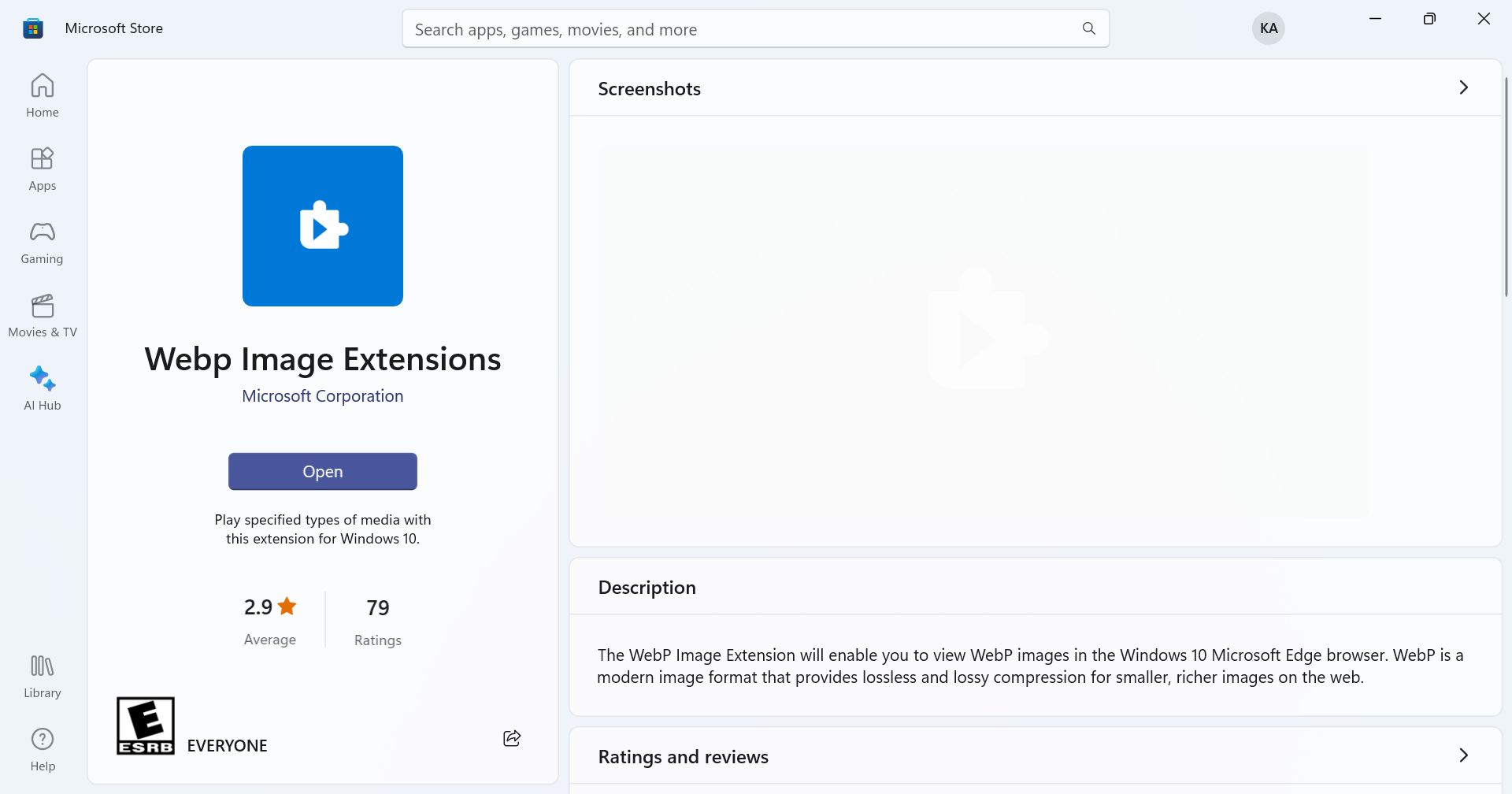
However, if you face any issues on Microsoft Edge, go to the Microsoft Store and download the WebP Image Extension (WebP for Windows codec).
4. Use a third-party photo viewer
When other methods don’t work, there is always the option of using a third-party image viewer software to open WebP pictures in Windows 11. Keep in mind that not all new and popular image formats are supported.
But with a quick search, you should be able to find one. Furthermore, it is only needed if the default option "Microsoft Photos" does not work and you cannot convert the file.
How to convert WebP to JPG in Windows 11?
- Right-click the WebP file, hover the cursor over "Open with" and select "Paint" from the pop-up menu.
- In the Paint app, click the File menu, select Save As, then select JPEG or the desired Format.

- Select the location of the new file and click Save.
- Click OK in the confirmation box.

While you can manually change its file extension, it's best to use the built-in Microsoft Paint to convert WebP to JPG, JPEG or PNG images to avoid problems.
Keep in mind that WebP is still a relatively new file format and you may run into issues. But over time, more and more applications and operating systems are adding support for it. At the very least, you shouldn't have problems opening WebP in Windows 11 now.
Also, if not just converting, but the files need editing, you can always download a reliable photo editor for Windows. With the release of version 23.2, you can open WebP files in Photoshop, a popular option without any plugins, extensions, or tweaks.
The above is the detailed content of 4 Quick Ways to Open Webp Images on Windows 11. For more information, please follow other related articles on the PHP Chinese website!

Hot AI Tools

Undresser.AI Undress
AI-powered app for creating realistic nude photos

AI Clothes Remover
Online AI tool for removing clothes from photos.

Undress AI Tool
Undress images for free

Clothoff.io
AI clothes remover

Video Face Swap
Swap faces in any video effortlessly with our completely free AI face swap tool!

Hot Article

Hot Tools

Notepad++7.3.1
Easy-to-use and free code editor

SublimeText3 Chinese version
Chinese version, very easy to use

Zend Studio 13.0.1
Powerful PHP integrated development environment

Dreamweaver CS6
Visual web development tools

SublimeText3 Mac version
God-level code editing software (SublimeText3)

Hot Topics
 How to recover expired WeChat files? Can expired WeChat files be recovered?
Feb 22, 2024 pm 02:46 PM
How to recover expired WeChat files? Can expired WeChat files be recovered?
Feb 22, 2024 pm 02:46 PM
Open WeChat, select Settings in Me, select General and then select Storage Space, select Management in Storage Space, select the conversation in which you want to restore files and select the exclamation mark icon. Tutorial Applicable Model: iPhone13 System: iOS15.3 Version: WeChat 8.0.24 Analysis 1 First open WeChat and click the Settings option on the My page. 2 Then find and click General Options on the settings page. 3Then click Storage Space on the general page. 4 Next, click Manage on the storage space page. 5Finally, select the conversation in which you want to recover files and click the exclamation mark icon on the right. Supplement: WeChat files generally expire in a few days. If the file received by WeChat has not been clicked, the WeChat system will clear it after 72 hours. If the WeChat file has been viewed,
 Photos cannot open this file because the format is not supported or the file is corrupted
Feb 22, 2024 am 09:49 AM
Photos cannot open this file because the format is not supported or the file is corrupted
Feb 22, 2024 am 09:49 AM
In Windows, the Photos app is a convenient way to view and manage photos and videos. Through this application, users can easily access their multimedia files without installing additional software. However, sometimes users may encounter some problems, such as encountering a "This file cannot be opened because the format is not supported" error message when using the Photos app, or file corruption when trying to open photos or videos. This situation can be confusing and inconvenient for users, requiring some investigation and fixes to resolve the issues. Users see the following error when they try to open photos or videos on the Photos app. Sorry, Photos cannot open this file because the format is not currently supported, or the file
 Preparing for removal takes a long time in Windows 11/10
Feb 19, 2024 pm 07:42 PM
Preparing for removal takes a long time in Windows 11/10
Feb 19, 2024 pm 07:42 PM
In this article, we will introduce how to solve the problem of "Ready to delete" prompt when deleting files or folders in Windows system. This prompt means that the system is performing some background operations, such as checking file permissions, verifying whether the file is occupied by other programs, calculating the size of the item to be deleted, etc. We will provide you with some workarounds to ensure that you can successfully delete your files without waiting too long. Why does Windows take so long to delete files? The time it takes Windows to prepare a file for deletion is affected by a variety of factors, including file size, storage device speed, and background processes. A long or stuck "Preparing to delete" prompt may indicate insufficient system resources, disk errors, or file system issues. exist
 Can Tmp format files be deleted?
Feb 24, 2024 pm 04:33 PM
Can Tmp format files be deleted?
Feb 24, 2024 pm 04:33 PM
Tmp format files are a temporary file format usually generated by a computer system or program during execution. The purpose of these files is to store temporary data to help the program run properly or improve performance. Once the program execution is completed or the computer is restarted, these tmp files are often no longer necessary. Therefore, for Tmp format files, they are essentially deletable. Moreover, deleting these tmp files can free up hard disk space and ensure the normal operation of the computer. However, before deleting Tmp format files, we need to
 How to install GHO files
Feb 19, 2024 pm 10:06 PM
How to install GHO files
Feb 19, 2024 pm 10:06 PM
The gho file is a GhostImage image file, which is usually used to back up the entire hard disk or partition data into a file. In some specific cases, we need to reinstall this gho file back to the hard drive to restore the hard drive or partition to its previous state. The following will introduce how to install the gho file. First, before installation, we need to prepare the following tools and materials: Entity gho file: Make sure you have a complete gho file, which usually has a .gho suffix and contains a backup
 What to do if the 0x80004005 error code appears. The editor will teach you how to solve the 0x80004005 error code.
Mar 21, 2024 pm 09:17 PM
What to do if the 0x80004005 error code appears. The editor will teach you how to solve the 0x80004005 error code.
Mar 21, 2024 pm 09:17 PM
When deleting or decompressing a folder on your computer, sometimes a prompt dialog box "Error 0x80004005: Unspecified Error" will pop up. How should you solve this situation? There are actually many reasons why the error code 0x80004005 is prompted, but most of them are caused by viruses. We can re-register the dll to solve the problem. Below, the editor will explain to you the experience of handling the 0x80004005 error code. Some users are prompted with error code 0X80004005 when using their computers. The 0x80004005 error is mainly caused by the computer not correctly registering certain dynamic link library files, or by a firewall that does not allow HTTPS connections between the computer and the Internet. So how about
 Different uses of slashes and backslashes in file paths
Feb 26, 2024 pm 04:36 PM
Different uses of slashes and backslashes in file paths
Feb 26, 2024 pm 04:36 PM
A file path is a string used by the operating system to identify and locate a file or folder. In file paths, there are two common symbols separating paths, namely forward slash (/) and backslash (). These two symbols have different uses and meanings in different operating systems. The forward slash (/) is a commonly used path separator in Unix and Linux systems. On these systems, file paths start from the root directory (/) and are separated by forward slashes between each directory. For example, the path /home/user/Docume
 How to transfer files from Quark Cloud Disk to Baidu Cloud Disk?
Mar 14, 2024 pm 02:07 PM
How to transfer files from Quark Cloud Disk to Baidu Cloud Disk?
Mar 14, 2024 pm 02:07 PM
Quark Netdisk and Baidu Netdisk are currently the most commonly used Netdisk software for storing files. If you want to save the files in Quark Netdisk to Baidu Netdisk, how do you do it? In this issue, the editor has compiled the tutorial steps for transferring files from Quark Network Disk computer to Baidu Network Disk. Let’s take a look at how to operate it. How to save Quark network disk files to Baidu network disk? To transfer files from Quark Network Disk to Baidu Network Disk, you first need to download the required files from Quark Network Disk, then select the target folder in the Baidu Network Disk client and open it. Then, drag and drop the files downloaded from Quark Cloud Disk into the folder opened by the Baidu Cloud Disk client, or use the upload function to add the files to Baidu Cloud Disk. Make sure to check whether the file was successfully transferred in Baidu Cloud Disk after the upload is completed. That's it