How to use FaceTime on Apple TV
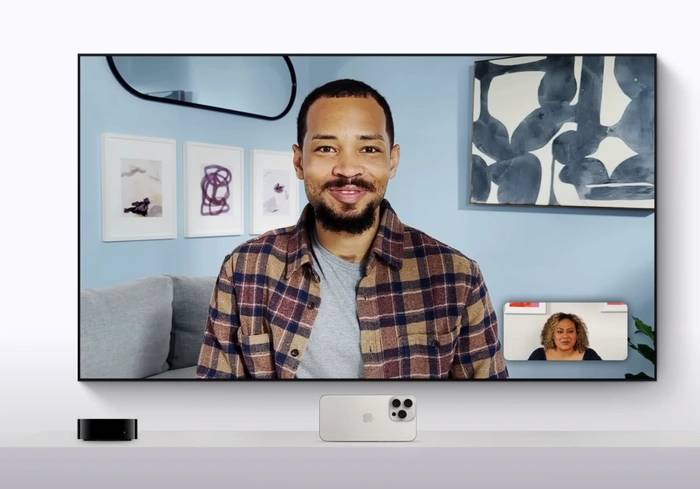
With the recent release of tvOS 17, Apple is bringing big changes to the way iOS users communicate with our TVs using Apple TV. With this update, Apple introduces the ability to use FaceTime on Apple TV 4K, changing the way we make video calls. This feature, available on second- or third-generation Apple TV 4K, allows users to initiate or receive FaceTime calls on their iPhone or iPad and then hand them over to the Apple TV 4K. This article will guide you how to make calls using FaceTime on Apple TV. To use FaceTime on Apple TV 4K, you need an iPhone with iOS 17 or an iPad with iPad OS 17. The process begins by selecting the FaceTime app with Siri Remote and connecting it to your iPhone or iPad. When a Continuity camera notification appears on the user's iPhone or iPad, the user will be prompted to continue.
The positioning of the device is critical to a successful call. The iPhone should be held in landscape orientation with the rear camera facing the user, while the iPad should have the front camera facing the user. A preview of the camera will appear on the TV along with supported video options such as Center Stage.
After setting up the device, you can use the remote control to select contacts. As they answer, the friend's image will appear on the TV screen. During a call, the remote can be used to access the same FaceTime features available on other Apple devices. Users can press or swipe up on the clickpad at any time for options to invite more friends to join, use shared playback, and more.
Set up FaceTime on Apple TV
Before you make a FaceTime call on Apple TV, make sure your iPhone or iPad is set up to use FaceTime. Open Settings on your iPhone or iPad, tap FaceTime, then turn on FaceTime. Sign in to FaceTime using your Apple ID if you're not already logged in.- On the Continuity Camera screen, you can select your profile (if it appears in the user list) or select "Other" to display the QR code. Scan the QR code using the Camera app on your iPhone or iPad, then tap Connect to Apple TV and confirm on your iPhone or iPad.
- Once your iPhone or iPad camera is ready to use with FaceTime on Apple TV, you can pause or connect by tapping "Pause" or "Disconnect" on the iPhone or iPad's reception screen iPhone or iPad camera.
- During a call, you can adjust the controls displayed on the screen, such as center stage, portrait mode, and reactions. To start a call, select the recipient from the list of recent FaceTime calls, or select a contact for a group call and select FaceTime.
- You can also transfer FaceTime calls from iPhone to Apple TV. Start a FaceTime call on your iPhone or iPad, and Apple TV will detect when a FaceTime call is in progress. A notification may appear suggesting "Move to TV using [device name]." You can then choose to move the call to your TV.
- FaceTime on Apple TV 4K gives users a new way to spend time with the people they love on the biggest screen in the home. With this feature, Apple continues to innovate and enhance the user experience to make communication more accessible and enjoyable.
The above is the detailed content of How to use FaceTime on Apple TV. For more information, please follow other related articles on the PHP Chinese website!

Hot AI Tools

Undresser.AI Undress
AI-powered app for creating realistic nude photos

AI Clothes Remover
Online AI tool for removing clothes from photos.

Undress AI Tool
Undress images for free

Clothoff.io
AI clothes remover

AI Hentai Generator
Generate AI Hentai for free.

Hot Article

Hot Tools

Notepad++7.3.1
Easy-to-use and free code editor

SublimeText3 Chinese version
Chinese version, very easy to use

Zend Studio 13.0.1
Powerful PHP integrated development environment

Dreamweaver CS6
Visual web development tools

SublimeText3 Mac version
God-level code editing software (SublimeText3)

Hot Topics
 1377
1377
 52
52
 Update | Hacker explains how to install Epic Games Store and Fortnite on iPad outside the EU
Aug 18, 2024 am 06:34 AM
Update | Hacker explains how to install Epic Games Store and Fortnite on iPad outside the EU
Aug 18, 2024 am 06:34 AM
Update: Saunders Tech has uploaded a tutorial to his YouTube channel (video embedded below) explaining how to install Fortnite and the Epic Games Store on an iPad outside the EU. However, not only does the process require specific beta versions of iO
 Apple\'s \'HomeAccessory\' device revealed to have an A18 chipset among other features
Sep 27, 2024 am 09:02 AM
Apple\'s \'HomeAccessory\' device revealed to have an A18 chipset among other features
Sep 27, 2024 am 09:02 AM
Fresh details of Apple's HomePod-like device with an integrated screen have surfaced and they paint a clearer picture of the device which has been referred to as 'HomeAccessory'. When it launches, it will be Apple's answer to Google's Nest Hub Max an
 Apple iPhone 16 and iPhone 16 Plus launched with 48MP \'Fusion camera\', Camera Control and A18 chip
Sep 10, 2024 am 09:30 AM
Apple iPhone 16 and iPhone 16 Plus launched with 48MP \'Fusion camera\', Camera Control and A18 chip
Sep 10, 2024 am 09:30 AM
Apple has officially announced the iPhone 16 and iPhone 16 Plus, introducing key hardware updates with the new A18 chip. Both models come in two sizes—6.1 inches and 6.7 inches—with Super Retina XDR displays. They also feature aluminum designs and ar
 iPhone 16 Pro and iPhone 16 Pro Max official with new cameras, A18 Pro SoC and larger screens
Sep 10, 2024 am 06:50 AM
iPhone 16 Pro and iPhone 16 Pro Max official with new cameras, A18 Pro SoC and larger screens
Sep 10, 2024 am 06:50 AM
Apple has finally lifted the covers off its new high-end iPhone models. The iPhone 16 Pro and iPhone 16 Pro Max now come with larger screens compared to their last-gen counterparts (6.3-in on the Pro, 6.9-in on Pro Max). They get an enhanced Apple A1
 Apple analyst offers new insights into upcoming iPhone 16, iPhone SE 4 and even rumoured iPhone 17 Air releases
Aug 12, 2024 pm 10:01 PM
Apple analyst offers new insights into upcoming iPhone 16, iPhone SE 4 and even rumoured iPhone 17 Air releases
Aug 12, 2024 pm 10:01 PM
Apple's next-generation iPhones are right around the corner. While the company has not shared the date of a new launch event yet, all signs appear to point to a September release, just like last year's iPhone 15 series. Incidentally, footage of dummy
 New Apple iPhone 16 design and colours shown in comparison video against iPhone 15
Aug 12, 2024 am 06:59 AM
New Apple iPhone 16 design and colours shown in comparison video against iPhone 15
Aug 12, 2024 am 06:59 AM
The launches of Apple's next iPhones are not expected for at least another month. Nonetheless, footage showing dummy iPhone 16 units in what are said to be official launch colours continues to emerge online. Incidentally, while Google previously rele
 iOS 18 beta now supports Adaptive Lighting on Matter smart bulbs
Aug 14, 2024 pm 12:48 PM
iOS 18 beta now supports Adaptive Lighting on Matter smart bulbs
Aug 14, 2024 pm 12:48 PM
In addition to the generative AI features plannedfor iOS 18, several Reddit users have discovered that the iOS 18.1 beta enables Adaptive Lighting by default for Nanoleaf’s Matter-compatible smart bulbs. Adaptive Lightning, a staple of Apple Home sin
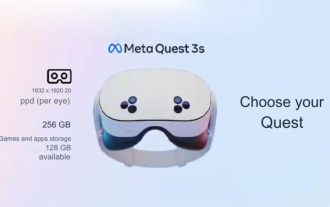 Analyst discusses launch pricing for rumoured Meta Quest 3S VR headset
Aug 27, 2024 pm 09:35 PM
Analyst discusses launch pricing for rumoured Meta Quest 3S VR headset
Aug 27, 2024 pm 09:35 PM
Over a year has now passed from Meta's initial release of the Quest 3 (curr. $499.99 on Amazon). Since then, Apple has shipped the considerably more expensive Vision Pro, while Byte Dance has now unveiled the Pico 4 Ultra in China. However, there is



