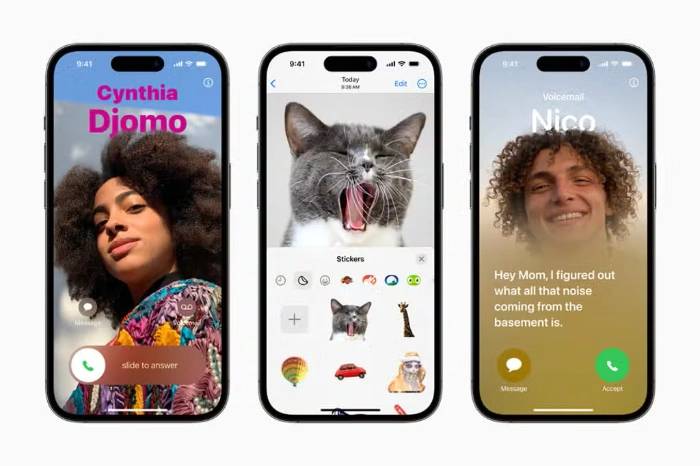Here are two ways to create dynamic stickers in iOS 17:
Method 1: Using the Messages app
On iPhone or iPad Open the Messages app.
Start a new conversation or tap an existing conversation.
Click the " " button next to the text field.
Click "Stickers".
Click the " " button in the upper right corner.
Click "Live Broadcast".
Select the live photo you want to use to create the live sticker.
Click "Add Sticker".
Method 2: Use the Photos app
Open the Photos app on your iPhone or iPad.
Click on the live photo you want to use to create live stickers.
Press and hold the live photo theme.
Click "Add Sticker".
Once you create a live sticker, you can use it like any other sticker in Messages. Just click on it to send it to friends or family. You can also add live stickers to photos and videos in the Photos app.
Here are some tips for creating great live stickers:
- Add personality to your messages with live stickers. Live stickers are a great way to express your emotions and make your messages more interesting and engaging. For example, you can send live stickers of yourself laughing to friends who tell your jokes, or send live stickers of pets doing cute things to family members.
- Create unique and creative content with dynamic stickers. Live stickers can be used to add a unique touch to your photos and videos. For example, you can use live stickers to create a GIF of yourself dancing, or add a moving element to a landscape photo.
- Use animated stickers to connect with others. Live stickers are a fun way to connect with your friends and family. For example, you can create a group chat with friends and communicate with each other using live stickers, or you can create a family photo album using live stickers for family members.
The above is the detailed content of How to create live stickers in iOS 17 on iPhone. For more information, please follow other related articles on the PHP Chinese website!