How to add widgets on your Mac in macOS Sonoma
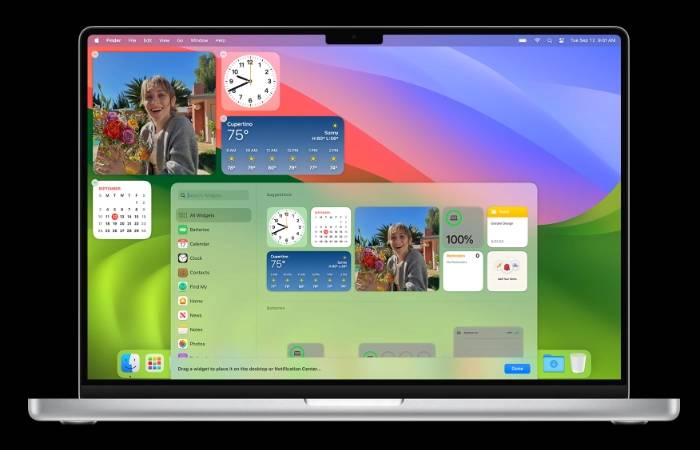
Apple’s latest Mac desktop operating system, macOS Sonoma, has launched a new feature. Allows you to easily personalize and customize your desktop with extra features. This quick guide will outline how to add widgets to your Mac's desktop in macOS Sonoma, edit, and interact with widgets on your desktop, including widgets in apps installed on your iPhone.
Starting with macOS Sonoma, Apple introduced the ability to use widgets directly on the desktop to provide information at a glance. These widgets intelligently adjust their color based on the color behind them to maintain legibility and aesthetics on your desktop. They become more colorful in the foreground and fade away when you focus on other things. You can also choose to always set color preferences for widgets. How to add widgets on MacFirst, you need to open the widget gallery. This gallery shows all available widgets, including widgets from apps installed on your Mac and widgets from apps installed on your iPhone. To access the widget gallery, click the Edit Widgets button at the bottom of Notification Center, or Control-click the desktop and choose Edit Widgets from the shortcut menu. Widget LibraryIt’s easy to add widgets from the Widget Library to your desktop in macOS Sonoma. Just drag the widget from the Widget Library to a location on your desktop. You can also drag widgets into and out of Notification Center. Alternatively, click a widget in the Widget Gallery to add it to the first available area on your desktop (starting from the upper left corner). Some widgets are designed to be interactive, allowing you to perform actions directly on the widget on your desktop. For example, you can complete items on your to-do list in the Reminders widget, play or pause a podcast in the Podcasts widget, or access your home page controls in the Home widget. When you click a non-interactive area in a widget, the widget's application opens so that you can continue working in the application. You can also change the size of a widget by Control-clicking the widget. If the widget is available in another size, you can select a size option from the shortcut menu. To remove a widget, Control-click the widget, then choose Remove Widget from the shortcut menu. Alternatively, open the widget gallery and click the Delete button in the corner of the widget. Some widgets allow you to change the information they display. For example, you can edit the Weather widget to change the forecast location, or edit the Stocks widget to change the stocks in your watchlist. To do this, Control-click the widget on the desktop, then choose Edit [widget name] from the shortcut menu. Finally, there are several desktop and dock settings that affect the use of all widgets. To access these settings, choose Apple menu > System Settings, then click Desktop & Dock in the sidebar. Here you can choose whether to display the widget on the desktop, whether the widget automatically displays in monochrome or full color, and whether the widget library includes widgets from iPhone. Adding widgets to your Mac desktop in macOS Sonoma provides a personalized, interactive desktop experience. Whether you use widgets from apps installed on your Mac or iPhone, the process is simple and intuitive, allowing you to customize your desktop to suit your needs and preferences.The above is the detailed content of How to add widgets on your Mac in macOS Sonoma. For more information, please follow other related articles on the PHP Chinese website!

Hot AI Tools

Undresser.AI Undress
AI-powered app for creating realistic nude photos

AI Clothes Remover
Online AI tool for removing clothes from photos.

Undress AI Tool
Undress images for free

Clothoff.io
AI clothes remover

AI Hentai Generator
Generate AI Hentai for free.

Hot Article

Hot Tools

Notepad++7.3.1
Easy-to-use and free code editor

SublimeText3 Chinese version
Chinese version, very easy to use

Zend Studio 13.0.1
Powerful PHP integrated development environment

Dreamweaver CS6
Visual web development tools

SublimeText3 Mac version
God-level code editing software (SublimeText3)

Hot Topics
 1384
1384
 52
52
 Why are there black borders on the left and right sides of the win11 monitor? How to solve the dark border on the left side of the win11 desktop
Feb 29, 2024 pm 01:00 PM
Why are there black borders on the left and right sides of the win11 monitor? How to solve the dark border on the left side of the win11 desktop
Feb 29, 2024 pm 01:00 PM
We all encounter some operational problems when using the win11 system. Recently, many users have asked what to do if there is a dark box on the left side of the win11 desktop? Users can directly select the recommended settings under the screen resolution, and then proceed with the operation. Let this site carefully introduce to users the analysis of the problem of dark boxes on the left side of the win11 desktop. Analysis of the problem of dark boxes on the left side of the win11 desktop. Adjust the screen resolution: right-click a blank area of the desktop, select "Display Settings", and select the appropriate resolution in the "Resolution" column. Update the graphics card driver: Open Device Manager, expand "Display Adapters", right-click
 Windows 11: The easy way to import and export start layouts
Aug 22, 2023 am 10:13 AM
Windows 11: The easy way to import and export start layouts
Aug 22, 2023 am 10:13 AM
In Windows 11, the Start menu has been redesigned and features a simplified set of apps arranged in a grid of pages, unlike its predecessor, which had folders, apps, and apps on the Start menu. Group. You can customize the Start menu layout and import and export it to other Windows devices to personalize it to your liking. In this guide, we’ll discuss step-by-step instructions for importing Start Layout to customize the default layout on Windows 11. What is Import-StartLayout in Windows 11? Import Start Layout is a cmdlet used in Windows 10 and earlier versions to import customizations for the Start menu into
 How to send web pages to desktop as shortcut in Edge browser?
Mar 14, 2024 pm 05:22 PM
How to send web pages to desktop as shortcut in Edge browser?
Mar 14, 2024 pm 05:22 PM
How to send web pages to the desktop as a shortcut in Edge browser? Many of our users want to display frequently used web pages on the desktop as shortcuts for the convenience of directly opening access pages, but they don’t know how to do it. In response to this problem, the editor of this issue will share the solution with the majority of users. , let’s take a look at the content shared in today’s software tutorial. The shortcut method of sending web pages to the desktop in Edge browser: 1. Open the software and click the "..." button on the page. 2. Select "Install this site as an application" in "Application" from the drop-down menu option. 3. Finally, click it in the pop-up window
 How to Arrange Windows 10 Desktop Icons Freely
Jan 02, 2024 am 11:59 AM
How to Arrange Windows 10 Desktop Icons Freely
Jan 02, 2024 am 11:59 AM
When we were using the win10 system, we found that some friends' desktop icons were placed arbitrarily, while our computers were neatly arranged in a row. If we want to place icons randomly, we can right-click the desktop with the mouse and make relevant selections in the pop-up options to achieve this operation. Let’s take a look at the specific steps to see how the editor did it~ I hope it can help you. How to place Windows 10 desktop icons randomly 1. Right-click the "View" option in a blank space on the desktop. 2. Select to turn off "Automatically arrange icons" in the viewing mode. 3. In this way, you can drag and drop the desktop icons to where you want. The desired position is in place. Extension: icon display method | reasons why it is not displayed
 Solution to the inability to connect to the RPC server and the inability to enter the desktop
Feb 18, 2024 am 10:34 AM
Solution to the inability to connect to the RPC server and the inability to enter the desktop
Feb 18, 2024 am 10:34 AM
What should I do if the RPC server is unavailable and cannot be accessed on the desktop? In recent years, computers and the Internet have penetrated into every corner of our lives. As a technology for centralized computing and resource sharing, Remote Procedure Call (RPC) plays a vital role in network communication. However, sometimes we may encounter a situation where the RPC server is unavailable, resulting in the inability to enter the desktop. This article will describe some of the possible causes of this problem and provide solutions. First, we need to understand why the RPC server is unavailable. RPC server is a
 How to clear all desktop background images in Win7? Tips for deleting personalized background images in Win7
Jun 02, 2024 am 09:01 AM
How to clear all desktop background images in Win7? Tips for deleting personalized background images in Win7
Jun 02, 2024 am 09:01 AM
In Win7 system, many users want to delete personalized desktop background images, but do not know how to delete them. This article will show you how to delete personalized background images in Win7 system. 1. First, open the control panel interface of the Win7 system and click to enter the "Appearance and Personalization" settings; 2. Then, in the opened interface, click the "Change Desktop Background" setting; 3. Then, click below "Desktop background" option; 4. Then, select Select all, and then click Clear all. Of course, you can also use it under "Customize", right-click the theme you want to delete, and then click &q on the shortcut menu
 macOS: How to change the color of desktop widgets
Oct 07, 2023 am 08:17 AM
macOS: How to change the color of desktop widgets
Oct 07, 2023 am 08:17 AM
In macOS Sonoma, widgets don't have to be hidden off-screen or forgotten in the Notification Center panel like they did in previous versions of Apple's macOS. Instead, they can be placed directly on your Mac’s desktop – they’re also interactive. When not in use, macOS desktop widgets fade into the background in a monochrome style, reducing distractions and allowing you to focus on the task at hand in the active application or window. However, when you click on the desktop, they return to full color. If you prefer a drab look and want to retain that aspect of uniformity on your desktop, there's a way to make it permanent. The following steps demonstrate how it is done. Open the System Settings app
 Win11 desktop quick printing tutorial
Jan 09, 2024 pm 04:14 PM
Win11 desktop quick printing tutorial
Jan 09, 2024 pm 04:14 PM
In win10 and win7, we can directly right-click the document we want to print to print, but in win11, we can't find how to print directly by right-clicking on the desktop. This is actually hidden in the secondary menu. Tutorial on how to print directly by right-clicking on the win11 desktop: 1. First, right-click the content you want to print. 2. Then click "Show more options" at the bottom. 3. Click "Print" to print it out. 4. Printing in this way will use the default printer, so we need to go to the "Printers and Scanners" of Bluetooth first. 5. Choose the printer you want to use in advance. 6. Set it as default



