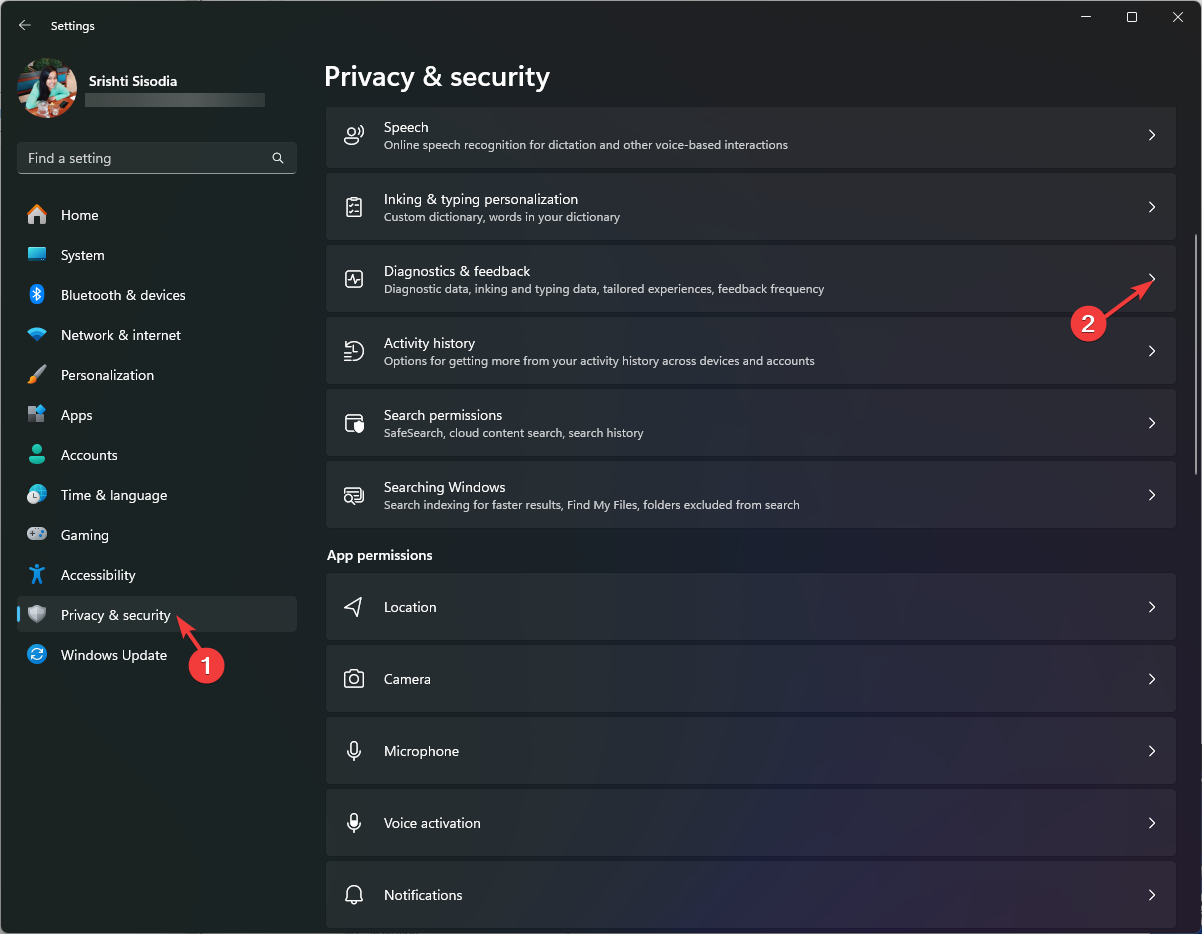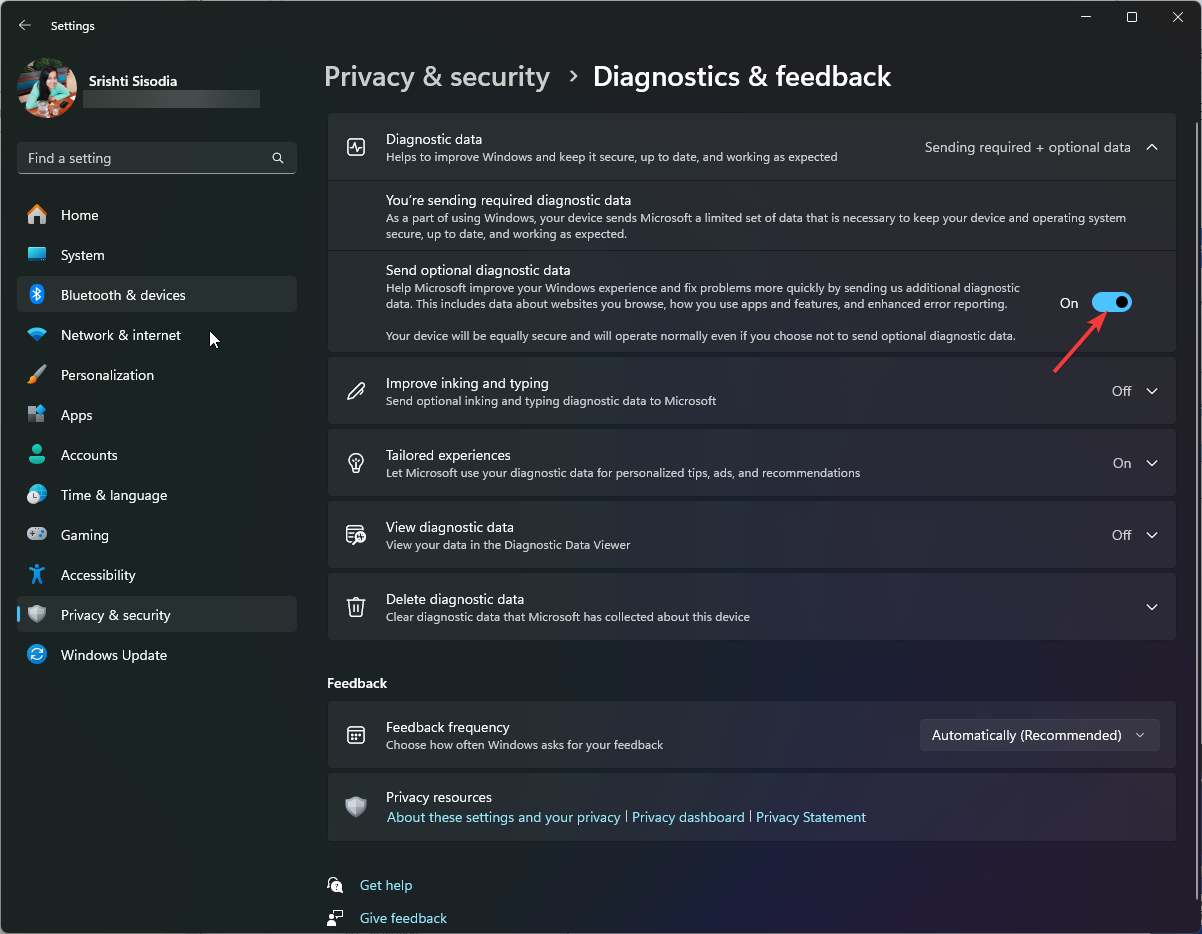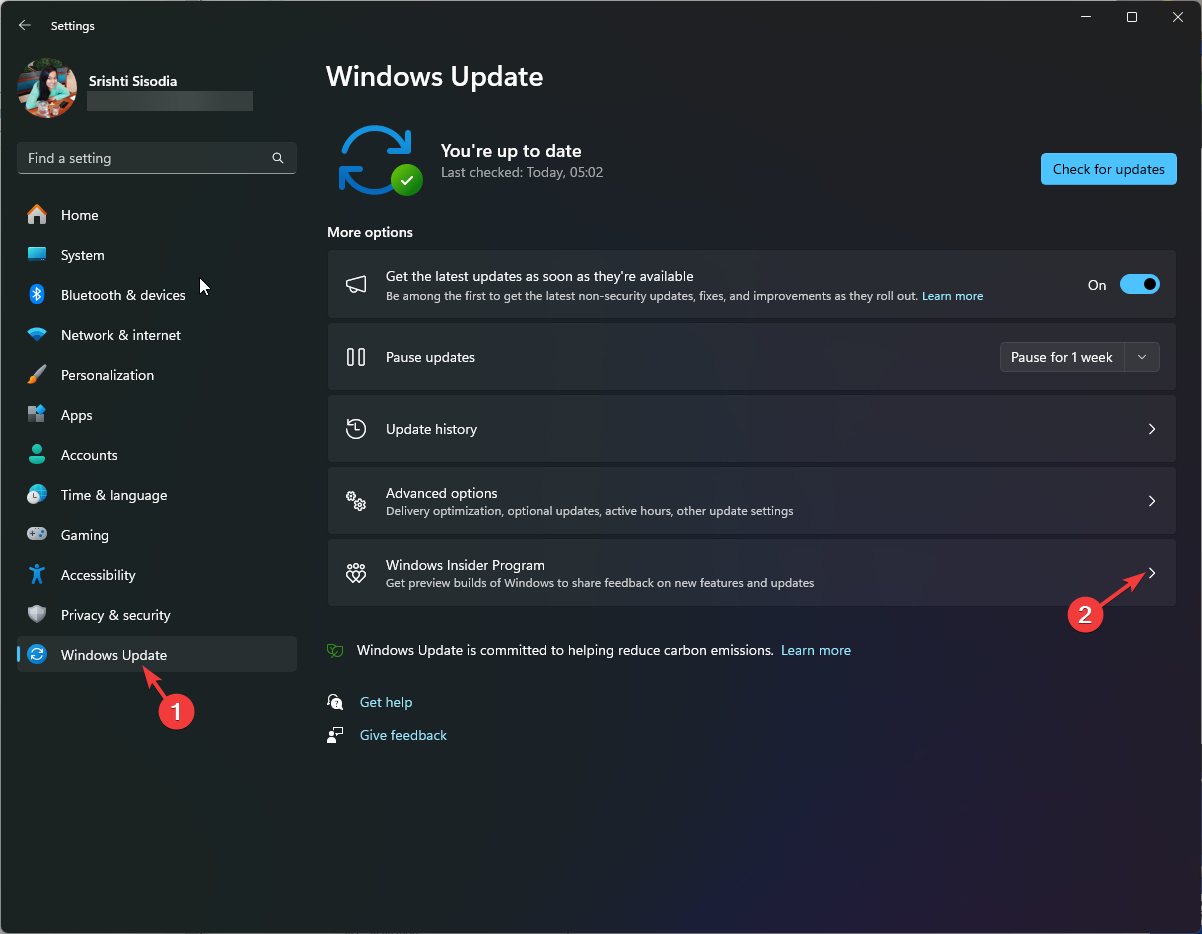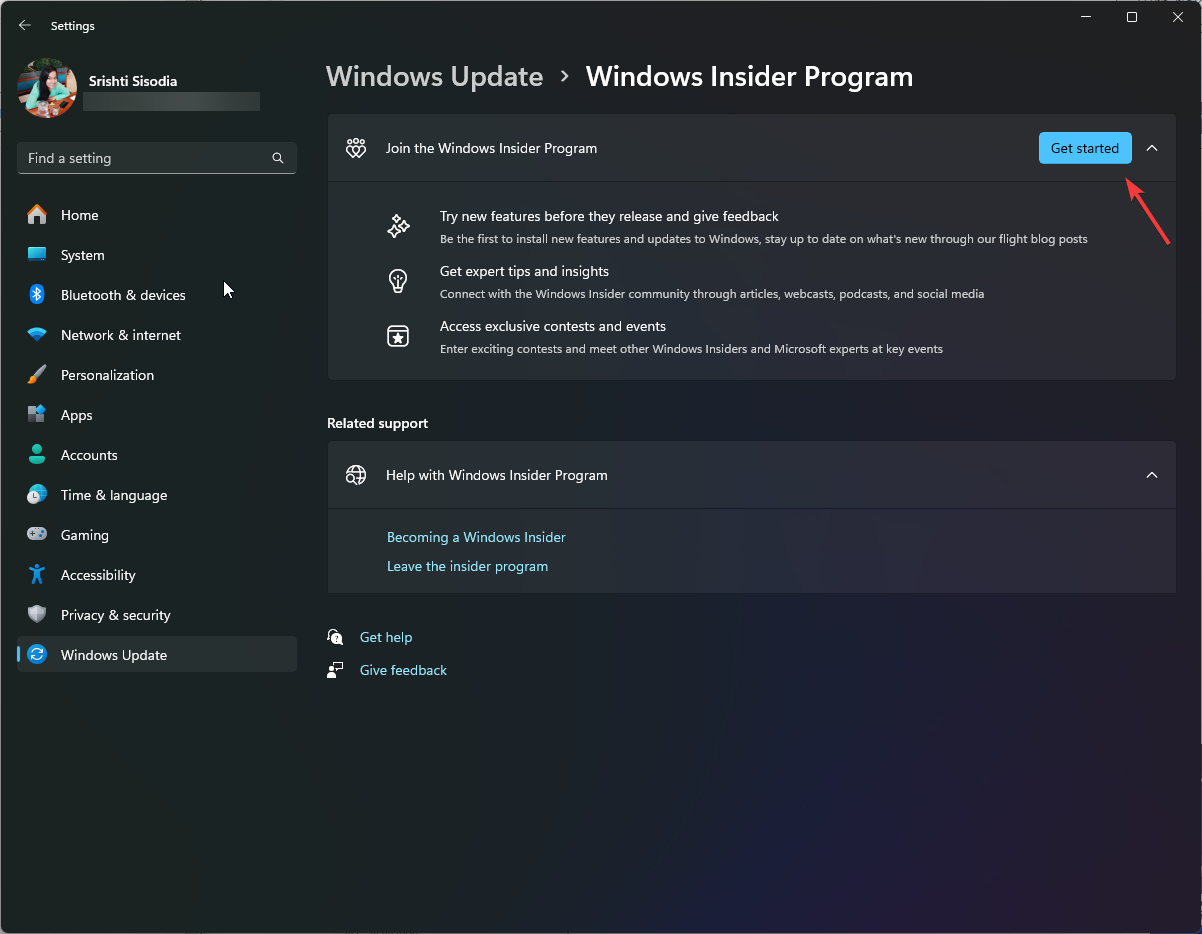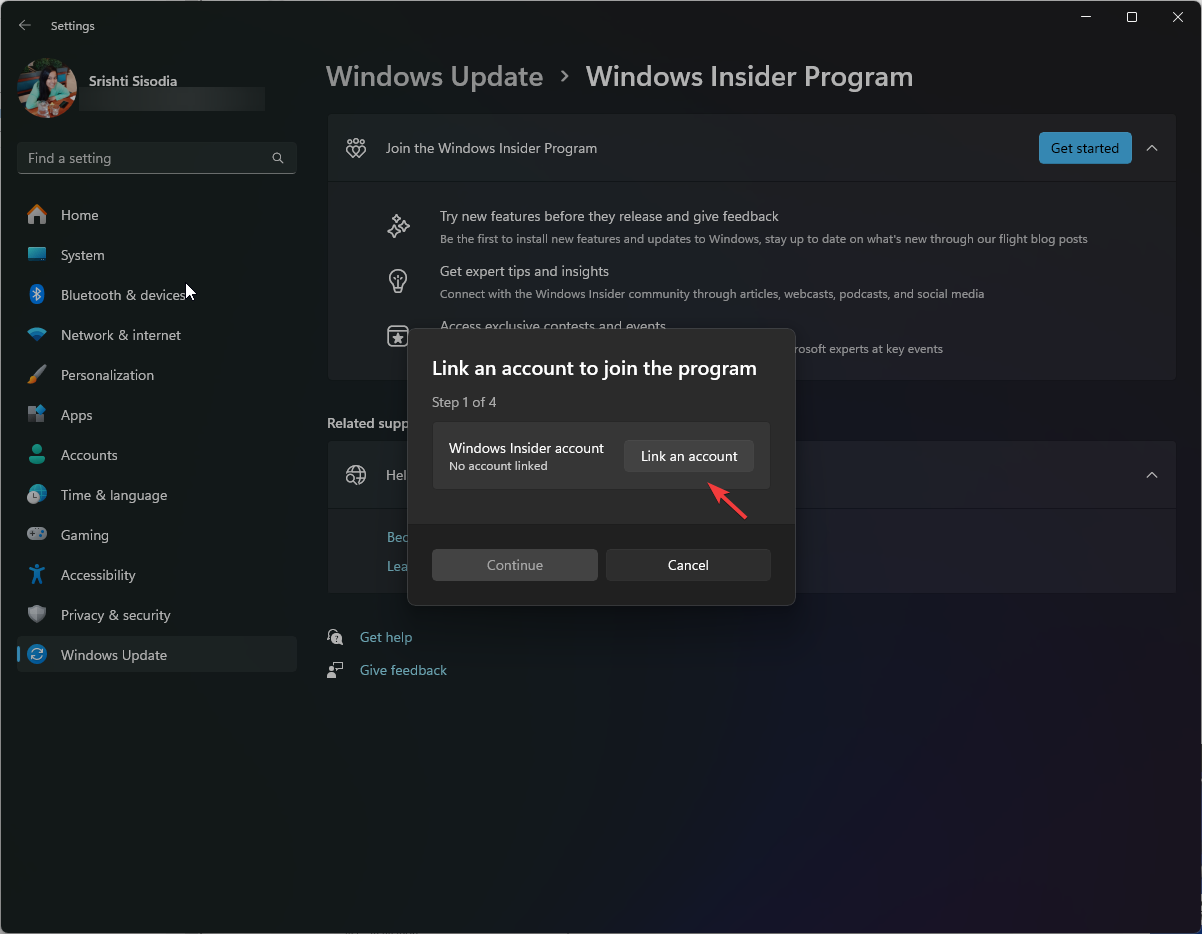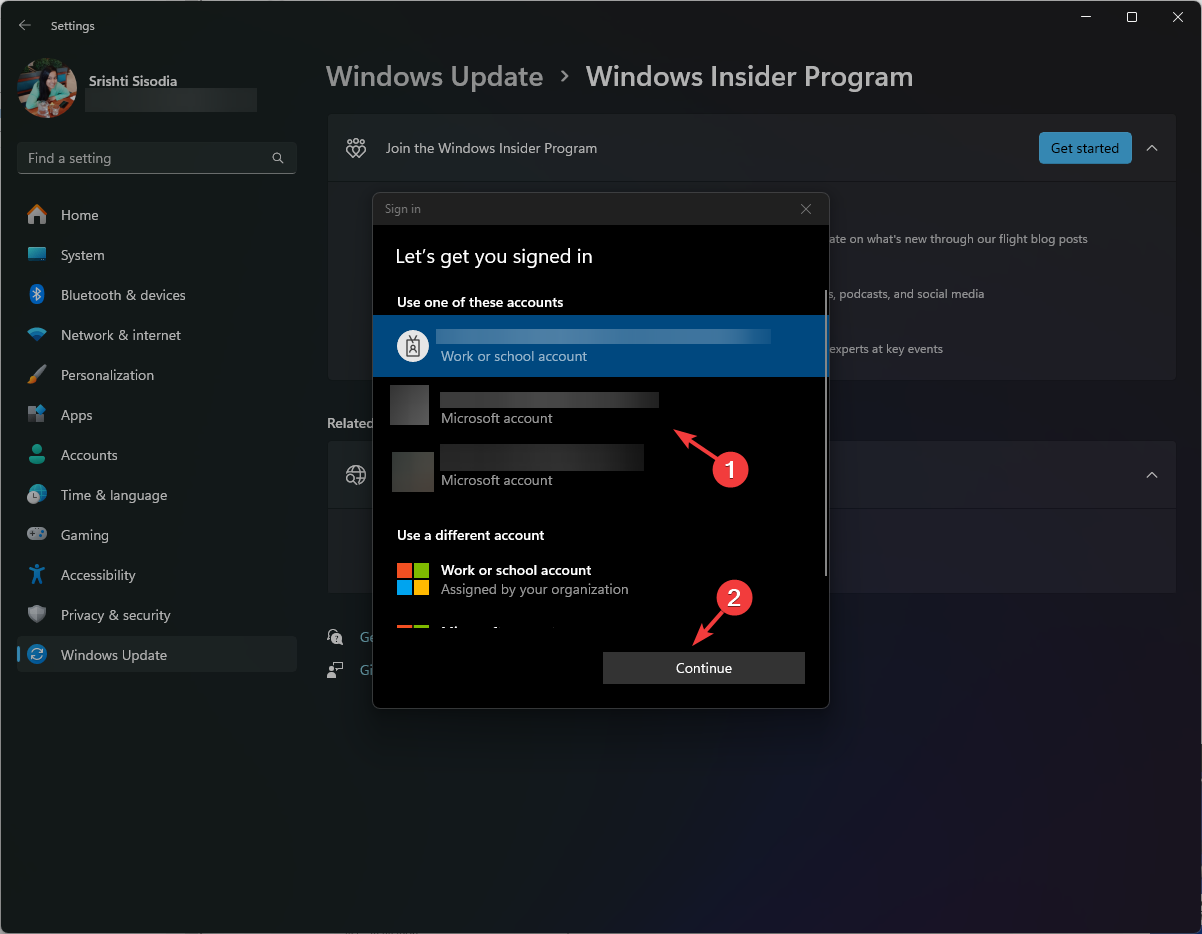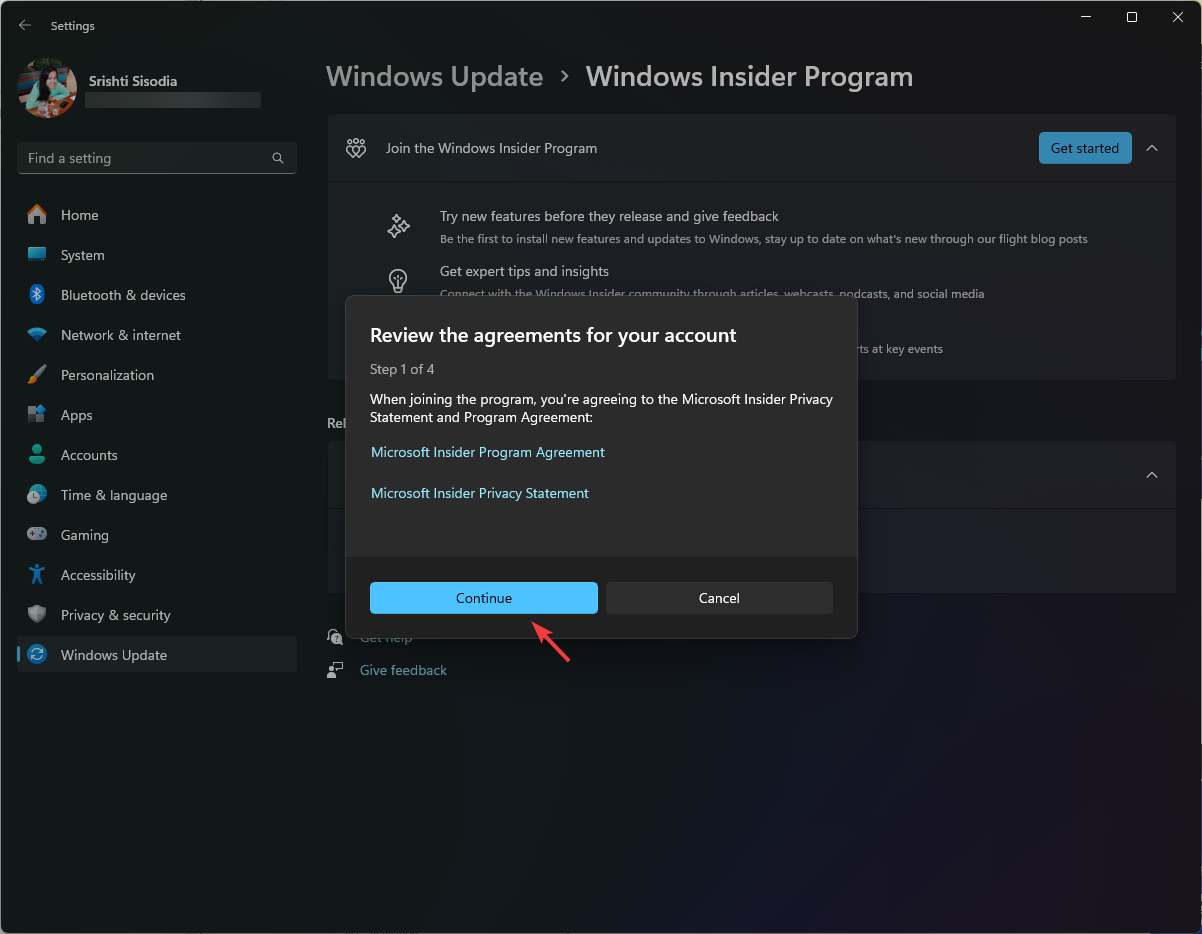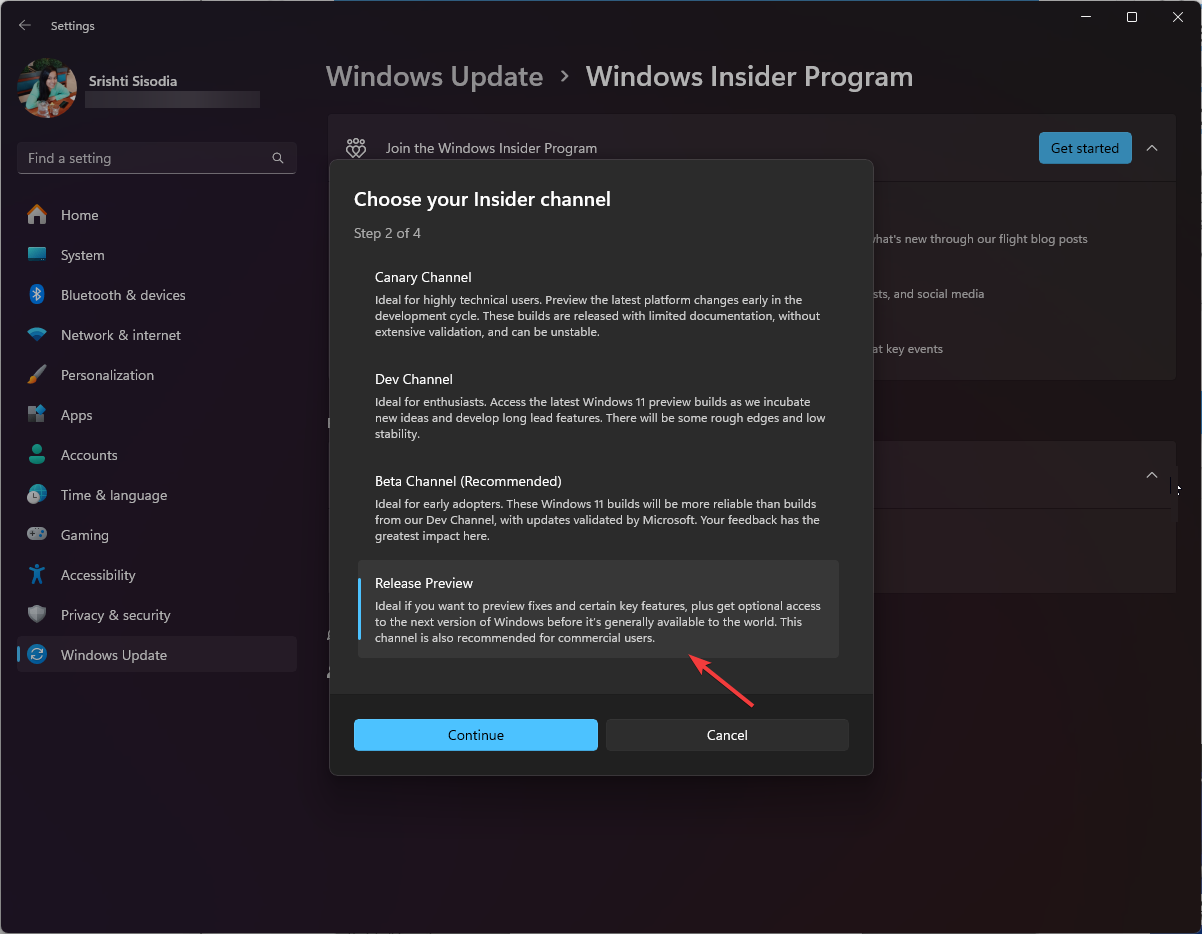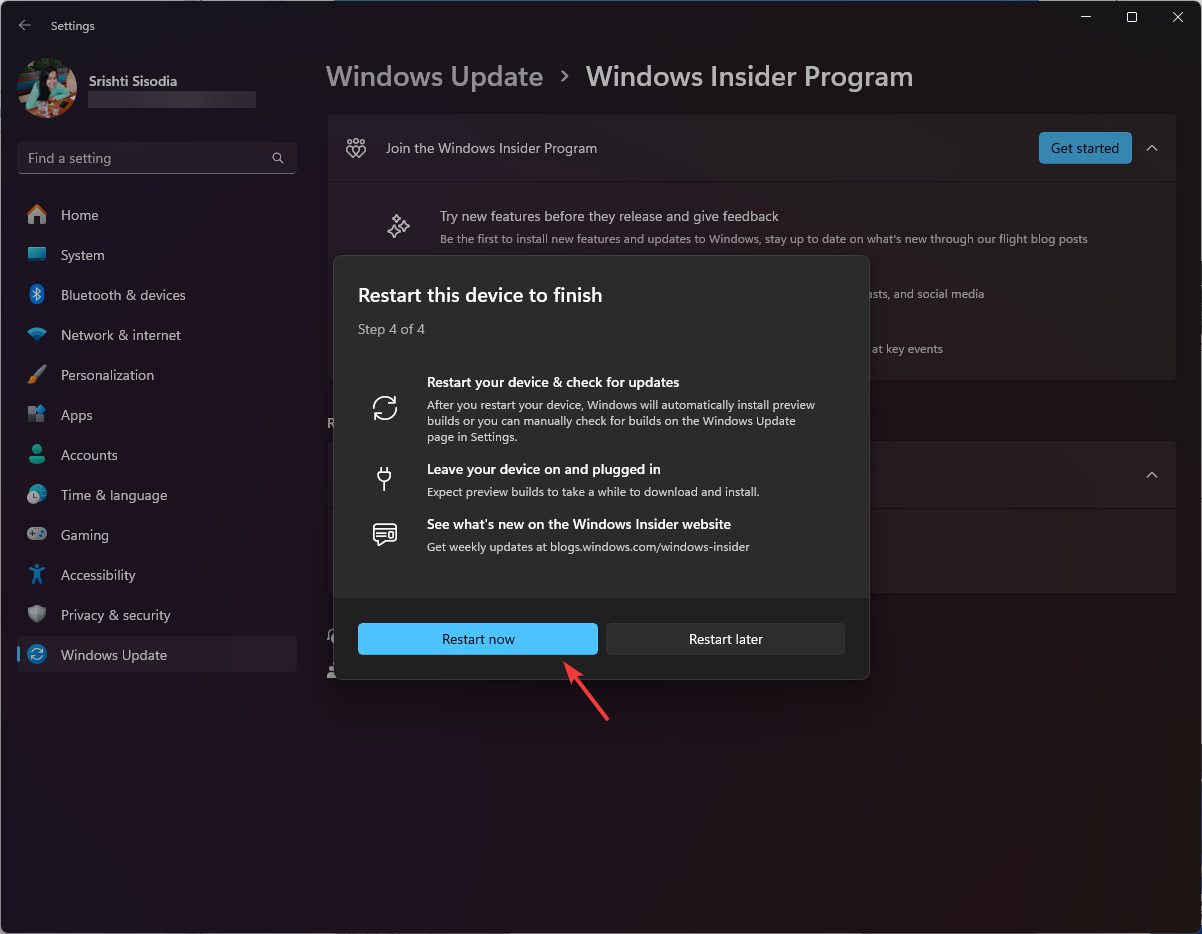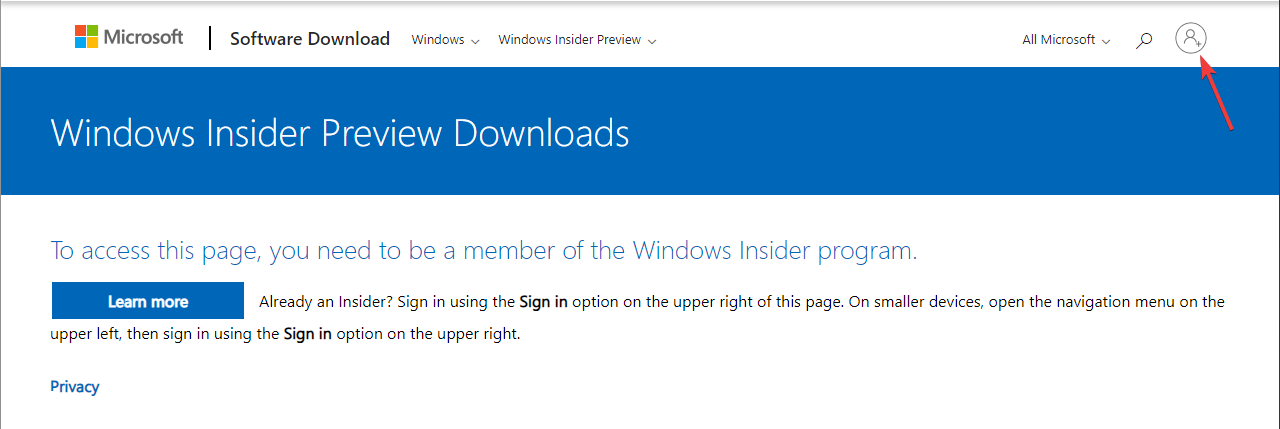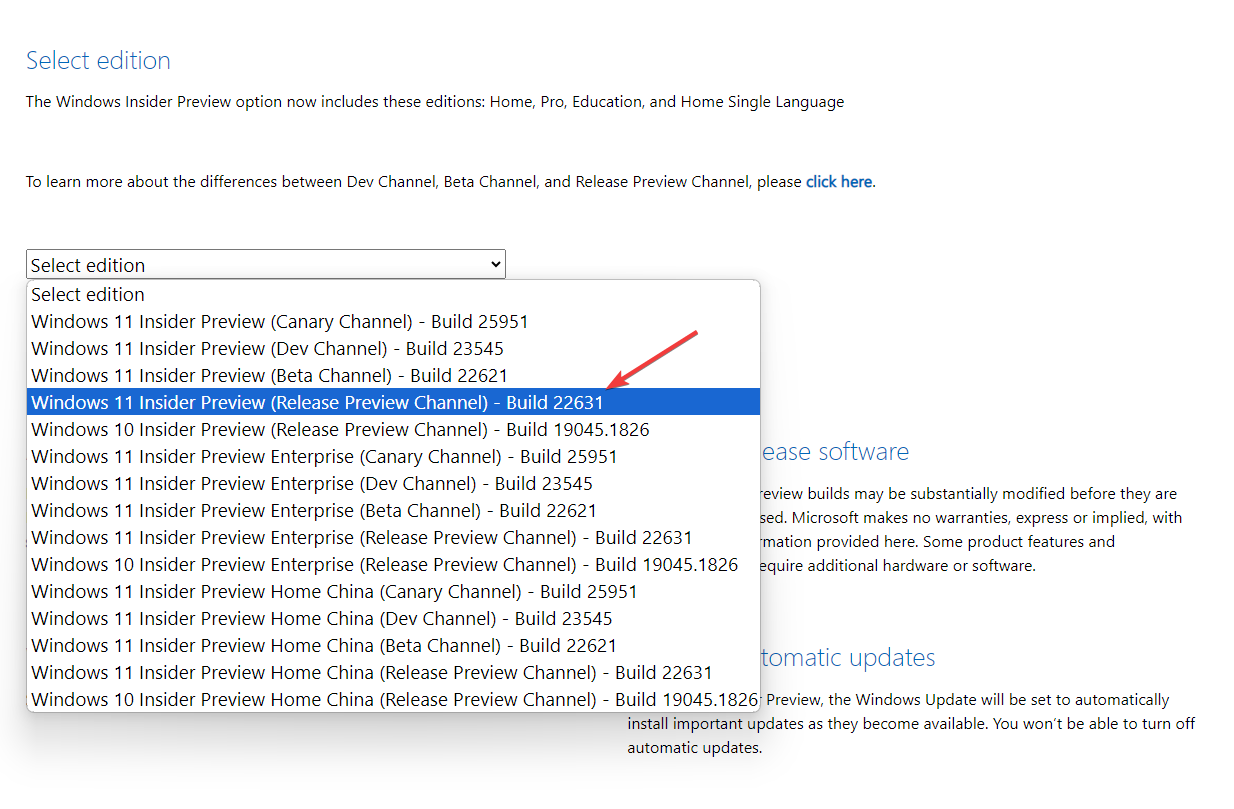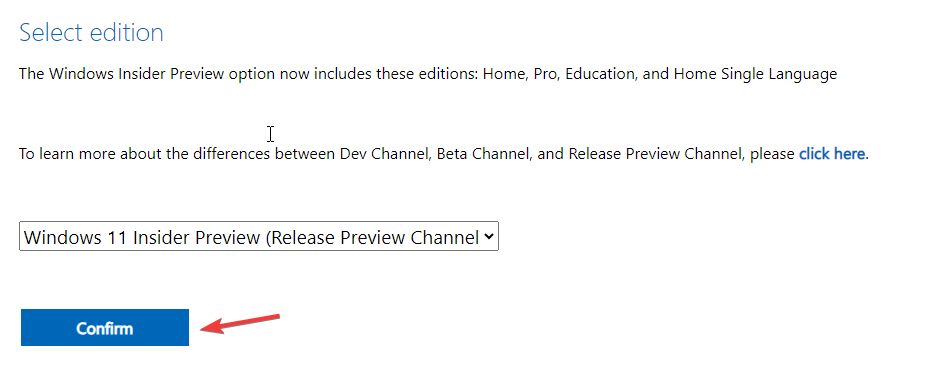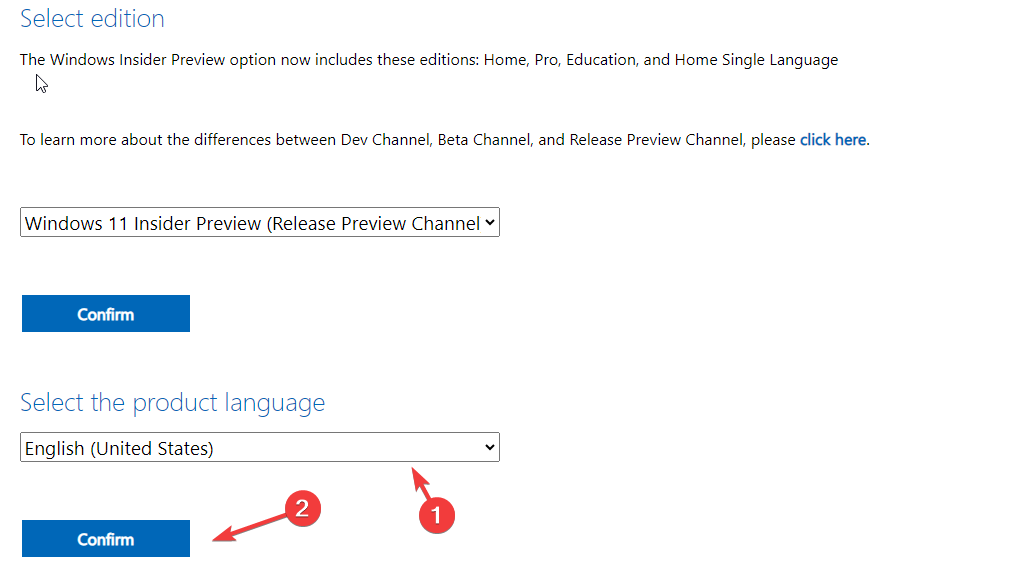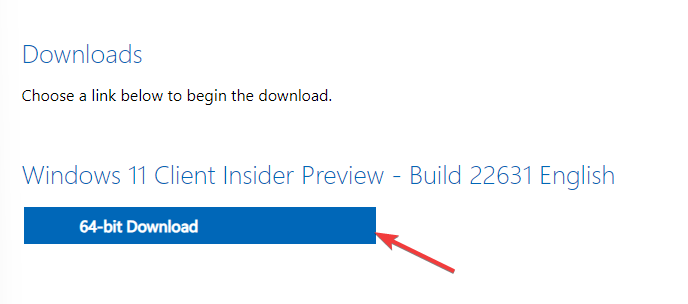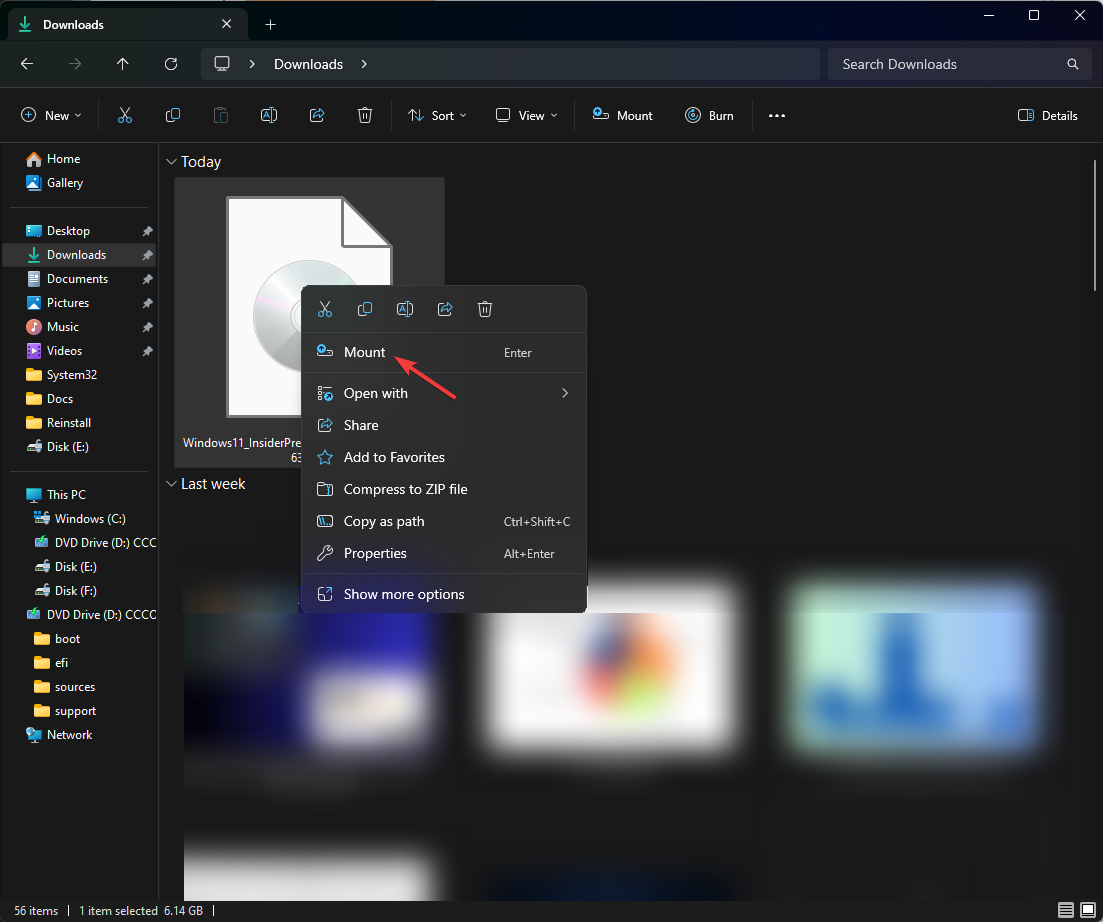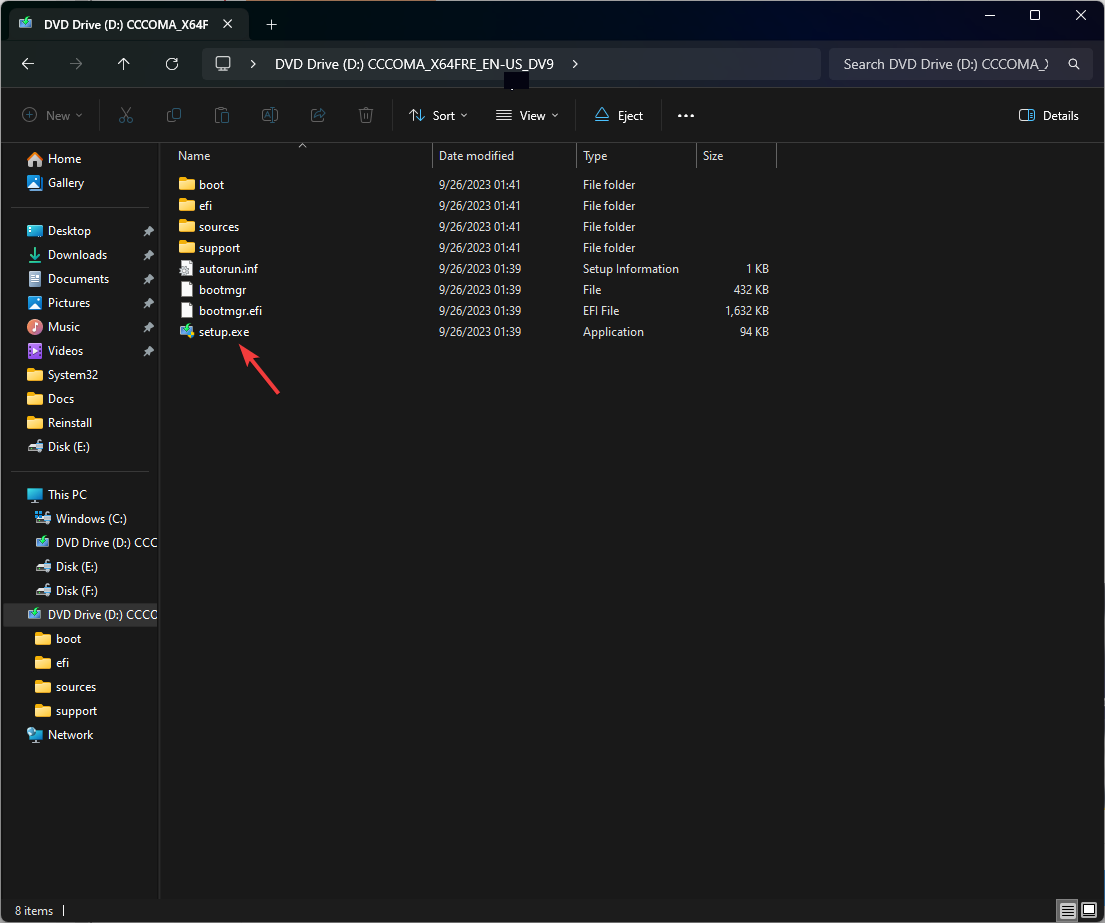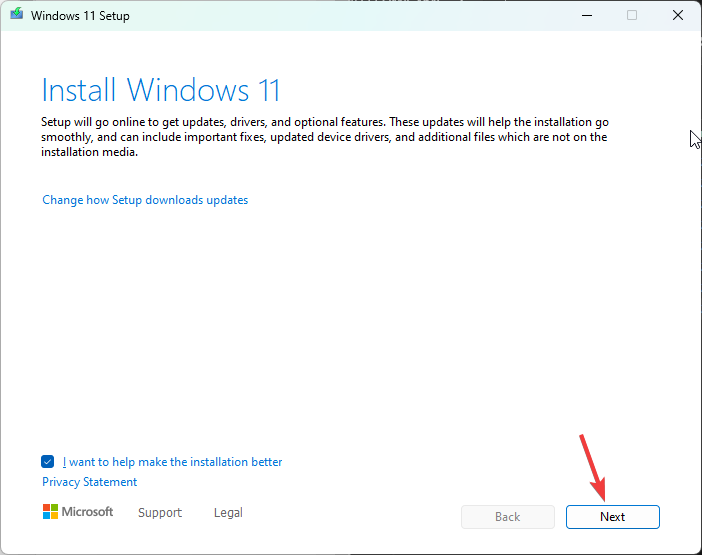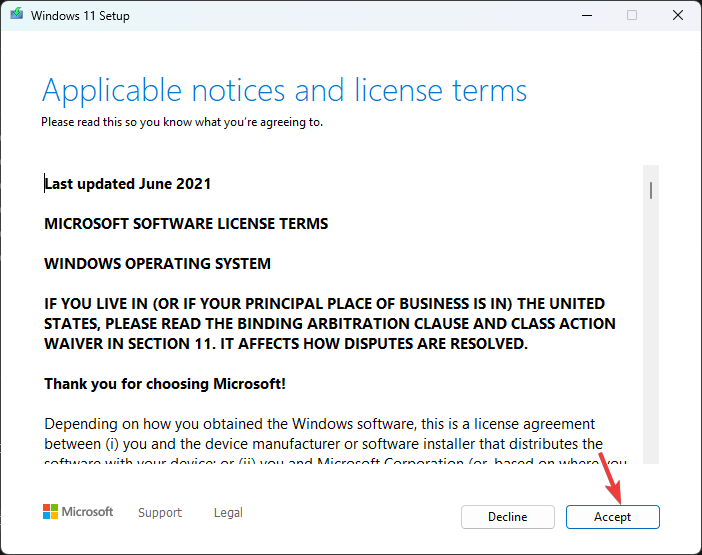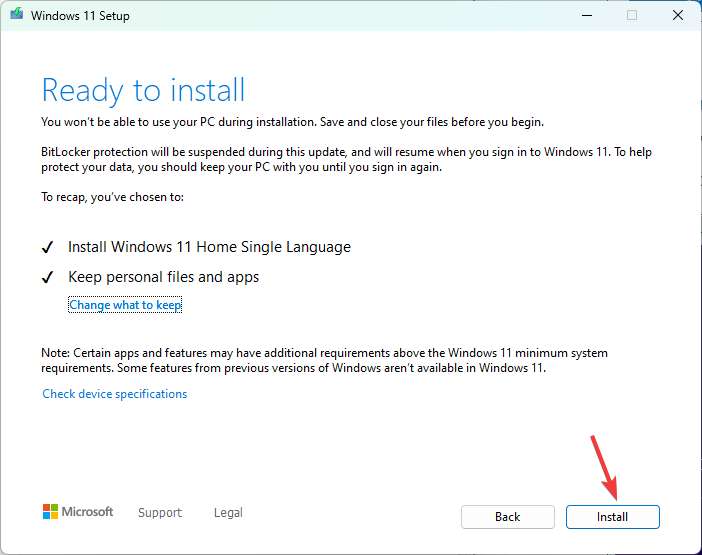How to Download Official ISO: Steps for Windows 11 23H2
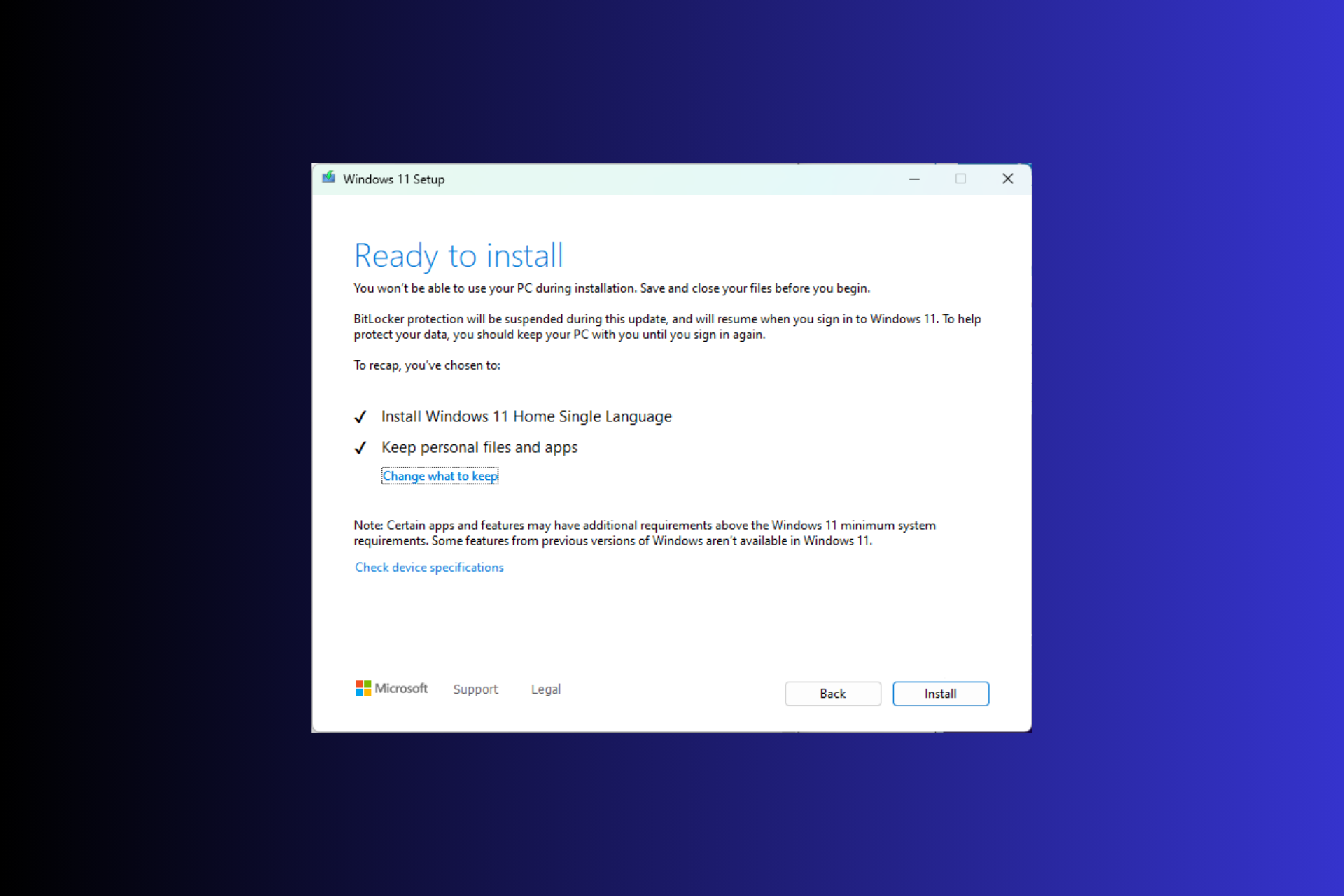
Microsoft usually releases major Windows version updates at the end of November or December every year. This year's major update, Windows 2 4H5030310, was all set to be released, but when the tech giant rolled out the Moment Update KB for Windows 11 22H2, it was delayed.
But if you want to download Windows 11 23H2 and enjoy the new features before anyone else, this guide can help!
What is the download size of Windows 11 23H2?
Normally, the installer file size for Windows upgrades is about 3-4 GB, but the Windows 11 23H2 ISO file size is about 6.1 GB.
How to download Windows 11 23H2?
Before moving on to the detailed steps to download the Windows 11 23H2 ISO file, make sure to perform the following checks:
- Verify that your internet connection is stable.
- If you upgrade your computer from an older version, make sure your computer has the new hardware and meets the system requirements for your operating system.
- Press to open Settings>Windows Update>Check for Updates to ensure that feature UpdateKB5030310 is installed on your computer. WindowsI
- If you're not sure whether to install the update on your main computer, try using a Windows 11 virtual machine.
1. Join the Windows Insider Program
- Press to open the "Settings" app. WindowsI
- Go to Privacy & Security and select Diagnostics and Feedback.

- Toggle the switch for sending optional diagnostic data.

- Go to Windows Update and click Windows Insider Program.

- Find "Join the Windows Insider Program" and click "Get Started".

- In the Link Account to Join Program window, click the Link Account option.

- Select an account and click Continue.

- Click Continue on the next page.

- In the "Select Insider Channel" window, you will get four options: Canary Channel, Developer Channel, Beta Channel and Release Preview; select Release Preview and click Continue.

- Click Restart Now to complete the process.

Be sure to save all your work before restarting your computer.
2. Download the ISO file
- Go to the Windows Insider Preview download page and click the "Sign in" icon.

- Enter the credentials you used to register your Microsoft account.
- On the Windows Insider Program page, find Select a version from the drop-down menu and select Windows 11 Insider Preview (Release Preview Channel) - Build 22631".

- Click OK.

- For the Select product language option, select a language and click Confirm.

- Next, you will get a 64-bit download button; click on it to get the Windows 11 23H2 ISO file on your computer.

- The file is 6 GB in size, so it may take some time as it depends on your internet connection, your computer's processing speed, and your location relative to the host server. To learn more, read this guide.
Currently, the release version of Windows 11 23H2 is only available for 64-bit versions, so don’t continue with these steps if you have x86.
How to install Windows 11 23H2?
Before continuing with these steps to clean install Windows 11 updates, save all your work and close unnecessary apps and windows.
- Press to open File Explorer. Locate and right-click the downloaded ISO image file and select Mount. WindowsE

- Now, in the following window, double-click installer.exe to start the installer wizard.

- On the Windows 11 Setup Wizard, click Next.

- On the License Terms page, click Accept.

- The installation wizard will now fetch updates; wait a few minutes.
- Next, on the Ready to Install page, click Install.

Now your computer will restart several times to complete the installation. Once completed, you will see the login screen.
During the installation process, if you are prompted to add a product key and you do not have a product key on hand, you can skip this step.
If you want to install the update on another computer, you will need to create a bootable USB drive.
Features of Windows 11 23H2
- Windows Copilot is an AI-powered assistant that can take screenshots, make general changes to Windows settings, write content, and customize content as you choose Answer queries in a conversational style.
- File Explorer will have a "Details" tab on the right and a "Gallery" tab on the left to help you find All photos and screenshots on PC.
- Windows Backup The application allows you to save folders, applications, settings, and even Wi-Fi passwords and other credentials on your computer.
- Photos The app will come with a new feature, background blur, and the taskbar will regain merged taskbar buttons and hide tab options.
- Microsoft Teams is now added as chat to the taskbar and Windows 11 will have native RAR support.
- The Settings home page will contain a "Recommended Settings" section and the most commonly used features.
- Notepad The app will now automatically save anything you type or paste, and similar to Notes on iOS, it will open on the same page where you closed it.
- With the new Phone Links integration with Microsoft Teams (free), you can now link your Android phone to send, receive text messages, and share meetings via your regular phone number Links.
- Paint will now be in dark mode and will have a "remove background" feature.
- You can extract text from an image using Snipping Tool's copy as text feature.
Some of these features are already available in the latest Windows update, KB5030310, while others will be rolled out later with the Windows 11 23H2 update.
If you don’t see these features on your computer yet, please wait a moment as Microsoft is still in the process of releasing updates.
The above is the detailed content of How to Download Official ISO: Steps for Windows 11 23H2. For more information, please follow other related articles on the PHP Chinese website!

Hot AI Tools

Undresser.AI Undress
AI-powered app for creating realistic nude photos

AI Clothes Remover
Online AI tool for removing clothes from photos.

Undress AI Tool
Undress images for free

Clothoff.io
AI clothes remover

Video Face Swap
Swap faces in any video effortlessly with our completely free AI face swap tool!

Hot Article

Hot Tools

Notepad++7.3.1
Easy-to-use and free code editor

SublimeText3 Chinese version
Chinese version, very easy to use

Zend Studio 13.0.1
Powerful PHP integrated development environment

Dreamweaver CS6
Visual web development tools

SublimeText3 Mac version
God-level code editing software (SublimeText3)

Hot Topics
 1386
1386
 52
52
 Can I install mysql on Windows 7
Apr 08, 2025 pm 03:21 PM
Can I install mysql on Windows 7
Apr 08, 2025 pm 03:21 PM
Yes, MySQL can be installed on Windows 7, and although Microsoft has stopped supporting Windows 7, MySQL is still compatible with it. However, the following points should be noted during the installation process: Download the MySQL installer for Windows. Select the appropriate version of MySQL (community or enterprise). Select the appropriate installation directory and character set during the installation process. Set the root user password and keep it properly. Connect to the database for testing. Note the compatibility and security issues on Windows 7, and it is recommended to upgrade to a supported operating system.
 How to speed up the loading speed of PS?
Apr 06, 2025 pm 06:27 PM
How to speed up the loading speed of PS?
Apr 06, 2025 pm 06:27 PM
Solving the problem of slow Photoshop startup requires a multi-pronged approach, including: upgrading hardware (memory, solid-state drive, CPU); uninstalling outdated or incompatible plug-ins; cleaning up system garbage and excessive background programs regularly; closing irrelevant programs with caution; avoiding opening a large number of files during startup.
 How to pull the vertical reference line of PS
Apr 06, 2025 pm 08:18 PM
How to pull the vertical reference line of PS
Apr 06, 2025 pm 08:18 PM
Pull vertical guides in Photoshop: Enable ruler view (View > ruler). Hover the mouse over the vertical edge of the ruler, and then the cursor becomes a vertical line with double arrows and hold and drag the mouse to pull out the reference line. Click Delete by dragging the guide, or hovering it into a cross.
 Unable to access mysql from terminal
Apr 08, 2025 pm 04:57 PM
Unable to access mysql from terminal
Apr 08, 2025 pm 04:57 PM
Unable to access MySQL from the terminal may be due to: MySQL service not running; connection command error; insufficient permissions; firewall blocks connection; MySQL configuration file error.
 How to solve mysql cannot connect to local host
Apr 08, 2025 pm 02:24 PM
How to solve mysql cannot connect to local host
Apr 08, 2025 pm 02:24 PM
The MySQL connection may be due to the following reasons: MySQL service is not started, the firewall intercepts the connection, the port number is incorrect, the user name or password is incorrect, the listening address in my.cnf is improperly configured, etc. The troubleshooting steps include: 1. Check whether the MySQL service is running; 2. Adjust the firewall settings to allow MySQL to listen to port 3306; 3. Confirm that the port number is consistent with the actual port number; 4. Check whether the user name and password are correct; 5. Make sure the bind-address settings in my.cnf are correct.
 Solutions to the errors reported by MySQL on a specific system version
Apr 08, 2025 am 11:54 AM
Solutions to the errors reported by MySQL on a specific system version
Apr 08, 2025 am 11:54 AM
The solution to MySQL installation error is: 1. Carefully check the system environment to ensure that the MySQL dependency library requirements are met. Different operating systems and version requirements are different; 2. Carefully read the error message and take corresponding measures according to prompts (such as missing library files or insufficient permissions), such as installing dependencies or using sudo commands; 3. If necessary, try to install the source code and carefully check the compilation log, but this requires a certain amount of Linux knowledge and experience. The key to ultimately solving the problem is to carefully check the system environment and error information, and refer to the official documents.
 MySQL can't be installed after downloading
Apr 08, 2025 am 11:24 AM
MySQL can't be installed after downloading
Apr 08, 2025 am 11:24 AM
The main reasons for MySQL installation failure are: 1. Permission issues, you need to run as an administrator or use the sudo command; 2. Dependencies are missing, and you need to install relevant development packages; 3. Port conflicts, you need to close the program that occupies port 3306 or modify the configuration file; 4. The installation package is corrupt, you need to download and verify the integrity; 5. The environment variable is incorrectly configured, and the environment variables must be correctly configured according to the operating system. Solve these problems and carefully check each step to successfully install MySQL.
 Is PS slow loading related to other programs that are running?
Apr 06, 2025 pm 06:03 PM
Is PS slow loading related to other programs that are running?
Apr 06, 2025 pm 06:03 PM
The secrets to mastering Office software include: understanding different versions and platforms, correctly installing and configuring, proficient in using the software interface, in-depth understanding of feature operations, application collaboration and sharing functions, utilizing templates and styles, mastering advanced skills, and solving common problems. In addition, you need to choose a version that suits your needs, make good use of templates and styles, develop backup habits, and learn shortcut keys and advanced techniques to improve efficiency.