How to open jsp
The steps to open jsp are to install the Java development environment, configure the web server, create JSP files, deploy to the web server, start the web server, and access the JSP page in the browser. Detailed introduction: 1. Install the Java development environment and ensure that the Java development environment has been installed on the computer. You can download the JDK version suitable for the operating system from the Oracle official website and install it according to the official documentation; 2. Configure the Web server, JSP page needs Runs on a web server, common web servers, etc.

JSP (JavaServer Pages) is a Java-based server-side technology used to generate dynamic Web pages. To open a JSP page in a browser, you need to perform the following steps:
1. Install the Java development environment: First, make sure that the Java development environment (JDK) has been installed on your computer. You can download the JDK version applicable to your operating system from the Oracle official website and install it according to the official documentation.
2. Configure the Web server: JSP pages need to run on the Web server. Common web servers include Apache Tomcat, Jetty, etc. You can choose one of the web servers and follow the official documentation to install and configure it.
3. Create a JSP file: Use a text editor (such as Notepad, Sublime Text, etc.) to create a new JSP file and save it with a `.jsp` file extension. The code of the JSP file can contain HTML tags and Java code for generating dynamic content.
4. Deploy the JSP file to the web server: Copy the created JSP file to a specific directory of the web server. For example, in Tomcat, place the JSP file in the `webapps` folder under the Tomcat installation directory. middle.
5. Start the web server: Start the web server so that it can listen for requests from the browser and process JSP pages. The specific startup method depends on the web server you choose, which can be started by running the relevant startup script or using a graphical interface tool.
6. Access the JSP page in the browser: Once the web server is up and running, you can enter the URL address of the JSP page in the browser to access it. The format of the URL is usually `http://localhost:port number/application name/file name.jsp`. Among them, `localhost` represents the local host, `port number` is the listening port of the web server (default is 80), `application name` is the name of the web application where you deploy the JSP file, `filename.jsp` is the one you created The file name of the JSP file.
7. Browse the JSP page: After opening the JSP page in the browser, the web server will parse the JSP file and execute the Java code in it to generate dynamic HTML content. Eventually, the browser will display the content generated by the JSP page.
It should be noted that the JSP page runs on the server side, so when you open the JSP page in the browser, you actually send a request to the server and obtain the HTML content returned by the server. This means that you need to make sure that the web server is started and that the JSP files are properly deployed to the server.
To summarize, to open a JSP page in a browser, you need to install a Java development environment, configure the web server, create a JSP file and deploy it to the web server, then start the web server and enter the JSP page in the browser URL address to access it. In this way, the dynamic content generated by the JSP page can be viewed and used in the browser.
The above is the detailed content of How to open jsp. For more information, please follow other related articles on the PHP Chinese website!

Hot AI Tools

Undresser.AI Undress
AI-powered app for creating realistic nude photos

AI Clothes Remover
Online AI tool for removing clothes from photos.

Undress AI Tool
Undress images for free

Clothoff.io
AI clothes remover

AI Hentai Generator
Generate AI Hentai for free.

Hot Article

Hot Tools

Notepad++7.3.1
Easy-to-use and free code editor

SublimeText3 Chinese version
Chinese version, very easy to use

Zend Studio 13.0.1
Powerful PHP integrated development environment

Dreamweaver CS6
Visual web development tools

SublimeText3 Mac version
God-level code editing software (SublimeText3)

Hot Topics
 1378
1378
 52
52
 Is jsp front-end or back-end?
Jan 28, 2023 pm 06:23 PM
Is jsp front-end or back-end?
Jan 28, 2023 pm 06:23 PM
jsp belongs to the backend. The essence of jsp is a servlet, and servlet is a server-side java application, so jsp is a back-end technology. JSP is deployed on the web server and can respond to requests sent by the client and dynamically generate web pages of HTML, XML or other format documents based on the request content, and then return them to the requester. JSP technology uses Java as a scripting language to provide services for user HTTP requests, and can handle complex business requirements together with other Java programs on the server.
 What is the difference between jsp and html
Jan 09, 2024 am 10:46 AM
What is the difference between jsp and html
Jan 09, 2024 am 10:46 AM
The difference between jsp and html: 1. Operating mechanism; 2. Purpose; 3. Relationship with Java; 4. Function; 5. Relationship with back-end; 6. Speed; 7. Maintainability and scalability; 8. Learning and use Difficulty; 9. File suffixes and identification tools; 10. Community and support; 11. Security. Detailed introduction: 1. Operating mechanism. HTML is a markup language, mainly used to describe and define the content of web pages. It runs on the client and is interpreted and executed by the browser. JSP is a dynamic web page technology that runs on the server side, etc. wait.
 How to integrate JSP in SpringBoot project
May 12, 2023 pm 07:40 PM
How to integrate JSP in SpringBoot project
May 12, 2023 pm 07:40 PM
After the new springboot project is created, the directory is as follows: Step 1: Add the jar package code required to configure jsp to the project's pom file: org.apache.tomcat.embedtomcat-embed-jasperprovided Step 2: Create a new directory webapp under the main path , create a new path WEB-INF under webapp, create a new path jsp under WEB-INF, and place the jsp file we want to use under this path. Step 3: Configure the access path and suffix code of the jsp file in the main configuration file: spring .mvc.view.prefix=/WEB-INF/jsp/sp
 How to implement jsp paging function
Mar 04, 2024 pm 04:40 PM
How to implement jsp paging function
Mar 04, 2024 pm 04:40 PM
Implementation steps: 1. Introduce the JSTL tag library into the JSP page; 2. Obtain data from the database; 3. Paging the data; 4. Display the paging navigation bar in the page; 5. Display the number according to the current page number and each page. , just get the corresponding data from the paging data and display it on the page.
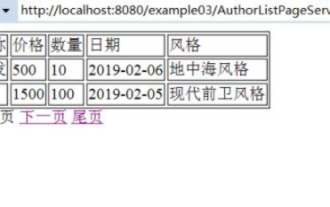 How to use jsp+mysql to implement paging query on web pages
May 30, 2023 pm 03:58 PM
How to use jsp+mysql to implement paging query on web pages
May 30, 2023 pm 03:58 PM
1. The core sql statement to implement paging query (1) The sql statement to query the total number of records in the database: selectcount(*)from+(table name); (2) The sql statement to query the number of records for each query: where: 0 is searched Index, 2 is the number of items searched each time. select*from table name limit0,2; 2. Code implementation* I wrote these two classes in the previous article, DBconnection class: used to obtain database connections, Author object class. Click on the link to view the code for these two classes. Click the link to view the DBconnection class and Author object class (1) Login page: index.jsp. Inserttitlehere user column
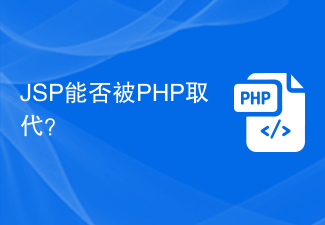 Can JSP be replaced by PHP?
Mar 21, 2024 am 11:03 AM
Can JSP be replaced by PHP?
Mar 21, 2024 am 11:03 AM
Can JSP be replaced by PHP? JSP (JavaServerPages) and PHP (HypertextPreprocessor) are commonly used server-side scripting languages for dynamically generating web page content. Although they each have their own characteristics and advantages, can they completely replace each other in practical applications? This article will analyze the advantages and disadvantages of the two and compare them through specific code examples. First, let's take a look at the respective characteristics of JSP and PHP. JSP is a Java-based
 What format is jsp?
Jan 24, 2024 pm 04:01 PM
What format is jsp?
Jan 24, 2024 pm 04:01 PM
JSP is a dynamic web technology standard. Its file format is to insert Java program segments (Scriptlet) and JSP tags (tags) into traditional web page HTML files (.htm, .html) to form JSP files (*.jsp ).
 Java technology stack for web development: Understand Java EE, Servlet, JSP, Spring and other technologies commonly used in web development
Dec 26, 2023 pm 02:29 PM
Java technology stack for web development: Understand Java EE, Servlet, JSP, Spring and other technologies commonly used in web development
Dec 26, 2023 pm 02:29 PM
JavaWeb development technology stack: Master JavaEE, Servlet, JSP, Spring and other technologies used for Web development. With the rapid development of the Internet, in today's software development field, the development of Web applications has become a very important technical requirement. As a widely used programming language, Java also plays an important role in the field of Web development. The JavaWeb development technology stack involves multiple technologies, such as JavaEE, Servlet, JSP, Spr



