Image quality and clarity issues in image generation technology

Image quality and clarity issues in image generation technology require specific code examples
With the rapid development of artificial intelligence technology, image generation technology has also made great progress improvement. Image generation technology can generate highly realistic images from text, sketches, and even other images by training models. However, in practical applications, we often face image quality and clarity issues.
Image quality refers to the visual experience of image generation results, which is usually reflected in the image's realism, detailed expression, and color restoration. Clarity refers to the clarity of the image generation result, which is usually measured by the edge sharpness and detail resolvability of the image. These two issues are inseparable. A good-quality image does not necessarily guarantee clarity, and a high-definition image does not necessarily guarantee good quality.
Below we will discuss the image quality and clarity issues in image generation technology from three aspects and give code examples.
- Data preprocessing:
The first step in image generation technology is usually data preprocessing, which normalizes and normalizes the input data. This has a significant impact on the quality and clarity of the generated results. For example, for the task of generating images from text, we can improve the clarity of image generation by embedding word vectors on the text and then grayscale the generated images.
Sample code:
# 文本嵌入
import spacy
nlp = spacy.load('en_core_web_md')
def text_embedding(text):
tokens = nlp(text)
return sum(token.vector for token in tokens) / len(tokens)
# 灰度化处理
from PIL import Image
def grayscale(image):
return image.convert("L")- Model selection and training:
Selecting the model structure and optimization algorithm suitable for the task is important for the quality and clarity of the generated results. Influence. Typically, deep convolutional neural networks (CNN) tend to achieve better results in image generation tasks. For models that generate high-quality images, you can choose some advanced generative adversarial network (GANs) models for training.
Sample code:
# 使用GANs进行图像生成
import tensorflow as tf
from tensorflow.keras import layers
def generator_model():
model = tf.keras.Sequential()
model.add(layers.Dense(7 * 7 * 256, use_bias=False, input_shape=(100,)))
model.add(layers.BatchNormalization())
model.add(layers.LeakyReLU())
model.add(layers.Reshape((7, 7, 256)))
assert model.output_shape == (None, 7, 7, 256)
model.add(layers.Conv2DTranspose(128, (5, 5), strides=(1, 1), padding='same', use_bias=False))
assert model.output_shape == (None, 7, 7, 128)
model.add(layers.BatchNormalization())
model.add(layers.LeakyReLU())
model.add(layers.Conv2DTranspose(64, (5, 5), strides=(2, 2), padding='same', use_bias=False))
assert model.output_shape == (None, 14, 14, 64)
model.add(layers.BatchNormalization())
model.add(layers.LeakyReLU())
model.add(layers.Conv2DTranspose(1, (5, 5), strides=(2, 2), padding='same', use_bias=False, activation='tanh'))
assert model.output_shape == (None, 28, 28, 1)
return model- Post-processing and optimization:
The generated image may have some noise or unclear details. In order to improve image quality and clarity, we can use some post-processing and optimization methods, such as denoising, image super-resolution, etc. These methods can be implemented through some image processing libraries.
Sample code:
# 图像超分辨率
import cv2
def image_super_resolution(image):
model = cv2.dnn_superres.DnnSuperResImpl_create()
model.readModel("lapsrn_x4.pb")
model.setModel("lapsrn", 4)
result = model.upsample(image)
return resultThrough the above three aspects of processing and optimization, the image quality and clarity in image generation technology can be effectively improved. Of course, the requirements for different tasks and application scenarios are also different, and we need to adjust and optimize according to the specific situation.
To sum up, the image quality and clarity issues in image generation technology are crucial for practical applications. Through efforts in data preprocessing, model selection and training, and post-processing and optimization, we can effectively improve the visual effects of the generated images. In a specific environment, we can choose appropriate processing methods and code examples based on the needs of different tasks.
The above is the detailed content of Image quality and clarity issues in image generation technology. For more information, please follow other related articles on the PHP Chinese website!

Hot AI Tools

Undresser.AI Undress
AI-powered app for creating realistic nude photos

AI Clothes Remover
Online AI tool for removing clothes from photos.

Undress AI Tool
Undress images for free

Clothoff.io
AI clothes remover

Video Face Swap
Swap faces in any video effortlessly with our completely free AI face swap tool!

Hot Article

Hot Tools

Notepad++7.3.1
Easy-to-use and free code editor

SublimeText3 Chinese version
Chinese version, very easy to use

Zend Studio 13.0.1
Powerful PHP integrated development environment

Dreamweaver CS6
Visual web development tools

SublimeText3 Mac version
God-level code editing software (SublimeText3)

Hot Topics
 1393
1393
 52
52
 1207
1207
 24
24
 How to increase the quality of Apple screen recording? How to add screen recording function to Apple phone?
Feb 22, 2024 pm 07:22 PM
How to increase the quality of Apple screen recording? How to add screen recording function to Apple phone?
Feb 22, 2024 pm 07:22 PM
Just add screen recording in Settings Control Center. Applicable models of the tutorial: iphone13 System: iOS15.3 Analysis 1 Open settings, find the control center in settings and click to open. 2Find Screen Recording in the Control Center page and click the plus icon to add it. 3 Swipe down on the upper right corner of the screen, and you can see the screen recording function in the drop-down box. Supplement: How to increase the quality of Apple screen recording 1. First open settings and click Camera on the settings page. 2 Then find Record Video on the camera page and click to open it. 3Finally, check 4k to increase the screen recording quality. Summary/Notes This function cannot be found without adding screen recording in the phone settings.
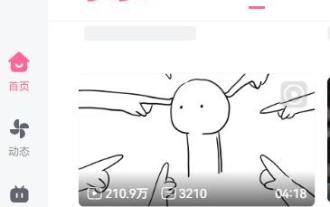 How to adjust the clarity on Bilibili - How to adjust the clarity on Bilibili
Mar 04, 2024 pm 01:20 PM
How to adjust the clarity on Bilibili - How to adjust the clarity on Bilibili
Mar 04, 2024 pm 01:20 PM
Many friends still don’t know how to adjust the clarity on Bilibili, so the editor below explains how to adjust the clarity on Bilibili. If you are in need, hurry up and take a look. I believe it will be helpful to everyone. Help. 1. First open Bilibili, enter the homepage and click on the video you want to watch, as shown in the figure below. 2. Then move the mouse below the player and find the word "automatic", as shown in the picture below. 3. Then click the "Auto" button to select the resolution, as shown in the figure below. Note: You need to log in first to select the resolution. For some videos, you need to be a member to select a higher resolution. The above is the entire content of how to adjust the definition on Bilibili brought to you by the editor. I hope it can be helpful to you.
 SnapFusion technology greatly improves the speed of AI image generation
Jun 29, 2023 am 10:08 AM
SnapFusion technology greatly improves the speed of AI image generation
Jun 29, 2023 am 10:08 AM
2023-06-2816:44:25 Author: Zhao Wusheng Recently, the research department of a social media company announced the development of a new technology called SnapFusion, which can greatly increase the speed of AI generated images, from the original few minutes Even hours are reduced to less than two seconds. SnapFusion can quickly generate clear images based on text prompts entered by the user. This technology makes the model very efficient while maintaining image quality by optimizing the network structure and denoising process. Today, users can run the model to generate images based on text prompts and get the results in seconds on their mobile devices. The research department has released a paper detailing SnapFusion technology and demonstrating some of the art generated by it.
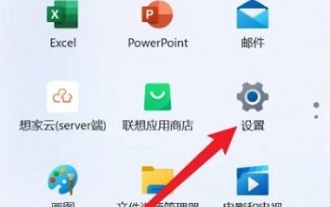 How to adjust Win11 screen recording quality
Dec 31, 2023 pm 06:59 PM
How to adjust Win11 screen recording quality
Dec 31, 2023 pm 06:59 PM
The video quality that comes with the built-in screen recording tool may not be very good, so many users want to adjust it to a higher definition, but they don’t know how to adjust it, so we have brought a tutorial to help you know how to record win11 screen. How to adjust the image quality. How to adjust the image quality of win11 screen recording: 1. First click the start button, and then click "Settings". 2. Then select "Games" on the left. 3. Then select "Camera". 4. After entering, you can click "Video Quality" to adjust the image quality.
 How to adjust the clarity of Douyin live broadcast How to adjust the clarity of Douyin live broadcast
Mar 16, 2024 pm 04:43 PM
How to adjust the clarity of Douyin live broadcast How to adjust the clarity of Douyin live broadcast
Mar 16, 2024 pm 04:43 PM
How to adjust the clarity of Douyin live broadcast? Douyin is a very good short video app. There is a lot of exciting content to watch in this app. You can unlock various high-quality live broadcasts to watch. Many social hot spots can also be viewed through the software. . When starting or watching a live broadcast in Douyin, many friends don’t know how to adjust the clarity of Douyin live broadcasts. So the following will introduce you to the relevant methods of adjusting the clarity. Come and take a look! How to adjust the clarity of Douyin live broadcast 1. Start live broadcast 1. If you want to adjust the picture quality of your live broadcast room to be clearer, you need to set it before starting the broadcast; 2. Click [ ] to enter the video shooting page, and click the lower right corner to switch to [Open Live Broadcast]; 3. Then click [Settings] to select
 How to adjust the built-in camera clarity in win11 system
Feb 28, 2024 am 08:00 AM
How to adjust the built-in camera clarity in win11 system
Feb 28, 2024 am 08:00 AM
How to adjust the clarity of the built-in camera in Win11 system. In Win11 system, the clarity of the built-in camera is very important, especially when making video calls or taking photos. If you feel that the clarity of the built-in camera is not good enough, you can adjust the clarity through the following methods. Method 1: Use Device Manager to adjust the resolution 1. First, right-click the "Start" menu and select "Device Manager". 2. Find the "Cameras and Scanners" option in the Device Manager and expand it. 3. Find your built-in camera, right-click and select "Properties". 4. In the properties window, select the Driver tab and click Update Driver. 5. In the window to update the driver, select "Browse my computer for driver
 How to set the default download resolution on Youku
Apr 01, 2024 pm 06:16 PM
How to set the default download resolution on Youku
Apr 01, 2024 pm 06:16 PM
Youku software integrates a variety of different video resources for everyone to watch. Just search for what you want. And when downloading videos, friends can set the default download resolution of the video. If you want to know the specific operation method If so, remember to come to the PHP Chinese website to learn more. How to share the default download resolution of Youku 1. First open the Youku Video APP on your mobile phone and click [My] in the lower right corner of the page to switch. 2. After coming to my page, find the [Settings] function below and click on it to open it. 3. There is a [Default Download Resolution] on the settings page, click on it to enter the settings. 4. Finally, a list of options is displayed on the default download resolution page. Select the resolution you want to set.
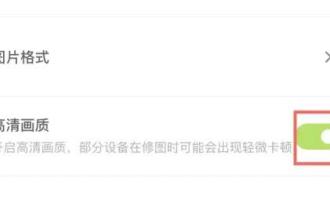 Where is the clear picture quality of the wake-up picture?
Feb 23, 2024 pm 04:31 PM
Where is the clear picture quality of the wake-up picture?
Feb 23, 2024 pm 04:31 PM
The wake-up image can have high-definition image quality, so where is the function of clear image quality? Users need to click on the three horizontal icons on the upper left, then find HD quality in the settings, and turn it on to get HD quality. This clear image quality function location introduction can tell you the specific content. The following is a detailed introduction, come and take a look. Tutorial on how to use the wake-up image. Where is the clear image quality of the wake-up image? Answer: Click on the three horizontal icons and turn on the high-definition image quality in the settings. Specific introduction: 1. First, you need to open this software. 2. Then click the settings button in the upper left corner of the app. 3. Click Settings, then click HD Quality, and turn it on.




