How to handle image preview and zoom issues in Vue components

How to handle image preview and zoom issues in Vue components requires specific code examples
Introduction:
In modern web applications, image preview and zoom is a very common requirement. As a popular front-end framework, Vue provides us with many powerful tools to deal with these problems. This article will introduce how to handle image preview and zoom in Vue components, and provide specific code examples.
1. Image preview:
Image preview refers to the function that can display a large version of the image or enlarge the image in a specific area when the user clicks or hovers over the image. In Vue, you can implement the image preview function by using a third-party library. Here we will use the vue-image-lightbox library to demonstrate.
-
First, we need to install the vue-image-lightbox library. Run the following command in the terminal:
npm install vue-image-lightbox
Copy after login Introduce vue-image-lightbox into the Vue component that needs to use image preview:
import VueImageLightbox from 'vue-image-lightbox' import 'vue-image-lightbox/dist/vue-image-lightbox.min.css'
Copy after loginIn In the template of the Vue component, use vue-image-lightbox to implement the image preview function:
<template> <div> <img class="thumbnail lazy" src="/static/imghw/default1.png" data-src="imageUrl" : @click="openLightbox" alt="How to handle image preview and zoom issues in Vue components" > <vue-image-lightbox :imgs="imageUrls" :idx="currentImageIndex" :show="lightboxVisible" :close-on-esc="true" :close-on-overlay-click="true" @close="closeLightbox" ></vue-image-lightbox> </div> </template>
Copy after loginIn the script of the Vue component, add relevant logic:
export default { data() { return { imageUrl: 'path/to/image.jpg', imageUrls: [ 'path/to/image1.jpg', 'path/to/image2.jpg', 'path/to/image3.jpg' ], currentImageIndex: 0, lightboxVisible: false } }, methods: { openLightbox() { this.lightboxVisible = true }, closeLightbox() { this.lightboxVisible = false } } }Copy after login
Through the above code, we can implement the image preview function in the Vue component. When the user clicks on the thumbnail, a lightbox will pop up to display the large image, and support left and right switching of images and closing functions.
2. Picture zoom:
Picture zoom refers to the function that users can use gestures or buttons to enlarge or reduce pictures. In Vue, you can use the vue-pinch-zoom library to implement the image zoom function. The following are the specific implementation steps:
First, we need to install the vue-pinch-zoom library. Run the following command in the terminal:
npm install vue-pinch-zoom
Copy after loginIntroduce vue-pinch-zoom into the Vue component that needs to use image scaling:
import VuePinchZoom from 'vue-pinch-zoom'
Copy after loginIn In the template of the Vue component, use vue-pinch-zoom to implement the image zoom function:
<template> <div> <vue-pinch-zoom> <img class="zoomable-image lazy" src="/static/imghw/default1.png" data-src="imageUrl" : alt="How to handle image preview and zoom issues in Vue components" > </vue-pinch-zoom> </div> </template>
Copy after loginIn the style sheet of the Vue component, add the relevant styles:
.zoomable-image { max-width: 100%; max-height: 100%; object-fit: contain; }Copy after login
Through the above code, we can implement the image scaling function in the Vue component. Users can use gestures or buttons to enlarge or reduce the image to fit the screen size.
Summary:
By using the two third-party libraries vue-image-lightbox and vue-pinch-zoom, we can implement image preview and zoom functions in the Vue component. Both libraries provide simple APIs and rich functions to meet our daily development needs. I hope the code examples in this article can help readers when dealing with image preview and zoom issues.
The above is the detailed content of How to handle image preview and zoom issues in Vue components. For more information, please follow other related articles on the PHP Chinese website!

Hot AI Tools

Undresser.AI Undress
AI-powered app for creating realistic nude photos

AI Clothes Remover
Online AI tool for removing clothes from photos.

Undress AI Tool
Undress images for free

Clothoff.io
AI clothes remover

AI Hentai Generator
Generate AI Hentai for free.

Hot Article

Hot Tools

Notepad++7.3.1
Easy-to-use and free code editor

SublimeText3 Chinese version
Chinese version, very easy to use

Zend Studio 13.0.1
Powerful PHP integrated development environment

Dreamweaver CS6
Visual web development tools

SublimeText3 Mac version
God-level code editing software (SublimeText3)

Hot Topics
 1377
1377
 52
52
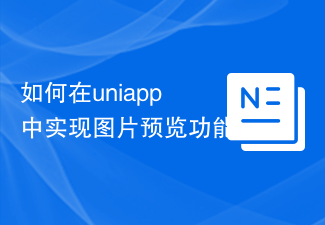 How to implement image preview function in uniapp
Jul 04, 2023 am 10:36 AM
How to implement image preview function in uniapp
Jul 04, 2023 am 10:36 AM
How to implement image preview function in uni-app Introduction: In mobile application development, image preview is a commonly used function. In uni-app, we can implement the image preview function by using uni-ui plug-ins or custom components. This article will introduce how to implement the image preview function in uni-app, with code examples. 1. Use the uni-ui plug-in to implement the image preview function. uni-ui is a component library based on Vue.js developed by DCloud, which provides a rich UI group.
 How to handle image preview and zoom issues in Vue components
Oct 09, 2023 pm 09:34 PM
How to handle image preview and zoom issues in Vue components
Oct 09, 2023 pm 09:34 PM
How to handle image preview and zoom issues in Vue components requires specific code examples. Introduction: In modern web applications, image preview and zoom are very common requirements. As a popular front-end framework, Vue provides us with many powerful tools to deal with these problems. This article will introduce how to handle image preview and zoom in Vue components, and provide specific code examples. 1. Image preview: Image preview means that when the user clicks or hovers over the image, it can display a large version of the image or enlarge it in a specific area.
 How to optimize image scaling in Vue development
Jul 01, 2023 am 11:01 AM
How to optimize image scaling in Vue development
Jul 01, 2023 am 11:01 AM
In Vue development, image scaling is a common requirement. When we display images on web pages, we may encounter image size mismatch problems. To solve this problem, we can take some optimization measures. First, we can use the object-fit property of CSS to control how the image is scaled. object-fit has several value options, such as fill, contain, cover, etc. By setting different values, we can achieve effects such as tiling and proportional scaling of images. example
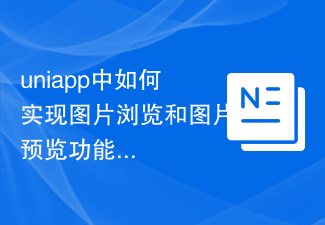 How to implement picture browsing and picture preview functions in uniapp
Oct 20, 2023 pm 03:57 PM
How to implement picture browsing and picture preview functions in uniapp
Oct 20, 2023 pm 03:57 PM
How to implement image browsing and image preview functions in uniapp? In uniapp, we can use the uni-ui component library to implement image browsing and image preview functions. uni-ui is a component library based on Vue.js developed by DCloud, which provides a rich set of UI components, including image browsing and image preview components. First, we need to introduce the uni-ui component library into the project. Open the pages.json file of the project and add "un" in the "easycom" field
 Tips and best practices for implementing image preview function in Vue
Jun 25, 2023 pm 09:21 PM
Tips and best practices for implementing image preview function in Vue
Jun 25, 2023 pm 09:21 PM
Vue is a popular JavaScript framework for building single page applications (SPA). Image preview is a common feature in web applications, and there are many ways to implement image preview in Vue. This article will introduce in detail the techniques and best practices for implementing the image preview function in Vue. 1. Use the Vue plug-in The Vue plug-in provides a simple way to implement image preview. Vue plugins can be registered globally so they can be used throughout the application. Here are two commonly used Vue plug-ins:
 Use uniapp to implement image preview function
Nov 21, 2023 pm 02:33 PM
Use uniapp to implement image preview function
Nov 21, 2023 pm 02:33 PM
Using uniapp to implement image preview function In modern social media and mobile applications, the image preview function is almost standard. In uniapp, we can easily implement the preview function of pictures and provide users with a good experience. This article will introduce how to use uniapp to implement the image preview function and provide specific code examples. Import the required plug-ins In order to implement the image preview function, we need to use the uni.previewImage plug-in provided by uniapp. In the uniapp project,
 How to use the picture preview plug-in in uniapp to realize the picture enlargement viewing function
Oct 20, 2023 am 08:16 AM
How to use the picture preview plug-in in uniapp to realize the picture enlargement viewing function
Oct 20, 2023 am 08:16 AM
How to use the picture preview plug-in in uniapp to realize the picture enlargement viewing function. Specific code examples are required. With the popularity of mobile devices, pictures play an increasingly important role in our daily lives. When developing mobile applications, how to implement image enlargement viewing function has become a common requirement. Using the uniapp framework can implement such functions more quickly and is compatible with multiple platforms. In uniapp, you can use third-party plug-ins to realize the image enlargement and viewing function. The most commonly used plug-in is uni-
 How to implement image preview function in Vue
Nov 07, 2023 am 10:27 AM
How to implement image preview function in Vue
Nov 07, 2023 am 10:27 AM
In today's web design, image carousel is a very common effect. When using the Vue framework to develop web pages, we can implement this function through Vue plug-ins. This article will provide specific code examples to introduce how to implement the image preview function in Vue. 1. Introducing plug-ins We can use the Vue plug-in vue-awesome-swiper to implement the image carousel function. Vue-awesome-swiper is a carousel diagram component that supports infinite loop carousels, dynamic addition and deletion of carousel items,




