How to use panel control
The steps to use the panel control are to first create a Panel control and set its width, height, background color, border color, border width and padding, create two buttons, and add them to the Panel control, and finally add the Panel control to the form.

Panel control is a commonly used user interface control, which can be used to organize and layout other controls. In this article, we will introduce the basic usage of Panel control and some common application scenarios.
First, let’s take a look at the basic properties and methods of the Panel control. Panel controls usually have the following properties:
1. Width and Height: used to set the width and height of the Panel control.
2. BackgroundColor: used to set the background color of the Panel control.
3. BorderColor and BorderWidth: used to set the border color and border width of the Panel control.
4. Padding: used to set the inner margin of the Panel control, that is, the distance between the control content and the border.
5. Visible: used to set the visibility of the Panel control, that is, whether to display the control.
Panel control also has some commonly used methods, such as:
1. AddControl (Control control): used to add other controls to the Panel control.
2. RemoveControl(Control control): Used to remove the specified control from the Panel control.
3. ClearControls(): Used to clear all controls in the Panel control.
Let’s look at some common application scenarios of Panel controls.
1. Layout control: Panel control can be used to layout other controls, such as arranging multiple buttons in the Panel control according to certain rules.
2. Group controls: Panel controls can be used to group related controls together to improve the readability and maintainability of the interface.
3. Scroll container: The Panel control can be used as a scrolling container. When the content of the Panel control exceeds its visible area, you can view the hidden part of the content by setting the scroll bar of the Panel control.
4. Custom controls: By adding other controls to the Panel control, we can create custom composite controls to achieve more complex interface functions.
Next, let’s look at some examples of using Panel controls.
// 创建一个Panel控件 Panel panel = new Panel(); panel.Width = 300; panel.Height = 200; panel.BackgroundColor = Color.White; panel.BorderColor = Color.Black; panel.BorderWidth = 1; panel.Padding = new Padding(10); // 创建一些其他控件 Button button1 = new Button(); button1.Text = "按钮1"; Button button2 = new Button(); button2.Text = "按钮2"; // 将按钮添加到Panel控件中 panel.AddControl(button1); panel.AddControl(button2); // 将Panel控件添加到窗体中 this.Controls.Add(panel);
In the above example, we first created a Panel control and set its width, height, background color, border color, border width and padding. Then, we created two buttons and added them to the Panel control. Finally, add the Panel control to the form.
Through the basic properties and methods of the Panel control, we can easily achieve various layout and interface effects. I hope this article will help you understand and use the Panel control.
The above is the detailed content of How to use panel control. For more information, please follow other related articles on the PHP Chinese website!

Hot AI Tools

Undresser.AI Undress
AI-powered app for creating realistic nude photos

AI Clothes Remover
Online AI tool for removing clothes from photos.

Undress AI Tool
Undress images for free

Clothoff.io
AI clothes remover

Video Face Swap
Swap faces in any video effortlessly with our completely free AI face swap tool!

Hot Article

Hot Tools

Notepad++7.3.1
Easy-to-use and free code editor

SublimeText3 Chinese version
Chinese version, very easy to use

Zend Studio 13.0.1
Powerful PHP integrated development environment

Dreamweaver CS6
Visual web development tools

SublimeText3 Mac version
God-level code editing software (SublimeText3)

Hot Topics
 1386
1386
 52
52
 How to restore accidentally deleted GNOME Panel in Ubuntu
Jan 06, 2024 pm 11:01 PM
How to restore accidentally deleted GNOME Panel in Ubuntu
Jan 06, 2024 pm 11:01 PM
If you delete the panel option on gnome and some options on power management in the Ubuntu system, the menu bar and status bar in the Ubuntu system will disappear. Restoring gnomepanel can solve this problem, so how to do it? The editor below will bring you the Ubuntu method to restore the accidentally deleted GNOMEPanel, let's go and take a look! The method is as follows: 1. Directly press Alt+F2, then enter gnome-terminal in the dialog box that comes out, and press Enter to execute Pop up the command line terminal, or Ctrl+Alt+T to pop up the command line terminal. 2. Enter gconftool-2--shutdown.
 Common rich text editor controls in Go language web development framework
Jun 04, 2023 am 09:10 AM
Common rich text editor controls in Go language web development framework
Jun 04, 2023 am 09:10 AM
With the popularity of web applications, rich text editors have become an indispensable tool in web development. When using Go language for web development, we also need to choose a suitable rich text editor control to enrich our websites and applications. In this article, we will discuss common rich text editor controls in Go language web development. FroalaEditorFroalaEditor is a popular rich text editor control that is widely used in web development. it has modernity
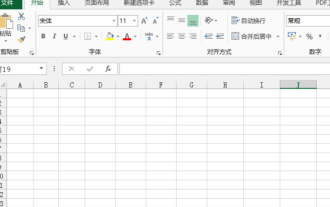 How to make excel controls
Mar 20, 2024 am 09:40 AM
How to make excel controls
Mar 20, 2024 am 09:40 AM
When we use the excel office software, if we can use some controls skillfully, it can help us create more professional effects in the excel form. For example, adding selection controls can make the form filler easily complete the form. Below, we will demonstrate how to make an excel selection control. We hope it will be helpful to you! 1. First, we create and open a blank excel table. 2. Add the "Development Tools" tab, click the file button on the upper left side, and find "Excel Options". After that, we find the development tools in the options of the custom ribbon and check it so that a check mark appears in front of it. 3. Return to the Excel work interface and you can see the "Development Tools" tab. Generally speaking, it is not
 How to use panel control
Oct 10, 2023 am 09:36 AM
How to use panel control
Oct 10, 2023 am 09:36 AM
The steps to use the panel control are to first create a Panel control and set its width, height, background color, border color, border width and padding, create two buttons and add them to the Panel control, and finally Add the Panel control to the form.
 What are the common Ajax controls? Learn more about its features and capabilities
Jan 17, 2024 am 11:11 AM
What are the common Ajax controls? Learn more about its features and capabilities
Jan 17, 2024 am 11:11 AM
In-depth understanding of Ajax controls: What are the common ones? Introduction: In modern Web development, Ajax (Asynchronous JavaScript and XML) has become a popular technology, which can realize partial refresh of web pages and improve user experience. In development, we usually use Ajax controls to simplify and speed up our development process. This article will take an in-depth look at Ajax controls and introduce some common controls and their functions. 1. jQueryAjax: jQueryA
 Revealing the Essential Web Standard Controls: In-depth Analysis of Interface Elements
Jan 13, 2024 pm 12:19 PM
Revealing the Essential Web Standard Controls: In-depth Analysis of Interface Elements
Jan 13, 2024 pm 12:19 PM
Web Standard Controls Revealed: Essential Interface Elements Analysis Introduction: Web standard controls are an indispensable part of web design. They provide users with a rich interactive experience and a friendly interface, and play an important role. This article will reveal several essential Web standard controls and analyze their functions and usage methods for readers. 1. Button control Button control is one of the most common and basic elements in Web interface design, used to trigger certain operations. It usually has the following attributes: Text content: the text information displayed on the button. style
 OLED with 480 Hz and QHD resolution: LG Display begins mass production of new gaming panels
Sep 05, 2024 am 10:50 AM
OLED with 480 Hz and QHD resolution: LG Display begins mass production of new gaming panels
Sep 05, 2024 am 10:50 AM
LG Display recently announced in a press release that it had begun mass production of its latest OLED panel for gaming monitors. Specifically, this is a 27-inch OLED panel and the first of its kind to achieve a frame rate of 480 Hz, which is said to
 What is a control
Oct 28, 2022 pm 03:51 PM
What is a control
Oct 28, 2022 pm 03:51 PM
Controls refer to the encapsulation of data and methods; controls can have their own properties and methods, where properties are simple visitors to the control data, and methods are some simple and visible functions of the control. The control creation process includes design, development, and debugging ;The greatest significance of creating controls is to encapsulate repetitive work, and secondly, to expand the functions of existing controls.



