0x00000019 What should I do if a blue screen appears after booting for a while?
Solution: 1. Check whether the hardware is connected properly; 2. Check for new drivers or services. You can uninstall or disable the driver or service in safe mode; 3. Check for newly installed software and try to uninstall it. These software; 4. Turn off the memory option in the BIOS. After entering the BIOS, select "Advanced" advanced settings, select "Cache Memory", and click "Disabled" to disable it; 5. Enter safe mode and click Last Known Good Setting; 6 , check the disk, delete "npkcrypt" in the registry, etc.

# Operating system for this tutorial: Windows 10 system, Dell G3 computer.
The blue screen code 0x00000019 means that the disk drive cannot find the specified sector or track on the disk. Many friends start to panic when they encounter a blue screen. In fact, the first step when turning on a blue screen is not to restart, but to take a picture of the error code of the blue screen.
After confirming the clear error code, you can find an accurate solution to the problem. If you encounter blue screen code 0x00000019, you can try the following solutions to solve it.
First type: Check the hardware
This is a problem that is easily overlooked. If the hardware is not plugged in securely, it will also cause inexplicable malfunctions. When encountering a computer Check whether the hardware is properly connected as soon as possible when a fault occurs.
Second: Check for new drivers or services
If a new driver or service has been installed recently, it may also cause a blue screen. At this time, you can check the security mode to uninstall or disable this driver or service.
1. Press and hold the [Win R] key at the same time to open the run window.
2. Enter [msconfig] in the run window and press Enter to enter.
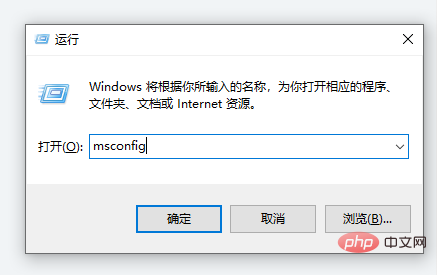
#3. In the system configuration window, select the [Boot] page and check the [Safe Boot] option below.
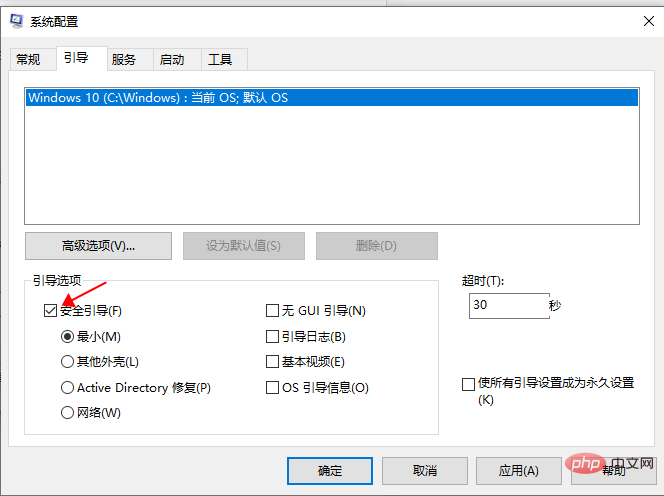
4. Select [Restart] to enter safe mode.
Third: Check newly installed software
Sometimes some newly installed anti-virus software or firewall software will also If it causes this kind of blue screen problem, you can uninstall it and try to see if this situation still occurs.
Fourth method: Turn off the memory options in the BIOS
After booting, press the DEL key to enter the BIOS interface and turn off the memory options in the BIOS, such as caching and mapping .
1. After entering the BIOS, use the keyboard to select [Advanced] advanced settings.
2. Select the [Cache Memory] shadow and cache options below.
3. Click [Disabled] to disable it.
Fifth method: Use [Last Known Good Configuration]
Restart the computer, keep pressing F8 during this period, enter safe mode, click [Last Known Good Setting], and finally Select [OK] to resume normal use of the computer.
Sixth: Check the disk
# Press and hold the [Win R] key at the same time to open the run box, enter [msconfig], in the service Close the corresponding service.
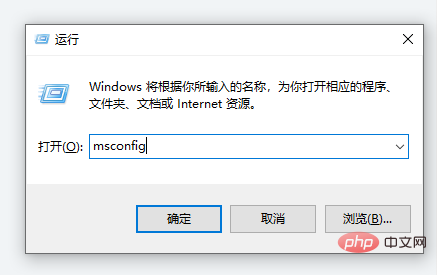
2. Enter regedit in the run box to open the registry, search for npkcrypt, and delete all the searched content.
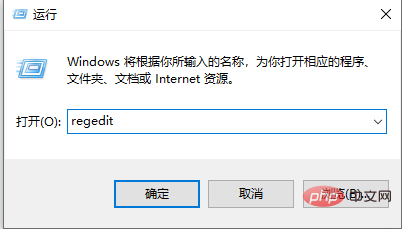
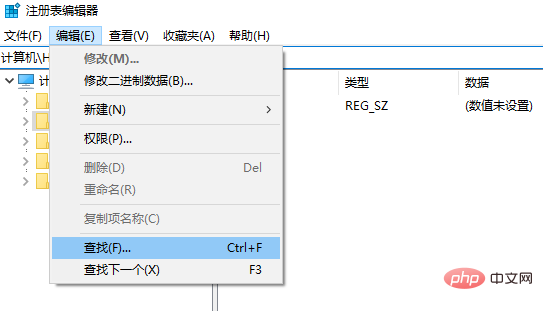
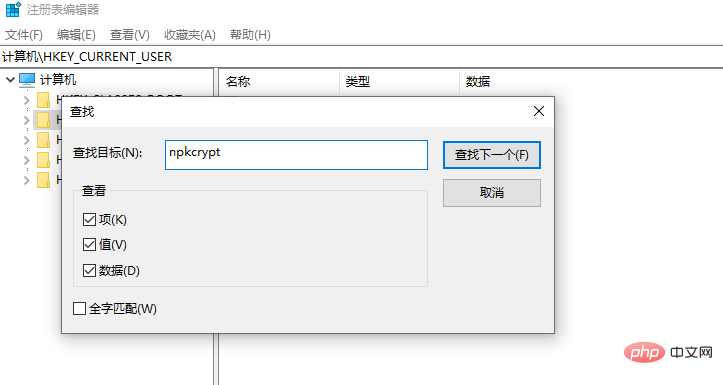
3. You can also use the troubleshooting method to solve the problem and only keep one of the Hardware device connection cable, if a blue screen occurs when booting, the hardware is damaged and needs to be replaced.
The blue screen error 0x00000019 may appear in the USB device, or the USB interface is unstable. You need to pay attention to this detection.
The above is the detailed content of 0x00000019 What should I do if a blue screen appears after booting for a while?. For more information, please follow other related articles on the PHP Chinese website!

Hot AI Tools

Undresser.AI Undress
AI-powered app for creating realistic nude photos

AI Clothes Remover
Online AI tool for removing clothes from photos.

Undress AI Tool
Undress images for free

Clothoff.io
AI clothes remover

AI Hentai Generator
Generate AI Hentai for free.

Hot Article

Hot Tools

Notepad++7.3.1
Easy-to-use and free code editor

SublimeText3 Chinese version
Chinese version, very easy to use

Zend Studio 13.0.1
Powerful PHP integrated development environment

Dreamweaver CS6
Visual web development tools

SublimeText3 Mac version
God-level code editing software (SublimeText3)

Hot Topics
 1378
1378
 52
52
 How to solve the computer blue screen system thread exception not handled?
Mar 13, 2024 pm 02:46 PM
How to solve the computer blue screen system thread exception not handled?
Mar 13, 2024 pm 02:46 PM
When the computer is running, it is inevitable that the computer will have a blue screen, a black screen, unresponsive operations, etc. Recently, some users have reported to the editor that their computers have a blue screen code systemthreadexceptionnothandled. What does this mean? How do we solve this problem? Let’s take a look at the detailed solutions below. What does systemthreadexceptionnothandled mean? Answer: The systemthreadexceptionnothandled blue screen is usually caused by soft faults such as driver conflicts and virtual memory configuration errors. Incompatible hardware and software, drivers or updated patches cause damage to system files. Solution:
 How to solve the problem of Win11 blue screen stuck at 100%
Jan 03, 2024 pm 08:50 PM
How to solve the problem of Win11 blue screen stuck at 100%
Jan 03, 2024 pm 08:50 PM
When we install or update win11 system, we may encounter the situation where the progress bar is stuck at 100%. First, we need to wait for a period of time to confirm whether there is a real problem. After confirming the problem, we can solve it by repairing the mechanical failure. , let’s take a look below. What to do if win11 blue screen is stuck at 100%. Method 1. First, we wait in this interface for a while to confirm whether it is really stuck. 2. After waiting for more than 10 minutes to confirm the problem, first use the power button to restart the computer. 3. If you can enter the system normally, hold down the "shift" key on the keyboard, then click the start menu with the mouse, select "Power" - "Restart" 4. After restarting the system, you will automatically enter the advanced repair options, select "Startup and Failure"
 How to restart the computer without blue screen when playing League of Legends
Feb 13, 2024 pm 07:12 PM
How to restart the computer without blue screen when playing League of Legends
Feb 13, 2024 pm 07:12 PM
As one of the most popular and influential online games, LOL has a huge user base. However, many friends have recently reported to the editor that a blue screen appears when playing LOL. This is really terrible. How should I deal with it? Don’t panic when encountering anything. Here, the editor will share with you some tips on solving LOL blue screen. lol blue screen solution: Reason 1, the computer's own memory is insufficient, resulting in a blue screen solution: In order to solve the problem of insufficient hard disk space, we can take some measures. First, make sure not to store too many files and data on your hard drive, and try to delete some files you no longer need. Secondly, to regularly clean up temporary files generated by the system, you can use the system's own cleaning tool or third-party cleaning software. Furthermore, if there are
 What to do if the blue screen code 0x0000001 occurs
Feb 23, 2024 am 08:09 AM
What to do if the blue screen code 0x0000001 occurs
Feb 23, 2024 am 08:09 AM
What to do with blue screen code 0x0000001? The blue screen error is a warning mechanism when there is a problem with the computer system or hardware. Code 0x0000001 usually indicates a hardware or driver failure. When users suddenly encounter a blue screen error while using their computer, they may feel panicked and at a loss. Fortunately, most blue screen errors can be troubleshooted and dealt with with a few simple steps. This article will introduce readers to some methods to solve the blue screen error code 0x0000001. First, when encountering a blue screen error, we can try to restart
 What to do if the blue screen error code 0x00000124 appears in Win7 system? The editor will teach you how to solve it
Mar 21, 2024 pm 10:10 PM
What to do if the blue screen error code 0x00000124 appears in Win7 system? The editor will teach you how to solve it
Mar 21, 2024 pm 10:10 PM
Computers are now the most commonly used. Whether it is work, study, or life, they are everywhere. However, computers also have their problems. People are overwhelmed with all kinds of problems, such as the blue screen 0x00000124 error in the Win7 system of the computer. Code is one of the more common problems for win7 users. What should you do if you encounter this problem? For this reason, the editor has brought a method to solve the blue screen 0x00000124. In the process of using the win7 system, it is inevitable to encounter problems of one kind or another, especially problems such as blue screen or black screen, which are often encountered by users. Some users of the win7 ultimate system reported that a blue screen appeared when the computer was turned on. And prompts 0x00000124 error code, how to deal with this
 An easy guide to fixing Windows 11 blue screen issues
Dec 27, 2023 pm 02:26 PM
An easy guide to fixing Windows 11 blue screen issues
Dec 27, 2023 pm 02:26 PM
Many friends always encounter blue screens when using computer operating systems. Even the latest win11 system cannot escape the fate of blue screens. Therefore, today I have brought you a tutorial on how to repair win11 blue screens. No matter whether you have encountered a blue screen or not, you can learn it first in case you need it. How to fix win11 blue screen method 1. If we encounter a blue screen, first restart the system and check whether it can start normally. 2. If it can start normally, right-click "Computer" on the desktop and select "Manage" 3. Then expand "System Tools" on the left side of the pop-up window and select "Event Viewer" 4. In the event viewer, we will You can see what specific problem caused the blue screen. 5. Then just follow the blue screen situation and events
 Introduction to the method to solve the 0x0000007b blue screen problem on ASUS motherboard when booting win7
Dec 22, 2023 am 11:04 AM
Introduction to the method to solve the 0x0000007b blue screen problem on ASUS motherboard when booting win7
Dec 22, 2023 am 11:04 AM
When we use the computer, we may encounter a blue screen prompting 0x0000007b and the system cannot start normally. If we are using a host with an ASUS motherboard, we can change the SATA settings in the bios settings to solve this blue screen problem. Let’s take a look at it below. Introduction to the solution to the blue screen 0x0000007b when Windows 7 ASUS motherboard starts up 1. First turn on the computer and press the hotkey to enter the bios settings when the ASUS logo appears, and then change the language to "Simplified Chinese" in the upper right corner 2. Select "SATA" in the "Advanced" tab Settings" 3. Then change "AHCI" in "SATA Mode Selection" to "IDE" 4. Then come to the "Startup" tab and turn off "If an error occurs, please wait for the F1 key"
 The computer frequently blue screens and the code is different every time
Jan 06, 2024 pm 10:53 PM
The computer frequently blue screens and the code is different every time
Jan 06, 2024 pm 10:53 PM
The win10 system is a very excellent high-intelligence system. Its powerful intelligence can bring the best user experience to users. Under normal circumstances, users’ win10 system computers will not have any problems! However, it is inevitable that various faults will occur in excellent computers. Recently, friends have been reporting that their win10 systems have encountered frequent blue screens! Today, the editor will bring you solutions to different codes that cause frequent blue screens in Windows 10 computers. Let’s take a look. Solutions to frequent computer blue screens with different codes each time: causes of various fault codes and solution suggestions 1. Cause of 0×000000116 fault: It should be that the graphics card driver is incompatible. Solution: It is recommended to replace the original manufacturer's driver. 2,



