How to use sticky in position
Steps to use sticky in position: 1. Add the "position: sticky" attribute to the element; 2. Specify the element to be positioned relative to its nearest ancestor element with a scroll box. You can use top, right, bottom or left property to set the offset value.
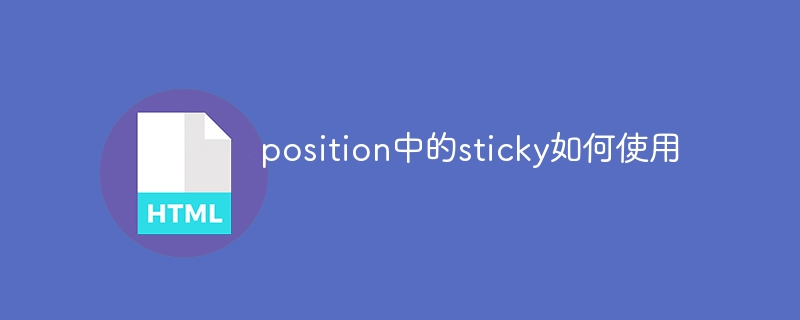
# Operating system for this tutorial: Windows 10 system, Dell G3 computer.
position: sticky is a positioning property in CSS that allows elements to remain in a specific position during scrolling. When an element is scrolled to a specified offset, it is "stickily positioned" and stays at that position until it is scrolled to another specified offset.
To use position: sticky, the following steps are required:
1. Add the position: sticky attribute to the element.
2. The specified element is positioned relative to its nearest ancestor element with a scroll box. You can use the top, right, bottom or left attributes to set the offset value.
For example, here is an example using position: sticky:
.container {
height: 400px;
overflow: auto;
}
.sticky-element {
position: sticky;
top: 20px;
background-color: #f1f1f1;
padding: 10px;
}<div class="container">
<div class="sticky-element">
这是一个粘性元素
</div>
<!-- 其他内容 -->
</div>In the above example, the .sticky-element element will stay when scrolling to a distance of 20px from the top of the .container element in that position.
Please note that the position: sticky attribute may not be supported in some older versions of browsers, so compatibility testing is required when using it.
The above is the detailed content of How to use sticky in position. For more information, please follow other related articles on the PHP Chinese website!

Hot AI Tools

Undresser.AI Undress
AI-powered app for creating realistic nude photos

AI Clothes Remover
Online AI tool for removing clothes from photos.

Undress AI Tool
Undress images for free

Clothoff.io
AI clothes remover

AI Hentai Generator
Generate AI Hentai for free.

Hot Article

Hot Tools

Notepad++7.3.1
Easy-to-use and free code editor

SublimeText3 Chinese version
Chinese version, very easy to use

Zend Studio 13.0.1
Powerful PHP integrated development environment

Dreamweaver CS6
Visual web development tools

SublimeText3 Mac version
God-level code editing software (SublimeText3)

Hot Topics
 1376
1376
 52
52
 Flexible application skills of position attribute in H5
Dec 27, 2023 pm 01:05 PM
Flexible application skills of position attribute in H5
Dec 27, 2023 pm 01:05 PM
How to flexibly use the position attribute in H5. In H5 development, the positioning and layout of elements are often involved. At this time, the CSS position property will come into play. The position attribute can control the positioning of elements on the page, including relative positioning, absolute positioning, fixed positioning and sticky positioning. This article will introduce in detail how to flexibly use the position attribute in H5 development.
 CSS layout property optimization tips: position sticky and flexbox
Oct 20, 2023 pm 03:15 PM
CSS layout property optimization tips: position sticky and flexbox
Oct 20, 2023 pm 03:15 PM
CSS layout attribute optimization tips: positionsticky and flexbox In web development, layout is a very important aspect. A good layout structure can improve the user experience and make the page more beautiful and easy to navigate. CSS layout properties are the key to achieving this goal. In this article, I will introduce two commonly used CSS layout property optimization techniques: positionsticky and flexbox, and provide specific code examples. 1. positions
 How to put div at the bottom in html
Mar 02, 2021 pm 05:44 PM
How to put div at the bottom in html
Mar 02, 2021 pm 05:44 PM
How to place a div at the bottom of HTML: 1. Use the position attribute to position the div tag relative to the browser window, with the syntax "div{position:fixed;}"; 2. Set the distance to the bottom to 0 to permanently place the div at At the bottom of the page, the syntax is "div{bottom:0;}".
 How to use position in h5
Dec 26, 2023 pm 01:39 PM
How to use position in h5
Dec 26, 2023 pm 01:39 PM
In H5, you can use the position attribute to control the positioning of elements through CSS: 1. Relative positioning, the syntax is "style="position: relative;"; 2. Absolute positioning, the syntax is "style="position: absolute;" "; 3. Fixed positioning, the syntax is "style="position: fixed;" and so on.
 What attributes does position have?
Oct 10, 2023 am 11:18 AM
What attributes does position have?
Oct 10, 2023 am 11:18 AM
The position attribute values include static, relative, absolute, fixed, sticky, etc. Detailed introduction: 1. static is the default value of the position attribute, which means that the elements are laid out according to the normal document flow without special positioning. The position of the elements is determined by their order in the HTML document and cannot be passed through top, right, and bottom. Adjust with the left attribute; 2. relative is relative positioning and so on.
 Interpretation of CSS cascading properties: z-index and position
Oct 20, 2023 pm 07:19 PM
Interpretation of CSS cascading properties: z-index and position
Oct 20, 2023 pm 07:19 PM
Interpretation of CSS cascading properties: z-index and position In CSS, the design of layout and style is very important. In design, it is often necessary to layer and position elements. Two important CSS properties, z-index and position, can help us achieve these needs. This article will dive into these two properties and provide specific code examples. 1. z-index attribute The z-index attribute is used to define the stacking order of elements in the vertical direction. Stacking of elements
 How to clear position in css
Oct 07, 2023 pm 12:02 PM
How to clear position in css
Oct 07, 2023 pm 12:02 PM
How to clear position in css: 1. Use the static attribute, which can be set to static to clear the position attribute; 2. Use the inherit attribute to clear the position attribute of the element and inherit the position attribute of the parent element; 3. Use the unset attribute, Restore the attributes to their default values and clear the position attribute of the element; 4. Use the !important rule, which will override other style rules and clear the position attribute, etc.
 Usage and effect display of sticky positioning attribute in CSS
Dec 27, 2023 pm 12:08 PM
Usage and effect display of sticky positioning attribute in CSS
Dec 27, 2023 pm 12:08 PM
Application examples of the position attribute in CSS: usage and effects of sticky positioning In front-end development, we often use the position attribute of CSS to control the positioning of elements. Among them, the position attribute has four optional values: static, relative, absolute and fixed. In addition to these common location attributes, there is also a special positioning method, namely sticky positioning. This article will discuss the usage and effects of sticky positioning




