How to convert your website into a standalone Mac app
In macOS Sonoma and Safari 17, you can turn websites into "web apps," which can live in your Mac's dock and be accessed like any other app without opening a browser. Read on to learn how it works.
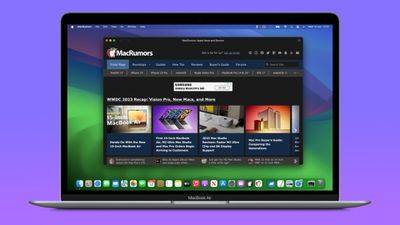
Thanks to a new option in Apple’s Safari browser, it’s now possible to turn any website on the internet you frequently visit into a standalone “Web App”, located on your Mac in the dock, ready for you to access. The web app works with Mission Control and Stage Manager like any app, and can also be opened via Launchpad or Spotlight Search.
How to turn any website into a web application
- In Safari, navigate to the website that you want to convert into a web application.
- Select "File"->"Add to Dock" from the menu bar.
- If desired, you can change the icon by clicking it in the Add to Dock window. You can also use the title field to edit the name of your web application.
- Click the blue Add button to create a web application.
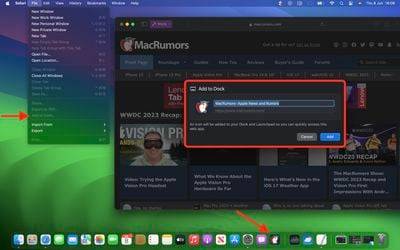
When you open a new web application, you will notice that its window contains a simplified toolbar with navigation buttons (note: the website developer can control whether to display these buttons). As shown, the website's theme colors blend into the toolbar for a more seamless look.
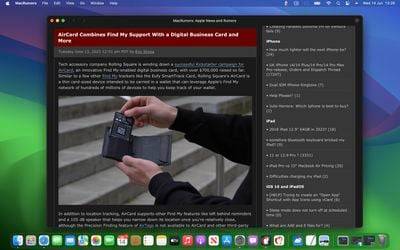
In terms of navigation, the scope of a web application is determined by the host of the web page, so you can navigate anywhere within the website, but if you click a link outside the host page, this will Open the linked web page in Safari. Therefore, if you are a frequent visitor to a website that contains sections with separate host file systems (usually indicated by different root URLs in the address bar), you should create separate web applications for each application.
Website Login and Notifications
By default, Safari copies a website's cookies to its web application. Therefore, if you create a web application for the site you are currently logged into, you will remain logged in within the web application. Even if you're not logged in, you can log in effortlessly in the web app because Apple has integrated support for password and key autofill.
If the website already supports web push notifications, and you have signed up for these notifications, you will receive web application push notifications that use web application icons, giving you more than standard Safari notifications and icons context.
When you receive a notification, the badge will also appear on the Web App icon in the Dock. Web app notifications are silent by default, but developers can change them to play sounds. However, the final decision on sound and icon badges is left to the user in "System Settings" - ">Notifications".
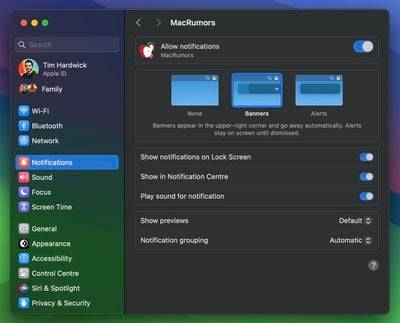
Web apps also follow focus mode, so you can include or exclude them from allowed notifications based on the action you're performing. Finally, with privacy in mind, Apple has added the option to control web app access to your camera, microphone, and location in System Settings - Privacy & Security, just like native apps.
The above is the detailed content of How to convert your website into a standalone Mac app. For more information, please follow other related articles on the PHP Chinese website!

Hot AI Tools

Undresser.AI Undress
AI-powered app for creating realistic nude photos

AI Clothes Remover
Online AI tool for removing clothes from photos.

Undress AI Tool
Undress images for free

Clothoff.io
AI clothes remover

Video Face Swap
Swap faces in any video effortlessly with our completely free AI face swap tool!

Hot Article

Hot Tools

Notepad++7.3.1
Easy-to-use and free code editor

SublimeText3 Chinese version
Chinese version, very easy to use

Zend Studio 13.0.1
Powerful PHP integrated development environment

Dreamweaver CS6
Visual web development tools

SublimeText3 Mac version
God-level code editing software (SublimeText3)

Hot Topics
 1664
1664
 14
14
 1423
1423
 52
52
 1317
1317
 25
25
 1268
1268
 29
29
 1242
1242
 24
24
 How to Undo Delete from Home Screen in iPhone
Apr 17, 2024 pm 07:37 PM
How to Undo Delete from Home Screen in iPhone
Apr 17, 2024 pm 07:37 PM
Deleted something important from your home screen and trying to get it back? You can put app icons back on the screen in a variety of ways. We have discussed all the methods you can follow and put the app icon back on the home screen. How to Undo Remove from Home Screen in iPhone As we mentioned before, there are several ways to restore this change on iPhone. Method 1 – Replace App Icon in App Library You can place an app icon on your home screen directly from the App Library. Step 1 – Swipe sideways to find all apps in the app library. Step 2 – Find the app icon you deleted earlier. Step 3 – Simply drag the app icon from the main library to the correct location on the home screen. This is the application diagram
 The role and practical application of arrow symbols in PHP
Mar 22, 2024 am 11:30 AM
The role and practical application of arrow symbols in PHP
Mar 22, 2024 am 11:30 AM
The role and practical application of arrow symbols in PHP In PHP, the arrow symbol (->) is usually used to access the properties and methods of objects. Objects are one of the basic concepts of object-oriented programming (OOP) in PHP. In actual development, arrow symbols play an important role in operating objects. This article will introduce the role and practical application of arrow symbols, and provide specific code examples to help readers better understand. 1. The role of the arrow symbol to access the properties of an object. The arrow symbol can be used to access the properties of an object. When we instantiate a pair
 From beginner to proficient: Explore various application scenarios of Linux tee command
Mar 20, 2024 am 10:00 AM
From beginner to proficient: Explore various application scenarios of Linux tee command
Mar 20, 2024 am 10:00 AM
The Linuxtee command is a very useful command line tool that can write output to a file or send output to another command without affecting existing output. In this article, we will explore in depth the various application scenarios of the Linuxtee command, from entry to proficiency. 1. Basic usage First, let’s take a look at the basic usage of the tee command. The syntax of tee command is as follows: tee[OPTION]...[FILE]...This command will read data from standard input and save the data to
 How to use check-ins with home, different locations, and timers
Mar 24, 2024 am 09:31 AM
How to use check-ins with home, different locations, and timers
Mar 24, 2024 am 09:31 AM
How to let others know that you have arrived at your destination. Telling others that you have arrived at your destination safely is the most common way of "checking in" and it is easy to operate. Here are the steps to set up before you’re ready to embark on the next leg of your journey. Open a message and start a conversation with the person you want to send a check-in to. Click the plus (+) icon next to the message field. Click Check-in. Click Edit at the bottom of the prompt. Enter the destination you want to go to. Select "Done" in the upper right corner and send "Check-in." "When entering your destination, you can choose different modes of travel depending on your needs, whether that's by car, public transport or walking. Make sure you choose the device you're using correctly so your device can accurately estimate how long it will take to get to your destination. This allows you to better plan your trip and get you to your destination more conveniently.
 Explore the advantages and application scenarios of Go language
Mar 27, 2024 pm 03:48 PM
Explore the advantages and application scenarios of Go language
Mar 27, 2024 pm 03:48 PM
The Go language is an open source programming language developed by Google and first released in 2007. It is designed to be a simple, easy-to-learn, efficient, and highly concurrency language, and is favored by more and more developers. This article will explore the advantages of Go language, introduce some application scenarios suitable for Go language, and give specific code examples. Advantages: Strong concurrency: Go language has built-in support for lightweight threads-goroutine, which can easily implement concurrent programming. Goroutin can be started by using the go keyword
 The wide application of Linux in the field of cloud computing
Mar 20, 2024 pm 04:51 PM
The wide application of Linux in the field of cloud computing
Mar 20, 2024 pm 04:51 PM
The wide application of Linux in the field of cloud computing With the continuous development and popularization of cloud computing technology, Linux, as an open source operating system, plays an important role in the field of cloud computing. Due to its stability, security and flexibility, Linux systems are widely used in various cloud computing platforms and services, providing a solid foundation for the development of cloud computing technology. This article will introduce the wide range of applications of Linux in the field of cloud computing and give specific code examples. 1. Application virtualization technology of Linux in cloud computing platform Virtualization technology
 How to open the notification red dot on Xiaomi Mi 14?
Mar 18, 2024 pm 09:20 PM
How to open the notification red dot on Xiaomi Mi 14?
Mar 18, 2024 pm 09:20 PM
Xiaomi Mi 14 has many built-in personalization options. One of the very practical functions is the little red dot notification, which can remind users of unread messages or notifications. If you still don’t know how to turn on the notification red dot function on Xiaomi 14, let me introduce it to you. How to open the notification red dot on Xiaomi Mi 14? 1. Open the settings of your phone. 2. Find the "Notification and Control Center" option in the settings and click to enter. 3. Find "App Icon Notification" or a similar option in the Notification and Control Center and click to enter. 4. Find the application that needs to turn off the red dot in the application icon notification, and click to enter. 5. Find the "Show notification logo" or similar option in the app's notification settings and turn it off to turn off the little red dot notification.
 Understanding MySQL timestamps: functions, features and application scenarios
Mar 15, 2024 pm 04:36 PM
Understanding MySQL timestamps: functions, features and application scenarios
Mar 15, 2024 pm 04:36 PM
MySQL timestamp is a very important data type, which can store date, time or date plus time. In the actual development process, rational use of timestamps can improve the efficiency of database operations and facilitate time-related queries and calculations. This article will discuss the functions, features, and application scenarios of MySQL timestamps, and explain them with specific code examples. 1. Functions and characteristics of MySQL timestamps There are two types of timestamps in MySQL, one is TIMESTAMP



