How to change your watch face in watchOS 10
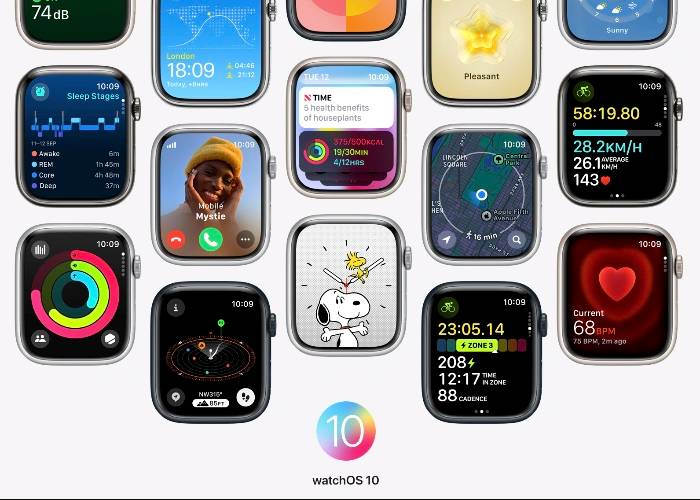
Changing the watch face on your Apple Watch is more than just a cosmetic tweak; it's a way to make the device truly your own. With watchOS 10, Apple has made it very easy to switch between various watch faces, each offering its own set of features and customization options. Whether you're new to the Apple Watch ecosystem or a seasoned user looking to refresh the look of your device, this guide will walk you through the process step-by-step.
Initial Steps: Access the Custom Panel
Before entering the world of watch faces, you need to access the Custom Panel on your Apple Watch. To do this, navigate to the current watch face and hold it. This will open the customization panel, which serves as your gateway to a wealth of design options.
Add a New Watch Face: Your Portal to Personalization
After entering the customization panel, swipe sideways until you find the "New" button. Clicking this button will open a new panel showing a range of available watch faces. Scroll through the options to find a watch face that matches your aesthetic or functional needs.
Watch Face Types: Rich Options
WatchOS 10 offers a variety of watch faces to meet various preferences and requirements. Options range from activity-focused faces to help you track your fitness goals, to classic analog designs for a more traditional look. You can also find specialized options like astronomy-themed faces and more. If you have a newer Apple Watch series, you can even access additional watch face options.
Customization: Customize your watch face
Once you select a new watch face, you are not limited to its default settings. You can further personalize it by changing its complexity or widgets. These can be anything from weather forecasts and calendar events to activity rings and heart rate monitors. The customization process allows you to create a watch face that not only looks good, but also provides the information you need at a glance.
Finishing the Changes: Making It Formal
Once you're happy with your customization, it's time to make it official. To apply a new watch face, simply click the Digital Crown on your Apple Watch. This will set the design you selected as the new default watch face.
Additional Features: User-Friendly Navigation
WatchOS 10 also offers user-friendly features that can be added to make it easier to switch between different watch faces. You can change watch faces by simply swiping back and forth, making the process more convenient and intuitive.
The above is the detailed content of How to change your watch face in watchOS 10. For more information, please follow other related articles on the PHP Chinese website!

Hot AI Tools

Undresser.AI Undress
AI-powered app for creating realistic nude photos

AI Clothes Remover
Online AI tool for removing clothes from photos.

Undress AI Tool
Undress images for free

Clothoff.io
AI clothes remover

AI Hentai Generator
Generate AI Hentai for free.

Hot Article

Hot Tools

Notepad++7.3.1
Easy-to-use and free code editor

SublimeText3 Chinese version
Chinese version, very easy to use

Zend Studio 13.0.1
Powerful PHP integrated development environment

Dreamweaver CS6
Visual web development tools

SublimeText3 Mac version
God-level code editing software (SublimeText3)

Hot Topics
![Personal hotspot option not found on iPhone [Fixed]](https://img.php.cn/upload/article/000/887/227/168942511475372.png?x-oss-process=image/resize,m_fill,h_207,w_330) Personal hotspot option not found on iPhone [Fixed]
Jul 15, 2023 pm 08:45 PM
Personal hotspot option not found on iPhone [Fixed]
Jul 15, 2023 pm 08:45 PM
When there is no Wi-Fi signal around us, what we think of is a personal hotspot on our iPhone, right? Recently, many iPhone users have commented that they cannot find the personal hotspot option on their iPhone and therefore, this creates a big problem for all of them. The main reasons that may cause this particular issue on your iPhone may include one of the following reasons. Small software bugs in iPhone. The iOS software on your iPhone is not updated to the latest version. Changes were made to the network settings on the iPhone. Do not update carrier settings (if any). There is a problem with the mobile network signal on the iPhone. After dealing with these factors we found an easy solution to this problem and used
 How to set default camera focus on iPhone 15 Pro
Sep 22, 2023 pm 11:53 PM
How to set default camera focus on iPhone 15 Pro
Sep 22, 2023 pm 11:53 PM
On the iPhone 15 Pro model, Apple has introduced three focal length options for shooting with the main camera. This article explains what these options are and how to set your preferred default focal length for taking photos. To take full advantage of the enhanced camera system on iPhone 15 Pro and iPhone 15 Pro Max, Apple has added three different focal length options to the main camera’s optical zoom. In addition to the standard default 1x (24mm) mode, Apple has added 1.2x (28mm) and 1.5x (35mm) settings. iPhone 15 Pro users can choose from these focal lengths when taking photos by simply tapping the 1x button in the Camera app. However, due to technical reasons, these focal
 How to use block quotes in Apple Notes
Oct 12, 2023 pm 11:49 PM
How to use block quotes in Apple Notes
Oct 12, 2023 pm 11:49 PM
In iOS 17 and macOS Sonoma, Apple has added new formatting options for Apple Notes, including block quotes and a new Monostyle style. Here's how to use them. With additional formatting options in Apple Notes, you can now add block quotes to your notes. The block quote format makes it easy to visually offset sections of writing using the quote bar to the left of the text. Just tap/click the "Aa" format button and select the block quote option before typing or when you are on the line you want to convert to a block quote. This option applies to all text types, style options, and lists, including checklists. In the same Format menu you can find the new Single Style option. This is a revision of the previous "equal-width"
 How to Default 'Show More Options' in Windows 11's Right-Click Menu
Jul 10, 2023 pm 12:33 PM
How to Default 'Show More Options' in Windows 11's Right-Click Menu
Jul 10, 2023 pm 12:33 PM
One of the most annoying changes that we users never want is the inclusion of "Show more options" in the right-click context menu. However, you can remove it and get back the classic context menu in Windows 11. No more multiple clicks and looking for these ZIP shortcuts in context menus. Follow this guide to return to a full-blown right-click context menu on Windows 11. Fix 1 – Manually adjust the CLSID This is the only manual method on our list. You will adjust specific keys or values in Registry Editor to resolve this issue. NOTE – Registry edits like this are very safe and will work without any issues. Therefore, you should create a registry backup before trying this on your system. Step 1 – Try it
 How to check iPhone model country
Jul 09, 2023 pm 11:33 PM
How to check iPhone model country
Jul 09, 2023 pm 11:33 PM
Did you know that Apple outsources certain parts of its products to different countries? Yes. They are specifically intended for sale in these countries and are therefore manufactured there. You may have purchased a second-hand iPhone/iPad from someone else and may be wondering if it is possible to know which country your iPhone came from. Yes, there is a way to find out, and we will talk more about it now in this article. In this article, you will find an explanation of how to find out the country of origin of your iPhone using simple steps. How to Know the Country of Origin of iPhone Step 1: First, you should tap on the Settings icon from the home screen. Step 2: This is to open the Settings app, once opened, click on it to go to the General option as shown below.
 Fix: Dock in taskbar option is grayed out on Windows 11
Sep 15, 2023 pm 05:35 PM
Fix: Dock in taskbar option is grayed out on Windows 11
Sep 15, 2023 pm 05:35 PM
The language bar is an important feature in Windows that allows users to quickly switch inputs instead of using the + keyboard shortcut. But in some cases, the dock option in the taskbar appears gray in Windows 11. This problem with WindowsSpacebar seems to be very common and there is no solution. We tried changing the language settings and reconfiguring the content, but to no avail. Although we finally managed to find the root cause and solution. Why can't I dock the language bar in the taskbar in Windows 11? You only have one language installed, and the language bar only works with multiple languages. The language is not installed correctly. A bug in Windows 11. Corrupted system files or user profiles. If in W
 How to open Internet options in Edge browser
Jan 03, 2024 pm 12:49 PM
How to open Internet options in Edge browser
Jan 03, 2024 pm 12:49 PM
Friends who use IE browser will definitely use Internet options to set it up, but they can’t be found on edge browser, so how to open it? In fact, you only need to open the IE browser in the edge browser to set it up. Where are the internet options of the edge browser: 1. Enter the edge browser and click the three dots in the upper right corner. 2. Select "More Tools" in the taskbar. 3. Select "Open with Internet Explorer" in the new interface. 4. Click "Gear Settings" in the upper right corner of the new browser. 5. You can find "Internet Options" in the taskbar. 6. Click to enter settings.
 How to deal with checkboxes and radiobuttons in PHP forms
Aug 11, 2023 am 08:39 AM
How to deal with checkboxes and radiobuttons in PHP forms
Aug 11, 2023 am 08:39 AM
How to handle checkboxes and radio buttons in PHP forms In web development, forms are one of the main ways of data interaction between applications and users. In forms, sometimes we need to use checkboxes and radiobuttons to select options. This article will explain how to handle checkboxes and radio buttons in PHP. 1. Checkbox processing In HTML, we can use <inputtype="checkbox&qu





