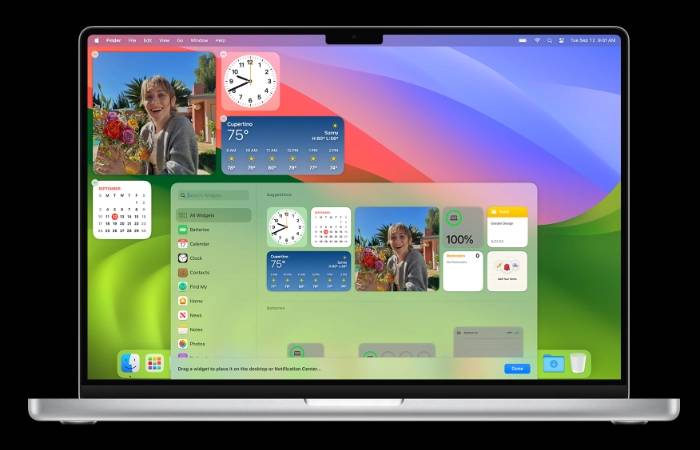The recently released macOS Sonoma has been praised for its stability and reliability. However, like any software, it's not without quirks and problems. Whether you're struggling with download issues, installation glitches, or performance issues, this guide is designed to provide you with actionable solutions. Below, we'll delve into some of the most common macOS Sonoma issues and provide step-by-step fixes to get your Mac running smoothly again.
macOS Sonoma Download Issues
Issue:
The first obstacle you may encounter is downloading macOS Sonoma itself. This could be due to insufficient storage, unstable internet, or server issues on Apple's end.
Fix:
-
Check Storage: Make sure you have at least 13 GB of storage available on your Mac.
-
STABLE INTERNET: A reliable and fast internet connection is crucial.
- Restart your Mac: Sometimes, a simple restart can solve the problem.
-
Retry: Try downloading again.
-
Safe Mode: If all else fails, hold down the Shift key during the restart to download macOS Sonoma in Safe Mode.
Installation Issues
Issue:
You have managed to download the update, but now it cannot be installed.
Fix:
-
Compatibility Check: Make sure your Mac meets the system requirements listed on Apple's website.
- Restart and try again: Restarting will usually clear any temporary failures.
- Safe Mode: As with download issues, installing in Safe Mode may bypass the issue.
Issue:
Your Mac is running slow or unresponsive after the macOS Sonoma update.
Fix:
-
Close unnecessary apps: Open only necessary apps.
-
Release storage: Make sure you have enough storage space available.
- Update Apps: Make sure all your apps are updated.
- Restart Mac: Restarting often resolves minor issues.
-
Reset SMC and NVRAM: Follow the guide on Apple's website to perform these high-level steps.
App-specific issues
Issue:
Specific apps are not functioning properly after updating.
Fixes:
-
UpdateApps: Always keep your apps up to date.
-
Reinstall: Uninstall and reinstall the problematic app.
-
New User Account: Create a new user account to isolate the problem.
-
Contact Developer: If the problem persists, please contact the app's support team.
Wireless network connection problem
Problem:
Wi-Fi is unstable or cannot connect.
Fix:
-
Restart device: Restart your Mac and router.
-
Forget and Reconnect: Remove the Wi-Fi network from your Mac and reconnect.
- Router reset: Reset router to factory settings.
- Firmware Updates: Check your router for firmware updates.
-
ISP Support: Please contact your Internet Service Provider for assistance.
Other FAQ
Questions:
Bluetooth, printing, or audio issues.
Fix:
- Restart: A simple restart can often fix minor issues.
- Safe Mode: Boot to Safe Mode to isolate third-party application issues.
- Reinstall macOS: As a last resort, reinstall macOS Sonoma.
Additional Troubleshooting Tips
- Keep macOS Sonoma updated.
- Update all your applications regularly.
- Uninstall unnecessary applications.
- Run a malware scan.
- Back up your Mac regularly.
If you've tried all of these steps and are still having issues, it's time to contact Apple Support for further assistance.
The above is the detailed content of Ways to fix macOS Sonoma issues. For more information, please follow other related articles on the PHP Chinese website!