How to handle page skeleton and loading animation in Vue

How to handle page skeleton and loading animation in Vue
In modern web applications, users have high expectations for a fast loading page experience. In order to meet this demand, developers can use some technical means to improve the loading speed of the page, and add some animation effects to enhance the user experience.
Vue, as a popular JavaScript framework, provides many options for handling page skeletons and loading animations. Some common methods will be introduced in detail below and specific code examples will be given.
1. Page skeleton
The page skeleton refers to displaying some basic layouts and styles during the page loading process, so that users can perceive that the page is loading and reserve space for upcoming content. . This prevents the page from going blank during loading and improves user experience.
In Vue, you can use Vue's render function to create the page skeleton. Here is an example:
Vue.component('skeleton', {
render: function (createElement) {
return createElement('div', {
attrs: {
class: 'skeleton'
}
}, [
createElement('div', {
attrs: {
class: 'skeleton-header'
}
}),
createElement('div', {
attrs: {
class: 'skeleton-content'
}
}),
createElement('div', {
attrs: {
class: 'skeleton-footer'
}
})
])
}
})In the above code, we create a global Vue component named "skeleton", which uses a rendering function to generate the HTML structure of the page skeleton. In this example, we create a skeleton containing a header, content, and footer and style it using CSS class names.
Then, in the component that needs to display the page skeleton, conditional rendering can be used to determine when to display the page skeleton. Here is an example:
<template>
<div>
<div v-if="loading">
<skeleton></skeleton>
</div>
<div v-else>
<!-- 页面内容 -->
</div>
</div>
</template>
<script>
export default {
data() {
return {
loading: true
}
},
mounted() {
// 模拟异步数据加载
setTimeout(() => {
this.loading = false
}, 2000)
}
}
</script>In the above example, we use Vue’s conditional rendering instruction v-if to determine when to display the page skeleton. When loading is true, the skeleton page is displayed; when loading is false, the real page content is displayed. In the mounted lifecycle hook, we simulate the process of asynchronous data loading and set the value of loading to false after 2 seconds, as shown in the example.
Through the above method, we can realize the skeleton display during the page loading process and enhance the user experience.
2. Loading animation
The loading animation is to convey the information that the page is loading to the user and provide a kind of visual feedback. In Vue, loading animation can be achieved through CSS animation, third-party libraries or Vue's transition effects.
- CSS Animation
Using CSS animation is one of the simplest and most common ways. For example, we can define a rotation animation:
@keyframes spin {
0% {
transform: rotate(0deg);
}
100% {
transform: rotate(360deg);
}
}
.loading {
animation: spin 1s infinite linear;
}Then, add the CSS class name to the element that needs to display the loading animation, as follows:
<template>
<div>
<div v-if="loading" class="loading"></div>
<div v-else>
<!-- 页面内容 -->
</div>
</div>
</template>In the above example, when loading is When true, displays an element with the "loading" class name, which will trigger a CSS animation.
- Third-party libraries
In addition to using CSS animations, we can also use some third-party libraries to achieve more complex loading animation effects. For example, use the "vue-spinner" library to display a loading animation of a rotating icon:
First, install the "vue-spinner" library:
npm install vue-spinner --save
Then, when you need to use the loading animation component Import and use this library in:
<template>
<div>
<div v-if="loading">
<spinner></spinner>
</div>
<div v-else>
<!-- 页面内容 -->
</div>
</div>
</template>
<script>
import Spinner from 'vue-spinner'
export default {
components: {
Spinner
},
data() {
return {
loading: true
}
},
mounted() {
// 模拟异步数据加载
setTimeout(() => {
this.loading = false
}, 2000)
}
}
</script>In the above example, we use conditional rendering to determine when to display the loading animation in the component that needs to display the loading animation. When loading is true, display a "spinner" component, which will display a rotating loading icon. When loading is false, the real page content is displayed.
To sum up, Vue provides a variety of methods for processing page skeletons and loading animations. By using rendering functions and conditional rendering, we can display the page skeleton; and using CSS animation and third-party libraries, we can achieve various cool loading animation effects. By using these technical means, we can improve the page loading speed of web applications and provide users with a better experience.
The above is the detailed content of How to handle page skeleton and loading animation in Vue. For more information, please follow other related articles on the PHP Chinese website!

Hot AI Tools

Undresser.AI Undress
AI-powered app for creating realistic nude photos

AI Clothes Remover
Online AI tool for removing clothes from photos.

Undress AI Tool
Undress images for free

Clothoff.io
AI clothes remover

AI Hentai Generator
Generate AI Hentai for free.

Hot Article

Hot Tools

Notepad++7.3.1
Easy-to-use and free code editor

SublimeText3 Chinese version
Chinese version, very easy to use

Zend Studio 13.0.1
Powerful PHP integrated development environment

Dreamweaver CS6
Visual web development tools

SublimeText3 Mac version
God-level code editing software (SublimeText3)

Hot Topics
 1376
1376
 52
52
 How do I use tree shaking in Vue.js to remove unused code?
Mar 18, 2025 pm 12:45 PM
How do I use tree shaking in Vue.js to remove unused code?
Mar 18, 2025 pm 12:45 PM
The article discusses using tree shaking in Vue.js to remove unused code, detailing setup with ES6 modules, Webpack configuration, and best practices for effective implementation.Character count: 159
 How do I create and use custom plugins in Vue.js?
Mar 14, 2025 pm 07:07 PM
How do I create and use custom plugins in Vue.js?
Mar 14, 2025 pm 07:07 PM
Article discusses creating and using custom Vue.js plugins, including development, integration, and maintenance best practices.
 What are the key features of Vue.js (Component-Based Architecture, Virtual DOM, Reactive Data Binding)?
Mar 14, 2025 pm 07:05 PM
What are the key features of Vue.js (Component-Based Architecture, Virtual DOM, Reactive Data Binding)?
Mar 14, 2025 pm 07:05 PM
Vue.js enhances web development with its Component-Based Architecture, Virtual DOM for performance, and Reactive Data Binding for real-time UI updates.
 Is Vue used for frontend or backend?
Apr 03, 2025 am 12:07 AM
Is Vue used for frontend or backend?
Apr 03, 2025 am 12:07 AM
Vue.js is mainly used for front-end development. 1) It is a lightweight and flexible JavaScript framework focused on building user interfaces and single-page applications. 2) The core of Vue.js is its responsive data system, and the view is automatically updated when the data changes. 3) It supports component development, and the UI can be split into independent and reusable components.
 How do I configure Vue CLI to use different build targets (development, production)?
Mar 18, 2025 pm 12:34 PM
How do I configure Vue CLI to use different build targets (development, production)?
Mar 18, 2025 pm 12:34 PM
The article explains how to configure Vue CLI for different build targets, switch environments, optimize production builds, and ensure source maps in development for debugging.
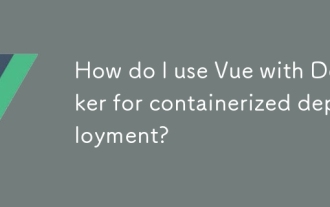 How do I use Vue with Docker for containerized deployment?
Mar 14, 2025 pm 07:00 PM
How do I use Vue with Docker for containerized deployment?
Mar 14, 2025 pm 07:00 PM
The article discusses using Vue with Docker for deployment, focusing on setup, optimization, management, and performance monitoring of Vue applications in containers.
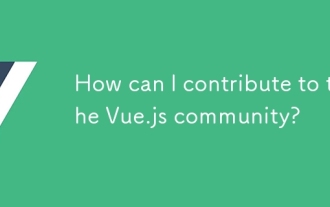 How can I contribute to the Vue.js community?
Mar 14, 2025 pm 07:03 PM
How can I contribute to the Vue.js community?
Mar 14, 2025 pm 07:03 PM
The article discusses various ways to contribute to the Vue.js community, including improving documentation, answering questions, coding, creating content, organizing events, and financial support. It also covers getting involved in open-source proje
 Is vue.js hard to learn?
Apr 04, 2025 am 12:02 AM
Is vue.js hard to learn?
Apr 04, 2025 am 12:02 AM
Vue.js is not difficult to learn, especially for developers with a JavaScript foundation. 1) Its progressive design and responsive system simplify the development process. 2) Component-based development makes code management more efficient. 3) The usage examples show basic and advanced usage. 4) Common errors can be debugged through VueDevtools. 5) Performance optimization and best practices, such as using v-if/v-show and key attributes, can improve application efficiency.




