How to remove news and trending content from Windows 11 Search
When you click the search field in Windows 11, the search interface automatically expands. It displays a list of recent programs on the left and web content on the right.
Microsoft displays news and trending content there. Today's check promotes Bing's new DALL-E 3 image generation feature, the "Chat Dragons with Bing" offer, more information about dragons, top news from the Web section, gaming recommendations and a trending search section.
The entire list of items is independent of your activities on your computer. While some users may appreciate the ability to view news, all of this is abundantly available elsewhere.
Others may directly or indirectly classify it as promotion or even advertising. Microsoft uses interfaces to promote its own content, either directly by highlighting new services or features, or indirectly by redirecting user actions to its web properties. For example, clicking the link opens one of Microsoft's websites.
If you are using Windows Search to run only local searches, you may need to disable this feature. The following paragraphs will walk you through the steps to disable what Microsoft calls search highlighting in searches in Windows 11.
Remove news and promotions from searches
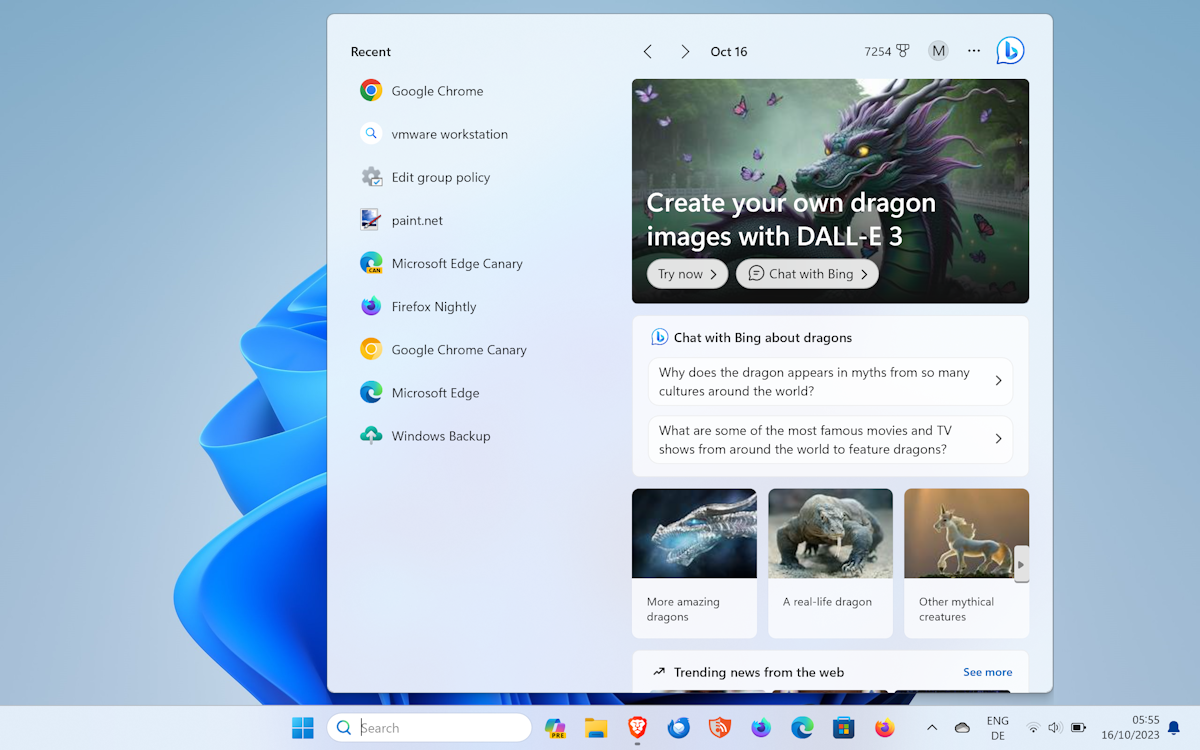
Microsoft has added an option in Windows 11 to disable these searches when Windows Search is opened highlight. Disabling this option will also remove the icon from the search field, highlighting the day's theme.
Here's what you need to do:
- Select Start, then select Settings to open the Settings app. You can also open it by pressing Ctrl-I if you prefer to use keyboard shortcuts.
- Select "Privacy & Search" from the left sidebar.
- Activate search permissions on the opened page. You may need to scroll to find it.
- Scroll down to the very bottom of the Search Permissions page until you find "More Settings."
- Toggle Show Search Highlight to disable the feature.
It may take a few seconds to apply the changes, but a reboot is not required. Once disabled, the search field that activates Windows 11 will Displays the main interface without web content. 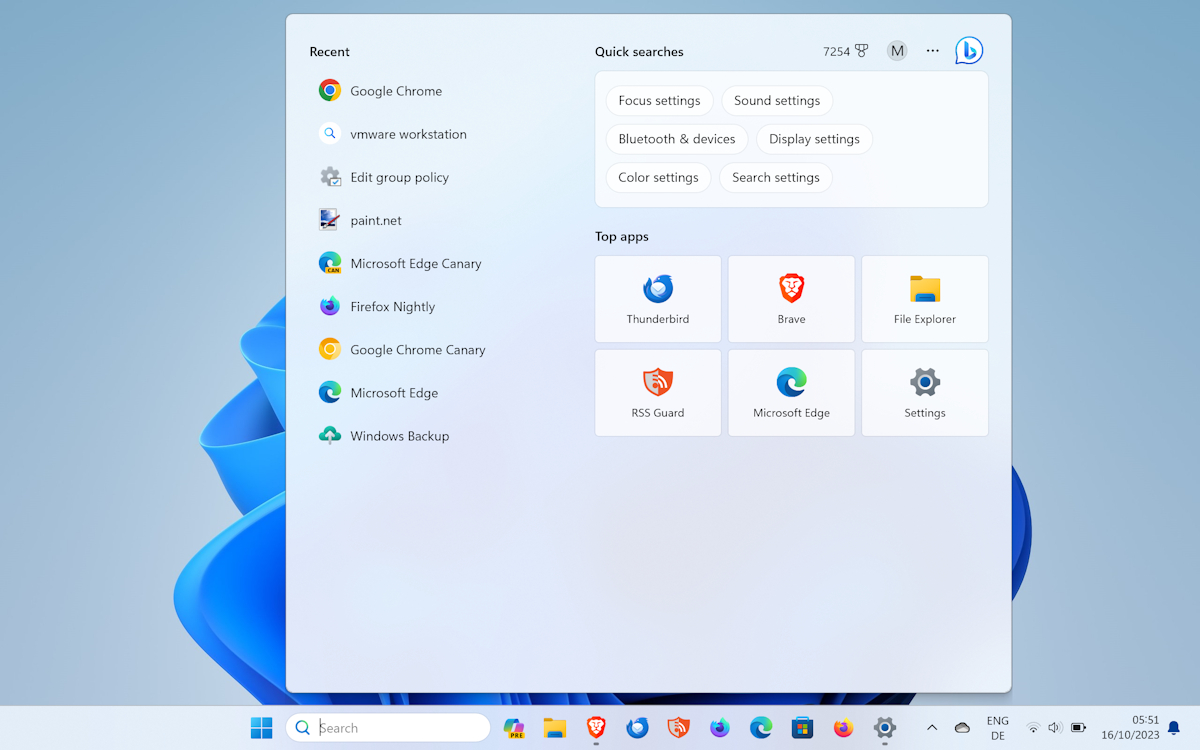
Windows Search displays Quick Search and Popular Apps instead. Note that there is no option to customize any of the options.
Here's another tip .Select the three-dot menu in the search interface and select Search Settings to open Settings immediately. It may be faster than navigating in the Settings app.
The above is the detailed content of How to remove news and trending content from Windows 11 Search. For more information, please follow other related articles on the PHP Chinese website!

Hot AI Tools

Undresser.AI Undress
AI-powered app for creating realistic nude photos

AI Clothes Remover
Online AI tool for removing clothes from photos.

Undress AI Tool
Undress images for free

Clothoff.io
AI clothes remover

AI Hentai Generator
Generate AI Hentai for free.

Hot Article

Hot Tools

Notepad++7.3.1
Easy-to-use and free code editor

SublimeText3 Chinese version
Chinese version, very easy to use

Zend Studio 13.0.1
Powerful PHP integrated development environment

Dreamweaver CS6
Visual web development tools

SublimeText3 Mac version
God-level code editing software (SublimeText3)

Hot Topics
 How to search for users in Xianyu
Feb 24, 2024 am 11:25 AM
How to search for users in Xianyu
Feb 24, 2024 am 11:25 AM
How does Xianyu search for users? In the software Xianyu, we can directly find the users we want to communicate with in the software. But I don’t know how to search for users. Just view it among the users after searching. Next is the introduction that the editor brings to users about how to search for users. If you are interested, come and take a look! How to search for users in Xianyu? Answer: View details among the searched users. Introduction: 1. Enter the software and click on the search box. 2. Enter the user name and click Search. 3. Select [User] under the search box to find the corresponding user.
 How to disable your laptop keyboard on Win11 and only use an external keyboard
Jan 29, 2024 pm 08:48 PM
How to disable your laptop keyboard on Win11 and only use an external keyboard
Jan 29, 2024 pm 08:48 PM
How to disable the laptop's built-in keyboard in win11 and only use the external one? Details: We need to use an external keyboard when using a win11 computer, but many users choose to disable the laptop's built-in keyboard and only use an external keyboard. So how do you do this? Users can directly click cmd under the search bar and then perform operations. Let this site give users a detailed introduction on how to disable the laptop's built-in keyboard in win11 and only use an external one. Detailed explanation on how to disable the laptop's built-in keyboard in Win 11 and only use an external keyboard. 1. Click the Start menu at the bottom of the computer or search. 3. Enter cmd and click on the right to run as administrator. 5. If you want to restart, you can return to this location and enter scconfigi804
 Edge browser js script disabling method
Jan 07, 2024 am 11:17 AM
Edge browser js script disabling method
Jan 07, 2024 am 11:17 AM
With the new version of the edge browser, many friends are not used to it. For example, they don't know how to disable js scripts. Today I will bring you how to disable js scripts in edge browser. Let's learn together. edge browser js script: 1. Open the browser, click the three dots in the upper right corner, and select "Settings". 2. Click "Advanced" on the left taskbar. 3. Scroll down to find "Website Permissions" and click "Manage Permissions". 4. Find “JavaScript” in “Site Permissions”. 5. Turn off the switch behind it.
 How to use Baidu advanced search
Feb 22, 2024 am 11:09 AM
How to use Baidu advanced search
Feb 22, 2024 am 11:09 AM
How to use Baidu Advanced Search Baidu search engine is currently one of the most commonly used search engines in China. It provides a wealth of search functions, one of which is advanced search. Advanced search can help users search for the information they need more accurately and improve search efficiency. So, how to use Baidu advanced search? The first step is to open the Baidu search engine homepage. First, we need to open Baidu’s official website, which is www.baidu.com. This is the entrance to Baidu search. In the second step, click the Advanced Search button. On the right side of the Baidu search box, there is
 WPS table cannot find the data you are searching for, please check the search option location
Mar 19, 2024 pm 10:13 PM
WPS table cannot find the data you are searching for, please check the search option location
Mar 19, 2024 pm 10:13 PM
In the era dominated by intelligence, office software has also become popular, and Wps forms are adopted by the majority of office workers due to their flexibility. At work, we are required not only to learn simple form making and text entry, but also to master more operational skills in order to complete the tasks in actual work. Reports with data and using forms are more convenient, clear and accurate. The lesson we bring to you today is: The WPS table cannot find the data you are searching for. Why please check the search option location? 1. First select the Excel table and double-click to open it. Then in this interface, select all cells. 2. Then in this interface, click the "Edit" option in "File" in the top toolbar. 3. Secondly, in this interface, click "
 How to search for stores on mobile Taobao How to search for store names
Mar 13, 2024 am 11:00 AM
How to search for stores on mobile Taobao How to search for store names
Mar 13, 2024 am 11:00 AM
The mobile Taobao app software provides a lot of good products. You can buy them anytime and anywhere, and everything is genuine. The price tag of each product is clear. There are no complicated operations at all, making you enjoy more convenient shopping. . You can search and purchase freely as you like. The product sections of different categories are all open. Add your personal delivery address and contact number to facilitate the courier company to contact you, and check the latest logistics trends in real time. Then some new users are using it for the first time. If you don’t know how to search for products, of course you only need to enter keywords in the search bar to find all the product results. You can’t stop shopping freely. Now the editor will provide detailed online methods for mobile Taobao users to search for store names. 1. First open the Taobao app on your mobile phone,
 Reasons and solutions for desktop layout being locked
Feb 19, 2024 pm 06:08 PM
Reasons and solutions for desktop layout being locked
Feb 19, 2024 pm 06:08 PM
What happens when the desktop layout is locked? When using the computer, sometimes we may encounter the situation where the desktop layout is locked. This problem means that we cannot freely adjust the position of desktop icons or change the desktop background. So, what exactly is going on when it says that the desktop layout is locked? 1. Understand the desktop layout and locking functions. First, we need to understand the two concepts of desktop layout and desktop locking. Desktop layout refers to the arrangement of various elements on the desktop, including shortcuts, folders, widgets, etc. we can be free
 How to make a remote desktop connection display the other party's taskbar
Jan 03, 2024 pm 12:49 PM
How to make a remote desktop connection display the other party's taskbar
Jan 03, 2024 pm 12:49 PM
There are many users using Remote Desktop Connection. Many users will encounter some minor problems when using it, such as the other party's taskbar not being displayed. In fact, it is probably a problem with the other party's settings. Let's take a look at the solutions below. How to display the other party's taskbar during Remote Desktop Connection: 1. First, click "Settings". 2. Then open "Personalization". 3. Then select "Taskbar" on the left. 4. Turn off the Hide Taskbar option in the picture.





