 Technology peripherals
Technology peripherals
 AI
AI
 According to online rumors, vivo will launch a large self-developed AI model: similar to Microsoft Copilot
According to online rumors, vivo will launch a large self-developed AI model: similar to Microsoft Copilot
According to online rumors, vivo will launch a large self-developed AI model: similar to Microsoft Copilot
vivo has officially announced that it will hold the 2023 Developers Conference with the theme of "Together Together" at the Shenzhen International Convention and Exhibition Center on November 1, 2023. At that time, it will release a self-developed AI large model, self-developed operating system, and also There is OriginOS 4 system.

Recently, the well-known digital blogger "Digital Chat Station" broke the news that vivo's self-developed AI large model will be launched on OriginOS 4, similar to Microsoft Copilot, with a separate floating window called from the sidebar, and integrated voice The model on the assistant is different. The AI data volume and system integration are done well, and all employees have an intelligent system.
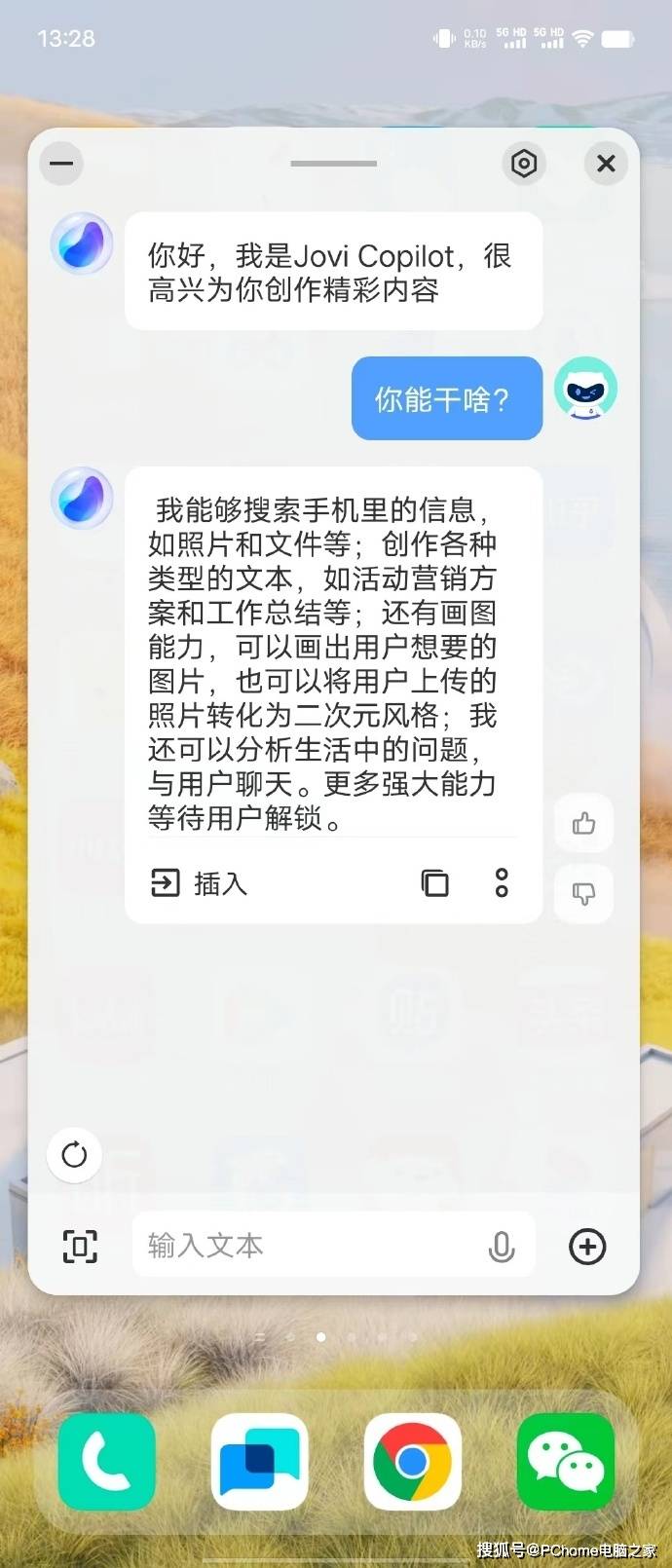
Judging from the picture, vivo’s self-developed AI large model will be named “Jovi Copilot”. It is reported that Jovi Copilot can search information on the mobile phone, such as photos and documents; create various types of text, such as event marketing plans and work summaries; and has the ability to draw pictures that the user wants, or to Photos uploaded by users are transformed into a two-dimensional style; problems in life can also be analyzed and chatted with users.
The above is the detailed content of According to online rumors, vivo will launch a large self-developed AI model: similar to Microsoft Copilot. For more information, please follow other related articles on the PHP Chinese website!

Hot AI Tools

Undresser.AI Undress
AI-powered app for creating realistic nude photos

AI Clothes Remover
Online AI tool for removing clothes from photos.

Undress AI Tool
Undress images for free

Clothoff.io
AI clothes remover

Video Face Swap
Swap faces in any video effortlessly with our completely free AI face swap tool!

Hot Article

Hot Tools

Notepad++7.3.1
Easy-to-use and free code editor

SublimeText3 Chinese version
Chinese version, very easy to use

Zend Studio 13.0.1
Powerful PHP integrated development environment

Dreamweaver CS6
Visual web development tools

SublimeText3 Mac version
God-level code editing software (SublimeText3)

Hot Topics
 1386
1386
 52
52
 How to easily use Microsoft Copilot on Mac
Feb 19, 2024 am 10:40 AM
How to easily use Microsoft Copilot on Mac
Feb 19, 2024 am 10:40 AM
Although it's not as deeply integrated with the operating system as it is on Windows, Microsoft Copilot is available as an application, allowing you to experience its capabilities. Method 1 of using Microsoft Copilot on macOS: Install the Microsoft Copilot application through the AppStore. For Mac users equipped with Apple Silicon, thanks to the built-in ARM architecture, we can natively run applications developed for iPad and iPhone on Mac, including Microsoft Copilot. Sign in to your Apple account on Mac and download the Microsoft Copilot app
 Key differences between Microsoft 365 Copilot, Bing Chat Enterprise, and Copilot in Windows
Sep 23, 2023 pm 03:57 PM
Key differences between Microsoft 365 Copilot, Bing Chat Enterprise, and Copilot in Windows
Sep 23, 2023 pm 03:57 PM
Currently, Microsoft offers three different AI assistants to enterprise customers: Microsoft365Copilot, BingChatEnterprise, and Copilot in Windows. We would like to explain the differences between these three options. CopilotinWindows: Copilot in Windows is a powerful tool that helps you complete tasks faster and easier. You can seamlessly access Copilot from the taskbar or by pressing Win+C, and it will provide help next to any application you use. Copilot in Windows features new icons, new user experience and BingChat. it will be 2
 How to set Copilot as the default assistant on Android
Mar 17, 2024 am 10:30 AM
How to set Copilot as the default assistant on Android
Mar 17, 2024 am 10:30 AM
Copilot is a chatbot developed by Microsoft that can help you complete various tasks. CoPilot is also available on Android. If you want to know how to set Copilot as the default assistant on Android, then this article is for you. How to set Copilot as the default assistant on Android Use the following instructions to set Copilot as the default assistant on Android: Install Microsoft Copilot from the Google Play Store Set Copilot as the default assistant on your Android device Get started 1] Install Microsoft Copilot from the Google Play Store Use the
 How to use Windows Copilot to turn on dark mode, do not disturb, manage Bluetooth devices, and more
Aug 01, 2023 pm 09:58 PM
How to use Windows Copilot to turn on dark mode, do not disturb, manage Bluetooth devices, and more
Aug 01, 2023 pm 09:58 PM
Anyone who wants an early look at the future of AI on Windows needs to look no further than the Copilot preview. Copilot, which has very few features and appears to be little more than a BingAI taskbar on the side, is certainly a nudge in the right direction. Even now, users can switch between light and dark themes, turn Do Not Disturb and Bluetooth on and off, and jump directly to the Bluetooth device settings page to manage connections – all from Copilot. Here's how to get Windows 11 Copilot and do it all. How to enable Copilot on Windows 11 To start using Copilot on Windows 11,
 How to use Copilot to generate code
Mar 23, 2024 am 10:41 AM
How to use Copilot to generate code
Mar 23, 2024 am 10:41 AM
As a programmer, I get excited about tools that simplify the coding experience. With the help of artificial intelligence tools, we can generate demo code and make necessary modifications as per the requirement. The newly introduced Copilot tool in Visual Studio Code allows us to create AI-generated code with natural language chat interactions. By explaining functionality, we can better understand the meaning of existing code. How to use Copilot to generate code? To get started, we first need to get the latest PowerPlatformTools extension. To achieve this, you need to go to the extension page, search for "PowerPlatformTool" and click the Install button
 How to use win11 copilot in China
Nov 08, 2023 pm 01:37 PM
How to use win11 copilot in China
Nov 08, 2023 pm 01:37 PM
How to use: 1. Modify the regional language: set the Windows system regional language to the United States, then download and install Win11 Copilot; 2. Use VPN or proxy: bypass regional restrictions through VPN or proxy server, then download and install Win11 Copilot ; 3. Pay attention to Microsoft’s official updates: Pay attention to Microsoft’s official updates and wait for Win11 Copilot to officially enter the domestic market to download and experience it as soon as possible.
 Microsoft's Top 10 Co-Pilot AI Tips You Must Use Every Day
Mar 05, 2024 pm 04:13 PM
Microsoft's Top 10 Co-Pilot AI Tips You Must Use Every Day
Mar 05, 2024 pm 04:13 PM
In this article, we will share the 10 most useful Microsoft CopilotAI tips that you must use every day. Copilot is Microsoft's artificial intelligence chatbot that provides real-time help and automates our daily computing tasks. Its seamless integration with Bing, Microsoft Edge, Windows 11 and Microsoft 365 applications such as Word and Outlook changes the way we interact with computers and makes our lives much easier than before. What cool things can Microsoft's Copilot do? Copilot is a powerful tool that helps you work more efficiently across a variety of Microsoft products. Whether it is a summary page
 How to use Windows Copilot with the Clipboard to expand, explain, summarize, or modify copied text
Jul 29, 2023 am 08:41 AM
How to use Windows Copilot with the Clipboard to expand, explain, summarize, or modify copied text
Jul 29, 2023 am 08:41 AM
Of the few features Copilot currently has on Windows 11, perhaps the most useful is one that allows you to interact with and adjust text that has been copied to the clipboard. This makes it easy to use Copilot as a text editing and summarizing tool, right from your desktop. Here's everything you need to know about using Copilot to interpret, revise, extend, and summarize text on Windows. How to use copied text in Windows Copilot A preview of Copilot gives us our first good look at Windows' integration of native AI support. One of the early capabilities for modifying or extending text copied from elsewhere was through content creation, summarization, revision and



