 Web Front-end
Web Front-end
 uni-app
uni-app
 How to implement time selection and calendar display in uniapp application
How to implement time selection and calendar display in uniapp application
How to implement time selection and calendar display in uniapp application

uniapp is a cross-platform application development tool based on the Vue.js framework, which can easily develop applications for multiple platforms. In many applications, time selection and calendar display are very common requirements. This article will introduce in detail how to implement time selection and calendar display in the uniapp application, and provide specific code examples.
1. Time selection
- Using the picker component
The picker component in uniapp can be used to implement time selection. By setting the mode attribute to 'time', you can display the time picker directly.
<template>
<view>
<picker mode="time" @change="onSelectTime"></picker>
</view>
</template>
<script>
export default {
methods: {
onSelectTime(e) {
console.log('选择的时间为:', e.detail.value)
}
}
}
</script>- Custom time picker
If you need to customize the style and functionality of the time picker more flexibly, you can use the sliding picker picker-view component.
<template>
<view>
<picker-view @change="onSelectTime" :value="timeIndex">
<picker-view-column>
<view v-for="(hour, index) in hours" :key="index">{{ hour }}</view>
</picker-view-column>
<picker-view-column>
<view v-for="(minute, index) in minutes" :key="index">{{ minute }}</view>
</picker-view-column>
<picker-view-column>
<view v-for="(second, index) in seconds" :key="index">{{ second }}</view>
</picker-view-column>
</picker-view>
</view>
</template>
<script>
export default {
data() {
return {
timeIndex: [0, 0, 0],
hours: ['00', '01', '02', ...],
minutes: ['00', '01', '02', ...],
seconds: ['00', '01', '02', ...]
}
},
methods: {
onSelectTime(e) {
const values = e.detail.value
const selectedHour = this.hours[values[0]]
const selectedMinute = this.minutes[values[1]]
const selectedSecond = this.seconds[values[2]]
const selectedTime = `${selectedHour}:${selectedMinute}:${selectedSecond}`
console.log('选择的时间为:', selectedTime)
}
}
}
</script>2. Calendar display
Calendar display in uniapp is usually implemented using component-based plug-ins. The following is one of the ways.
- Using plug-ins
In uniapp, you can use plug-ins such as@vue/calendarto implement the calendar display function.
First, install the plugin:
npm install @vue/calendar --save
Then, introduce the plugin into the page and use:
<template>
<view>
<vue-calendar></vue-calendar>
</view>
</template>
<script>
import VueCalendar from '@vue/calendar'
export default {
components: {
VueCalendar
}
}
</script>- Custom Calendar Component
If needed For a more customized calendar display effect, you can develop your own calendar components.
<template>
<view>
<view class="calendar-header">
<text class="calendar-prev" @click="prevMonth">上个月</text>
<text class="calendar-title">{{ currentYear }}年{{ currentMonth }}月</text>
<text class="calendar-next" @click="nextMonth">下个月</text>
</view>
<view class="calendar-weekdays">
<text v-for="(weekday, index) in weekdays" :key="index" class="calendar-weekday">{{ weekday }}</text>
</view>
<view class="calendar-days">
<text v-for="day in getDaysInMonth(currentYear, currentMonth)" :key="day" class="calendar-day">{{ day }}</text>
</view>
</view>
</template>
<script>
export default {
data() {
return {
currentYear: new Date().getFullYear(),
currentMonth: new Date().getMonth() + 1,
weekdays: ['日', '一', '二', '三', '四', '五', '六']
}
},
methods: {
prevMonth() {
// 上个月操作
},
nextMonth() {
// 下个月操作
},
getDaysInMonth(year, month) {
// 获取某个月份的天数
}
}
}
</script>
<style scoped>
/* 添加自定义样式 */
</style>The above are the detailed steps and code examples on how to implement time selection and calendar display in the uniapp application. By using the picker component or a custom time picker, and using a calendar plug-in or a custom calendar component, time selection and calendar display functions can be easily implemented to meet the needs of the application.
The above is the detailed content of How to implement time selection and calendar display in uniapp application. For more information, please follow other related articles on the PHP Chinese website!

Hot AI Tools

Undresser.AI Undress
AI-powered app for creating realistic nude photos

AI Clothes Remover
Online AI tool for removing clothes from photos.

Undress AI Tool
Undress images for free

Clothoff.io
AI clothes remover

AI Hentai Generator
Generate AI Hentai for free.

Hot Article

Hot Tools

Notepad++7.3.1
Easy-to-use and free code editor

SublimeText3 Chinese version
Chinese version, very easy to use

Zend Studio 13.0.1
Powerful PHP integrated development environment

Dreamweaver CS6
Visual web development tools

SublimeText3 Mac version
God-level code editing software (SublimeText3)

Hot Topics
 What basics are needed to learn uniapp?
Apr 06, 2024 am 04:45 AM
What basics are needed to learn uniapp?
Apr 06, 2024 am 04:45 AM
uniapp development requires the following foundations: front-end technology (HTML, CSS, JavaScript) mobile development knowledge (iOS and Android platforms) Node.js other foundations (version control tools, IDE, mobile development simulator or real machine debugging experience)
 How to implement time selection and calendar display in uniapp application
Oct 18, 2023 am 09:39 AM
How to implement time selection and calendar display in uniapp application
Oct 18, 2023 am 09:39 AM
uniapp is a cross-platform application development tool based on the Vue.js framework, which can easily develop applications for multiple platforms. In many applications, time selection and calendar display are very common requirements. This article will introduce in detail how to implement time selection and calendar display in the uniapp application, and provide specific code examples. 1. Time selection using the picker component The picker component in uniapp can be used to implement time selection. By setting the mode attribute
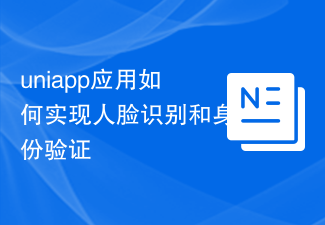 How the uniapp application implements face recognition and identity verification
Oct 18, 2023 am 08:03 AM
How the uniapp application implements face recognition and identity verification
Oct 18, 2023 am 08:03 AM
How uniapp applications implement face recognition and identity verification In recent years, with the rapid development of artificial intelligence technology, face recognition and identity verification have become important functions in many applications. In uniapp development, we can use the cloud functions and uni-app plug-ins provided by uniCloud cloud development to implement face recognition and identity verification. 1. Preparations for the implementation of face recognition First, we need to introduce the uni-app plug-in uview-ui and add it to the manifest.jso of the project
 How does the uniapp application realize ID card recognition and document authentication?
Oct 20, 2023 am 08:49 AM
How does the uniapp application realize ID card recognition and document authentication?
Oct 20, 2023 am 08:49 AM
UniApp is a cross-platform application development framework based on Vue.js. By using UniApp, you can quickly develop applications for multiple platforms (including iOS, Android, H5, etc.). In practical applications, ID card recognition and document authentication are very common requirements. This article will introduce how to implement ID card recognition and document authentication in UniApp applications, and give specific code examples. 1. ID card recognition ID card recognition refers to extracting the information from the ID card photo taken by the user, which usually includes
 What is uniapp used for?
Apr 06, 2024 am 04:00 AM
What is uniapp used for?
Apr 06, 2024 am 04:00 AM
UniApp is a cross-platform development framework that allows developers to use a set of codes to create mobile applications for Android, iOS and Web. Its main uses are: Multi-platform development: write code once to generate applications for different platforms Reduce development costs: Eliminate the need to develop separately for each platform Cross-platform experience: Provide a similar look and feel across different platforms High-performance: Leverage native controls to ensure fast response times Feature-rich: Provide data binding, event handling, and third-party integration Other use cases: Prototyping, gadget and app development, enterprise applications
 Where should uniapp WeChat authorization be done?
Apr 06, 2024 am 04:33 AM
Where should uniapp WeChat authorization be done?
Apr 06, 2024 am 04:33 AM
In uniapp development, WeChat authorization should be performed in the user interface component. The authorization process includes: obtaining the user code, exchanging the code for openId and unionId, and applying the openId or unionId for subsequent operations. The specific location depends on the business scenario. For example, authorization can be performed in the button click event handler that requires authorization.
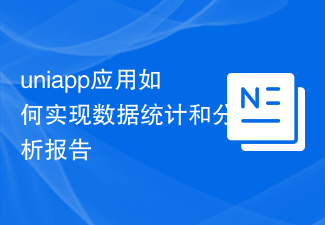 How uniapp application implements data statistics and analysis reports
Oct 18, 2023 am 08:22 AM
How uniapp application implements data statistics and analysis reports
Oct 18, 2023 am 08:22 AM
Uniapp is a cross-platform application development framework based on the Vue.js framework. It allows developers to write code once using Vue syntax, and then publish the application to multiple platforms through the compiler, such as mini programs, Apps, H5, etc. In the process of developing mobile applications, data statistics and analysis are a very important part. It can help developers understand user behavior, optimize user experience, and make more targeted decisions. This article will introduce how to implement data statistics and analysis reports in Uniapp applications, and provide specific
 What tools are used to develop uniapp?
Apr 06, 2024 am 04:21 AM
What tools are used to develop uniapp?
Apr 06, 2024 am 04:21 AM
UniApp is a cross-platform mobile application development framework that allows the development of native applications for iOS, Android, HarmonyOS and the Web using a single code base. UniApp development tools provide tools to simplify the development process, including: HBuilderX: an IDE for code editing and debugging; CLI: a command line interface for executing UniApp commands; UniCloud: a back-end cloud service that provides data storage, etc. Function.





