What's wrong with a headset that can't connect to Bluetooth?
A headset cannot connect to Bluetooth because the Bluetooth device is not turned on, the Bluetooth device is connected to other devices, the Bluetooth pairing between devices fails, Bluetooth signal interference, device driver problems and Bluetooth device failure, etc. Caused. The solution is as follows: 1. Check whether the Bluetooth device is turned on; 2. Make sure the pairing between devices is successful; 3. Try to update the device driver or contact the manufacturer for support; 4. Keep the Bluetooth device away from other wireless devices; 5. Update or reinstall the device driver; 6. Contact the manufacturer or dealer of the device.

The operating system for this tutorial: ios16.6 system, AirPods headphones.
There may be many reasons why the headset cannot connect to Bluetooth. The following are some common reasons and solutions:
1. The Bluetooth device is not turned on
First, make sure the Bluetooth device is turned on. If the headset or other Bluetooth device is not turned on, it cannot connect. Check your device's power switch or button to make sure they are on.
2, The Bluetooth device is connected to other devices
If the Bluetooth device is connected to other devices, such as mobile phones or computers, it may not work Connect to new devices. Make sure the Bluetooth device has disconnected from the existing device and then restart the device to try to connect.
3. Bluetooth pairing between devices fails
If the Bluetooth pairing between devices fails, the connection may not be possible. Please try pairing the device again. How to do this depends on your device model and operating system. Typically, you can find the Bluetooth pairing option in your device's settings and follow the instructions.
4. Bluetooth signal interference
Bluetooth devices may be interfered by other wireless devices, causing connection problems. Try moving your Bluetooth device away from other wireless devices, such as Wi-Fi router, microwave, or cordless phone and try connecting again.
5, Device driver problem
If there is a problem with the device driver, it may cause Bluetooth connection problems. Please try updating or reinstalling the device driver. How to do this depends on your device model and operating system.
6. Bluetooth device failure
If the Bluetooth device fails, it may cause connection problems. Please try contacting the manufacturer or dealer of your device for support in repairing or replacing your device.
In short, there may be many reasons why the headset cannot connect to Bluetooth. Please first check whether the Bluetooth device is turned on and make sure the pairing between the devices is successful. If the problem persists, try updating the device driver or contact the manufacturer for support. By troubleshooting these common issues, you should be able to resolve the issue of your headphones not connecting to Bluetooth.
The above is the detailed content of What's wrong with a headset that can't connect to Bluetooth?. For more information, please follow other related articles on the PHP Chinese website!

Hot AI Tools

Undresser.AI Undress
AI-powered app for creating realistic nude photos

AI Clothes Remover
Online AI tool for removing clothes from photos.

Undress AI Tool
Undress images for free

Clothoff.io
AI clothes remover

AI Hentai Generator
Generate AI Hentai for free.

Hot Article

Hot Tools

Notepad++7.3.1
Easy-to-use and free code editor

SublimeText3 Chinese version
Chinese version, very easy to use

Zend Studio 13.0.1
Powerful PHP integrated development environment

Dreamweaver CS6
Visual web development tools

SublimeText3 Mac version
God-level code editing software (SublimeText3)

Hot Topics
 1378
1378
 52
52
 Solve the problem of playing headphones and speakers at the same time in win11
Jan 06, 2024 am 08:50 AM
Solve the problem of playing headphones and speakers at the same time in win11
Jan 06, 2024 am 08:50 AM
Generally speaking, we only need to use one of the headphones or speakers at the same time. However, some friends have reported that in the win11 system, they encountered the problem of headphones and speakers sounding at the same time. In fact, we can turn it off in the realtek panel and it will be fine. , let’s take a look below. What should I do if my headphones and speakers sound together in win11? 1. First find and open the "Control Panel" on the desktop. 2. Enter the control panel, find and open "Hardware and Sound" 3. Then find the "Realtek High Definition" with a speaker icon. Audio Manager" 4. Select "Speakers" and click "Rear Panel" to enter the speaker settings. 5. After opening, we can see the device type. If you want to turn off the headphones, uncheck "Headphones".
 How to distinguish left and right earphones rl How to wear left and right earphones
Feb 22, 2024 pm 05:10 PM
How to distinguish left and right earphones rl How to wear left and right earphones
Feb 22, 2024 pm 05:10 PM
L stands for left, worn on the left ear, and R stands for right, worn on the right ear. Analysis 1 Usually there are logos on the earphones. The English letters are abbreviated as L and R. L stands for left and is worn on the left ear. R stands for right and is worn on the right ear. The specific positions marked by R and L are not fixed and are based on the specific headphones. Some headphones will mark R in red. For headphones that come with a mobile phone, the side with the microphone and buttons is usually on the right side. Supplement: Types of Headphones 1 Headphones are a symbol of people’s portable audio. Headphones can be divided into two specifications: OMTP specifications are generally called national standards, and CTIA are generally called international standards. Earphones are classified according to their energy conversion methods, specifically: dynamic coil method, moving iron method, static method
 How to turn on Bluetooth in vivo phone
Mar 23, 2024 pm 04:26 PM
How to turn on Bluetooth in vivo phone
Mar 23, 2024 pm 04:26 PM
1. Swipe up at the bottom of the screen to bring up the control center, as shown below. Click the Bluetooth switch to turn on Bluetooth. 2. We can connect to other paired Bluetooth devices or click [Search Bluetooth Device] to connect to a new Bluetooth device. Remember to turn on [Detectability] when you want other friends to search for your phone and connect to Bluetooth. Switch. Method 2. 1. Enter the mobile phone desktop, find and open settings. 2. Pull down the [Settings] directory to find [More Settings] and click to enter. 3. Click to open [Bluetooth] and turn on the Bluetooth switch to turn on Bluetooth.
 There is no Bluetooth module in win11 system device manager
Mar 02, 2024 am 08:01 AM
There is no Bluetooth module in win11 system device manager
Mar 02, 2024 am 08:01 AM
There is no Bluetooth module in the device manager of win11 system. When using Windows 11 system, sometimes you will encounter the situation that there is no bluetooth module in the device manager. This may bring inconvenience to our daily use, because Bluetooth technology has become very common in modern society, and we often need to use it to connect wireless devices. If you can't find the Bluetooth module in the device manager, don't worry, here are some possible solutions for you: 1. Check the hardware connection: First, make sure you actually have a Bluetooth module on your computer or laptop. Some devices may not have built-in Bluetooth functionality, in which case you need to purchase an external Bluetooth adapter to connect. 2. Update the driver: Sometimes the reason why there is no Bluetooth module in the device manager is because of the driver.
 How to solve the problem of headphone noise in win11
Dec 26, 2023 pm 07:04 PM
How to solve the problem of headphone noise in win11
Dec 26, 2023 pm 07:04 PM
After updating to the win11 system, many friends have experienced sizzling noise from their headphones, which is very painful. This may be because the microphone is turned on in the headphones at the same time. We can try to turn it off to solve the problem. Let’s take a look at the details below. solution. What to do if there is no sound when plugging headphones into the computer in Windows 11? 1. First, find the speaker-shaped audio button in the lower right corner of the screen, right-click to select it, and click "Playback Devices" 2. In the pop-up window, click "Speaker" at the top, and then click "Properties" at the bottom ”3. Open the speaker properties interface and select the “Level” tab above. 4. Find the microphone settings slider and slide it to the leftmost "0" 5. Then return to the playback device, select "Sound" and open the properties. 6. Then click on the top of the window
 Collection of solutions to the silent problem of Win11 headphones
Jan 05, 2024 pm 04:37 PM
Collection of solutions to the silent problem of Win11 headphones
Jan 05, 2024 pm 04:37 PM
What should I do if the headphones are plugged into my Win11 computer but there is no sound from the headphones? First of all, we need to make sure that the headset is good, and then check whether the headset and the computer are connected properly. This article is the solution to the problem of no sound from Win11 headset brought to you by this site. Method 1: 1. First, press the [Win+X] key combination on the keyboard, or right-click the [Windows Start Logo] on the taskbar, and then select [Settings] in the menu item that opens; 2. Settings window, Click [System] on the left sidebar, and click [Sound (Volume Level, Output, Input, Sound Device)] on the right side; 3. The current path is: System > Sound, under Output, select [Headphones]; Method 2: 1. First , press the [Win] key, or click [Win] on the taskbar
 How to solve the problem of Harry Potter curse swap not using Bluetooth
Mar 21, 2024 pm 04:30 PM
How to solve the problem of Harry Potter curse swap not using Bluetooth
Mar 21, 2024 pm 04:30 PM
Harry Potter: Magic Awakening has recently added a spell exchange function, which requires players to use Bluetooth or WiFi to exchange spells. Some players find that they cannot use Bluetooth exchange, so how can they use Bluetooth to exchange spells? ? Next, the editor will bring you a solution to the problem that Harry Potter spells cannot be exchanged using Bluetooth. I hope it can help you. Solution to Harry Potter Spell Exchange Not Using Bluetooth 1. First, players need to find the Spell Exchange in the library, and then they can use Bluetooth or WiFi to exchange. 2. Click Use Bluetooth, and it prompts that you need to download a new installation package, but it has been downloaded before, and some players become confused. 3. In fact, players can download the new installation package by going to the store. For ios, they can go to the Apple store to update. For Android, they can download it.
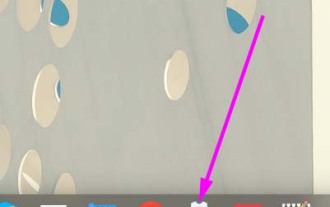 How to solve the problem of no sound after plugging in headphones in Linux
Jan 08, 2024 pm 10:42 PM
How to solve the problem of no sound after plugging in headphones in Linux
Jan 08, 2024 pm 10:42 PM
There is a laptop with a Linux system. When playing music, I found that there was sound from the speaker, but there was no sound when the headphones were connected. Let’s take a look at the detailed solutions below. 1. First, click “Control Center” on the taskbar. 2. Click "Sound" in "Compression Center". 3. Click "Sound" and then click "Advanced Settings" in the pop-up interface. 4. Click in "Advanced Settings" to change the output device to "Analog Headphones". 5. After setting, it is as shown in the figure below. 6. In addition, if



