Why does the apple watch keep the green light on?
The reason why the apple watch keeps the green light is due to charging problems, system problems, hardware problems and software conflicts. The solutions are as follows: 1. Check the charger connection; 2. Restart Apple Watch; 3. Reset Apple Watch; 4. Check for hardware problems; 5. Update or delete software.
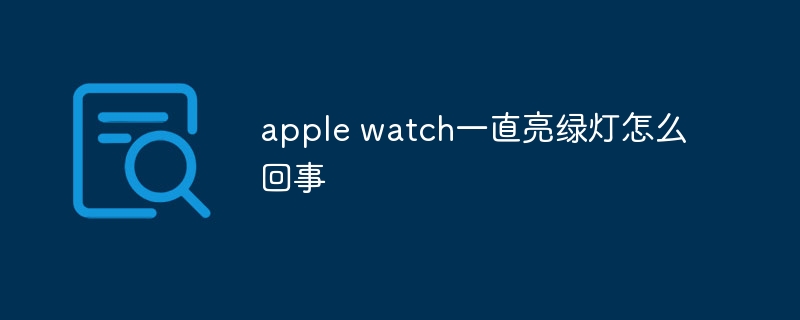
The operating system of this tutorial: ios16.6 system, iwatch watch.
The green light on Apple Watch may be caused by a variety of reasons. In this article, we will discuss possible causes, solutions, and preventive measures in detail.
1. Cause Analysis
Charging Problem
When Apple Watch When charging, if the charger connection is poor or the charging cable is damaged, the watch may keep the green light on. In addition, if the charger or charging cable is not officially certified by Apple, it may also cause abnormal charging.
System issues
The watchOS system of Apple Watch may cause the green light to stay on when upgrading, downgrading, or system failure. Additionally, some apps may not work with watchOS There are compatibility issues with the system, which may also cause the green light to stay on.
Hardware Issues
The Apple Watch hardware may also cause the green light to stay on. For example, battery aging, poor battery contact, or circuit failure inside the watch may cause this problem.
Software Conflict
Some third-party software may conflict with the watchOS system, causing the green light to stay on. In addition, some jailbreak software may also affect Apple Watch The normal operation results in the green light always being on.
2. Solution
Check the charger connection
Please make sure the Apple Watch charger is well connected and the charging cable is not damaged. If possible, please use Apple’s officially certified charger and charging cable for charging.
Restart Apple Watch
Try to press and hold the power button of Apple Watch, wait for the screen to dim, then release it, and wait for the watch to restart. After restarting, observe whether the green light goes out. If the green light is still on, continue trying the following methods.
Reset Apple Watch
If you cannot solve the problem of Apple Watch keeping the green light on, you can try resetting the watch. The specific operation method is as follows:
(1) Use the built-in reset function of Apple Watch: On Apple Watch , open Settings > General > Reset, then select Erase All Content and Settings. Follow the on-screen prompts and when finished, your Apple Watch will be restored to factory settings and the watch needs to be reset.
(2) Use iTunes to reset Apple Watch: Connect Apple Watch to the computer, open iTunes, select your watch and click the "Restore" button. In the pop-up window, select "Restore Backup" and follow the prompts.
Check for hardware problems
If your Apple Watch has hardware problems, it is recommended that you contact Apple after-sales service or go to a nearby Apple store for inspection and repair.
Update or delete software
If you suspect that third-party software is causing the problem, you can try to update or delete the software. Also, avoid using unofficial channels to download and install software.
3. Precautionary Measures
Use original charger and charging cable
In order to ensure that Apple Watch is charged normally, it is recommended that you use Apple’s officially certified charger device and charging cable. This reduces the risk of abnormal charging.
Avoid using third-party software
Try to avoid using third-party software, especially those that have not been officially reviewed by Apple. These software may conflict with the watchOS system, causing problems such as the green light always being on.
Pay attention to watch storage
Please keep your Apple Watch properly to avoid losing or stealing it. At the same time, do not lend the watch to others to prevent others from maliciously operating the watch.
Check the watch status regularly
Regularly check the Apple Watch’s battery status, charger connection, software updates and other information to ensure the watch is running normally.
To sum up, the green light on Apple Watch may be caused by many reasons. By analyzing the causes and taking corresponding solutions and preventive measures, you can effectively avoid such problems and ensure Apple Watch works normally.
The above is the detailed content of Why does the apple watch keep the green light on?. For more information, please follow other related articles on the PHP Chinese website!

Hot AI Tools

Undresser.AI Undress
AI-powered app for creating realistic nude photos

AI Clothes Remover
Online AI tool for removing clothes from photos.

Undress AI Tool
Undress images for free

Clothoff.io
AI clothes remover

AI Hentai Generator
Generate AI Hentai for free.

Hot Article

Hot Tools

Notepad++7.3.1
Easy-to-use and free code editor

SublimeText3 Chinese version
Chinese version, very easy to use

Zend Studio 13.0.1
Powerful PHP integrated development environment

Dreamweaver CS6
Visual web development tools

SublimeText3 Mac version
God-level code editing software (SublimeText3)

Hot Topics
 Why does the apple watch keep the green light on?
Oct 18, 2023 pm 05:13 PM
Why does the apple watch keep the green light on?
Oct 18, 2023 pm 05:13 PM
The reason why the apple watch keeps the green light is due to charging issues, system issues, hardware issues, and software conflicts. The solutions are as follows: 1. Check the charger connection; 2. Restart Apple Watch; 3. Reset Apple Watch; 4. Check for hardware problems; 5. Update or delete software.
 How to activate iwatch cellular version
Feb 23, 2024 pm 06:10 PM
How to activate iwatch cellular version
Feb 23, 2024 pm 06:10 PM
How to activate iwatch cellular version? iwatch cellular version can activate mobile data function, but most friends don’t know how to activate iwatch cellular mobile data. Next is the graphic tutorial on how to activate iwatch cellular version brought by the editor , interested users come and take a look! How to activate iwatch cellular version 1. First open the [iwatch] APP on your phone and click [Cellular Network] on the My Watch interface; 2. Then enter the cellular network page and click [Set Cellular Network]; 3 . Finally, slide the button behind [Cellular Data] on the cellular network interface to activate it.
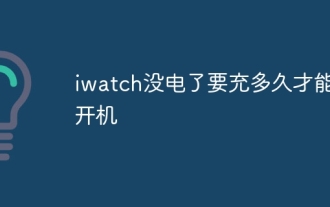 How long does it take to charge the iwatch before it can be turned on?
Jun 26, 2023 pm 02:12 PM
How long does it take to charge the iwatch before it can be turned on?
Jun 26, 2023 pm 02:12 PM
The applewatch is completely out of power and needs half an hour to be charged before it can be turned on. If you use the original charger to charge the Apple Watch, it will take about 3 hours from low battery to full charge. Do not force the watch to turn on before charging, because turning it on continuously will quickly consume power, and the lithium battery of the watch cannot be over-discharged.
 Why doesn't my watch ring when there is a call from my iPhone?
Sep 07, 2023 pm 02:59 PM
Why doesn't my watch ring when there is a call from my iPhone?
Sep 07, 2023 pm 02:59 PM
If the iwatch does not ring when an iPhone calls, it may be because the notification option is not turned on on the iPhone, the phone option is not turned on in the notification options, the Apple Watch is in airplane mode, system problems, hardware failures, the watch is set with a password but is not unlocked, or the watch is in Do Not Disturb mode, etc. . Detailed introduction: 1. The notification option is not turned on on the iPhone, check the notification options, and make sure the notification prompt is turned on; 2. The phone option is not turned on in the notification options, turn on the phone option in the notification options, etc.
 Why does iwatch sleep monitoring have no data?
Sep 19, 2023 pm 01:29 PM
Why does iwatch sleep monitoring have no data?
Sep 19, 2023 pm 01:29 PM
The lack of data in iWatch sleep monitoring may be caused by the sleep monitoring function not being turned on, incorrect wearing method, software problems, or the user's irregular sleeping habits. Detailed introduction: 1. The sleep monitoring function is not turned on and must be turned on manually before it can be used; 2. The wearing method is incorrect and the iWatch is worn on the wrist; 3. Software problems, update the mobile app or reinstall the app; 4. The user's sleep Due to irregular habits, maintain good sleep habits and ensure adequate sleep time and high-quality sleep to improve the accuracy of iWatch sleep monitoring.
 What is the reason why my iwatch is paired but cannot connect?
Sep 05, 2023 pm 05:30 PM
What is the reason why my iwatch is paired but cannot connect?
Sep 05, 2023 pm 05:30 PM
The iwatch has been paired but cannot be connected. This may be caused by Bluetooth connection issues, distance issues, software issues, device issues, version issues, etc. The solution is: 1. Turn on airplane mode, swipe to the bottom of the Apple Watch interface, slide right until the control center, find the airplane icon to activate airplane mode, and click it again to turn off airplane mode; 2. Reset Bluetooth. Find the settings of the iPhone, click "Bluetooth", turn off Bluetooth, then turn on Bluetooth, and try to pair the Apple Watch with the iPhone again.
 Can iwatch take photos?
Oct 19, 2023 pm 04:05 PM
Can iwatch take photos?
Oct 19, 2023 pm 04:05 PM
The iwatch can take pictures, but it needs to be used with an iPhone. The specific operations are as follows: 1. Install and open the App corresponding to iWatch on the iPhone; 2. Install and open the App corresponding to iWatch on the iPhone; 3. In the iWatch App, find the camera function button and click to enter; 4. Use the iPhone camera to take photos; 5. After taking photos, the photos will be saved in the phone album.
 Can iwatch be connected to Android phone?
Nov 24, 2022 pm 04:23 PM
Can iwatch be connected to Android phone?
Nov 24, 2022 pm 04:23 PM
iwatch cannot be connected to Android phones; iwatch watches cannot be connected to Android phones, and can only be connected to Apple's mobile devices that support IOS 8.2 and above systems; because Apple uses a closed IOS system, its hardware can only be connected to Pair and connect with your own system.





