 Web Front-end
Web Front-end
 CSS Tutorial
CSS Tutorial
 Analysis of CSS multi-column layout properties: column-count and column-gap
Analysis of CSS multi-column layout properties: column-count and column-gap
Analysis of CSS multi-column layout properties: column-count and column-gap
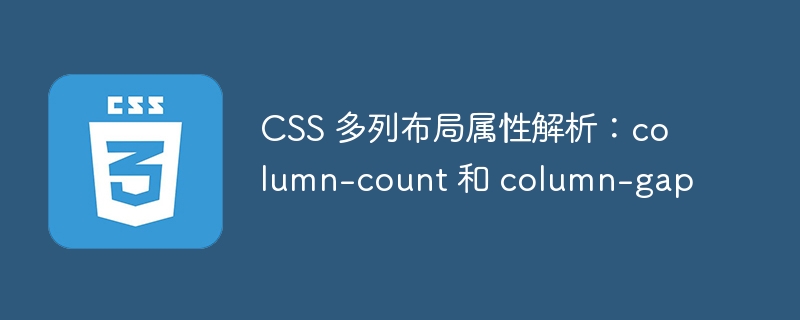
CSS multi-column layout attribute analysis: column-count and column-gap, specific code examples are required
In web design and development, multi-column layout is common and One of the useful layout methods. CSS provides some properties to implement multi-column layout, the most commonly used ones are column-count and column-gap.
The column-count attribute is used to set the number of columns of an element, while the column-gap attribute is used to set the gap between elements. These two properties can be combined to easily achieve multi-column layout effects. Let's analyze these two properties and corresponding code examples in detail.
The column-count attribute determines the number of columns into which the element is divided. It accepts an integer value representing the number of columns to split into. It is worth noting that since column-count only sets the number of columns and does not set the column width, the actual column width will be automatically calculated based on the width of the parent element and the number of columns.
Let's look at a specific example:
<div class="column-layout"> <p>这是第一列的内容。</p> <p>这是第一列的内容。</p> <p>这是第一列的内容。</p> <p>这是第一列的内容。</p> <p>这是第一列的内容。</p> <p>这是第一列的内容。</p> </div>
.column-layout {
column-count: 3;
}The above code will divide the content of the <div> element into three columns, based on the width of the parent element Automatically calculate column widths to achieve multi-column layout effects.
Next is the column-gap attribute, which is used to set the gap between elements. Likewise, it accepts a value to determine the size of the interval. This value can be a unit of length (such as px, em, rem, etc.) or a percentage.
We continue the above example, add the column-gap attribute to the <div> element, and give a value:
.column-layout {
column-count: 3;
column-gap: 20px;
}The above code will Add a 20px space between columns to make the content clearer and more readable.
Of course, you can also adjust the values of column-count and column-gap to meet different needs. For example, if you want more columns and smaller gaps, try setting column-count to 4 and column-gap to 10px. By simply modifying the values of these properties, you can easily adjust the layout effect.
It should be noted that the column-count and column-gap attributes only apply to block-level elements. So, if you want to implement a multi-column layout on an inline element, you need to convert the inline element to a block-level element, or use another layout method.
To sum up, the column-count and column-gap properties of CSS are effective tools for implementing multi-column layout. By setting the number of columns and gap size, we can easily create beautiful multi-column layout effects. Whether displaying images, news listings, or product displays, multi-column layouts can improve the readability and user experience of your web pages. So, in your next project, try using the column-count and column-gap properties to implement multi-column layout!
The above is the detailed content of Analysis of CSS multi-column layout properties: column-count and column-gap. For more information, please follow other related articles on the PHP Chinese website!

Hot AI Tools

Undresser.AI Undress
AI-powered app for creating realistic nude photos

AI Clothes Remover
Online AI tool for removing clothes from photos.

Undress AI Tool
Undress images for free

Clothoff.io
AI clothes remover

AI Hentai Generator
Generate AI Hentai for free.

Hot Article

Hot Tools

Notepad++7.3.1
Easy-to-use and free code editor

SublimeText3 Chinese version
Chinese version, very easy to use

Zend Studio 13.0.1
Powerful PHP integrated development environment

Dreamweaver CS6
Visual web development tools

SublimeText3 Mac version
God-level code editing software (SublimeText3)

Hot Topics
 Questions frequently asked by front-end interviewers
Mar 19, 2024 pm 02:24 PM
Questions frequently asked by front-end interviewers
Mar 19, 2024 pm 02:24 PM
In front-end development interviews, common questions cover a wide range of topics, including HTML/CSS basics, JavaScript basics, frameworks and libraries, project experience, algorithms and data structures, performance optimization, cross-domain requests, front-end engineering, design patterns, and new technologies and trends. . Interviewer questions are designed to assess the candidate's technical skills, project experience, and understanding of industry trends. Therefore, candidates should be fully prepared in these areas to demonstrate their abilities and expertise.
 The evolution and application of CSS layout units: from pixels to relative units based on the font size of the root element
Jan 05, 2024 pm 05:41 PM
The evolution and application of CSS layout units: from pixels to relative units based on the font size of the root element
Jan 05, 2024 pm 05:41 PM
From px to rem: The evolution and application of CSS layout units Introduction: In front-end development, we often need to use CSS to implement page layout. Over the past few years, CSS layout units have evolved and developed. Initially we used pixels (px) as the unit to set the size and position of elements. However, with the rise of responsive design and the popularity of mobile devices, pixel units have gradually exposed some problems. In order to solve these problems, the new unit rem came into being and was gradually widely used in CSS layout. one
 Methods and techniques on how to implement waterfall flow layout through pure CSS
Oct 20, 2023 pm 06:01 PM
Methods and techniques on how to implement waterfall flow layout through pure CSS
Oct 20, 2023 pm 06:01 PM
Methods and techniques on how to implement waterfall flow layout through pure CSS. Waterfall layout (Waterfall Layout) is a common layout method in web design. It arranges content in multiple columns with inconsistent heights to form an image. Waterfall-like visual effects. This layout is often used in situations where a large amount of content needs to be displayed, such as picture display and product display, and has a good user experience. There are many ways to implement a waterfall layout, and it can be done using JavaScript or CSS.
 CSS Layout Tips: Best Practices for Implementing Circular Grid Icon Layout
Oct 20, 2023 am 10:46 AM
CSS Layout Tips: Best Practices for Implementing Circular Grid Icon Layout
Oct 20, 2023 am 10:46 AM
CSS Layout Tips: Best Practices for Implementing Circular Grid Icon Layout Grid layout is a common and powerful layout technique in modern web design. The circular grid icon layout is a more unique and interesting design choice. This article will introduce some best practices and specific code examples to help you implement a circular grid icon layout. HTML structure First, we need to set up a container element and place the icon in this container. We can use an unordered list (<ul>) as a container, and the list items (<l
 CSS Positions layout method to implement responsive image layout
Sep 26, 2023 pm 01:37 PM
CSS Positions layout method to implement responsive image layout
Sep 26, 2023 pm 01:37 PM
CSSPositions layout method to implement responsive image layout In modern web development, responsive design has become an essential skill. In responsive design, image layout is one of the important considerations. This article will introduce how to use CSSPositions layout to implement responsive image layout and provide specific code examples. CSSPositions is a layout method of CSS that allows us to position elements arbitrarily in the web page as needed. In responsive image layout,
 CSS Layout Tutorial: The Best Way to Implement Holy Grail Layout
Oct 19, 2023 am 10:19 AM
CSS Layout Tutorial: The Best Way to Implement Holy Grail Layout
Oct 19, 2023 am 10:19 AM
CSS Layout Tutorial: The Best Way to Implement Holy Grail Layout, with Code Examples Introduction: In web development, layout is a very important part. A good layout can make a web page more readable and accessible. Among them, the Holy Grail layout is a very classic layout method. It can center the content and maintain an elegant display effect while achieving adaptability. This article will introduce how to use the best method to implement the Holy Grail layout and give specific code examples. 1. What is the Holy Grail layout? The Holy Grail layout is a common three-column layout.
 CSS Layout Tips: Best Practices for Implementing the Stacked Card Effect
Oct 22, 2023 am 08:19 AM
CSS Layout Tips: Best Practices for Implementing the Stacked Card Effect
Oct 22, 2023 am 08:19 AM
CSS Layout Tips: Best Practices for Achieving Stacked Card Effects In modern web design, card layout has become a very popular design trend. Card layout can effectively display information, provide a good user experience, and facilitate responsive design. In this article, we’ll share some of the best CSS layout techniques for achieving a stacked card effect, along with specific code examples. Layout using Flexbox Flexbox is a powerful layout model introduced in CSS3. It can easily achieve the effect of stacking cards
 CSS layout tutorial: The best way to implement a two-column responsive layout
Oct 18, 2023 am 11:04 AM
CSS layout tutorial: The best way to implement a two-column responsive layout
Oct 18, 2023 am 11:04 AM
CSS Layout Tutorial: The Best Way to Implement Two-Column Responsive Layout Introduction: In web design, responsive layout is a very important technology that allows web pages to automatically adjust their layout according to the screen size and resolution of the user's device, providing Better user experience. In this tutorial, we'll show you how to use CSS to implement a simple two-column responsive layout, and provide specific code examples. 1. HTML structure: First, we need to create a basic HTML structure, as shown below: <!DOCTYPEht





