 Web Front-end
Web Front-end
 CSS Tutorial
CSS Tutorial
 Methods and techniques on how to achieve image flipping effect through pure CSS
Methods and techniques on how to achieve image flipping effect through pure CSS
Methods and techniques on how to achieve image flipping effect through pure CSS
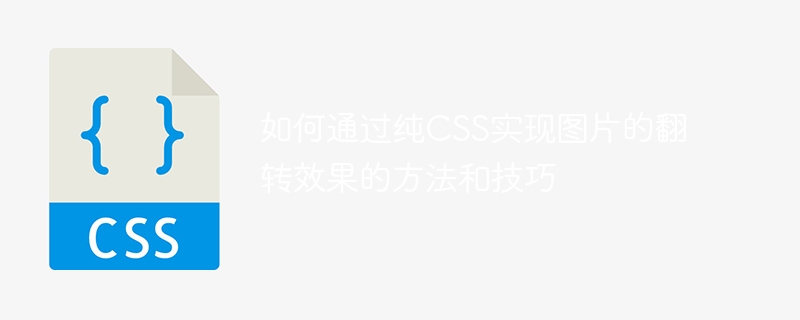
Methods and techniques on how to achieve image flipping effects through pure CSS
Foreword:
In web development, we often need to add some animation effects to web pages to enhance user experience. The flipping effect of pictures is one of the common effects. It is not only simple and convenient to realize the flipping of images through pure CSS, but also avoids the additional overhead caused by using other languages such as JavaScript. This article will introduce how to achieve the flip effect of images through pure CSS, and provide specific code examples.
1. Use the transform attribute of CSS3 to achieve image flipping
To achieve the flipping effect of images on a web page, we can use the transform attribute of CSS3. This attribute can change the shape of the element through various transformation functions, including rotation, scaling, translation and other effects. The following will introduce in detail how to use this attribute to achieve the flip effect of the image.
1.1 Basic structure and style
First, we need to add an element containing a picture to HTML and add a class name to it for style control. The code is as follows:
<div class="image-container"> <img src="/static/imghw/default1.png" data-src="example.jpg" class="lazy" alt="Methods and techniques on how to achieve image flipping effect through pure CSS" > </div>
Next, we need to set some basic styles for this element in CSS, including width, height, border, etc. The code is as follows:
.image-container {
width: 300px;
height: 200px;
border: 1px solid #ccc;
perspective: 1000px; /* 设置透视效果,用于实现更逼真的翻转效果 */
}Among them, the perspective attribute is used to set the perspective effect, which can make the flip effect appear more realistic.
1.2 Implementation of image flip effect
Next, we need to add a flip effect style to the image. The code is as follows:
.image-container:hover img {
transform: rotateY(180deg); /* 鼠标悬停时,图片进行180度Y轴旋转 */
}In the above code, we use the :hover pseudo-class to listen to the mouse hover event, and rotate the image 180 degrees around the Y axis through the rotateY function of the transform attribute.
Run the above code and you will see that when the mouse hovers over the image, the image will immediately flip 180 degrees. If you want to achieve a smoother transition effect, you can use the CSS transition property. The code is as follows:
.image-container {
/* ... */
transition: transform 0.5s ease; /* 添加过渡效果 */
}In the above code, we added a 0.5 second transition duration to the transform attribute through the transition attribute, and used the ease easing function to make the flip effect smoother.
2. Use the animation attribute of CSS3 to achieve image flipping
In addition to using the transform attribute, we can also use the animation attribute of CSS3 to achieve the flipping effect of the image. Compared with the transform attribute, the animation attribute can provide more animation effects and control options.
2.1 Basic structure and style
Similarly, we need to add an element containing a picture to the HTML and add a class name to it. The code is as follows:
<div class="image-container"> <img src="/static/imghw/default1.png" data-src="example.jpg" class="lazy" alt="Methods and techniques on how to achieve image flipping effect through pure CSS" > </div>
In CSS, we also need to set some basic styles for this element, the code is as follows:
.image-container {
width: 300px;
height: 200px;
border: 1px solid #ccc;
perspective: 1000px;
animation: flip-animation 1s infinite; /* 1s表示动画的时长,infinite表示动画无限循环 */
}
@keyframes flip-animation {
0% {transform: perspective(1000px) rotateY(0deg);} /* 动画开始时的状态 */
100% {transform: perspective(1000px) rotateY(180deg);} /* 动画结束时的状态 */
}In the code, we use the @keyframes rule to define the key frames of the animation . Keyframes are expressed in percentage form, 0% represents the state at the beginning of the animation, and 100% represents the state at the end of the animation.
2.2 Controlling the triggering conditions of animation
In the above code, we set the animation attribute and set its value to flip-animation, which specifies which animation should be applied to the element. We can also specify animation trigger conditions through pseudo-class selectors, such as:hover pseudo-class or :checked pseudo-class, etc.
Code example:
.image-container:hover {
animation-play-state: paused; /* 鼠标悬停时,暂停动画 */
}
.input-checkbox:checked ~ .image-container {
animation-play-state: running; /* 复选框选中时,开始动画 */
}In the above code, we control the playback state of the animation through the animation-play-state attribute. paused means to pause the animation, and running means to start the animation. The :hover pseudo-class indicates mouse hovering, and the :checked pseudo-class indicates that the check box is selected.
Summary:
The flipping effect of images through pure CSS can be achieved through the transform attribute or animation attribute. The former controls the animation effect by setting the rotation angle, and the latter controls the animation effect through the definition of key frames. Using these methods and techniques, you can add more animation effects to your web pages and provide a better user experience.
Note: The above example code is based on the characteristics of CSS3 to achieve the flip effect of the image, so it may not display properly in some old browsers. In actual development, we need to consider browser compatibility and handle it accordingly.
The above is the detailed content of Methods and techniques on how to achieve image flipping effect through pure CSS. For more information, please follow other related articles on the PHP Chinese website!

Hot AI Tools

Undresser.AI Undress
AI-powered app for creating realistic nude photos

AI Clothes Remover
Online AI tool for removing clothes from photos.

Undress AI Tool
Undress images for free

Clothoff.io
AI clothes remover

AI Hentai Generator
Generate AI Hentai for free.

Hot Article

Hot Tools

Notepad++7.3.1
Easy-to-use and free code editor

SublimeText3 Chinese version
Chinese version, very easy to use

Zend Studio 13.0.1
Powerful PHP integrated development environment

Dreamweaver CS6
Visual web development tools

SublimeText3 Mac version
God-level code editing software (SublimeText3)

Hot Topics
 1378
1378
 52
52
 How to write split lines on bootstrap
Apr 07, 2025 pm 03:12 PM
How to write split lines on bootstrap
Apr 07, 2025 pm 03:12 PM
There are two ways to create a Bootstrap split line: using the tag, which creates a horizontal split line. Use the CSS border property to create custom style split lines.
 How to insert pictures on bootstrap
Apr 07, 2025 pm 03:30 PM
How to insert pictures on bootstrap
Apr 07, 2025 pm 03:30 PM
There are several ways to insert images in Bootstrap: insert images directly, using the HTML img tag. With the Bootstrap image component, you can provide responsive images and more styles. Set the image size, use the img-fluid class to make the image adaptable. Set the border, using the img-bordered class. Set the rounded corners and use the img-rounded class. Set the shadow, use the shadow class. Resize and position the image, using CSS style. Using the background image, use the background-image CSS property.
 How to resize bootstrap
Apr 07, 2025 pm 03:18 PM
How to resize bootstrap
Apr 07, 2025 pm 03:18 PM
To adjust the size of elements in Bootstrap, you can use the dimension class, which includes: adjusting width: .col-, .w-, .mw-adjust height: .h-, .min-h-, .max-h-
 The Roles of HTML, CSS, and JavaScript: Core Responsibilities
Apr 08, 2025 pm 07:05 PM
The Roles of HTML, CSS, and JavaScript: Core Responsibilities
Apr 08, 2025 pm 07:05 PM
HTML defines the web structure, CSS is responsible for style and layout, and JavaScript gives dynamic interaction. The three perform their duties in web development and jointly build a colorful website.
 How to use bootstrap in vue
Apr 07, 2025 pm 11:33 PM
How to use bootstrap in vue
Apr 07, 2025 pm 11:33 PM
Using Bootstrap in Vue.js is divided into five steps: Install Bootstrap. Import Bootstrap in main.js. Use the Bootstrap component directly in the template. Optional: Custom style. Optional: Use plug-ins.
 How to set up the framework for bootstrap
Apr 07, 2025 pm 03:27 PM
How to set up the framework for bootstrap
Apr 07, 2025 pm 03:27 PM
To set up the Bootstrap framework, you need to follow these steps: 1. Reference the Bootstrap file via CDN; 2. Download and host the file on your own server; 3. Include the Bootstrap file in HTML; 4. Compile Sass/Less as needed; 5. Import a custom file (optional). Once setup is complete, you can use Bootstrap's grid systems, components, and styles to create responsive websites and applications.
 How to use bootstrap button
Apr 07, 2025 pm 03:09 PM
How to use bootstrap button
Apr 07, 2025 pm 03:09 PM
How to use the Bootstrap button? Introduce Bootstrap CSS to create button elements and add Bootstrap button class to add button text
 How to view the date of bootstrap
Apr 07, 2025 pm 03:03 PM
How to view the date of bootstrap
Apr 07, 2025 pm 03:03 PM
Answer: You can use the date picker component of Bootstrap to view dates in the page. Steps: Introduce the Bootstrap framework. Create a date selector input box in HTML. Bootstrap will automatically add styles to the selector. Use JavaScript to get the selected date.



