What is the difference between thinkpad and Lenovo?
The difference between thinkpad and Lenovo is: 1. The Thinkpad brand originated from IBM, while Lenovo is a Chinese local computer manufacturer; 2. The Thinkpad brand is mainly aimed at business users and high-end individual users, while the Lenovo brand The product line is more abundant; 3. Thinkpad laptops mainly have low-key, business-style designs, while Lenovo laptops are based on different series and positioning; 4. Thinkpad may have more advantages in after-sales service, while Lenovo has no advantages, etc. .
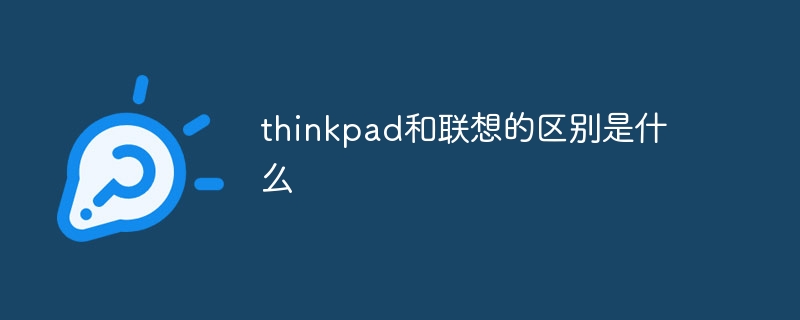
Operating system for this tutorial: Windows 10 system, ThinkPad Lenovo P15v laptop.
Thinkpad and Lenovo are two different brands and there are some differences between them. Thinkpad is a high-performance laptop computer launched by IBM and later adopted by Lenovo acquisition. As a result, Thinkpad laptops are now a product line under Lenovo. Here’s a look at the differences between Thinkpad and Lenovo.
1. Brand history: The Thinkpad brand originated from IBM and was established in 1992. Thinkpad laptops are known around the world for their high quality, stability, and security. 2005 In , IBM sold the Thinkpad brand to Lenovo. Lenovo, founded in 1984, is a Chinese computer manufacturer. After acquiring the Thinkpad brand, Lenovo continues to produce high-quality Thinkpad laptops and incorporate them into Lenovo's product line.
2. Product positioning: The Thinkpad brand mainly targets business users and high-end individual users, providing high-performance and high-quality notebook computers. Lenovo The brand's product line is more abundant, covering commercial, household, student and gaming fields, providing products with different price points and performance.
3. Design and performance: Thinkpad laptops feature a low-key, business-style design, stable performance, and are suitable for office and business situations. Lenovo Laptop computers adopt a variety of design styles according to different series and positioning, and their performance is relatively balanced, which can meet a variety of usage needs.
4. After-sales service: Both Thinkpad and Lenovo provide after-sales service, including warranty, repair and customer support. However, since Thinkpad The brand's history and reputation may have more advantages in after-sales service.
5. Price: Thinkpad laptops are usually priced higher because they use high-quality hardware and exquisite craftsmanship. The price of Lenovo laptops is relatively low because Lenovo The brand's product line is more abundant, covering products of different price points and performance.
In short, Thinkpad and Lenovo are two different brands, and there are some differences between them. Thinkpad is a legacy of IBM Corporation, known for its high quality, stability and security. Lenovo It is a Chinese local computer manufacturer with a rich product line covering different fields and price points. Although Thinkpad is now Lenovo A product series under its umbrella, but they still have certain differences in terms of brand history, design, performance and price. When choosing a laptop, you can consider these factors and choose the right brand and product based on your needs and budget.
The above is the detailed content of What is the difference between thinkpad and Lenovo?. For more information, please follow other related articles on the PHP Chinese website!

Hot AI Tools

Undresser.AI Undress
AI-powered app for creating realistic nude photos

AI Clothes Remover
Online AI tool for removing clothes from photos.

Undress AI Tool
Undress images for free

Clothoff.io
AI clothes remover

Video Face Swap
Swap faces in any video effortlessly with our completely free AI face swap tool!

Hot Article

Hot Tools

Notepad++7.3.1
Easy-to-use and free code editor

SublimeText3 Chinese version
Chinese version, very easy to use

Zend Studio 13.0.1
Powerful PHP integrated development environment

Dreamweaver CS6
Visual web development tools

SublimeText3 Mac version
God-level code editing software (SublimeText3)

Hot Topics
 1386
1386
 52
52
 Check if Lenovo laptop supports TPM? How to turn on and off TPM on Lenovo laptop?
Mar 14, 2024 am 08:30 AM
Check if Lenovo laptop supports TPM? How to turn on and off TPM on Lenovo laptop?
Mar 14, 2024 am 08:30 AM
Recently, some Lenovo notebook partners have upgraded their systems to Win11. At this time, they need to check the computer to see if it supports TPM. If the computer supports TPM, it can be turned on in the motherboard BIOS. But how to enable the tpm function on Lenovo computers? Does it support opening? The following tutorial will introduce in detail the TPM activation of Lenovo notebooks. 1. Check whether TPM is supported 1. Right-click the start menu-Run (or press the Win+R keys on the keyboard), enter TPM.msc-press Enter. 2. As shown in the red box in the figure below, "TPM is ready for use" indicates that the machine supports TPM, and the version is version 2.0 shown in the red box below. 3. If
 How to enter the Lenovo notebook bios and enable the USB disk boot option
Jul 14, 2023 pm 05:41 PM
How to enter the Lenovo notebook bios and enable the USB disk boot option
Jul 14, 2023 pm 05:41 PM
Many times we need to enter the BIOS to set the administrator password, set the USB disk to boot, and other operations. Different brands of computers have different methods of entering the BIOS. Let's take a look at how to set startup items in Lenovo BIOS. 1. Now let’s officially talk about the process of entering the BIOS. When booting to Logon, quickly press the Del key (some may be the F8 key) to enter the BIOS. 2. After entering the BIOS, select "Security", find "SecureBoot", and press Enter to enter the subkeys. 3. In the subkey, set the value of SecureBoot to "Disabled". To enable the traditional method, this secure boot item must be turned off, Disab
 How to adjust the screen brightness of Lenovo ThinkPad X13 notebook?
Jan 04, 2024 pm 06:37 PM
How to adjust the screen brightness of Lenovo ThinkPad X13 notebook?
Jan 04, 2024 pm 06:37 PM
We have all experienced this situation: when we go from indoors to outdoors, the brightness of the mobile phone screen automatically adjusts according to the ambient light, but most laptops do not have this feature, so we need to manually adjust the screen brightness. Today, I will introduce to you how to adjust the screen brightness of Lenovo ThinkPad X13. Lenovo ThinkPad The following uses ThinkPadX13 as an example to introduce these two adjustment methods. The first is to adjust the screen brightness through the buttons. On ThinkPad X13, there is usually a dedicated button or key combination for adjusting the screen.
 Teach you how to enter bios on Lenovo notebook
Jul 14, 2023 pm 11:13 PM
Teach you how to enter bios on Lenovo notebook
Jul 14, 2023 pm 11:13 PM
Many times we need to enter the bios to set up the USB boot, administrator password and other operations. Different computers have different methods of entering the bios settings, and different models of our Lenovo laptops have different methods of entering the bios settings. So how do you enter the bios settings on a Lenovo computer? What about the bios settings? Come and take a look with the editor. How to enter the bios of a Lenovo laptop: 1. First, we open the Lenovo laptop and press F12 when booting. If a startup hotkey is set, press Fn+F12. 2. Then some IdeaPadU or S series, such as IdeaPadU300s, can be restored with one click Press the button and select BIOS Setup to enter; in the shutdown state, press the NOVO hotkey to boot
 How to Take Screenshots on Lenovo ThinkPad X13 Notebook: Shortcut Key Guide
Jan 01, 2024 pm 09:11 PM
How to Take Screenshots on Lenovo ThinkPad X13 Notebook: Shortcut Key Guide
Jan 01, 2024 pm 09:11 PM
Screenshotting is a very common feature on computers, as it makes it easy to capture and share what's on your screen. There are many ways to take screenshots on a computer. Now, let’s introduce the commonly used screenshot methods on Lenovo ThinkPad X13 notebook. Lenovo ThinkPad X13 screenshot method introduction Regarding the screenshot method on the computer, there are many options available. Here, we will focus on the methods of taking screenshots with ThinkPad X13’s shortcut keys and taking screenshots with mainstream software. ThinkPadX13 provides a simple shortcut key screenshot function. You only need to press the Fn key and the PrtSc key to save a screenshot of the current screen contents to the clipboard. After that you can open any picture editing software like Paint
 Lenovo ThinkPad T14p AI 2024 notebook released: Core Ultra, optional RTX 4050 independent graphics, starting from 7,499 yuan
Apr 19, 2024 pm 03:43 PM
Lenovo ThinkPad T14p AI 2024 notebook released: Core Ultra, optional RTX 4050 independent graphics, starting from 7,499 yuan
Apr 19, 2024 pm 03:43 PM
According to news from this site on April 18, Lenovo today launched the ThinkPad T14pAI2024 notebook, equipped with Core Ultra5125H and Ultra9185H processors, optional RTX4050 independent graphics card, priced from 7,499 yuan: Core display version Ultra5125H/32+1T/2.5K90Hz: 7,499 yuan Ultra9185H/ 32+1T/3K120Hz: 9,499 yuan for independent graphics version Ultra5125H/RTX4050/16+1T/2.5K90Hz: 9,999 yuan Ultra5125H/RTX4050/32+1T/3K120Hz: 10,999 yuan Ultra7155H/RTX4
 IFA 2024 | Hands on with new Lenovo ThinkPads: Ultralight X1 Carbon Gen 13 Aura Edition & ThinkPad T14s Gen 6 AMD with glass touchpad
Sep 09, 2024 pm 10:03 PM
IFA 2024 | Hands on with new Lenovo ThinkPads: Ultralight X1 Carbon Gen 13 Aura Edition & ThinkPad T14s Gen 6 AMD with glass touchpad
Sep 09, 2024 pm 10:03 PM
Most PC manufacturers did not attend the IFA 2024 in Berlin, as they skipped having a traditional Exhibition stand on the show floor. Companies like Acer, Asus and Lenovo did have a presence in Berlin, but only in the run-up to the big trade show, wh
 Some Lenovo Legion laptops won't boot after Windows BIOS update
May 04, 2023 pm 11:25 PM
Some Lenovo Legion laptops won't boot after Windows BIOS update
May 04, 2023 pm 11:25 PM
Some unlucky Lenovo laptop users (particularly those with a Legion) apparently ran into serious trouble after installing a BIOS update pushed via the Lenovo Vantage app. According to various reports, BIOS updates available in both Windows 10 and Windows 11 can cause some nasty boot failures. It is worth noting that only some Lenovo Legion models are affected, including the Legion5 and Legion7 lineup. BIOS update version GKCN53WW causes random Blue Screen of Death errors with a rather obscure stop code "DRIVER_POWER_STATE_F



