How to create a responsive carousel layout using HTML and CSS

How to create a responsive carousel layout using HTML and CSS
In modern web design, carousels are a common element. It can attract the user's attention, display multiple contents or images, and switch automatically. In this article, we will introduce how to create a responsive carousel layout using HTML and CSS.
First, we need to create a basic HTML structure and add the required CSS styles. The following is a simple HTML structure:
<!DOCTYPE html>
<html lang="zh-CN">
<head>
<meta charset="UTF-8">
<meta name="viewport" content="width=device-width, initial-scale=1.0">
<title>响应式轮播图布局</title>
<link rel="stylesheet" href="style.css">
</head>
<body>
<div class="carousel">
<img src="/static/imghw/default1.png" data-src="image1.jpg" class="lazy" alt="Image 1">
<img src="/static/imghw/default1.png" data-src="image2.jpg" class="lazy" alt="Image 2">
<img src="/static/imghw/default1.png" data-src="image3.jpg" class="lazy" alt="Image 3">
</div>
<script src="script.js"></script>
</body>
</html>In the above code, we use the <div> element to contain the content of the carousel, and <img > ;</code alt="How to create a responsive carousel layout using HTML and CSS" > element to display images. We also introduced a CSS style sheet <code>style.css and a JavaScript file script.js to achieve the carousel effect.
Next, we will use CSS to implement responsive layout. In the style.css file, add the following code:
.carousel {
display: flex;
overflow: hidden;
}
.carousel img {
width: 100%;
height: auto;
transition: transform 1s ease-in-out;
}
.carousel img:not(:first-child) {
transform: translateX(100%);
}
.carousel img.active {
transform: translateX(0%);
}In the above code, we first use display: flex; to carousel container<div class="carousel">Set as a flexible container so that the pictures in it are arranged horizontally. Then, we use overflow: hidden; to hide the overflow content in the container.
Next, we set the width of all <img alt="How to create a responsive carousel layout using HTML and CSS" > elements to 100% so that they fit within the width of the container. We also added a transition effect transition: transform 1s ease-in-out; to the image, so that when the carousel changes, the image will have a smooth animation effect.
Then, we use transform: translateX(100%); to offset all images except the first image to the right. In this way, when the page loads, the first image is displayed by default.
Finally, we use transform: translateX(0%); to display the currently active image. We will set this style in JavaScript.
Now, we need to implement the carousel switching function in the JavaScript file script.js. Add the following code:
const carouselImages = document.querySelectorAll('.carousel img');
let currentIndex = 0;
function switchImage() {
const previousIndex = currentIndex;
currentIndex = (currentIndex + 1) % carouselImages.length;
carouselImages[previousIndex].classList.remove('active');
carouselImages[currentIndex].classList.add('active');
}
setInterval(switchImage, 3000);In the above code, we first select all images in the carousel through document.querySelectorAll('.carousel img') and save them in carouselImagesIn the array. Then, we define a variable currentIndex to track the index of the currently active image.
Next, we created a function named switchImage to switch images. In the function, we first set previousIndex to the current index, and then update currentIndex to the index of the next picture. By using currentIndex = (currentIndex 1) % carouselImages.length;, we can cycle through the images and return to the first image when the index reaches the length of the array.
Then, we use classList to add and remove active classes to show and hide active images.
Finally, we use the setInterval timer to call the switchImage function every 3 seconds to achieve the effect of automatically switching images.
Now, when you open the browser, you will see a responsive carousel layout. Pictures automatically switch every 3 seconds with smooth transition animation. You can modify the images in HTML and styles in CSS to create your own carousel layout according to your needs.
Summary:
This article introduces how to use HTML and CSS to create a responsive carousel layout. By using flexible layout and CSS transition effects, we were able to create a beautiful carousel and use JavaScript to implement its automatic switching function. I hope this article will be helpful to your web design!
The above is the detailed content of How to create a responsive carousel layout using HTML and CSS. For more information, please follow other related articles on the PHP Chinese website!

Hot AI Tools

Undresser.AI Undress
AI-powered app for creating realistic nude photos

AI Clothes Remover
Online AI tool for removing clothes from photos.

Undress AI Tool
Undress images for free

Clothoff.io
AI clothes remover

AI Hentai Generator
Generate AI Hentai for free.

Hot Article

Hot Tools

Notepad++7.3.1
Easy-to-use and free code editor

SublimeText3 Chinese version
Chinese version, very easy to use

Zend Studio 13.0.1
Powerful PHP integrated development environment

Dreamweaver CS6
Visual web development tools

SublimeText3 Mac version
God-level code editing software (SublimeText3)

Hot Topics
 How to draw a specific shape with an orange background color using CSS' clip-path property?
Apr 05, 2025 pm 04:36 PM
How to draw a specific shape with an orange background color using CSS' clip-path property?
Apr 05, 2025 pm 04:36 PM
Practical application cases of CSS drawing function In modern web design, CSS can not only be used for layout and style, but also for creating complex graphics and animations. May...
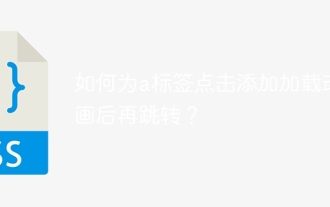 How to add loading animation to the a tag click and then jump?
Apr 05, 2025 pm 04:48 PM
How to add loading animation to the a tag click and then jump?
Apr 05, 2025 pm 04:48 PM
Cleverly implementing the short animation and jump after clicking the a tag, many times, we hope that after clicking the a tag, the page can first display a short loading event...
 What are the encoded fonts used in the picture? How to apply this font style in a project?
Apr 05, 2025 pm 05:06 PM
What are the encoded fonts used in the picture? How to apply this font style in a project?
Apr 05, 2025 pm 05:06 PM
Introduction and use of encoded fonts In programming and web design, choosing the right font can greatly improve the readability and aesthetics of the code. recent,...
 How to elegantly achieve high adaptability of the middle content in the three-line layout?
Apr 05, 2025 pm 04:39 PM
How to elegantly achieve high adaptability of the middle content in the three-line layout?
Apr 05, 2025 pm 04:39 PM
Discussion on the height of adaptive intermediate content in three-line layout In web layout, you often encounter the need to implement three-line layout and the intermediate content is highly variable...
 What is the
What is the What are the elements in CSS for? During the learning and using CSS, you may encounter some less common HTML elements, such as <...
 How to use locally installed 'Jingnanmai Round' on a web page without loading the font file?
Apr 05, 2025 pm 04:54 PM
How to use locally installed 'Jingnanmai Round' on a web page without loading the font file?
Apr 05, 2025 pm 04:54 PM
How to use locally installed font files on web pages In web page development, sometimes we will encounter the situation where we need to use specific fonts installed on our computer...
 How to customize the hover effect of merge rows in el-table?
Apr 05, 2025 pm 06:54 PM
How to customize the hover effect of merge rows in el-table?
Apr 05, 2025 pm 06:54 PM
How to customize the hover effect of merge rows in el-table? Using Element...
 How to customize the hover effect of merged rows in el-table of Element UI?
Apr 05, 2025 pm 03:24 PM
How to customize the hover effect of merged rows in el-table of Element UI?
Apr 05, 2025 pm 03:24 PM
How to customize the el-table merge hover effect when using Element...






