How to create a gradient border effect using CSS
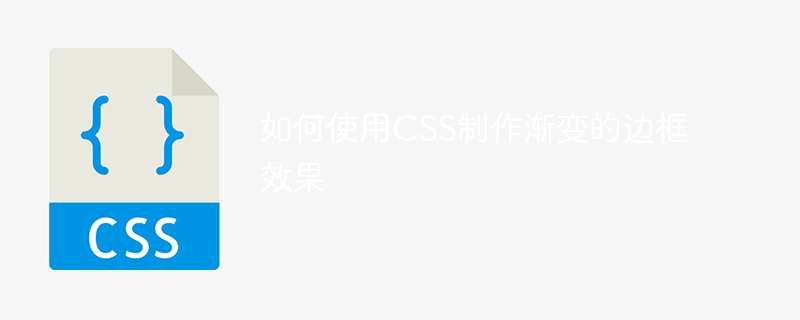
How to use CSS to create a gradient border effect
CSS is an important part of web design, and it can add a variety of effects to web pages. Among them, creating a gradient border effect is a common requirement. We can easily achieve this effect by using the CSS gradient property. This article will introduce how to use CSS to create a gradient border effect, and attach specific code examples.
1. Linear Gradient Border
First, let’s introduce how to create a linear gradient border effect. The following is a sample code:
<style>
.box {
width: 300px;
height: 200px;
border: 5px solid;
border-image: linear-gradient(to right, red, blue);
border-image-slice: 1;
}
</style>
<div class="box"></div>In the above code, we set a 300 pixels wide and 200 pixels high box for an element named .box, and set the border to 5 pixels wide solid line. Then, use the border-image attribute to create a gradient border effect. The linear-gradient() function is used to create a linear gradient, and the to right parameter specifies the direction of the gradient, from red to blue. Finally, set the width of the gradient border to 1 pixel via the border-image-slice property. This completes the production of a linear gradient border.
2. Radial Gradient Border
Next, let’s introduce how to create a radial gradient border effect. Here is a sample code:
<style>
.box {
width: 300px;
height: 200px;
border: 5px solid;
border-image: radial-gradient(circle, red, blue);
border-image-slice: 1;
}
</style>
<div class="box"></div>In the above code, we use the radial-gradient() function to create a radial gradient. The parameter circle within the function means creating a circular radial gradient. Then, specify the starting color of the gradient as red and the ending color as blue. Finally, set the width of the gradient border to 1 pixel via the border-image-slice property. This completes the production of the radial gradient border.
3. Multiple gradient borders
In addition to a single gradient border, we can also make multiple gradient borders. Here is a sample code:
<style>
.box {
width: 300px;
height: 200px;
border: 5px solid;
border-image: linear-gradient(to right, red, blue) linear-gradient(to bottom, green, yellow);
border-image-slice: 1;
}
</style>
<div class="box"></div>In the above code, we use the border-image attribute to create two linear gradient borders at the same time. The first gradient border fades from red to blue, and the gradient direction is from left to right. The second gradient border changes from green to yellow, and the gradient direction is from top to bottom. By separating different gradients with spaces, we can achieve the effect of multiple gradient borders.
To sum up, by using the gradient properties of CSS, we can easily create a variety of gradient border effects. Whether it is a linear gradient border, a radial gradient border or a multiple gradient border, it only takes a few simple lines of code to achieve it. I hope the introduction in this article can help readers better use CSS to create gradient border effects.
The above is the detailed content of How to create a gradient border effect using CSS. For more information, please follow other related articles on the PHP Chinese website!

Hot AI Tools

Undresser.AI Undress
AI-powered app for creating realistic nude photos

AI Clothes Remover
Online AI tool for removing clothes from photos.

Undress AI Tool
Undress images for free

Clothoff.io
AI clothes remover

Video Face Swap
Swap faces in any video effortlessly with our completely free AI face swap tool!

Hot Article

Hot Tools

Notepad++7.3.1
Easy-to-use and free code editor

SublimeText3 Chinese version
Chinese version, very easy to use

Zend Studio 13.0.1
Powerful PHP integrated development environment

Dreamweaver CS6
Visual web development tools

SublimeText3 Mac version
God-level code editing software (SublimeText3)

Hot Topics
 1386
1386
 52
52
 How to use bootstrap in vue
Apr 07, 2025 pm 11:33 PM
How to use bootstrap in vue
Apr 07, 2025 pm 11:33 PM
Using Bootstrap in Vue.js is divided into five steps: Install Bootstrap. Import Bootstrap in main.js. Use the Bootstrap component directly in the template. Optional: Custom style. Optional: Use plug-ins.
 The Roles of HTML, CSS, and JavaScript: Core Responsibilities
Apr 08, 2025 pm 07:05 PM
The Roles of HTML, CSS, and JavaScript: Core Responsibilities
Apr 08, 2025 pm 07:05 PM
HTML defines the web structure, CSS is responsible for style and layout, and JavaScript gives dynamic interaction. The three perform their duties in web development and jointly build a colorful website.
 How to write split lines on bootstrap
Apr 07, 2025 pm 03:12 PM
How to write split lines on bootstrap
Apr 07, 2025 pm 03:12 PM
There are two ways to create a Bootstrap split line: using the tag, which creates a horizontal split line. Use the CSS border property to create custom style split lines.
 Understanding HTML, CSS, and JavaScript: A Beginner's Guide
Apr 12, 2025 am 12:02 AM
Understanding HTML, CSS, and JavaScript: A Beginner's Guide
Apr 12, 2025 am 12:02 AM
WebdevelopmentreliesonHTML,CSS,andJavaScript:1)HTMLstructurescontent,2)CSSstylesit,and3)JavaScriptaddsinteractivity,formingthebasisofmodernwebexperiences.
 How to insert pictures on bootstrap
Apr 07, 2025 pm 03:30 PM
How to insert pictures on bootstrap
Apr 07, 2025 pm 03:30 PM
There are several ways to insert images in Bootstrap: insert images directly, using the HTML img tag. With the Bootstrap image component, you can provide responsive images and more styles. Set the image size, use the img-fluid class to make the image adaptable. Set the border, using the img-bordered class. Set the rounded corners and use the img-rounded class. Set the shadow, use the shadow class. Resize and position the image, using CSS style. Using the background image, use the background-image CSS property.
 How to set up the framework for bootstrap
Apr 07, 2025 pm 03:27 PM
How to set up the framework for bootstrap
Apr 07, 2025 pm 03:27 PM
To set up the Bootstrap framework, you need to follow these steps: 1. Reference the Bootstrap file via CDN; 2. Download and host the file on your own server; 3. Include the Bootstrap file in HTML; 4. Compile Sass/Less as needed; 5. Import a custom file (optional). Once setup is complete, you can use Bootstrap's grid systems, components, and styles to create responsive websites and applications.
 How to use bootstrap button
Apr 07, 2025 pm 03:09 PM
How to use bootstrap button
Apr 07, 2025 pm 03:09 PM
How to use the Bootstrap button? Introduce Bootstrap CSS to create button elements and add Bootstrap button class to add button text
 How to resize bootstrap
Apr 07, 2025 pm 03:18 PM
How to resize bootstrap
Apr 07, 2025 pm 03:18 PM
To adjust the size of elements in Bootstrap, you can use the dimension class, which includes: adjusting width: .col-, .w-, .mw-adjust height: .h-, .min-h-, .max-h-




