Exploring CSS text clipping properties: text-overflow and overflow
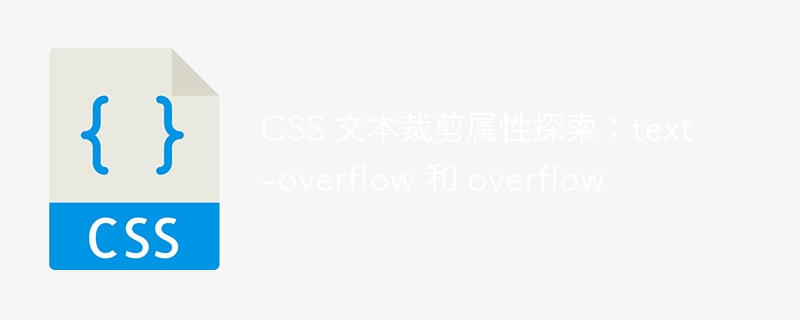
Exploration of CSS text clipping properties: text-overflow and overflow
Introduction:
In web development, we often encounter situations where text needs to be clipped. . CSS provides multiple ways to clip text, including the text-overflow and overflow properties. This article explores both properties and provides concrete code examples.
1. Text-overflow attribute
- text-overflow: clip
When the text overflows the boundary of the container, it will be automatically clipped and will not be displayed outside the container.
Example:
<style>
.container {
width: 200px;
white-space: nowrap;
overflow: hidden;
text-overflow: clip;
}
</style>
<div class="container">
这是一个超长的文本内容,当超出容器宽度时会被裁剪掉。
</div>- text-overflow: ellipsis
When the text overflows the container boundary, ellipses will be used to indicate the cropped part.
Example:
<style>
.container {
width: 200px;
white-space: nowrap;
overflow: hidden;
text-overflow: ellipsis;
}
</style>
<div class="container">
这是一个超长的文本内容,当超出容器宽度时会被用省略号表示。
</div>2. Overflow attribute
- overflow: hidden
When the content overflows the container boundary, it will be cropped. Display outside the container.
Example:
<style>
.container {
width: 200px;
height: 100px;
overflow: hidden;
}
</style>
<div class="container">
<p>这是一个超长的文本内容,当超出容器宽度时会被裁剪掉。</p>
</div>- overflow: scroll
When the content overflows the container boundary, a scroll bar will be added to display the cropped part. The user can use the scroll bar to see them all.
Example:
<style>
.container {
width: 200px;
height: 100px;
overflow: scroll;
}
</style>
<div class="container">
<p>这是一个超长的文本内容,当超出容器宽度时会增加滚动条。</p>
</div>Conclusion:
The text-overflow attribute is used to control the cropping method when the text overflows the container. clip can directly crop the overflow part, and ellipsis uses ellipses. Indicates the overflow part. The overflow attribute can control the overflow behavior of the container, hidden can cut off the overflow part, and scroll adds scroll bars to display the content. In actual projects, you can select appropriate attributes according to your needs to achieve the text cropping effect.
Although text-overflow and overflow properties both provide text cropping functions, their applicable scenarios are different. text-overflow is suitable for cropping single lines of text, while overflow is suitable for cropping multi-line text.
Hope this article helps you understand and apply text-overflow and overflow properties.
The above is the detailed content of Exploring CSS text clipping properties: text-overflow and overflow. For more information, please follow other related articles on the PHP Chinese website!

Hot AI Tools

Undresser.AI Undress
AI-powered app for creating realistic nude photos

AI Clothes Remover
Online AI tool for removing clothes from photos.

Undress AI Tool
Undress images for free

Clothoff.io
AI clothes remover

Video Face Swap
Swap faces in any video effortlessly with our completely free AI face swap tool!

Hot Article

Hot Tools

Notepad++7.3.1
Easy-to-use and free code editor

SublimeText3 Chinese version
Chinese version, very easy to use

Zend Studio 13.0.1
Powerful PHP integrated development environment

Dreamweaver CS6
Visual web development tools

SublimeText3 Mac version
God-level code editing software (SublimeText3)

Hot Topics
 1386
1386
 52
52
 Building an Ethereum app using Redwood.js and Fauna
Mar 28, 2025 am 09:18 AM
Building an Ethereum app using Redwood.js and Fauna
Mar 28, 2025 am 09:18 AM
With the recent climb of Bitcoin’s price over 20k $USD, and to it recently breaking 30k, I thought it’s worth taking a deep dive back into creating Ethereum
 Vue 3
Apr 02, 2025 pm 06:32 PM
Vue 3
Apr 02, 2025 pm 06:32 PM
It's out! Congrats to the Vue team for getting it done, I know it was a massive effort and a long time coming. All new docs, as well.
 Can you get valid CSS property values from the browser?
Apr 02, 2025 pm 06:17 PM
Can you get valid CSS property values from the browser?
Apr 02, 2025 pm 06:17 PM
I had someone write in with this very legit question. Lea just blogged about how you can get valid CSS properties themselves from the browser. That's like this.
 A bit on ci/cd
Apr 02, 2025 pm 06:21 PM
A bit on ci/cd
Apr 02, 2025 pm 06:21 PM
I'd say "website" fits better than "mobile app" but I like this framing from Max Lynch:
 Stacked Cards with Sticky Positioning and a Dash of Sass
Apr 03, 2025 am 10:30 AM
Stacked Cards with Sticky Positioning and a Dash of Sass
Apr 03, 2025 am 10:30 AM
The other day, I spotted this particularly lovely bit from Corey Ginnivan’s website where a collection of cards stack on top of one another as you scroll.
 Using Markdown and Localization in the WordPress Block Editor
Apr 02, 2025 am 04:27 AM
Using Markdown and Localization in the WordPress Block Editor
Apr 02, 2025 am 04:27 AM
If we need to show documentation to the user directly in the WordPress editor, what is the best way to do it?
 Comparing Browsers for Responsive Design
Apr 02, 2025 pm 06:25 PM
Comparing Browsers for Responsive Design
Apr 02, 2025 pm 06:25 PM
There are a number of these desktop apps where the goal is showing your site at different dimensions all at the same time. So you can, for example, be writing
 Let's use (X, X, X, X) for talking about specificity
Mar 24, 2025 am 10:37 AM
Let's use (X, X, X, X) for talking about specificity
Mar 24, 2025 am 10:37 AM
I was just chatting with Eric Meyer the other day and I remembered an Eric Meyer story from my formative years. I wrote a blog post about CSS specificity, and




