How to manage your project's agreements and licenses in GitLab

How to manage the agreement and license of the project in GitLab, specific code examples are required
Introduction:
In modern software development, agreements and licenses are Protecting intellectual property and managing the legal aspects of the project play an important role. As a widely used code management platform, GitLab can not only manage code, but also easily manage project agreements and licenses. This article will introduce how to manage the agreement and license of the project in GitLab, and provide some specific code examples.
1. Understand project agreements and licenses
Before we start managing project agreements and licenses, we need to understand some basic concepts. A project agreement is usually a set of rules and conventions that the project team adheres to during the development process. It defines the responsibilities and rights between team members. A license, on the other hand, is a legal document that grants others the right to use a project and stipulates the conditions for using the project. Understanding these concepts will help us properly manage our project's agreements and licenses.
2. Create the project’s agreement file
The first step in managing agreements and licenses in GitLab is to create the corresponding files. We can create a file named "LICENSE" in the root directory of the project to store the project license. Common license files include MIT License, Apache License, etc. The following is an example of an MIT License:
MIT License Copyright (c) [year] [project's author(s)] Permission is hereby granted, free of charge, to any person obtaining a copy of this software and associated documentation files (the "Software"), to deal in the Software without restriction, including without limitation the rights to use, copy, modify, merge, publish, distribute, sublicense, and/or sell copies of the Software, and to permit persons to whom the Software is furnished to do so, subject to the following conditions: The above copyright notice and this permission notice shall be included in all copies or substantial portions of the Software. THE SOFTWARE IS PROVIDED "AS IS", WITHOUT WARRANTY OF ANY KIND, EXPRESS OR IMPLIED, INCLUDING BUT NOT LIMITED TO THE WARRANTIES OF MERCHANTABILITY, FITNESS FOR A PARTICULAR PURPOSE AND NONINFRINGEMENT. IN NO EVENT SHALL THE AUTHORS OR COPYRIGHT HOLDERS BE LIABLE FOR ANY CLAIM, DAMAGES OR OTHER LIABILITY, WHETHER IN AN ACTION OF CONTRACT, TORT OR OTHERWISE, ARISING FROM, OUT OF OR IN CONNECTION WITH THE SOFTWARE OR THE USE OR OTHER DEALINGS IN THE SOFTWARE.
After creating the license file, you can also create a file named "CONTRIBUTING.md" in the root directory of the project to describe the project's contribution method and rule. The following is an example of a simple Contributing file:
# Contributing to [project name] Contributing guidelines for [project name]. ## How to contribute 1. Fork the project. 2. Make your changes in a new branch. 3. Create a pull request. ## Code style Please follow the project's code style guidelines.
3. Using GitLab’s agreement and license functions
GitLab provides some special functions to help us manage project agreements and licenses more conveniently . The following are some commonly used functional examples:
- Select the license of the project
In GitLab, we can select the license of the project through the "License" option in the project settings. license. We can choose from some predefined licenses provided by GitLab or import a custom license file.
- Add protocol and license links
We can add protocol and license links to the project's README file to facilitate others to view. For example, add the following content at the bottom of the README file:
## License This project is licensed under the [MIT License](LICENSE).
- Display Agreement and License Information
By using GitLab’s Agreement and License feature, we can The license name and link are displayed at the top of the overview page. Others visiting the project page can quickly see what license the project uses.
4. Best practices in project management
In addition to using GitLab’s agreement and license functions, there are also some best practices that can help us better manage the agreement and license of the project:
- Update the license file regularly
During the project development process, we may change the license. Therefore, we should regularly check the license file to ensure that it is consistent with the actual authorization of the project.
- Add a copyright statement
In the source code file of the project, we should add a copyright statement indicating the ownership and license of the project. This helps protect the intellectual property of the project.
- Follow the appropriate license
Make sure to choose a license that is appropriate for your project, meets the needs of the project, and follows the consensus of the open source community.
Summary:
In this article, we learned how to manage the agreement and license of the project in GitLab. We learned about the concepts of protocols and licenses, created license and contributing files, and used GitLab's protocol and license features. We also cover some best practices in project management. By properly managing a project's agreements and licenses, we can better protect intellectual property, manage the legal aspects of the project, and collaborate with others to develop the project.
The word count of the article: about 1,500 words.
The above is the detailed content of How to manage your project's agreements and licenses in GitLab. For more information, please follow other related articles on the PHP Chinese website!

Hot AI Tools

Undresser.AI Undress
AI-powered app for creating realistic nude photos

AI Clothes Remover
Online AI tool for removing clothes from photos.

Undress AI Tool
Undress images for free

Clothoff.io
AI clothes remover

Video Face Swap
Swap faces in any video effortlessly with our completely free AI face swap tool!

Hot Article

Hot Tools

Notepad++7.3.1
Easy-to-use and free code editor

SublimeText3 Chinese version
Chinese version, very easy to use

Zend Studio 13.0.1
Powerful PHP integrated development environment

Dreamweaver CS6
Visual web development tools

SublimeText3 Mac version
God-level code editing software (SublimeText3)

Hot Topics
 1387
1387
 52
52
 How to use GitLab for project document management
Oct 20, 2023 am 10:40 AM
How to use GitLab for project document management
Oct 20, 2023 am 10:40 AM
How to use GitLab for project document management 1. Background introduction In the software development process, project documents are very important information. They can not only help the development team understand the needs and design of the project, but also provide reference to the testing team and customers. In order to facilitate version control and team collaboration of project documents, we can use GitLab for project document management. GitLab is a version control system based on Git. In addition to supporting code management, it can also manage project documents. 2. GitLab environment setup First, I
 Centos offline installation of Chinese version of GitLab
Feb 19, 2024 am 11:36 AM
Centos offline installation of Chinese version of GitLab
Feb 19, 2024 am 11:36 AM
1. Download the gitlab installation package. Download the latest Chinese version of the gitlab installation package from [Tsinghua University Open Source Software Mirror Station]. The installation package comes with a simplified Chinese localization package. Download the latest gitlab installation package from [gitlab official website]. 2. Install gitlab, take gitlab-ce-14.9.4-ce.0.el7.x86_64 as an example, upload it to the centos server and use yum to install gitlabyum-yinstallgitlab-ce-14.3.2-ce.0.el7.x86_64. rpm uses yum to install gityum-yinstallgit#Install git and modify the gitlab configuration file vi
 GitLab permission management and single sign-on integration tips
Oct 21, 2023 am 11:15 AM
GitLab permission management and single sign-on integration tips
Oct 21, 2023 am 11:15 AM
GitLab's permission management and single sign-on integration tips require specific code examples Overview: In GitLab, permission management and single sign-on (SSO) are very important functions. Permission management can control users' access to code repositories, projects, and other resources, while single sign-on integration can provide a more convenient user authentication and authorization method. This article will introduce how to perform permission management and single sign-on integration in GitLab. 1. Permission Management Project Access Permission Control In GitLab, projects can be set to private
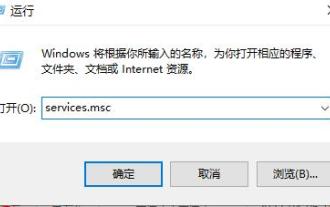 What should I do if Win11 cannot verify this application license? (solved)
Feb 10, 2024 pm 04:09 PM
What should I do if Win11 cannot verify this application license? (solved)
Feb 10, 2024 pm 04:09 PM
When many users use their computers, they may encounter the problem that Windows cannot verify the license of this application, causing the application to fail to run. What should they do? Today, the editor will bring you a solution to the problem that the win11 application license cannot be verified. It can be solved in a few steps. 1. First press the shortcut key "win+r" to open the run and enter "service.msc". 2. Then you can enter the service interface. 3. Scroll down to find “softwareprotection”. 4. Right-click the option and click "Start".
 How to set access permissions and user roles in GitLab
Oct 20, 2023 am 11:57 AM
How to set access permissions and user roles in GitLab
Oct 20, 2023 am 11:57 AM
How to set access permissions and user roles in GitLab GitLab is a powerful open source code hosting platform that not only helps teams easily manage and collaborate on code development, but also provides flexible access permissions and user role settings. In this article, we'll explore how to set access permissions and user roles in GitLab, and provide specific code examples for reference. 1. Set user roles In GitLab, user roles are mainly divided into Owner, Maintainer, and Develo
 GitLab's code base backup and recovery functions and implementation steps
Oct 20, 2023 pm 12:04 PM
GitLab's code base backup and recovery functions and implementation steps
Oct 20, 2023 pm 12:04 PM
GitLab is an open source code hosting platform that provides rich features, including code base backup and recovery. Code base backup is one of the important steps to ensure the security of the code and it can help us recover the data when unexpected things happen. This article will introduce GitLab's code base backup and recovery functions, and provide corresponding implementation steps and code examples. GitLab's code base backup function GitLab provides two types of backup: incremental backup and full backup. Incremental backup: Incremental backup means backing up only the latest changed data
 How to perform continuous integration code coverage analysis in GitLab
Oct 20, 2023 pm 04:27 PM
How to perform continuous integration code coverage analysis in GitLab
Oct 20, 2023 pm 04:27 PM
Title: Code coverage analysis and examples in GitLab continuous integration Introduction: As software development becomes more and more complex, code coverage analysis has become one of the important indicators to evaluate the quality of software testing. Using continuous integration to conduct code coverage analysis can help development teams monitor their code quality in real time and improve software development efficiency. This article will introduce how to perform continuous integration code coverage analysis in GitLab and provide specific code examples. 1. Code coverage analysis in GitLab 1.1 Code coverage
 GitLab's Webhook function and automatic triggering process
Oct 20, 2023 am 09:19 AM
GitLab's Webhook function and automatic triggering process
Oct 20, 2023 am 09:19 AM
GitLab's Webhook function and automatic triggering process With the rapid development of software development, source code management tools have become an indispensable tool for the development team. As a popular source code management tool, GitLab not only provides powerful version control functions, but also provides Webhook functions for automatic triggering and integration of code. 1. What is Webhook? Webhook is an HTTP callback. When a specific event occurs, it is triggered by sending an HTTP request to the specified URL.




