How to implement ticket inquiry and booking services in uniapp
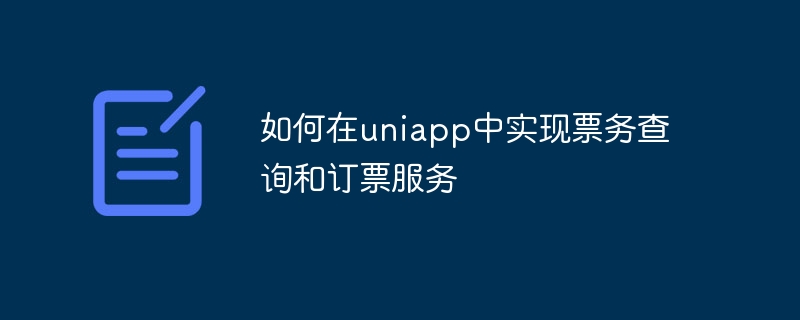
How to implement ticket inquiry and booking services in uniapp
With the development of tourism and the improvement of people’s living standards, more and more people choose to travel As a way to relax and unwind. As part of travel, ticket inquiry and booking services have become very important. This article will introduce how to implement ticket inquiry and booking services in uniapp, and provide specific code examples.
- Create uniapp project
First, we need to create a uniapp project. Open HBuilderX (or other uniapp development tools) and select New Project. Fill in the project name and storage path, select uni-app as the project type, and select the default template. Click the Create button to complete the creation of the project. - Create two pages
Next, we need to create two pages: the ticket inquiry page and the ticket booking page. In the pages folder of the project, create two .vue files named "ticketSearch" and "ticketBooking" respectively. - Write the ticket query page
Write the code for the ticket query page in "ticketSearch.vue". The following is a simple example:
<template>
<view>
<input v-model="keyword" placeholder="请输入关键字" />
<button @click="search">查询</button>
<ul>
<li v-for="(ticket, index) in ticketList" :key="index">
{{ ticket.name }} - {{ ticket.price }}
</li>
</ul>
</view>
</template>
<script>
export default {
data() {
return {
keyword: '',
ticketList: []
};
},
methods: {
search() {
// 根据关键字查询票务信息,这里使用模拟数据
this.ticketList = [
{ name: '演唱会', price: '100' },
{ name: '话剧', price: '200' },
{ name: '电影', price: '50' }
];
}
}
};
</script>- Write the ticket booking page
Write the code for the ticket booking page in "ticketBooking.vue". The following is a simple example:
<template>
<view>
<input v-model="name" placeholder="请输入姓名" />
<input v-model="phone" placeholder="请输入手机号" />
<button @click="booking">订票</button>
</view>
</template>
<script>
export default {
data() {
return {
name: '',
phone: ''
};
},
methods: {
booking() {
// 提交订票信息,这里使用弹窗显示结果
uni.showModal({
title: '订票成功',
content: `您已成功订购了${this.name}的票`
});
}
}
};
</script>- Configure page routing
Open the project's "main.js" file and configure page routing. Add the following code to the "routes" array of "router":
{
path: '/ticketSearch',
name: 'ticketSearch',
component: () => import('@/pages/ticketSearch.vue')
},
{
path: '/ticketBooking',
name: 'ticketBooking',
component: () => import('@/pages/ticketBooking.vue')
}- Create a navigation bar
Create a navigation bar in the "App.vue" file for switching page. The following is a simple example:
<template>
<view>
<view class="nav">
<text @click="navigateTo('ticketSearch')">票务查询</text>
<text @click="navigateTo('ticketBooking')">订票</text>
</view>
<router-view></router-view>
</view>
</template>
<script>
export default {
methods: {
navigateTo(page) {
uni.navigateTo({
url: `/pages/${page}/${page}`
});
}
}
};
</script>After completing the above steps, we have successfully implemented ticket inquiry and booking services in uniapp. Ticket information can be queried through the "ticketSearch" page, and ticket booking information can be submitted on the "ticketBooking" page.
Please note that the above code examples are only simple examples and need to be modified and improved according to needs in actual projects. At the same time, we also need to implement the actual query and ticket booking functions based on specific back-end interfaces.
I hope this article can help you implement ticket inquiry and booking services, and I wish you smooth uniapp development!
The above is the detailed content of How to implement ticket inquiry and booking services in uniapp. For more information, please follow other related articles on the PHP Chinese website!

Hot AI Tools

Undresser.AI Undress
AI-powered app for creating realistic nude photos

AI Clothes Remover
Online AI tool for removing clothes from photos.

Undress AI Tool
Undress images for free

Clothoff.io
AI clothes remover

Video Face Swap
Swap faces in any video effortlessly with our completely free AI face swap tool!

Hot Article

Hot Tools

Notepad++7.3.1
Easy-to-use and free code editor

SublimeText3 Chinese version
Chinese version, very easy to use

Zend Studio 13.0.1
Powerful PHP integrated development environment

Dreamweaver CS6
Visual web development tools

SublimeText3 Mac version
God-level code editing software (SublimeText3)

Hot Topics
 1386
1386
 52
52
 How to fix 'Service is not responding' error in Windows.
Apr 27, 2023 am 08:16 AM
How to fix 'Service is not responding' error in Windows.
Apr 27, 2023 am 08:16 AM
The NETSTART command is a built-in command in Windows that can be used to start and stop services and other programs. Sometimes, you may encounter NetHelpmsg2186 error while running this command. Most users who encounter this error try to restart the Windows Update service by running the NETSTARTWUAUSERV command. If the Windows Update service is disabled or not running, your system may be at risk as you will not be able to get the latest updates. Let’s explore in detail why this error occurs and how to bypass it. Okay? What is error 2186? Windows Update service installs the latest critical updates and security features
 Solution to Windows 10 Security Center service being disabled
Jul 16, 2023 pm 01:17 PM
Solution to Windows 10 Security Center service being disabled
Jul 16, 2023 pm 01:17 PM
The Security Center service is a built-in computer protection function in the win10 system, which can protect computer security in real time. However, some users encounter a situation where the Security Center service is disabled when booting the computer. What should they do? It's very simple. You can open the service panel, find the SecurityCenter item, then right-click to open its properties window, set the startup type to automatic, and then click Start to start the service again. What to do if the Win10 Security Center service is disabled: 1. Press "Win+R" to open the "Operation" window. 2. Then enter the "services.msc" command and press Enter. 3. Then find the "SecurityCenter" item in the right window and double-click it to open its properties window.
 How to open Remote Desktop Connection Service using command
Dec 31, 2023 am 10:38 AM
How to open Remote Desktop Connection Service using command
Dec 31, 2023 am 10:38 AM
Remote desktop connection has brought convenience to many users' daily lives. Some people want to use commands to connect remotely, which is more convenient to operate. So how to connect? Remote Desktop Connection Service can help you solve this problem by using a command to open it. How to set up the remote desktop connection command: Method 1. Connect remotely by running the command 1. Press "Win+R" to open "Run" and enter mstsc2, then click "Show Options" 3. Enter the IP address and click "Connect". 4. It will show that it is connecting. Method 2: Connect remotely through the command prompt 1. Press "Win+R" to open "Run" and enter cmd2. In the "Command Prompt" enter mstsc/v:192.168.1.250/console
 How to enable audio service in win7
Jul 10, 2023 pm 05:13 PM
How to enable audio service in win7
Jul 10, 2023 pm 05:13 PM
Computers have many system services to support the application of various programs. If the computer has no sound and most audio services are not turned on after troubleshooting hardware problems, how do you enable audio services in win7? Many friends are confused, so for the question of how to enable the audio service in win7, the editor below will introduce how to enable the audio service in win7. How to enable audio service in win7. 1. Find the computer on the computer desktop under Windows 7 system, right-click and select the management option. 2. Find and open the service item under Services and Applications in the computer management interface that opens. Find WindowsAudio on the service interface on the right and double-click to open the modification. 4. Switch to the regular project and click Start to enable the function.
 What is the correct way to restart a service in Linux?
Mar 15, 2024 am 09:09 AM
What is the correct way to restart a service in Linux?
Mar 15, 2024 am 09:09 AM
What is the correct way to restart a service in Linux? When using a Linux system, we often encounter situations where we need to restart a certain service, but sometimes we may encounter some problems when restarting the service, such as the service not actually stopping or starting. Therefore, it is very important to master the correct way to restart services. In Linux, you can usually use the systemctl command to manage system services. The systemctl command is part of the systemd system manager
 Verification codes can't stop robots! Google AI can accurately identify blurry text, while GPT-4 pretends to be blind and asks for help
Apr 12, 2023 am 09:46 AM
Verification codes can't stop robots! Google AI can accurately identify blurry text, while GPT-4 pretends to be blind and asks for help
Apr 12, 2023 am 09:46 AM
“The most annoying thing is all kinds of weird (or even perverted) verification codes when you log into a website.” Now, there is good news and bad news. The good news is: AI can do this for you. If you don’t believe me, here are three real cases of increasing recognition difficulty: And these are the answers given by a model called “Pix2Struct”: Are they all accurate and word for word? Some netizens lamented: Sure, the accuracy is better than mine. So can it be made into a browser plug-in? ? Yes, some people said: Even though these cases are relatively simple, if you just fine-tune it, I can't imagine how powerful the effect will be. So, the bad news is - the verification code will soon be unable to stop the robots! (Danger danger danger...) How to do it? Pix2St
 Solution to Ubuntu PHP service failing to start normally
Feb 28, 2024 am 10:48 AM
Solution to Ubuntu PHP service failing to start normally
Feb 28, 2024 am 10:48 AM
Title: Methods and specific code examples to solve the problem that the PHP service cannot start normally under Ubuntu. When using Ubuntu to build a website or application, you often encounter the problem that the PHP service cannot start normally, which will cause the website to be unable to be accessed normally or the application to be unable to function normally. run. This article will introduce how to solve the problem that the PHP service cannot start normally under Ubuntu, and provide specific code examples to help readers quickly solve such failures. 1. Check the PHP configuration file First, we need to check the PHP configuration file
 How to execute service restart command in Linux?
Mar 14, 2024 am 11:06 AM
How to execute service restart command in Linux?
Mar 14, 2024 am 11:06 AM
In Linux, to execute the service restart command, you usually need to use the Systemd service manager. Systemd is a widely used service management tool on Linux, which can easily manage and control system services. The following will introduce how to execute the service restart command through Systemd in Linux and provide specific code examples. Step 1: Confirm the service name. Before executing the service restart command, you first need to confirm the name of the service to be restarted. You can view the list of services running on the system with the following command:




