 Web Front-end
Web Front-end
 CSS Tutorial
CSS Tutorial
 Tips and methods for implementing sidebar menu special effects with CSS
Tips and methods for implementing sidebar menu special effects with CSS
Tips and methods for implementing sidebar menu special effects with CSS
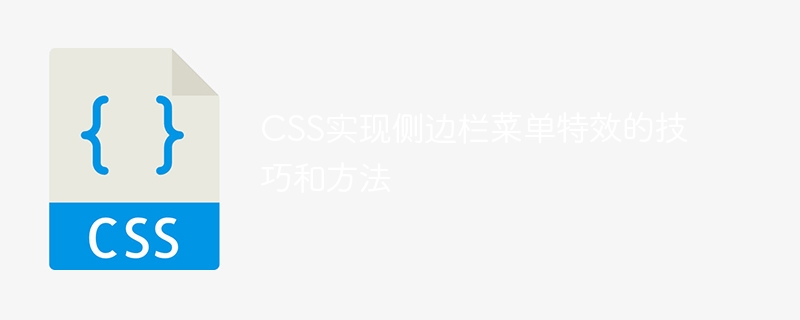
Tips and methods of implementing sidebar menu special effects with CSS
In recent years, with the development of web design, sidebar menus have become common in many web pages. One of the elements. Whether it is used for navigation functions or content display, it can bring convenience and a better user experience to users. This article will introduce some common CSS techniques and methods to help you implement a beautiful and special sidebar menu.
1. Basic layout and style settings
First, we need to set the basic layout and style of the sidebar menu. You can use a div element to represent the entire sidebar, and then place menu items in it, as shown below:
<div class="sidebar">
<ul>
<li><a href="#">菜单项1</a></li>
<li><a href="#">菜单项2</a></li>
<li><a href="#">菜单项3</a></li>
<li><a href="#">菜单项4</a></li>
</ul>
</div>Next, set the corresponding style in CSS, you can use flexbox layout to implement the sidebar Adaptive, the code is as follows:
.sidebar {
width: 250px; /* 侧边栏的宽度 */
height: 100%; /* 侧边栏的高度 */
background-color: #f1f1f1; /* 背景颜色 */
display: flex;
flex-direction: column; /* 设置为纵向排列 */
}
.sidebar ul {
list-style-type: none;
padding: 0;
}
.sidebar ul li {
padding: 10px;
}
.sidebar ul li a {
text-decoration: none;
color: #333;
}
.sidebar ul li:hover {
background-color: #ccc; /* 鼠标悬停时的背景颜色 */
}Through the above basic layout and style settings, we can already get a simple sidebar menu style. Next, let's move on to adding special effects.
2. Folding/expanding special effects
One of the common special effects is the folding/expanding special effect, that is, when the mouse clicks on the menu item, the menu will expand or collapse to show or hide the sub-menu. menu. We can use pseudo-class selectors in CSS: target and transform attributes to achieve this effect.
First, we need to add a unique id to each menu item, and then set the corresponding style on the submenu list corresponding to the menu item. The specific code is as follows:
<div class="sidebar">
<ul>
<li><a href="#submenu1">菜单项1</a>
<ul id="submenu1">
<li><a href="#">子菜单项1-1</a></li>
<li><a href="#">子菜单项1-2</a></li>
<li><a href="#">子菜单项1-3</a></li>
</ul>
</li>
<li><a href="#submenu2">菜单项2</a>
<ul id="submenu2">
<li><a href="#">子菜单项2-1</a></li>
<li><a href="#">子菜单项2-2</a></li>
<li><a href="#">子菜单项2-3</a></li>
</ul>
</li>
<li><a href="#">菜单项3</a></li>
<li><a href="#">菜单项4</a></li>
</ul>
</div>Then, add the following style in CSS to achieve folding/expanding special effects:
.sidebar ul li ul {
height: 0;
overflow: hidden;
transition: height 0.3s ease; /* 设置动画过渡效果 */
}
.sidebar ul li:target ul {
height: auto; /* 子菜单展开时的高度 */
}With this setting, when a menu item is clicked, the corresponding submenu will Expands and has an animated transition effect.
3. Sliding Effect
Another commonly used special effect is the sliding effect, that is, the menu item will slide left or right when the mouse is hovered. We can use the transform attribute in CSS to achieve this effect.
First, add the following style to CSS to achieve the sliding effect:
.sidebar ul li {
position: relative;
overflow: hidden;
}
.sidebar ul li:hover {
background-color: #ccc; /* 鼠标悬停时的背景颜色 */
}
.sidebar ul li a {
display: block;
transition: transform 0.3s ease; /* 设置动画过渡效果 */
}
.sidebar ul li a:hover {
transform: translateX(20px); /* 设置滑动的距离 */
}With this setting, when the mouse hovers over the menu item, the menu item will slide 20 pixels to the right. , giving users an interactive visual experience.
Summary:
Through the above techniques and methods, we can easily implement a sidebar menu with special effects. Of course, in addition to the above-mentioned special effects, there are many other special effects that you can try, such as fade in and fade out, rotation, etc. I hope this article can be helpful to you, and I wish you more inspiration and creativity when designing your sidebar menu!
The above is the detailed content of Tips and methods for implementing sidebar menu special effects with CSS. For more information, please follow other related articles on the PHP Chinese website!

Hot AI Tools

Undresser.AI Undress
AI-powered app for creating realistic nude photos

AI Clothes Remover
Online AI tool for removing clothes from photos.

Undress AI Tool
Undress images for free

Clothoff.io
AI clothes remover

Video Face Swap
Swap faces in any video effortlessly with our completely free AI face swap tool!

Hot Article

Hot Tools

Notepad++7.3.1
Easy-to-use and free code editor

SublimeText3 Chinese version
Chinese version, very easy to use

Zend Studio 13.0.1
Powerful PHP integrated development environment

Dreamweaver CS6
Visual web development tools

SublimeText3 Mac version
God-level code editing software (SublimeText3)

Hot Topics
 1390
1390
 52
52
 How to use bootstrap in vue
Apr 07, 2025 pm 11:33 PM
How to use bootstrap in vue
Apr 07, 2025 pm 11:33 PM
Using Bootstrap in Vue.js is divided into five steps: Install Bootstrap. Import Bootstrap in main.js. Use the Bootstrap component directly in the template. Optional: Custom style. Optional: Use plug-ins.
 The Roles of HTML, CSS, and JavaScript: Core Responsibilities
Apr 08, 2025 pm 07:05 PM
The Roles of HTML, CSS, and JavaScript: Core Responsibilities
Apr 08, 2025 pm 07:05 PM
HTML defines the web structure, CSS is responsible for style and layout, and JavaScript gives dynamic interaction. The three perform their duties in web development and jointly build a colorful website.
 How to write split lines on bootstrap
Apr 07, 2025 pm 03:12 PM
How to write split lines on bootstrap
Apr 07, 2025 pm 03:12 PM
There are two ways to create a Bootstrap split line: using the tag, which creates a horizontal split line. Use the CSS border property to create custom style split lines.
 Understanding HTML, CSS, and JavaScript: A Beginner's Guide
Apr 12, 2025 am 12:02 AM
Understanding HTML, CSS, and JavaScript: A Beginner's Guide
Apr 12, 2025 am 12:02 AM
WebdevelopmentreliesonHTML,CSS,andJavaScript:1)HTMLstructurescontent,2)CSSstylesit,and3)JavaScriptaddsinteractivity,formingthebasisofmodernwebexperiences.
 How to use bootstrap button
Apr 07, 2025 pm 03:09 PM
How to use bootstrap button
Apr 07, 2025 pm 03:09 PM
How to use the Bootstrap button? Introduce Bootstrap CSS to create button elements and add Bootstrap button class to add button text
 How to resize bootstrap
Apr 07, 2025 pm 03:18 PM
How to resize bootstrap
Apr 07, 2025 pm 03:18 PM
To adjust the size of elements in Bootstrap, you can use the dimension class, which includes: adjusting width: .col-, .w-, .mw-adjust height: .h-, .min-h-, .max-h-
 How to set up the framework for bootstrap
Apr 07, 2025 pm 03:27 PM
How to set up the framework for bootstrap
Apr 07, 2025 pm 03:27 PM
To set up the Bootstrap framework, you need to follow these steps: 1. Reference the Bootstrap file via CDN; 2. Download and host the file on your own server; 3. Include the Bootstrap file in HTML; 4. Compile Sass/Less as needed; 5. Import a custom file (optional). Once setup is complete, you can use Bootstrap's grid systems, components, and styles to create responsive websites and applications.
 How to insert pictures on bootstrap
Apr 07, 2025 pm 03:30 PM
How to insert pictures on bootstrap
Apr 07, 2025 pm 03:30 PM
There are several ways to insert images in Bootstrap: insert images directly, using the HTML img tag. With the Bootstrap image component, you can provide responsive images and more styles. Set the image size, use the img-fluid class to make the image adaptable. Set the border, using the img-bordered class. Set the rounded corners and use the img-rounded class. Set the shadow, use the shadow class. Resize and position the image, using CSS style. Using the background image, use the background-image CSS property.



