How to use CSS to create a seamless scrolling text carousel effect
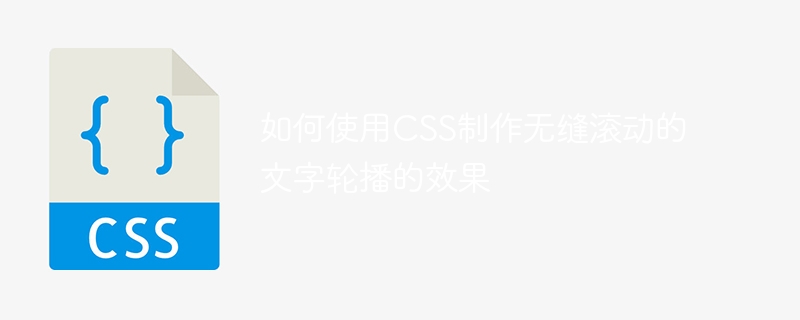
How to use CSS to create a seamless scrolling text carousel effect requires specific code examples
With the development of the Internet and designers’ requirements for user experience, Improvement, the text carousel effect on the website has become one of the common display forms. Text carousels can attract users' attention, increase the dynamics and vitality of the page, and increase users' attention to the content. In this article, I will introduce you to how to use CSS to create a seamless scrolling text carousel effect, and provide specific code examples.
Before creating a seamless scrolling text carousel effect, we first need to understand some basic CSS properties and techniques. The text carousel effect mainly relies on CSS animation and transition properties. Among them, we need to use the following key CSS attributes:
- overflow: hidden: This attribute is used to control whether the overflow content of the element is visible. After it is set to hidden, the content beyond the scope of the element will be hide.
- white-space: nowrap: This attribute is used to control the wrapping method of text within the element. After setting to nowrap, the text will always be displayed in one line.
- animation: This attribute is used to specify the keyframes of the animation effect. We will use keyframes to achieve the scrolling effect of the text.
The following is a basic seamless scrolling text carousel code example:
/* HTML结构 */
<div class="slider">
<ul class="slide-list">
<li class="slide-item">Text 1</li>
<li class="slide-item">Text 2</li>
<li class="slide-item">Text 3</li>
<li class="slide-item">Text 4</li>
</ul>
</div>
/* CSS样式 */
.slider {
width: 300px;
height: 100px;
overflow: hidden;
}
.slide-list {
position: relative;
list-style: none;
padding: 0;
margin: 0;
animation: slide 10s infinite linear;
}
.slide-item {
position: absolute;
top: 0;
left: 0;
opacity: 0;
white-space: nowrap;
animation: fade 10s infinite;
}
@keyframes fade {
0% {
opacity: 0;
}
20% {
opacity: 1;
}
80% {
opacity: 1;
}
100% {
opacity: 0;
}
}
@keyframes slide {
0% {
transform: translateY(0);
}
20% {
transform: translateY(0);
}
30% {
transform: translateY(-100%);
}
80% {
transform: translateY(-100%);
}
100% {
transform: translateY(0);
}
}In the above code, we use two key frames to achieve the text carousel effect. Define two key frames fade and slide through @keyframes, and then apply these two key frames on the relevant elements to set the appropriate duration and animation effect. . By adjusting the value of the translationY attribute, the element achieves seamless scrolling in the vertical direction. At the same time, by setting different opacity values, the fade-in and fade-out effect of text is achieved, increasing the smoothness of the transition.
When using this code, you can adjust it according to specific needs. For example, you can change the text content or amount, adjust the speed or direction of text scrolling, and even add additional styles to enhance the visual effect. The core idea of this code is to realize the text carousel effect through CSS animation and transition properties, which can be customized and optimized according to the actual situation.
To summarize, creating a seamless scrolling text carousel requires the use of CSS animation and transition properties, and the definition and combination of key frames to achieve text scrolling and gradient effects. At the same time, we also use the two attributes overflow: hidden and white-space: nowrap to control the display and line wrapping of text. By adjusting the values of these properties and the settings of animation effects, different types and styles of text carousel effects can be achieved. I hope the code examples in this article can help everyone. You are welcome to try and continuously optimize and develop this text carousel effect in practice.
The above is the detailed content of How to use CSS to create a seamless scrolling text carousel effect. For more information, please follow other related articles on the PHP Chinese website!

Hot AI Tools

Undresser.AI Undress
AI-powered app for creating realistic nude photos

AI Clothes Remover
Online AI tool for removing clothes from photos.

Undress AI Tool
Undress images for free

Clothoff.io
AI clothes remover

AI Hentai Generator
Generate AI Hentai for free.

Hot Article

Hot Tools

Notepad++7.3.1
Easy-to-use and free code editor

SublimeText3 Chinese version
Chinese version, very easy to use

Zend Studio 13.0.1
Powerful PHP integrated development environment

Dreamweaver CS6
Visual web development tools

SublimeText3 Mac version
God-level code editing software (SublimeText3)

Hot Topics
 1378
1378
 52
52
 How to write split lines on bootstrap
Apr 07, 2025 pm 03:12 PM
How to write split lines on bootstrap
Apr 07, 2025 pm 03:12 PM
There are two ways to create a Bootstrap split line: using the tag, which creates a horizontal split line. Use the CSS border property to create custom style split lines.
 How to insert pictures on bootstrap
Apr 07, 2025 pm 03:30 PM
How to insert pictures on bootstrap
Apr 07, 2025 pm 03:30 PM
There are several ways to insert images in Bootstrap: insert images directly, using the HTML img tag. With the Bootstrap image component, you can provide responsive images and more styles. Set the image size, use the img-fluid class to make the image adaptable. Set the border, using the img-bordered class. Set the rounded corners and use the img-rounded class. Set the shadow, use the shadow class. Resize and position the image, using CSS style. Using the background image, use the background-image CSS property.
 How to resize bootstrap
Apr 07, 2025 pm 03:18 PM
How to resize bootstrap
Apr 07, 2025 pm 03:18 PM
To adjust the size of elements in Bootstrap, you can use the dimension class, which includes: adjusting width: .col-, .w-, .mw-adjust height: .h-, .min-h-, .max-h-
 The Roles of HTML, CSS, and JavaScript: Core Responsibilities
Apr 08, 2025 pm 07:05 PM
The Roles of HTML, CSS, and JavaScript: Core Responsibilities
Apr 08, 2025 pm 07:05 PM
HTML defines the web structure, CSS is responsible for style and layout, and JavaScript gives dynamic interaction. The three perform their duties in web development and jointly build a colorful website.
 How to set up the framework for bootstrap
Apr 07, 2025 pm 03:27 PM
How to set up the framework for bootstrap
Apr 07, 2025 pm 03:27 PM
To set up the Bootstrap framework, you need to follow these steps: 1. Reference the Bootstrap file via CDN; 2. Download and host the file on your own server; 3. Include the Bootstrap file in HTML; 4. Compile Sass/Less as needed; 5. Import a custom file (optional). Once setup is complete, you can use Bootstrap's grid systems, components, and styles to create responsive websites and applications.
 How to use bootstrap button
Apr 07, 2025 pm 03:09 PM
How to use bootstrap button
Apr 07, 2025 pm 03:09 PM
How to use the Bootstrap button? Introduce Bootstrap CSS to create button elements and add Bootstrap button class to add button text
 How to view the date of bootstrap
Apr 07, 2025 pm 03:03 PM
How to view the date of bootstrap
Apr 07, 2025 pm 03:03 PM
Answer: You can use the date picker component of Bootstrap to view dates in the page. Steps: Introduce the Bootstrap framework. Create a date selector input box in HTML. Bootstrap will automatically add styles to the selector. Use JavaScript to get the selected date.
 How to use bootstrap in vue
Apr 07, 2025 pm 11:33 PM
How to use bootstrap in vue
Apr 07, 2025 pm 11:33 PM
Using Bootstrap in Vue.js is divided into five steps: Install Bootstrap. Import Bootstrap in main.js. Use the Bootstrap component directly in the template. Optional: Custom style. Optional: Use plug-ins.




