 Java
Java
 javaTutorial
javaTutorial
 Quick start guide to Docker and Spring Boot: Get started quickly with containerized application development
Quick start guide to Docker and Spring Boot: Get started quickly with containerized application development
Quick start guide to Docker and Spring Boot: Get started quickly with containerized application development
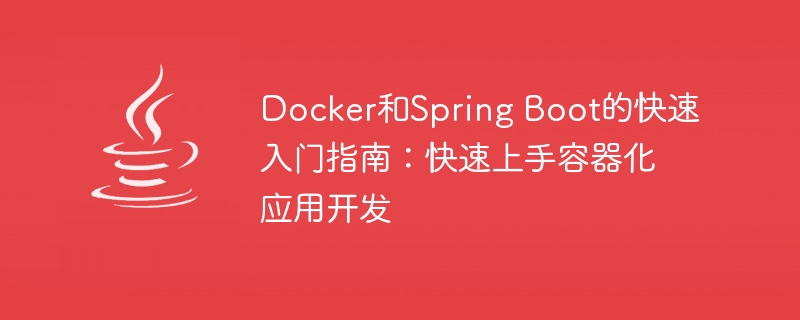
Quick Start Guide for Docker and Spring Boot: Quickly Get Started with Containerized Application Development
In today's software development and deployment environment, containerized application development has become more and more important. becoming more and more common. Containerization allows developers to package an application and its dependencies into a self-contained, portable container, allowing for fast, consistent, and reliable deployment.
Docker is one of the most popular containerization platforms, providing a powerful tooling and ecosystem to simplify the creation, management and deployment of containers. Spring Boot is a framework for rapid development of Java-based applications that makes it very easy to build independent and deployable microservices. Combining Docker and Spring Boot, we can develop and deploy containerized applications more conveniently.
This article will guide you to quickly get started with containerized application development with Docker and Spring Boot. We'll start by installing Docker, creating a simple Spring Boot application, and packaging it into a Docker container for deployment.
Step One: Install Docker
First, you need to install Docker. You can download the installer for your operating system on the Docker official website and install it according to the instructions of the official documentation. Once the installation is complete, you can verify that Docker installed successfully by running the docker version command in a terminal or command prompt.
Step 2: Create a Spring Boot application
Next, we will create a simple Spring Boot application. Open your favorite Java integrated development environment (IDE) and create a new Spring Boot project. In the root directory of the project, create a class named HelloWorldController.java and add the following code:
import org.springframework.web.bind.annotation.GetMapping;
import org.springframework.web.bind.annotation.RestController;
@RestController
public class HelloWorldController {
@GetMapping("/")
public String helloWorld() {
return "Hello, World!";
}
} This code creates a class named HelloWorldController RESTful controller that handles HTTP GET requests for the root path and returns the string Hello, World!.
Step Three: Build and Run the Spring Boot Application
After finishing writing the application code, we need to build and run the application. In a terminal or command prompt, navigate to the root directory of your project and run the following command:
./gradlew clean build java -jar build/libs/your-app-name.jar
This will build the application using Gradle and package it as an executable JAR file. Then, you can visit http://localhost:8080 in your browser and you should be able to see the response of Hello, World!.
Step 4: Create Dockerfile
Now we will create a file named Dockerfile, which is used to define the build rules of the Docker container. Create a file named Dockerfile in the root directory of the project and add the following content to the file:
FROM adoptopenjdk:11-jdk-hotspot
VOLUME /tmp
EXPOSE 8080
ARG JAR_FILE=build/libs/*.jar
COPY ${JAR_FILE} app.jar
ENTRYPOINT ["java","-jar","/app.jar"]This Dockerfile uses a base image adoptopenjdk:11- jdk-hotspot, and defines the container’s volume, port, build parameters, and execution commands. Among them, ARG JAR_FILE=build/libs/*.jar is used to specify the JAR file path of the application.
Step 5: Build the Docker image
After completing the writing of the Dockerfile, we need to build the Docker image. In a terminal or command prompt, navigate to the root directory of your project and run the following command:
docker build -t your-image-name .
This will use the Dockerfile in the Docker build context and package it into a file called your- Image-name's image.
Step Six: Run the Docker Container
Finally, we will run the Docker container and deploy our Spring Boot application. In a terminal or command prompt, run the following command:
docker run -p 8080:8080 your-image-name
This will run the Docker container and map the local 8080 port to the container's 8080 port. Then, you can visit http://localhost:8080 in your browser and you should be able to see the response of Hello, World!.
Summary
Through this quick start guide, you have learned how to use Docker and Spring Boot to quickly develop and deploy containerized applications. This way of packaging Spring Boot applications into Docker containers enables fast, consistent, and reliable deployment, making your applications more flexible and portable.
I hope this article is helpful to you, and I wish you success in containerized application development with Docker and Spring Boot!
The above is the detailed content of Quick start guide to Docker and Spring Boot: Get started quickly with containerized application development. For more information, please follow other related articles on the PHP Chinese website!

Hot AI Tools

Undresser.AI Undress
AI-powered app for creating realistic nude photos

AI Clothes Remover
Online AI tool for removing clothes from photos.

Undress AI Tool
Undress images for free

Clothoff.io
AI clothes remover

AI Hentai Generator
Generate AI Hentai for free.

Hot Article

Hot Tools

Notepad++7.3.1
Easy-to-use and free code editor

SublimeText3 Chinese version
Chinese version, very easy to use

Zend Studio 13.0.1
Powerful PHP integrated development environment

Dreamweaver CS6
Visual web development tools

SublimeText3 Mac version
God-level code editing software (SublimeText3)

Hot Topics
 How to package project with pycharm
Apr 25, 2024 am 03:54 AM
How to package project with pycharm
Apr 25, 2024 am 03:54 AM
There are four ways to package a project in PyCharm: Package as a separate executable file: Export to EXE single file format. Packaged as an installer: Generate Setuptools Makefile and build. Package as a Docker image: specify an image name, adjust build options, and build. Package as a container: Specify the image to build, adjust runtime options, and start the container.
 Agile development and operation of PHP microservice containerization
May 08, 2024 pm 02:21 PM
Agile development and operation of PHP microservice containerization
May 08, 2024 pm 02:21 PM
Answer: PHP microservices are deployed with HelmCharts for agile development and containerized with DockerContainer for isolation and scalability. Detailed description: Use HelmCharts to automatically deploy PHP microservices to achieve agile development. Docker images allow for rapid iteration and version control of microservices. The DockerContainer standard isolates microservices, and Kubernetes manages the availability and scalability of the containers. Use Prometheus and Grafana to monitor microservice performance and health, and create alarms and automatic repair mechanisms.
 Pi Node Teaching: What is a Pi Node? How to install and set up Pi Node?
Mar 05, 2025 pm 05:57 PM
Pi Node Teaching: What is a Pi Node? How to install and set up Pi Node?
Mar 05, 2025 pm 05:57 PM
Detailed explanation and installation guide for PiNetwork nodes This article will introduce the PiNetwork ecosystem in detail - Pi nodes, a key role in the PiNetwork ecosystem, and provide complete steps for installation and configuration. After the launch of the PiNetwork blockchain test network, Pi nodes have become an important part of many pioneers actively participating in the testing, preparing for the upcoming main network release. If you don’t know PiNetwork yet, please refer to what is Picoin? What is the price for listing? Pi usage, mining and security analysis. What is PiNetwork? The PiNetwork project started in 2019 and owns its exclusive cryptocurrency Pi Coin. The project aims to create a one that everyone can participate
 Docker completes local deployment of LLama3 open source large model in three minutes
Apr 26, 2024 am 10:19 AM
Docker completes local deployment of LLama3 open source large model in three minutes
Apr 26, 2024 am 10:19 AM
Overview LLaMA-3 (LargeLanguageModelMetaAI3) is a large-scale open source generative artificial intelligence model developed by Meta Company. It has no major changes in model structure compared with the previous generation LLaMA-2. The LLaMA-3 model is divided into different scale versions, including small, medium and large, to suit different application needs and computing resources. The parameter size of small models is 8B, the parameter size of medium models is 70B, and the parameter size of large models reaches 400B. However, during training, the goal is to achieve multi-modal and multi-language functionality, and the results are expected to be comparable to GPT4/GPT4V. Install OllamaOllama is an open source large language model (LL
 How to install deepseek
Feb 19, 2025 pm 05:48 PM
How to install deepseek
Feb 19, 2025 pm 05:48 PM
There are many ways to install DeepSeek, including: compile from source (for experienced developers) using precompiled packages (for Windows users) using Docker containers (for most convenient, no need to worry about compatibility) No matter which method you choose, Please read the official documents carefully and prepare them fully to avoid unnecessary trouble.
 PHP distributed system architecture and practice
May 04, 2024 am 10:33 AM
PHP distributed system architecture and practice
May 04, 2024 am 10:33 AM
PHP distributed system architecture achieves scalability, performance, and fault tolerance by distributing different components across network-connected machines. The architecture includes application servers, message queues, databases, caches, and load balancers. The steps for migrating PHP applications to a distributed architecture include: Identifying service boundaries Selecting a message queue system Adopting a microservices framework Deployment to container management Service discovery
 How to optimize the performance of Java functions through containerization?
Apr 29, 2024 pm 03:09 PM
How to optimize the performance of Java functions through containerization?
Apr 29, 2024 pm 03:09 PM
Containerization improves Java function performance in the following ways: Resource isolation - ensuring an isolated computing environment and avoiding resource contention. Lightweight - takes up less system resources and improves runtime performance. Fast startup - reduces function execution delays. Consistency - Decouple applications and infrastructure to ensure consistent behavior across environments.
 Deploy JavaEE applications using Docker Containers
Jun 05, 2024 pm 08:29 PM
Deploy JavaEE applications using Docker Containers
Jun 05, 2024 pm 08:29 PM
Deploy Java EE applications using Docker containers: Create a Dockerfile to define the image, build the image, run the container and map the port, and then access the application in the browser. Sample JavaEE application: REST API interacts with database, accessible on localhost after deployment via Docker.





