 Web Front-end
Web Front-end
 CSS Tutorial
CSS Tutorial
 Tips and methods for using CSS to achieve drop shadow effects when the mouse is hovering
Tips and methods for using CSS to achieve drop shadow effects when the mouse is hovering
Tips and methods for using CSS to achieve drop shadow effects when the mouse is hovering
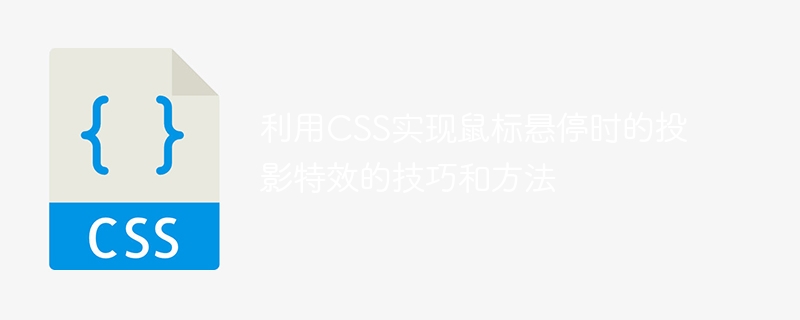
Techniques and methods of using CSS to achieve projection effects when the mouse is hovering
In modern web design, using CSS to achieve various special effects has become a common method practice. Among them, the shadow effect when the mouse is hovered is often used to increase interactivity and visual effects. This article will introduce techniques and methods to achieve this special effect, and provide specific code examples.
First of all, we need to clarify the goal: we hope that when the mouse hovers over the element, the element can produce a shadow effect to enhance the user's sense of operation. The key to achieving this effect is to use various properties and pseudo-classes of CSS to manipulate the style of elements.
First, we need to set the initial style for the element. Assuming that what we want to implement is a simple button element, we can use the following HTML code:
<button class="shadow-effect">点击</button>
Next, we will add a shadow effect to the button through CSS. First, we can set a shadow style for the button, which can be achieved through the box-shadow property. This property accepts a series of parameters, including the shadow's horizontal offset, vertical offset, blur radius, spread radius, and color. For example, we can set the following style:
.shadow-effect {
box-shadow: 2px 2px 5px rgba(0, 0, 0, 0.2);
}The above code indicates that the shadow effect of the button element will be offset by 2 pixels in the horizontal direction and 2 pixels in the vertical direction, and the blur radius of the shadow is 5 pixels, and uses the rgba color format to specify the shadow color, and the last parameter represents the transparency of the shadow.
Next, we need to define that when the mouse hovers over the button, the style of the button element changes to produce a shadow effect. This requires the use of CSS pseudo-class selector :hover. By adding the :hover pseudo-class selector to the button element, we can change the style of the button when the mouse is hovered. For example, we can set the shadow color of the button to red:
.shadow-effect:hover {
box-shadow: 2px 2px 5px rgba(255, 0, 0, 0.2);
}The above code means that when the mouse hovers over the button, the shadow effect of the button element will turn red.
Through the above code, we have successfully implemented the projection effect when the mouse is hovering. In order to further enhance the visual effect, we can use transition effects to add animation effects to the state switching when the mouse hovers and leaves. For example, we can add the following transition effect to the button:
.shadow-effect {
box-shadow: 2px 2px 5px rgba(0, 0, 0, 0.2);
transition: box-shadow 0.3s ease;
}
.shadow-effect:hover {
box-shadow: 2px 2px 10px rgba(255, 0, 0, 0.5);
}In the above code, we specify the transition of the box-shadow attribute when the state switches through the transition attribute. The time is 0.3 seconds, and the transition animation of ease is used. In this way, when the mouse hovers the button, the shadow effect will have a 0.3 second gradient effect.
Of course, the above code is just a basic example, you can adjust and modify it according to your own needs and design style. In addition to the box-shadow attribute, CSS also provides a series of other attributes for operating element styles, such as background-color, border, etc. You can use Use it flexibly according to specific needs.
In summary, the key to achieving the shadow effect when the mouse is hovering is to manipulate the style of the element through CSS properties and pseudo-class selectors. By properly setting shadow effects and transition effects, we can add richer interactivity and visual effects to web pages.
I hope this article will help you understand and apply CSS to achieve shadow effects when the mouse is hovering. The above code example is just a basic example, you can further adjust and extend it according to your own needs. I wish you can create more outstanding effects in your web design!
The above is the detailed content of Tips and methods for using CSS to achieve drop shadow effects when the mouse is hovering. For more information, please follow other related articles on the PHP Chinese website!

Hot AI Tools

Undresser.AI Undress
AI-powered app for creating realistic nude photos

AI Clothes Remover
Online AI tool for removing clothes from photos.

Undress AI Tool
Undress images for free

Clothoff.io
AI clothes remover

Video Face Swap
Swap faces in any video effortlessly with our completely free AI face swap tool!

Hot Article

Hot Tools

Notepad++7.3.1
Easy-to-use and free code editor

SublimeText3 Chinese version
Chinese version, very easy to use

Zend Studio 13.0.1
Powerful PHP integrated development environment

Dreamweaver CS6
Visual web development tools

SublimeText3 Mac version
God-level code editing software (SublimeText3)

Hot Topics
 1386
1386
 52
52
 How to use bootstrap in vue
Apr 07, 2025 pm 11:33 PM
How to use bootstrap in vue
Apr 07, 2025 pm 11:33 PM
Using Bootstrap in Vue.js is divided into five steps: Install Bootstrap. Import Bootstrap in main.js. Use the Bootstrap component directly in the template. Optional: Custom style. Optional: Use plug-ins.
 The Roles of HTML, CSS, and JavaScript: Core Responsibilities
Apr 08, 2025 pm 07:05 PM
The Roles of HTML, CSS, and JavaScript: Core Responsibilities
Apr 08, 2025 pm 07:05 PM
HTML defines the web structure, CSS is responsible for style and layout, and JavaScript gives dynamic interaction. The three perform their duties in web development and jointly build a colorful website.
 How to write split lines on bootstrap
Apr 07, 2025 pm 03:12 PM
How to write split lines on bootstrap
Apr 07, 2025 pm 03:12 PM
There are two ways to create a Bootstrap split line: using the tag, which creates a horizontal split line. Use the CSS border property to create custom style split lines.
 Understanding HTML, CSS, and JavaScript: A Beginner's Guide
Apr 12, 2025 am 12:02 AM
Understanding HTML, CSS, and JavaScript: A Beginner's Guide
Apr 12, 2025 am 12:02 AM
WebdevelopmentreliesonHTML,CSS,andJavaScript:1)HTMLstructurescontent,2)CSSstylesit,and3)JavaScriptaddsinteractivity,formingthebasisofmodernwebexperiences.
 How to insert pictures on bootstrap
Apr 07, 2025 pm 03:30 PM
How to insert pictures on bootstrap
Apr 07, 2025 pm 03:30 PM
There are several ways to insert images in Bootstrap: insert images directly, using the HTML img tag. With the Bootstrap image component, you can provide responsive images and more styles. Set the image size, use the img-fluid class to make the image adaptable. Set the border, using the img-bordered class. Set the rounded corners and use the img-rounded class. Set the shadow, use the shadow class. Resize and position the image, using CSS style. Using the background image, use the background-image CSS property.
 How to set up the framework for bootstrap
Apr 07, 2025 pm 03:27 PM
How to set up the framework for bootstrap
Apr 07, 2025 pm 03:27 PM
To set up the Bootstrap framework, you need to follow these steps: 1. Reference the Bootstrap file via CDN; 2. Download and host the file on your own server; 3. Include the Bootstrap file in HTML; 4. Compile Sass/Less as needed; 5. Import a custom file (optional). Once setup is complete, you can use Bootstrap's grid systems, components, and styles to create responsive websites and applications.
 How to resize bootstrap
Apr 07, 2025 pm 03:18 PM
How to resize bootstrap
Apr 07, 2025 pm 03:18 PM
To adjust the size of elements in Bootstrap, you can use the dimension class, which includes: adjusting width: .col-, .w-, .mw-adjust height: .h-, .min-h-, .max-h-
 How to use bootstrap button
Apr 07, 2025 pm 03:09 PM
How to use bootstrap button
Apr 07, 2025 pm 03:09 PM
How to use the Bootstrap button? Introduce Bootstrap CSS to create button elements and add Bootstrap button class to add button text



