 Web Front-end
Web Front-end
 CSS Tutorial
CSS Tutorial
 Tips and methods for using CSS to achieve pop-up effects when the mouse is hovering
Tips and methods for using CSS to achieve pop-up effects when the mouse is hovering
Tips and methods for using CSS to achieve pop-up effects when the mouse is hovering
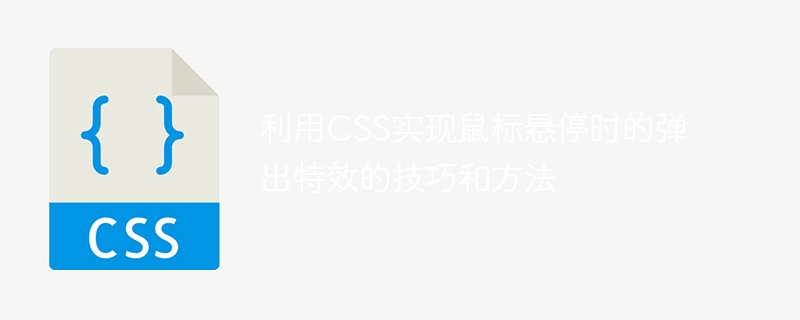
Techniques and methods of using CSS to achieve pop-up special effects when the mouse is hovering
In the design of web pages, we often encounter situations where pop-up special effects are required when the mouse is hovering. Requirements, this special effect can improve user experience and page interactivity. This article will introduce the techniques and methods of using CSS to achieve pop-up effects when the mouse is hovering, and provide specific code examples.
1. Use the transition property of CSS3 to implement gradient animation
The transition property of CSS3 can implement gradient animation of elements. By setting the appropriate transition time and transition effect, the element can be made to hover when the mouse is hovering. Produces a smooth pop-up effect.
Code example:
<style>
.box {
width: 200px;
height: 200px;
background-color: #f2f2f2;
transition: transform 0.3s ease;
}
.box:hover {
transform: scale(1.1);
}
</style>
<div class="box"></div>In the above code, by setting the transition attribute of the .box element to transform 0.3s ease, that is, the change of the transform attribute is transitioned with an easing effect within 0.3 seconds. When the .box element is hovered by the mouse, a new transform style is applied through the :hover pseudo-class selector to scale the element to 1.1 times its original size.
2. Use the animation property of CSS3 to achieve elastic animation
The animation property of CSS3 can achieve the elastic animation effect of the element. By setting key frames and transition time, the element can be made to move when the mouse is hovering. A pop-up effect that exhibits a spring effect.
Code example:
<style>
.box {
width: 200px;
height: 200px;
background-color: #f2f2f2;
animation: pop 0.3s ease;
}
@keyframes pop {
0% {
transform: scale(1);
}
50% {
transform: scale(1.2);
}
100% {
transform: scale(1);
}
}
.box:hover {
animation: pop-hover 0.3s ease;
}
@keyframes pop-hover {
0% {
transform: scale(1.1);
}
50% {
transform: scale(1.3);
}
100% {
transform: scale(1.1);
}
}
</style>
<div class="box"></div>In the above code, two keyframe animations are defined: pop and pop-hover. By setting the animation attribute of the .box element to pop 0.3s ease, when the element is hovered by the mouse, set the new animation attribute to pop-hover 0.3s ease through the :hover pseudo-class selector to achieve elastic animation of the element.
3. Use the transform attribute of CSS to realize displacement animation
In addition to the scaling effect and elasticity effect, we can also realize the displacement animation of the element through the transform attribute of CSS, so that it can be moved when the mouse is hovering. Pops up in a certain way when stopped.
Code example:
<style>
.box {
width: 200px;
height: 200px;
background-color: #f2f2f2;
transition: transform 0.3s ease;
}
.box:hover {
transform-origin: center top;
transform: translateY(-10px);
}
</style>
<div class="box"></div>In the above code, by setting the transition attribute of the .box element to transform 0.3s ease, when the .box element is hovered by the mouse, it is selected through the :hover pseudo-class The converter sets a new transform style and moves the element up 10 pixels in the vertical direction through translateY(-10px).
To sum up, CSS can be used to achieve pop-up special effects when the mouse is hovering, including scaling animation, elastic animation and displacement animation. By rationally using CSS attributes and pseudo-class selectors, we can add more interactive effects to the page and improve the user experience and page appeal.
The above is the detailed content of Tips and methods for using CSS to achieve pop-up effects when the mouse is hovering. For more information, please follow other related articles on the PHP Chinese website!

Hot AI Tools

Undresser.AI Undress
AI-powered app for creating realistic nude photos

AI Clothes Remover
Online AI tool for removing clothes from photos.

Undress AI Tool
Undress images for free

Clothoff.io
AI clothes remover

AI Hentai Generator
Generate AI Hentai for free.

Hot Article

Hot Tools

Notepad++7.3.1
Easy-to-use and free code editor

SublimeText3 Chinese version
Chinese version, very easy to use

Zend Studio 13.0.1
Powerful PHP integrated development environment

Dreamweaver CS6
Visual web development tools

SublimeText3 Mac version
God-level code editing software (SublimeText3)

Hot Topics
 1378
1378
 52
52
 How to use bootstrap in vue
Apr 07, 2025 pm 11:33 PM
How to use bootstrap in vue
Apr 07, 2025 pm 11:33 PM
Using Bootstrap in Vue.js is divided into five steps: Install Bootstrap. Import Bootstrap in main.js. Use the Bootstrap component directly in the template. Optional: Custom style. Optional: Use plug-ins.
 The Roles of HTML, CSS, and JavaScript: Core Responsibilities
Apr 08, 2025 pm 07:05 PM
The Roles of HTML, CSS, and JavaScript: Core Responsibilities
Apr 08, 2025 pm 07:05 PM
HTML defines the web structure, CSS is responsible for style and layout, and JavaScript gives dynamic interaction. The three perform their duties in web development and jointly build a colorful website.
 How to write split lines on bootstrap
Apr 07, 2025 pm 03:12 PM
How to write split lines on bootstrap
Apr 07, 2025 pm 03:12 PM
There are two ways to create a Bootstrap split line: using the tag, which creates a horizontal split line. Use the CSS border property to create custom style split lines.
 How to insert pictures on bootstrap
Apr 07, 2025 pm 03:30 PM
How to insert pictures on bootstrap
Apr 07, 2025 pm 03:30 PM
There are several ways to insert images in Bootstrap: insert images directly, using the HTML img tag. With the Bootstrap image component, you can provide responsive images and more styles. Set the image size, use the img-fluid class to make the image adaptable. Set the border, using the img-bordered class. Set the rounded corners and use the img-rounded class. Set the shadow, use the shadow class. Resize and position the image, using CSS style. Using the background image, use the background-image CSS property.
 How to resize bootstrap
Apr 07, 2025 pm 03:18 PM
How to resize bootstrap
Apr 07, 2025 pm 03:18 PM
To adjust the size of elements in Bootstrap, you can use the dimension class, which includes: adjusting width: .col-, .w-, .mw-adjust height: .h-, .min-h-, .max-h-
 How to set up the framework for bootstrap
Apr 07, 2025 pm 03:27 PM
How to set up the framework for bootstrap
Apr 07, 2025 pm 03:27 PM
To set up the Bootstrap framework, you need to follow these steps: 1. Reference the Bootstrap file via CDN; 2. Download and host the file on your own server; 3. Include the Bootstrap file in HTML; 4. Compile Sass/Less as needed; 5. Import a custom file (optional). Once setup is complete, you can use Bootstrap's grid systems, components, and styles to create responsive websites and applications.
 How to use bootstrap button
Apr 07, 2025 pm 03:09 PM
How to use bootstrap button
Apr 07, 2025 pm 03:09 PM
How to use the Bootstrap button? Introduce Bootstrap CSS to create button elements and add Bootstrap button class to add button text
 How to view the date of bootstrap
Apr 07, 2025 pm 03:03 PM
How to view the date of bootstrap
Apr 07, 2025 pm 03:03 PM
Answer: You can use the date picker component of Bootstrap to view dates in the page. Steps: Introduce the Bootstrap framework. Create a date selector input box in HTML. Bootstrap will automatically add styles to the selector. Use JavaScript to get the selected date.



