 Web Front-end
Web Front-end
 CSS Tutorial
CSS Tutorial
 A guide to CSS margin properties: margin-top, margin-right, margin-bottom and margin-left
A guide to CSS margin properties: margin-top, margin-right, margin-bottom and margin-left
A guide to CSS margin properties: margin-top, margin-right, margin-bottom and margin-left
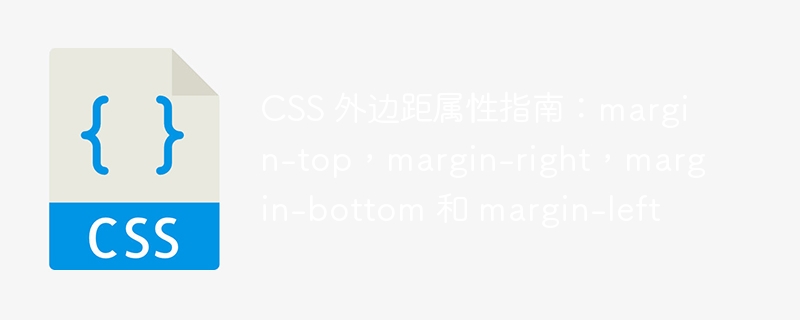
CSS margin property guide: margin-top, margin-right, margin-bottom and margin-left, specific code examples required
Introduction:
In In CSS, margin is the spacing between a positioned element and its surrounding elements. It can be used to control the distance between an element and other elements, bringing more flexibility and beauty to web design.
This article will introduce in detail the four properties of CSS margins: margin-top, margin-right, margin-bottom and margin-left. At the same time, in order to better understand and learn, specific code examples will be provided to help readers better apply them to actual development.
1. Margin-top attribute
The margin-top attribute is used to set the top margin of the element. It accepts values in absolute or relative units, such as pixels (px), percentages (%), em, etc.
Sample code:
div {
margin-top: 20px; /* 顶部外边距设置为 20px */
} 2. Margin-right attribute
The margin-right attribute is used to set the right margin of the element. Like the margin-top property, it also accepts values in absolute or relative units.
Sample code:
div {
margin-right: 10%; /* 右侧外边距设置为父元素宽度的 10% */
}3. Margin-bottom attribute
The margin-bottom attribute is used to set the bottom margin of the element. Likewise, it can accept values in absolute or relative units.
Sample code:
div {
margin-bottom: 2rem; /* 底部外边距设置为 2 个根元素字体大小 */
}4. Margin-left attribute
The margin-left attribute is used to set the left margin of the element. Likewise, it can accept values in various units.
Sample code:
div {
margin-left: -30px; /* 左侧外边距设置为 -30px */
}5. Abbreviation method
In addition to setting the margin properties in each direction individually, you can also use the abbreviation method to set the margins in four directions at once. The order is top, right, bottom and left.
Sample code:
div {
margin: 10px 20px 30px 40px; /* 上右下左的外边距分别设置为 10px, 20px, 30px 和 40px */
}6. Notes
- The margins will overlap (ie merge): when two or more consecutive boxes are arranged vertically , their vertical margins will overlap, and the larger one will be used as the final margin.
- Margins have no effect on absolutely positioned elements: If an element is absolutely positioned relative to its containing block, its margins will have no effect on other boxes.
- Margins are not valid for floating elements: The margins of a floating element do not affect the margins of other elements, and the margins of other elements do not affect the position of the floating element.
- Margins will only affect the left and right margins of inline elements, but not the top and bottom margins.
Conclusion:
Through the introduction of this article, we understand the basic usage and precautions of the margin attribute in CSS. In actual development, reasonable and flexible use of margin attributes can bring more possibilities and beauty to web design. I hope this article can help readers learn and apply CSS margin properties.
The above is the detailed content of A guide to CSS margin properties: margin-top, margin-right, margin-bottom and margin-left. For more information, please follow other related articles on the PHP Chinese website!

Hot AI Tools

Undresser.AI Undress
AI-powered app for creating realistic nude photos

AI Clothes Remover
Online AI tool for removing clothes from photos.

Undress AI Tool
Undress images for free

Clothoff.io
AI clothes remover

AI Hentai Generator
Generate AI Hentai for free.

Hot Article

Hot Tools

Notepad++7.3.1
Easy-to-use and free code editor

SublimeText3 Chinese version
Chinese version, very easy to use

Zend Studio 13.0.1
Powerful PHP integrated development environment

Dreamweaver CS6
Visual web development tools

SublimeText3 Mac version
God-level code editing software (SublimeText3)

Hot Topics
 1377
1377
 52
52
 How to insert pictures on bootstrap
Apr 07, 2025 pm 03:30 PM
How to insert pictures on bootstrap
Apr 07, 2025 pm 03:30 PM
There are several ways to insert images in Bootstrap: insert images directly, using the HTML img tag. With the Bootstrap image component, you can provide responsive images and more styles. Set the image size, use the img-fluid class to make the image adaptable. Set the border, using the img-bordered class. Set the rounded corners and use the img-rounded class. Set the shadow, use the shadow class. Resize and position the image, using CSS style. Using the background image, use the background-image CSS property.
 How to set up the framework for bootstrap
Apr 07, 2025 pm 03:27 PM
How to set up the framework for bootstrap
Apr 07, 2025 pm 03:27 PM
To set up the Bootstrap framework, you need to follow these steps: 1. Reference the Bootstrap file via CDN; 2. Download and host the file on your own server; 3. Include the Bootstrap file in HTML; 4. Compile Sass/Less as needed; 5. Import a custom file (optional). Once setup is complete, you can use Bootstrap's grid systems, components, and styles to create responsive websites and applications.
 How to use bootstrap button
Apr 07, 2025 pm 03:09 PM
How to use bootstrap button
Apr 07, 2025 pm 03:09 PM
How to use the Bootstrap button? Introduce Bootstrap CSS to create button elements and add Bootstrap button class to add button text
 How to write split lines on bootstrap
Apr 07, 2025 pm 03:12 PM
How to write split lines on bootstrap
Apr 07, 2025 pm 03:12 PM
There are two ways to create a Bootstrap split line: using the tag, which creates a horizontal split line. Use the CSS border property to create custom style split lines.
 How to resize bootstrap
Apr 07, 2025 pm 03:18 PM
How to resize bootstrap
Apr 07, 2025 pm 03:18 PM
To adjust the size of elements in Bootstrap, you can use the dimension class, which includes: adjusting width: .col-, .w-, .mw-adjust height: .h-, .min-h-, .max-h-
 How to view the date of bootstrap
Apr 07, 2025 pm 03:03 PM
How to view the date of bootstrap
Apr 07, 2025 pm 03:03 PM
Answer: You can use the date picker component of Bootstrap to view dates in the page. Steps: Introduce the Bootstrap framework. Create a date selector input box in HTML. Bootstrap will automatically add styles to the selector. Use JavaScript to get the selected date.
 The Roles of HTML, CSS, and JavaScript: Core Responsibilities
Apr 08, 2025 pm 07:05 PM
The Roles of HTML, CSS, and JavaScript: Core Responsibilities
Apr 08, 2025 pm 07:05 PM
HTML defines the web structure, CSS is responsible for style and layout, and JavaScript gives dynamic interaction. The three perform their duties in web development and jointly build a colorful website.
 How to use bootstrap in vue
Apr 07, 2025 pm 11:33 PM
How to use bootstrap in vue
Apr 07, 2025 pm 11:33 PM
Using Bootstrap in Vue.js is divided into five steps: Install Bootstrap. Import Bootstrap in main.js. Use the Bootstrap component directly in the template. Optional: Custom style. Optional: Use plug-ins.



