How to fix error DXGI_ERROR_DEVICE_HUNG in Windows 10 and 11
We'll go through simple steps to fix this error and share tips to prevent it from happening again. Our goal is to help you quickly resolve this issue and get back to a smoothly running computer.
What is 0x887A0006 DXGI_ERROR_DEVICE_HUNG?
DXGI (DirectX Graphics Infrastructure) is a part of Windows that helps with graphics content such as games and videos.
The dxgi_error_device_hung error usually pops up when there is a problem with the graphics driver on Windows 10 and 11, especially when you are working hard during gaming or other visual tasks .
This error may cause these applications to freeze or crash, which is really annoying for users. What causes DXGI_ERROR_DEVICE_HUNG? Understanding the main causes can help fix the dxgi error device hung vertex error more easily. Here are the key reasons for this error, especially in Apex Legends.- Old or Corrupted Drivers: Outdated
- or corrupted graphics drivers are common causes of errors. Drivers are essential for communication between the computer and the graphics card. When they are outdated or malfunctioning, they can cause miscommunication, leading to this error. Overclocking:
- Overclocking or increasing the speed of your GPU beyond the default may cause system instability, which may trigger errors. Attempting to increase performance may overwhelm the graphics card, causing hangs. Hardware Issues: This error may be triggered when there is a problem with the
- hardware, such as a faulty graphics card or it is not plugged in correctly. Ensuring that your graphics card is positioned correctly and working properly is critical to avoiding these problems. Software Conflicts: Conflicts between various
- software, especially graphics-heavy software, may trigger errors. Sometimes, bugs in third-party software or games can cause graphics drivers to hang, interrupting smooth operation. System Overheating
- Problem: Computer Overheating may cause this error. If the GPU or system gets too hot, it may freeze, causing the 0x887a0006 dxgi_error_device_hung error. Maintaining a cool system environment is critical to preventing such errors and ensuring smooth performance.
break gameplay and become a major hindrance for players.
Clearlyunderstanding the error will enable the player to solve it using easy methods. Please follow this step-by-step procedure to resolve the error.
1. Update graphics driver
- Go to Device Manager (right-click "This PC" or "My Computer" on the desktop and select "manage").
- Expand the "Display Adapters" section, right-click on the graphics card, and select "Update Driver".

- Select "Search automatically for updated driver software" and follow the prompts.
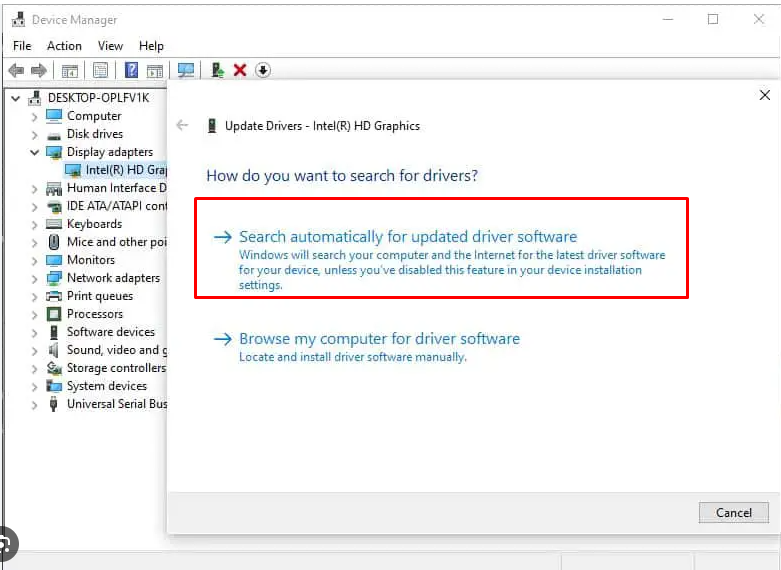
#2. Reinstall the graphics card driver
- In the Device Manager, right-click " Display Adapters" under the graphics card and select "Uninstall Device".

- Restart the computer.

- Windows will automatically reinstall the graphics driver, or you can download the latest driver from the manufacturer's website and install it.
3. Adjust graphics settings
- First, open the settings menu in the game or application that caused the error.
- Look for the Graphics Settings section and lower the setting, or choose a simpler preset like "Medium" or "Low".
- Find the resolution setting in the menu and select a resolution smaller than the current resolution.

- Look for the option to switch between windowed mode and full screen and try changing it to see if the error goes away.

- Turn off any additional graphics features that may be available in the graphics settings, such as shadows, anti-aliasing, or texture quality.
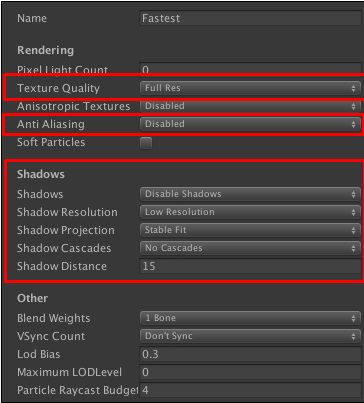
- If there are any in-game overlays or graphics tweaking software running, turn them off.
- Look for the V-Sync option in settings and try turning it on or off to see if that helps.

- If the game or application allows it, find the option to switch DirectX version and try a different version like DirectX 11 instead of DirectX 12 .
4. Check overclocking
- Open the overclocking software used to overclock the GPU (Graphics Processing Unit).
- Find the option toReset or restore to default settings.
- Click Reset or Restore, then save and exit the software.
- Restart the computer to apply the changes.
5. Check if the system is overheating
- Make sure your computeris well ventilated.
- Clean any dust from the vents and fans.
6. Check the hardware
- Turn off the computer and unplug it from the power source.
- Open the computer case and find the graphics card.
- Press down gently on the graphics card to make sure it is properly seated.
- Close the case, plug the computer back in, and turn it back on to check if the error persists.
- If the error persists and you have a spare graphics card, turn it off and unplug your computer again.
- Open the case, carefully remove the current graphics card, and then replace the backup graphics card.
- Close the case, plug it back into the computer, and turn it on to see if using a different graphics card resolves the error.
7. Update the game or application
- Open the game or application that is causing the error.
- Go to the Settings or Help menu, usually located in the top or bottom corner.
- Look for options like "Check for updates" or "Update".
- Click it and if an update is available, follow the prompts to download and install it.
- After the update is complete, Restart the game or application to see if the error has been resolved.
8. Check for software conflicts
- Right-click on the taskbar at the bottom of the screen and select "Task Manager."
- Under the Processes tab, look for any programs that are not required to run your game or application.
- Click on each unnecessary program and then click "End Task" to close it.

- After closing all unnecessary programs, try running the game or application again to see if the error has been resolved .
9. Perform a clean boot
- Press Win R, type "msconfig", and then press Enter.

- ##Go to the "
- Services" tab and check "Hide all Microsoft services " and then click "Disable All".

- Go to the "Startup" tab and click "Open Task Manager", Close all Startup items and then restart the computer.
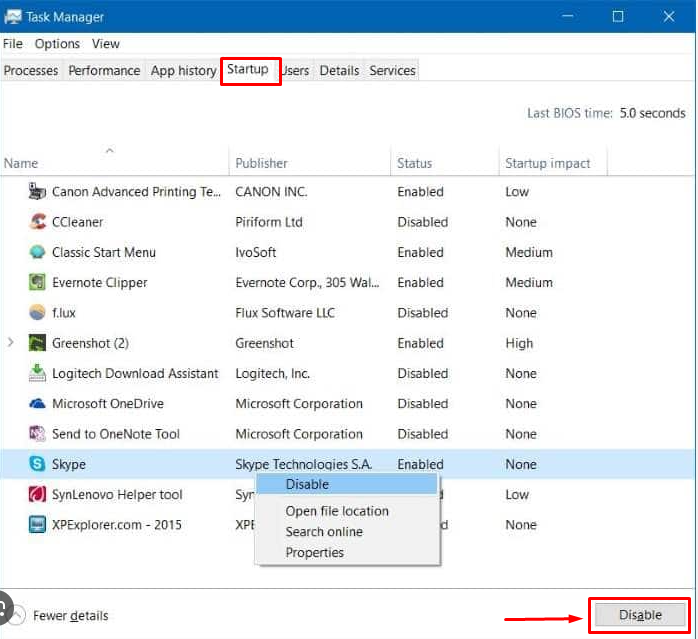
#How to prevent DXGI_ERROR_DEVICE_HUNG from occurring in the future?
Here are some steps to prevent future Apex bugs.
- Update your graphics driver: Make sure your graphics driver is up to date, with the latest version available on the manufacturer's website.
- Optimize system settings: Adjust system settings to ensure they are compatible with your graphics hardware and reduce graphics settings in applications if necessary.
- Check if your system is overheating: Make sure your system is sufficiently cooled to prevent overheating, which can cause graphics-related errors.
- Avoid overclocking: If your system is overclocked, consider reverting to the default clock speed to ensure stability.
- Regular System Maintenance: Perform regular system maintenance such as removing dust, checking for hardware issues, and keeping the operating system and software updated.
The "dxgi Bad Device Hangs" error in Apex Legends or any other game is an issue that is usually related to the graphics driver or hardware. It's tricky to fix because there are so many potential causes.
Simple solutions such asupdating software, resolving software conflicts , and regularly checking the hardware and graphics cards, also will help prevent this error from occurring in the future.
If you have any questions or feedback, please leave a comment below. We will reply as soon as possible. Window Error DXGI_ERROR_DEVICE_HUNG FAQ1. What causes the DXGI_ERROR_DEVICE_HUNG error in Windows? The error usually occurs when a graphics card stops responding, usually due to outdated or corrupted drivers, sometimes due to hardware issues.DXGI_ERROR_DEVICE_HUNG
DXGI_ERROR_DEVICE_HUNG
The above is the detailed content of How to fix error DXGI_ERROR_DEVICE_HUNG in Windows 10 and 11. For more information, please follow other related articles on the PHP Chinese website!

Hot AI Tools

Undresser.AI Undress
AI-powered app for creating realistic nude photos

AI Clothes Remover
Online AI tool for removing clothes from photos.

Undress AI Tool
Undress images for free

Clothoff.io
AI clothes remover

AI Hentai Generator
Generate AI Hentai for free.

Hot Article

Hot Tools

Notepad++7.3.1
Easy-to-use and free code editor

SublimeText3 Chinese version
Chinese version, very easy to use

Zend Studio 13.0.1
Powerful PHP integrated development environment

Dreamweaver CS6
Visual web development tools

SublimeText3 Mac version
God-level code editing software (SublimeText3)

Hot Topics
 FSP showcases its new 2500W Cannon Pro power supply and U700-B chassis, which can control four RTX 4090 graphics cards at the same time
Jun 10, 2024 pm 09:13 PM
FSP showcases its new 2500W Cannon Pro power supply and U700-B chassis, which can control four RTX 4090 graphics cards at the same time
Jun 10, 2024 pm 09:13 PM
News from this site on June 8 FSP displayed a variety of PC accessories at Computex 2024 Taipei International Computer Show, including PC cases of various sizes, new air-cooled and liquid-cooled radiators, and a variety of new power supplies. ▲Picture source: Wccftech FSP is showing off its new CannonPro2500W power supply this year, which has been upgraded to ATX3.1 and Gen5.1 standards and has passed 80PLUS230VEU Platinum certification. This power supply is equipped with four PCIe12V-2x6 connectors and can power four RTX4090 graphics cards at the same time. In addition, FSP also launched a new MEGATI series power supply, which adopts 80PLUS platinum design, complies with ATX3.1 standard, has a rated power of 1650W, and is equipped with
 Solution to Windows Update prompt Error 0x8024401c error
Jun 08, 2024 pm 12:18 PM
Solution to Windows Update prompt Error 0x8024401c error
Jun 08, 2024 pm 12:18 PM
Table of Contents Solution 1 Solution 21. Delete the temporary files of Windows update 2. Repair damaged system files 3. View and modify registry entries 4. Turn off the network card IPv6 5. Run the WindowsUpdateTroubleshooter tool to repair 6. Turn off the firewall and other related anti-virus software. 7. Close the WidowsUpdate service. Solution 3 Solution 4 "0x8024401c" error occurs during Windows update on Huawei computers Symptom Problem Cause Solution Still not solved? Recently, the web server needs to be updated due to system vulnerabilities. After logging in to the server, the update prompts error code 0x8024401c. Solution 1
 How to disable Windows Update from automatically updating drivers in win11?
Jun 26, 2024 am 12:18 AM
How to disable Windows Update from automatically updating drivers in win11?
Jun 26, 2024 am 12:18 AM
When you connect any new hardware device to the system, Windows will automatically try to install the driver for it. When the system's built-in driver package cannot be recognized, it will automatically try to connect to Windows Update to search and install the driver. Windows can also automatically update device drivers through Windows Update without user interaction. Although this function seems convenient, under certain circumstances, the feature of automatically updating drivers can cause trouble for users. For example, users' video workflows such as DaVinciResolve, Adobe Premiere, etc. need to use a specific old version of Nvidia Studio driver. As a result, Windows
 Fanless 'passive” cooling, ASRock launches AMD Radeon RX 7900 Passive series graphics cards
Jul 26, 2024 pm 10:52 PM
Fanless 'passive” cooling, ASRock launches AMD Radeon RX 7900 Passive series graphics cards
Jul 26, 2024 pm 10:52 PM
According to news from this site on July 26, ASRock today released two fanless "passive" cooling graphics cards, Radeon RX7900XTX Passive24GB and RadeonRX7900XTPassive20GB. Note from this site: Considering the actual operating heat of these two graphics cards, air ducts are generally required to assist heat dissipation in real usage scenarios, not true passive heat dissipation. Like the Radeon RX7900 founder graphics card previously released by ASRock, the Radeon RX7900 Passive series graphics card is designed for multi-card accelerated computing scenarios, so it has many of the same design elements as the former: the same dual-slot thickness, the same VC vapor chamber core cooling, the same Horizontal orientation single 12V-2×6 power supply
 Onda launches RX 6600 LE AEGIS graphics card: dual fans + dual heat pipes, core frequency 2495MHz
Apr 27, 2024 am 10:35 AM
Onda launches RX 6600 LE AEGIS graphics card: dual fans + dual heat pipes, core frequency 2495MHz
Apr 27, 2024 am 10:35 AM
According to news from this site on April 27, Onda recently launched a Radeon RX6600 LEAEGIS graphics card. This graphics card has almost the same specifications as the RX6600 (only the core frequency difference). However, the official price information of the card has not been announced. The card is likely to be an OEM component. This site noticed that this graphics card has a pure white appearance, uses a 9cm dual fan + dual heat pipe configuration, has 1792 stream processors, 8GBGDDR6 video memory, 132WTBP, and a core frequency of 2495MHz. In addition, this graphics card uses 8pinx1 power supply and has 1 HDMI2.1 interface and 3 DP1.4a interfaces.
 Zotac launches 'Jian Wang 3' competitive masters co-branded customized graphics card, built based on RTX 4070 Ti SUPER Yuebai graphics card
Apr 12, 2024 pm 09:25 PM
Zotac launches 'Jian Wang 3' competitive masters co-branded customized graphics card, built based on RTX 4070 Ti SUPER Yuebai graphics card
Apr 12, 2024 pm 09:25 PM
According to news from this site on April 12, Zotac, as the official partner of the 9th "Jian Wang 3" Competitive Masters, launched a co-branded customized graphics card for "Jian Wang 3" based on GeForce RTX4070 TiSUPERTRINITYOC Yuebai graphics card. The original RTX4070TiSUPERTRINITYOC Moon White graphics card adopts an aerodynamic design with a curved appearance, equipped with multiple Ice Vein 2.0 composite heat pipes, a large area of copper base and Bionic Shield Scale 2.0 fan blades. The front of the customized graphics card adopts the main color of "blue and white", and the main visual poster of the event is printed on the back panel. The top of the graphics card is equipped with a Hongqiao Phantom ARGB faith light, which can be customized with 16 million colors and a variety of lighting effect modes. This Zotac RTX4070TiSUPER
 ASRock's new RX 7900 XTX graphics card creates two unique features: 12V-2x6 power supply interface and 2.0 slot thick air cooling
Jun 11, 2024 pm 01:52 PM
ASRock's new RX 7900 XTX graphics card creates two unique features: 12V-2x6 power supply interface and 2.0 slot thick air cooling
Jun 11, 2024 pm 01:52 PM
According to news from this site on June 6, technology media TechPowerUp followed up and reported on the 2024 Taipei International Computer Show, and personally used the ASRock Radeon RX7900XTX graphics card. This graphics card is currently the only RX7900XTX graphics card that natively uses 12V-2x6, and it is also the only one that strictly uses 2 slots thick. Air-cooled RX7900XTX graphics card. The relevant pictures attached to this site are as follows: The above picture source: TechPowerUp The above picture source WccFtech12V-2x6 power supply interface is common in NVIDIA graphics cards, and the RX7900XTX graphics card launched by ASRock this time is mainly aimed at multi-card AI acceleration scenarios, usually 4-6 chips are placed side by side. graphics card. The game clock frequency of this graphics card is 2270MHz, and the video memory
 'Black Crystal' matte design, Tongde launches RTX 4070 Ti SUPER GameRock OmniBlack graphics card
Jun 14, 2024 pm 09:39 PM
'Black Crystal' matte design, Tongde launches RTX 4070 Ti SUPER GameRock OmniBlack graphics card
Jun 14, 2024 pm 09:39 PM
According to news from this site on June 14, Tongde Palit today released RTX4070TiSUPERGameRockOmniBlack. The graphics card is 329.4mm long and 3.5 slots thick. RTX4070TiSUPERGameRockOmniBlack continues the crystal decoration style of Tongde GameRock series graphics cards, and adopts a matte all-black front color design, but the metal back panel is still in the original metal color. This site noticed that Tongde’s graphics card maintains NVIDIA’s official design for the RTX4070TiSUPER in terms of frequency parameters, but the power consumption has slightly increased by 10W to 295W, and the recommended power supply has also increased from 700W to 750W. Tongde RT





