5 Easy Ways to Fix Errors When Writing Files on Windows
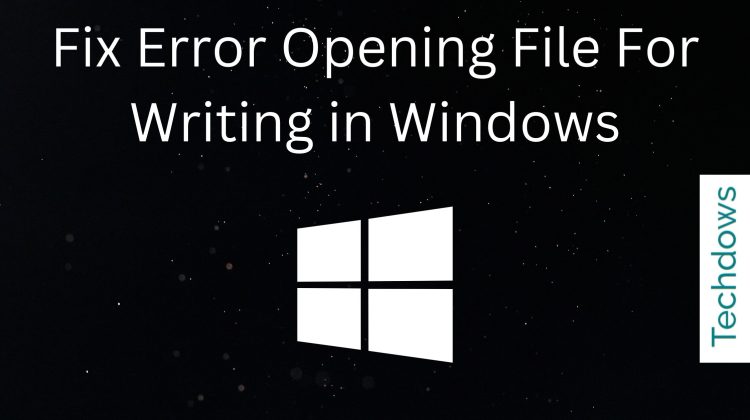 Sometimes when you try to save or open a file on a Windows computer, you may see a message stating "An error occurred while opening the file for writing".
Sometimes when you try to save or open a file on a Windows computer, you may see a message stating "An error occurred while opening the file for writing". This means there is a problem that prevents you from doing what you want to do. In this guide, we will discuss ways to fix this error so that you can save or open files without any difficulty.
We will explain everything in easy to understand steps. let's start.
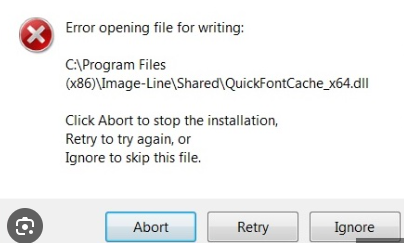
What is "Error opening file for writing"?
Windows is the system that makes our computers work and allows us to use different programs. It's like the brain of a computer.
On a Windows computer, sometimes when you try to save or use a program , a message will pop up stating "An error occurred while opening file for writing." This message usually appears when there is a problem with permissions or when the file is being used by another program.
It is important to understand and fix this error so that you can use your computer smoothly. We're here to help you learn more about it and find solutions.
What causes "Error opening file for writing"?
Windows is the control center of our computer, helping us use programs and save files. But every once in a while, an alert may appear saying "Error opening file for writing".
This tells us that the computer is hiccupping. Here are some reasons why.
- Permissions:Sometimes the computer thinks you don't have permission to use or change a file.
- Busy Files: If another program is using a file, you may not be allowed to use it at the same time.
- Complete Storage: Think of your computer as a box. If the box is full, you cannot put more in it. The same goes for saving files.
- Software Issues: Some programs may not work well with Windows, causing this error.
- Corrupted Files: Over time, files can become corrupted or corrupted, preventing them from being accessed or modified, causing errors.
Understanding these reasons can help us use computers better. We'll delve deeper into each one and find ways to make things right again.
How to fix "Error opening file for writing"?
Windows computers are great, but sometimes they display messages like "pyd Error opening file for writing_ctypes". Don't worry. We've provided a detailed step-by-step guide for help.
1. Check permissions
When a file is used by another program, it cannot be opened elsewhere.
- Go to the file or folder that caused the error.
- Right-click and select Properties.
- Navigate to the Security tab.
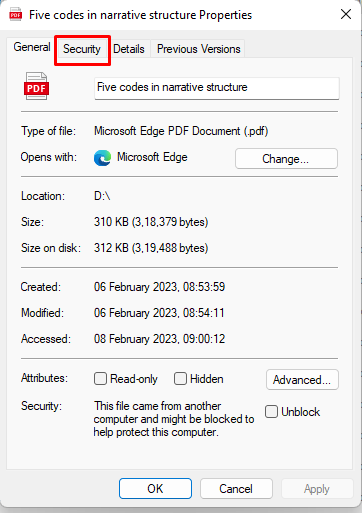
- Make sure your The user account has the necessary permissions to write or modify the file. If not, click Edit to change the permissions.
2. Close busy programs
Sometimes a file became "busy" because another program is already using it. To resolve this issue:
- There may be another program using the file.
- Close the file that may be in use all programs.
- If you are not sure, restart your computer. This usually solves the problem by closing all running programs.
3. Free up space
For smooth performance, memory must be cleaned regularly.
- Your computer needs space to save the files.
- Go to This PC or My Computer and check how much space is left on your hard drive.
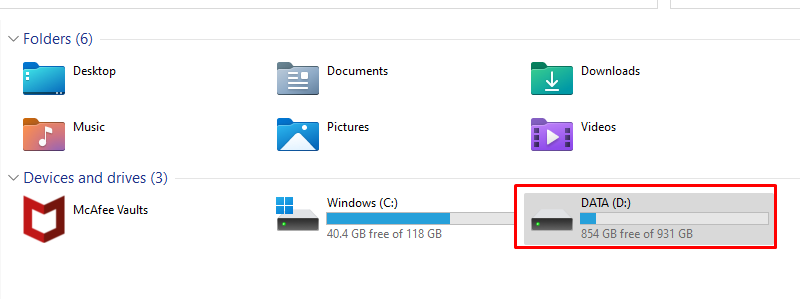
- If it's almost full, consider deleting old files or uninstalling programs you no longer need.
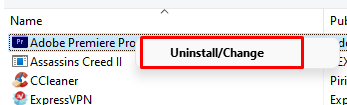
4. Update your software
When the software is outdated, errors may pop up, like older machines will over time Same as slowing down. Updating your software ensures it runs smoothly and works with new technology. Here's how you can do it:
- Check if the software causing the error is out of date.
- #Open your web browser and visit the official website of the software.
- Look for a section of the website labeled "Downloads" or "Updates."
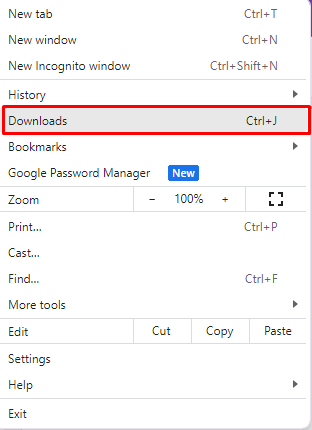
- Download the latest version if available.
- Follow the on-screen instructions to install the downloaded software.
- Alternatively, open Computer Settings and select "Windows Update."
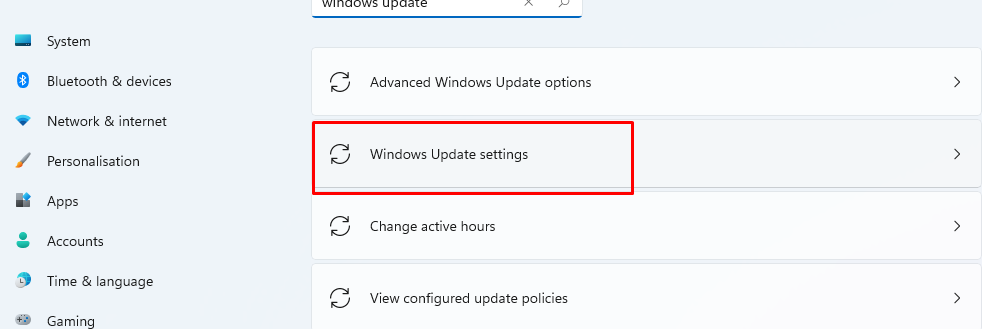
- Click "Check for Updates" and install any available updates for the software.
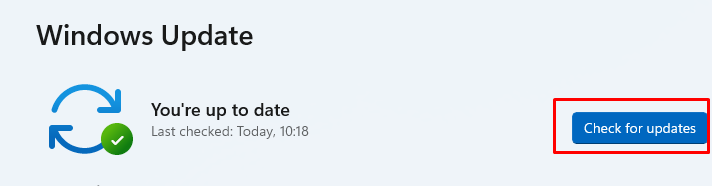
5. Run as administrator
The answer is yes! Certain operations on your computer require elevated access levels. To ensure that you grant the necessary permissions for the task, do the following:
- Identify the program or file that is causing the error.
- Move the cursor over the program or file icon.
- Right-click to display the drop-down menu.
- From the options, select "Run as administrator".
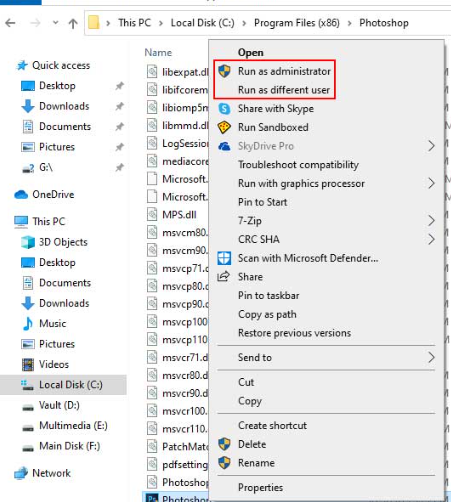
- If prompted, confirm the operation or enter the administrator password. This gives the program or file the special access it needs.
How to prevent "Error opening file for writing" in the future?
Sometimes, the computer will display a message such as "An error occurred while opening the file for writing." This means there is a small problem. But don't worry! Here are some ways to stop this from happening again:
- Keep it updated: Always keep your computer's software up to date. It's like getting the latest version of a toy so that it works best.
- Save wisely: Don’t rush when saving your files. Make sure no other program is using it at the same time.
- Use as administrator: Special permissions are sometimes required when launching a program. Always try "Run as Administrator" if the program requires it.
- KEEP SPACE: Your computer is like a toy box. If it gets too full, there won't be room for more. Delete old files without making more space.
Error opening file for writing in Windows: FAQ
What does "Error opening file for writing" mean?This is the message that pops up when your computer is having trouble saving or opening a file, usually due to permission issues or software conflicts.
Why does this error occur?Common reasons include outdated software, other programs using the file, or insufficient permissions to modify the file.
Will restarting the computer help?Yes, restarting your computer frequently can help, especially if the problem is because another program is using the file.
How can I prevent this error in the future?Update your software regularly, make sure you have the proper permissions, and avoid running multiple programs that access the same files at the same time.
What if the error persists after trying the solutions?Consider calling technical support or checking for deeper software conflicts that may be causing the problem.
The above is the detailed content of 5 Easy Ways to Fix Errors When Writing Files on Windows. For more information, please follow other related articles on the PHP Chinese website!

Hot AI Tools

Undresser.AI Undress
AI-powered app for creating realistic nude photos

AI Clothes Remover
Online AI tool for removing clothes from photos.

Undress AI Tool
Undress images for free

Clothoff.io
AI clothes remover

AI Hentai Generator
Generate AI Hentai for free.

Hot Article

Hot Tools

Notepad++7.3.1
Easy-to-use and free code editor

SublimeText3 Chinese version
Chinese version, very easy to use

Zend Studio 13.0.1
Powerful PHP integrated development environment

Dreamweaver CS6
Visual web development tools

SublimeText3 Mac version
God-level code editing software (SublimeText3)

Hot Topics
 1371
1371
 52
52
 2024 CSRankings National Computer Science Rankings Released! CMU dominates the list, MIT falls out of the top 5
Mar 25, 2024 pm 06:01 PM
2024 CSRankings National Computer Science Rankings Released! CMU dominates the list, MIT falls out of the top 5
Mar 25, 2024 pm 06:01 PM
The 2024CSRankings National Computer Science Major Rankings have just been released! This year, in the ranking of the best CS universities in the United States, Carnegie Mellon University (CMU) ranks among the best in the country and in the field of CS, while the University of Illinois at Urbana-Champaign (UIUC) has been ranked second for six consecutive years. Georgia Tech ranked third. Then, Stanford University, University of California at San Diego, University of Michigan, and University of Washington tied for fourth place in the world. It is worth noting that MIT's ranking fell and fell out of the top five. CSRankings is a global university ranking project in the field of computer science initiated by Professor Emery Berger of the School of Computer and Information Sciences at the University of Massachusetts Amherst. The ranking is based on objective
 Remote Desktop cannot authenticate the remote computer's identity
Feb 29, 2024 pm 12:30 PM
Remote Desktop cannot authenticate the remote computer's identity
Feb 29, 2024 pm 12:30 PM
Windows Remote Desktop Service allows users to access computers remotely, which is very convenient for people who need to work remotely. However, problems can be encountered when users cannot connect to the remote computer or when Remote Desktop cannot authenticate the computer's identity. This may be caused by network connection issues or certificate verification failure. In this case, the user may need to check the network connection, ensure that the remote computer is online, and try to reconnect. Also, ensuring that the remote computer's authentication options are configured correctly is key to resolving the issue. Such problems with Windows Remote Desktop Services can usually be resolved by carefully checking and adjusting settings. Remote Desktop cannot verify the identity of the remote computer due to a time or date difference. Please make sure your calculations
 Enable root permissions with one click (quickly obtain root permissions)
Jun 02, 2024 pm 05:32 PM
Enable root permissions with one click (quickly obtain root permissions)
Jun 02, 2024 pm 05:32 PM
It allows users to perform more in-depth operations and customization of the system. Root permission is an administrator permission in the Android system. Obtaining root privileges usually requires a series of tedious steps, which may not be very friendly to ordinary users, however. By enabling root permissions with one click, this article will introduce a simple and effective method to help users easily obtain system permissions. Understand the importance and risks of root permissions and have greater freedom. Root permissions allow users to fully control the mobile phone system. Strengthen security controls, customize themes, and users can delete pre-installed applications. For example, accidentally deleting system files causing system crashes, excessive use of root privileges, and inadvertent installation of malware are also risky, however. Before using root privileges
 Can Tmp format files be deleted?
Feb 24, 2024 pm 04:33 PM
Can Tmp format files be deleted?
Feb 24, 2024 pm 04:33 PM
Tmp format files are a temporary file format usually generated by a computer system or program during execution. The purpose of these files is to store temporary data to help the program run properly or improve performance. Once the program execution is completed or the computer is restarted, these tmp files are often no longer necessary. Therefore, for Tmp format files, they are essentially deletable. Moreover, deleting these tmp files can free up hard disk space and ensure the normal operation of the computer. However, before deleting Tmp format files, we need to
 What to do if the 0x80004005 error code appears. The editor will teach you how to solve the 0x80004005 error code.
Mar 21, 2024 pm 09:17 PM
What to do if the 0x80004005 error code appears. The editor will teach you how to solve the 0x80004005 error code.
Mar 21, 2024 pm 09:17 PM
When deleting or decompressing a folder on your computer, sometimes a prompt dialog box "Error 0x80004005: Unspecified Error" will pop up. How should you solve this situation? There are actually many reasons why the error code 0x80004005 is prompted, but most of them are caused by viruses. We can re-register the dll to solve the problem. Below, the editor will explain to you the experience of handling the 0x80004005 error code. Some users are prompted with error code 0X80004005 when using their computers. The 0x80004005 error is mainly caused by the computer not correctly registering certain dynamic link library files, or by a firewall that does not allow HTTPS connections between the computer and the Internet. So how about
 How to transfer files from Quark Cloud Disk to Baidu Cloud Disk?
Mar 14, 2024 pm 02:07 PM
How to transfer files from Quark Cloud Disk to Baidu Cloud Disk?
Mar 14, 2024 pm 02:07 PM
Quark Netdisk and Baidu Netdisk are currently the most commonly used Netdisk software for storing files. If you want to save the files in Quark Netdisk to Baidu Netdisk, how do you do it? In this issue, the editor has compiled the tutorial steps for transferring files from Quark Network Disk computer to Baidu Network Disk. Let’s take a look at how to operate it. How to save Quark network disk files to Baidu network disk? To transfer files from Quark Network Disk to Baidu Network Disk, you first need to download the required files from Quark Network Disk, then select the target folder in the Baidu Network Disk client and open it. Then, drag and drop the files downloaded from Quark Cloud Disk into the folder opened by the Baidu Cloud Disk client, or use the upload function to add the files to Baidu Cloud Disk. Make sure to check whether the file was successfully transferred in Baidu Cloud Disk after the upload is completed. That's it
 What is hiberfil.sys file? Can hiberfil.sys be deleted?
Mar 15, 2024 am 09:49 AM
What is hiberfil.sys file? Can hiberfil.sys be deleted?
Mar 15, 2024 am 09:49 AM
Recently, many netizens have asked the editor, what is the file hiberfil.sys? Can hiberfil.sys take up a lot of C drive space and be deleted? The editor can tell you that the hiberfil.sys file can be deleted. Let’s take a look at the details below. hiberfil.sys is a hidden file in the Windows system and also a system hibernation file. It is usually stored in the root directory of the C drive, and its size is equivalent to the size of the system's installed memory. This file is used when the computer is hibernated and contains the memory data of the current system so that it can be quickly restored to the previous state during recovery. Since its size is equal to the memory capacity, it may take up a larger amount of hard drive space. hiber
 Different uses of slashes and backslashes in file paths
Feb 26, 2024 pm 04:36 PM
Different uses of slashes and backslashes in file paths
Feb 26, 2024 pm 04:36 PM
A file path is a string used by the operating system to identify and locate a file or folder. In file paths, there are two common symbols separating paths, namely forward slash (/) and backslash (). These two symbols have different uses and meanings in different operating systems. The forward slash (/) is a commonly used path separator in Unix and Linux systems. On these systems, file paths start from the root directory (/) and are separated by forward slashes between each directory. For example, the path /home/user/Docume



