 Common Problem
Common Problem
 WatchOS 10.1 tutorial: Master how to use the double-click function of Apple Watch
WatchOS 10.1 tutorial: Master how to use the double-click function of Apple Watch
WatchOS 10.1 tutorial: Master how to use the double-click function of Apple Watch
Double-tap gesture allows users to control their Apple Watch with one hand without even touching the display. This feature comes in handy when the other hand is occupied, such as when walking the dog, carrying groceries, or grabbing a coffee cup. It's a small addition that adds a ton of convenience and functionality to the overall user experience.
Double-click lets you choose primary actions in various watchOS apps and notifications, including:- Open a Smart Stack from any watch face, then scroll through the widgets in the stack.
- Answer and end calls.
- View messages in notifications, scroll through longer notifications with an additional double tap, reply using dictation, and send messages.
- Pause, resume and end timers.
- Stop and resume stopwatch.
- Stop the alarm.
- Play and pause music, podcasts and audiobooks.
- Switch to the new elevation view in the Compass app.
- Take iPhone photos using the Camera Remote in the Camera app.
- Start or stop automatic physical training reminders.
- Perform key actions based on notifications, such as replying to incoming messages from messaging apps and snoozing reminders (including reminders from third parties).
The double-tap gesture is widely used in watchOS apps and notifications. Users can use it to perform a variety of actions, including opening the Smart Stack, answering and ending calls, viewing and replying to messages, controlling timers and stopwatches, controlling music and podcasts, switching views in the Compass app, controlling the camera remote, and communicating with Interact with physical training reminders. This makes the Apple Watch more versatile, enhancing its usability in daily life.
Powered by Apple’s new 4-core Neural Engine
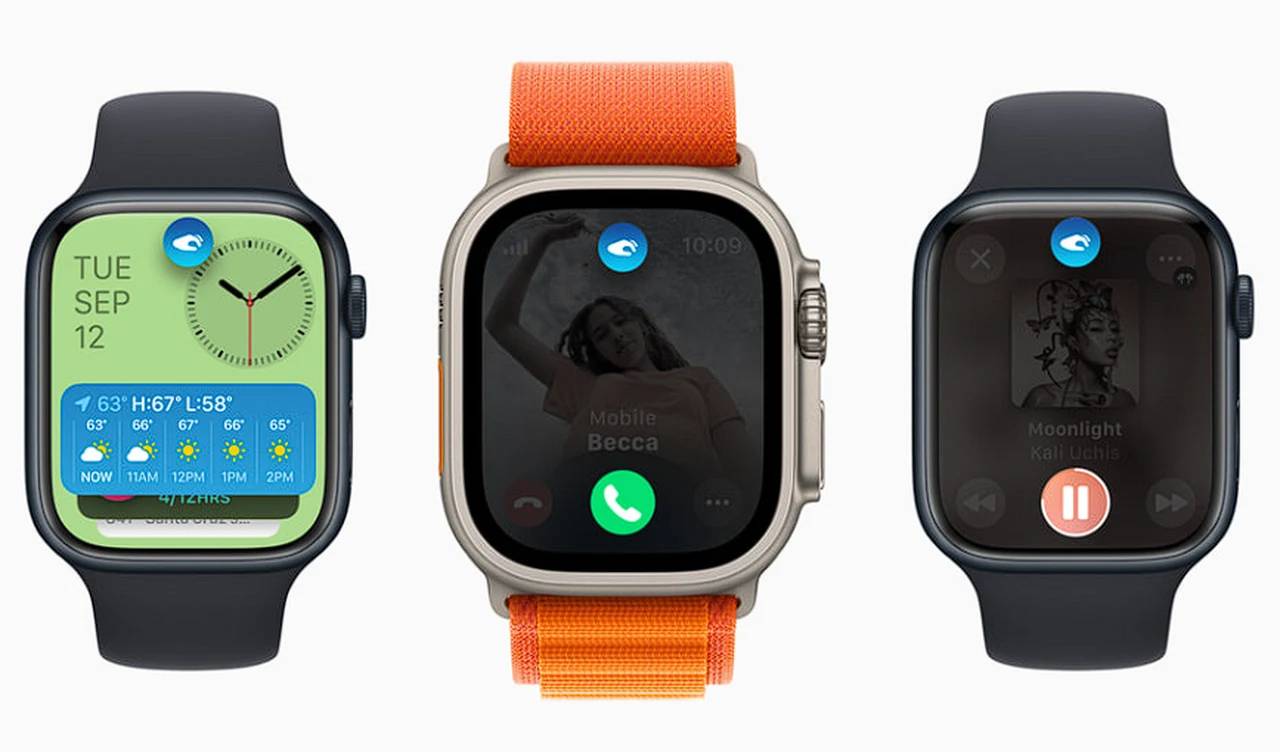
Powering this new feature is the S9 SiP, Apple’s latest system-in-package and New 4-core neural engine. These components are more energy-efficient and faster than their predecessors in machine learning tasks, which helps detect unique characteristics of wrist motion and changes in blood flow when performing double-tap gestures. This ensures that the gesture is active whenever the display wakes up, with minimal impact on Apple Watch battery life.
For those who like to personalize their device, the double-tap gesture also provides customization options. Users can customize gestures to select different functions within the smart stack and media playback, tailoring the watch to suit their personal needs.
watchOS 10.1 is available for Apple Watch Series 4 and later, and requires iPhone XS or later running iOS 17. The double-tap gesture is enabled by default on Apple Watch Series 10 and Apple Watch Ultra 1 running watchOS 9.2, and can be disabled in Settings.
While there are many apps, some apps and features do not support the double-tap gesture, including EKG, Heart Rate, Blood Oxygen, Sleep Focus, Walkie-Talkie, Maps, Mindfulness, SOS functionality, and Exercise. Potential users should be aware of this limitation.
Introducing the double-tap gesture on Apple Watch with watchOS 10.1 adds another layer of convenience and functionality to the device. This is a testament to Apple's commitment to continually enhancing the user experience of its products to make them more intuitive and user-friendly. Whether you're a fitness enthusiast, a busy professional, or someone who just appreciates the convenience of technology, the double-tap gesture on Apple Watch is a feature that can significantly improve your daily life.
The above is the detailed content of WatchOS 10.1 tutorial: Master how to use the double-click function of Apple Watch. For more information, please follow other related articles on the PHP Chinese website!

Hot AI Tools

Undresser.AI Undress
AI-powered app for creating realistic nude photos

AI Clothes Remover
Online AI tool for removing clothes from photos.

Undress AI Tool
Undress images for free

Clothoff.io
AI clothes remover

Video Face Swap
Swap faces in any video effortlessly with our completely free AI face swap tool!

Hot Article

Hot Tools

Notepad++7.3.1
Easy-to-use and free code editor

SublimeText3 Chinese version
Chinese version, very easy to use

Zend Studio 13.0.1
Powerful PHP integrated development environment

Dreamweaver CS6
Visual web development tools

SublimeText3 Mac version
God-level code editing software (SublimeText3)

Hot Topics
 How to make Google Maps the default map in iPhone
Apr 17, 2024 pm 07:34 PM
How to make Google Maps the default map in iPhone
Apr 17, 2024 pm 07:34 PM
The default map on the iPhone is Maps, Apple's proprietary geolocation provider. Although the map is getting better, it doesn't work well outside the United States. It has nothing to offer compared to Google Maps. In this article, we discuss the feasible steps to use Google Maps to become the default map on your iPhone. How to Make Google Maps the Default Map in iPhone Setting Google Maps as the default map app on your phone is easier than you think. Follow the steps below – Prerequisite steps – You must have Gmail installed on your phone. Step 1 – Open the AppStore. Step 2 – Search for “Gmail”. Step 3 – Click next to Gmail app
 How to write a simple countdown program in C++?
Nov 03, 2023 pm 01:39 PM
How to write a simple countdown program in C++?
Nov 03, 2023 pm 01:39 PM
C++ is a widely used programming language that is very convenient and practical in writing countdown programs. Countdown program is a common application that can provide us with very precise time calculation and countdown functions. This article will introduce how to use C++ to write a simple countdown program. The key to implementing a countdown program is to use a timer to calculate the passage of time. In C++, we can use the functions in the time.h header file to implement the timer function. The following is the code for a simple countdown program
 Clock app missing in iPhone: How to fix it
May 03, 2024 pm 09:19 PM
Clock app missing in iPhone: How to fix it
May 03, 2024 pm 09:19 PM
Is the clock app missing from your phone? The date and time will still appear on your iPhone's status bar. However, without the Clock app, you won’t be able to use world clock, stopwatch, alarm clock, and many other features. Therefore, fixing missing clock app should be at the top of your to-do list. These solutions can help you resolve this issue. Fix 1 – Place the Clock App If you mistakenly removed the Clock app from your home screen, you can put the Clock app back in its place. Step 1 – Unlock your iPhone and start swiping to the left until you reach the App Library page. Step 2 – Next, search for “clock” in the search box. Step 3 – When you see “Clock” below in the search results, press and hold it and
 How to open a website using Task Scheduler
Oct 02, 2023 pm 11:13 PM
How to open a website using Task Scheduler
Oct 02, 2023 pm 11:13 PM
Do you frequently visit the same website at about the same time every day? This can lead to spending a lot of time with multiple browser tabs open and cluttering the browser while performing daily tasks. Well, how about opening it without having to launch the browser manually? It's very simple and doesn't require you to download any third-party apps, as shown below. How do I set up Task Scheduler to open a website? Press the key, type Task Scheduler in the search box, and then click Open. Windows On the right sidebar, click on the Create Basic Task option. In the Name field, enter the name of the website you want to open and click Next. Next, under Triggers, click Time Frequency and click Next. Select how long you want the event to repeat and click Next. Select enable
 Can't allow access to camera and microphone in iPhone
Apr 23, 2024 am 11:13 AM
Can't allow access to camera and microphone in iPhone
Apr 23, 2024 am 11:13 AM
Are you getting "Unable to allow access to camera and microphone" when trying to use the app? Typically, you grant camera and microphone permissions to specific people on a need-to-provide basis. However, if you deny permission, the camera and microphone will not work and will display this error message instead. Solving this problem is very basic and you can do it in a minute or two. Fix 1 – Provide Camera, Microphone Permissions You can provide the necessary camera and microphone permissions directly in settings. Step 1 – Go to the Settings tab. Step 2 – Open the Privacy & Security panel. Step 3 – Turn on the “Camera” permission there. Step 4 – Inside, you will find a list of apps that have requested permission for your phone’s camera. Step 5 – Open the “Camera” of the specified app
 iOS 17: How to organize iMessage apps in Messages
Sep 18, 2023 pm 05:25 PM
iOS 17: How to organize iMessage apps in Messages
Sep 18, 2023 pm 05:25 PM
In iOS 17, Apple not only added several new messaging features, but also tweaked the design of the Messages app to give it a cleaner look. All iMessage apps and tools, such as the camera and photo options, can now be accessed by tapping the "+" button above the keyboard and to the left of the text input field. Clicking the "+" button brings up a menu column with a default order of options. Starting from the top, there's camera, photos, stickers, cash (if available), audio, and location. At the very bottom is a "More" button, which when tapped will reveal any other installed messaging apps (you can also swipe up to reveal this hidden list). How to reorganize your iMessage app You can do this below
 Identity matrix program in C language
Aug 30, 2023 am 10:45 AM
Identity matrix program in C language
Aug 30, 2023 am 10:45 AM
Given a square matrix M[r][c], where "r" is a certain number of rows and "c" are columns such that r=c, we have to check if "M" is the identity matrix. Identity matrix Identity matrix is also known as identity matrix of size nxn square matrix in which the integer value of diagonal elements is 1 and the integer value of non-diagonal elements is 0 like the example given below-$$I1=\ begin{bmatrix}1\end{bmatrix},\I2=\begin{bmatrix}1&0\0&1\end{bmatrix},\I3=\begin{bmatrix}1&0&0\0&1&0\0&
 How to customize and edit standby mode on iPhone: What's new in iOS 17
Sep 21, 2023 pm 04:01 PM
How to customize and edit standby mode on iPhone: What's new in iOS 17
Sep 21, 2023 pm 04:01 PM
Standby is a new feature in the iOS 17 update that provides a new and enhanced way to access information when your phone is idle quickly. With StandBy, you can conveniently check the time, view upcoming events, browse your calendar, get weather updates for your location, and more. Once activated, the iPhone will intuitively enter standby mode when set to landscape while charging. This feature is perfect for wireless charging points like your bedside table, or when you're away from your iPhone charging during daily tasks. It allows you to swipe through various widgets displayed in standby to access different sets of information from various applications. However, you may want to modify these widgets or even delete some based on your preferences and the information you need frequently. So let's dive into




