 Web Front-end
Web Front-end
 CSS Tutorial
CSS Tutorial
 A guide to CSS flexible layout properties: position sticky and flexbox
A guide to CSS flexible layout properties: position sticky and flexbox
A guide to CSS flexible layout properties: position sticky and flexbox
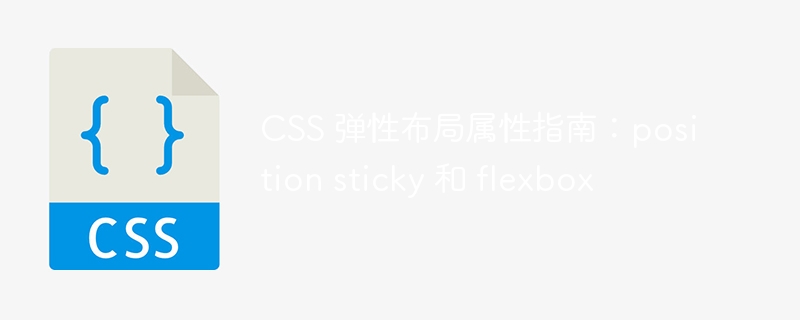
CSS Flexible Layout Property Guide: position sticky and flexbox
In modern web design, flexible layout has become a very popular and useful technology. It can help us create adaptive web page layouts so that web pages can display and respond well on different devices and screen sizes.
This article will focus on two flexible layout properties: position: sticky and flexbox. We will discuss their usage in detail and demonstrate their application through concrete code examples.
1. position: sticky
position: sticky is a powerful CSS property that allows elements to stay in a specific position when scrolling. Its usage is very simple. You only need to set position: sticky to the element and specify a top, bottom, left or right value to fix the element in a position relative to the view window.
Here is a specific example:
HTML code:
<div class="container"> <div class="header">我是头部</div> <div class="content">我是内容</div> <div class="footer">我是尾部</div> </div>
CSS code:
.container {
height: 400px;
overflow-y: scroll;
}
.header {
position: sticky;
top: 0;
background-color: red;
}
.content {
height: 1000px;
background-color: yellow;
}
.footer {
height: 200px;
background-color: green;
}In the above code, we create a container , the height of the container is 400px, and vertical scrolling is set. Then, we set the header element to sticky, anchoring it to the top of the container.
When we scroll the page in the browser, the header element will always remain at the top of the container and will not disappear as the page scrolls. This allows us to easily implement effects such as fixed navigation bars and title bars.
2. Flexbox
Flexbox is a flexible box model layout introduced by CSS3, which can make the layout of web pages more flexible and adaptive. With flexbox, we can easily control the position, size, and arrangement of elements in the container.
Here is a specific example:
HTML code:
<div class="container"> <div class="box">盒子1</div> <div class="box">盒子2</div> <div class="box">盒子3</div> </div>
CSS code:
.container {
display: flex;
justify-content: space-between;
}
.box {
width: 100px;
height: 100px;
background-color: blue;
margin: 10px;
}In the above code, we create a container , and set its display property to flex, indicating that this is a flexbox container. We also use the justify-content attribute to set the horizontal alignment of the three child elements to space-between, so that the space between the child elements will be equal.
Each child element has its width and height set, its background color is blue, and its margins are set.
Through the above code, we have implemented a simple flexbox layout. The three box elements will automatically adjust their size and position to adapt to the size and needs of the container.
Summary:
This article introduces two very useful flexible layout properties: position: sticky and flexbox. position: sticky can help us achieve the scrolling fixed effect of elements, while flexbox can make the web page layout more flexible and adaptive. Through the above code examples, we can clearly understand the usage and effects of these two properties.
I hope this article can help everyone better understand and use these two elastic layout attributes, thereby bringing more convenience and flexibility to web design and development.
The above is the detailed content of A guide to CSS flexible layout properties: position sticky and flexbox. For more information, please follow other related articles on the PHP Chinese website!

Hot AI Tools

Undresser.AI Undress
AI-powered app for creating realistic nude photos

AI Clothes Remover
Online AI tool for removing clothes from photos.

Undress AI Tool
Undress images for free

Clothoff.io
AI clothes remover

AI Hentai Generator
Generate AI Hentai for free.

Hot Article

Hot Tools

Notepad++7.3.1
Easy-to-use and free code editor

SublimeText3 Chinese version
Chinese version, very easy to use

Zend Studio 13.0.1
Powerful PHP integrated development environment

Dreamweaver CS6
Visual web development tools

SublimeText3 Mac version
God-level code editing software (SublimeText3)

Hot Topics
 1378
1378
 52
52
 How to resize bootstrap
Apr 07, 2025 pm 03:18 PM
How to resize bootstrap
Apr 07, 2025 pm 03:18 PM
To adjust the size of elements in Bootstrap, you can use the dimension class, which includes: adjusting width: .col-, .w-, .mw-adjust height: .h-, .min-h-, .max-h-
 How to insert pictures on bootstrap
Apr 07, 2025 pm 03:30 PM
How to insert pictures on bootstrap
Apr 07, 2025 pm 03:30 PM
There are several ways to insert images in Bootstrap: insert images directly, using the HTML img tag. With the Bootstrap image component, you can provide responsive images and more styles. Set the image size, use the img-fluid class to make the image adaptable. Set the border, using the img-bordered class. Set the rounded corners and use the img-rounded class. Set the shadow, use the shadow class. Resize and position the image, using CSS style. Using the background image, use the background-image CSS property.
 How to set up the framework for bootstrap
Apr 07, 2025 pm 03:27 PM
How to set up the framework for bootstrap
Apr 07, 2025 pm 03:27 PM
To set up the Bootstrap framework, you need to follow these steps: 1. Reference the Bootstrap file via CDN; 2. Download and host the file on your own server; 3. Include the Bootstrap file in HTML; 4. Compile Sass/Less as needed; 5. Import a custom file (optional). Once setup is complete, you can use Bootstrap's grid systems, components, and styles to create responsive websites and applications.
 The Roles of HTML, CSS, and JavaScript: Core Responsibilities
Apr 08, 2025 pm 07:05 PM
The Roles of HTML, CSS, and JavaScript: Core Responsibilities
Apr 08, 2025 pm 07:05 PM
HTML defines the web structure, CSS is responsible for style and layout, and JavaScript gives dynamic interaction. The three perform their duties in web development and jointly build a colorful website.
 How to use bootstrap button
Apr 07, 2025 pm 03:09 PM
How to use bootstrap button
Apr 07, 2025 pm 03:09 PM
How to use the Bootstrap button? Introduce Bootstrap CSS to create button elements and add Bootstrap button class to add button text
 How to write split lines on bootstrap
Apr 07, 2025 pm 03:12 PM
How to write split lines on bootstrap
Apr 07, 2025 pm 03:12 PM
There are two ways to create a Bootstrap split line: using the tag, which creates a horizontal split line. Use the CSS border property to create custom style split lines.
 How to view the date of bootstrap
Apr 07, 2025 pm 03:03 PM
How to view the date of bootstrap
Apr 07, 2025 pm 03:03 PM
Answer: You can use the date picker component of Bootstrap to view dates in the page. Steps: Introduce the Bootstrap framework. Create a date selector input box in HTML. Bootstrap will automatically add styles to the selector. Use JavaScript to get the selected date.
 How to use bootstrap in vue
Apr 07, 2025 pm 11:33 PM
How to use bootstrap in vue
Apr 07, 2025 pm 11:33 PM
Using Bootstrap in Vue.js is divided into five steps: Install Bootstrap. Import Bootstrap in main.js. Use the Bootstrap component directly in the template. Optional: Custom style. Optional: Use plug-ins.



