CSS progress bar properties: progress and value
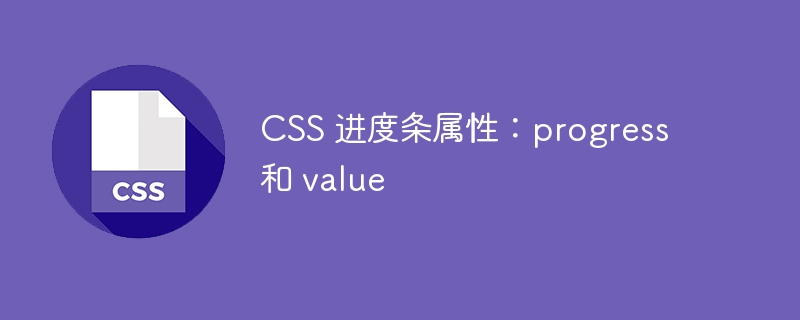
CSS progress bar attributes: progress and value, specific code examples are required
The progress bar is a commonly used element in web design, used to display a task or operation process. In CSS, you can use the progress and value attributes to create and control the appearance and behavior of the progress bar. This article will introduce how to use these properties to achieve customized progress bar effects and provide specific code examples.
- Create progress bar elements using the progress and value attributes
Progress bars can be created by setting different values for the progress element in HTML. The following is a sample code for a progress bar:
<progress value="50" max="100"></progress>
In this example, the value attribute is set to 50, indicating that the current progress of the progress bar is 50%. The max attribute is set to 100, indicating that the maximum value of the progress bar is 100. Based on the ratio of value and max, CSS will automatically calculate the width of the progress bar.
- Customize the appearance of the progress bar
Through CSS, we can customize the style of the progress bar, such as modifying the color and size of the progress bar. The following are some common style settings:
/* 修改进度条的颜色 */
progress {
background-color: #eee; /* 进度条的背景颜色 */
}
progress::-webkit-progress-value {
background-color: #337ab7; /* 进度条的主题色 */
}
/* 修改进度条的高度 */
progress {
height: 10px;
}In the above code, we use the background-color attribute to modify the color of the progress bar. You can set the appropriate color according to your own needs. You can use the ::webkit-progress-value pseudo-element selector to set the color of the progress bar for different browser kernels. The height of the progress bar can be set through the height attribute.
- Dynamically change the progress of the progress bar
The progress bar determines the current progress based on the value of the value attribute. If you need to dynamically change the progress of the progress bar while the program is running, you can do this through JavaScript.
var progressBar = document.querySelector('progress');
var button = document.querySelector('button');
button.addEventListener('click', function() {
if (progressBar.value < progressBar.max) {
progressBar.value += 10;
}
});In this example, we obtain the DOM elements of the progress bar and a button. Then add a click event listener to the button. Every time the button is clicked, it is judged whether the current value of the progress bar is less than the maximum value. If it is less, add 10 to its value.
Conclusion
Through the progress and value attributes, we can easily create and control the appearance and behavior of the progress bar. You can use CSS to customize the style of the progress bar, and you can dynamically change the progress of the progress bar through JavaScript. I hope this article will help you understand the properties of the progress bar, and I wish you better results in web design!
The above is the detailed content of CSS progress bar properties: progress and value. For more information, please follow other related articles on the PHP Chinese website!

Hot AI Tools

Undresser.AI Undress
AI-powered app for creating realistic nude photos

AI Clothes Remover
Online AI tool for removing clothes from photos.

Undress AI Tool
Undress images for free

Clothoff.io
AI clothes remover

Video Face Swap
Swap faces in any video effortlessly with our completely free AI face swap tool!

Hot Article

Hot Tools

Notepad++7.3.1
Easy-to-use and free code editor

SublimeText3 Chinese version
Chinese version, very easy to use

Zend Studio 13.0.1
Powerful PHP integrated development environment

Dreamweaver CS6
Visual web development tools

SublimeText3 Mac version
God-level code editing software (SublimeText3)

Hot Topics
 1386
1386
 52
52
 Building an Ethereum app using Redwood.js and Fauna
Mar 28, 2025 am 09:18 AM
Building an Ethereum app using Redwood.js and Fauna
Mar 28, 2025 am 09:18 AM
With the recent climb of Bitcoin’s price over 20k $USD, and to it recently breaking 30k, I thought it’s worth taking a deep dive back into creating Ethereum
 Vue 3
Apr 02, 2025 pm 06:32 PM
Vue 3
Apr 02, 2025 pm 06:32 PM
It's out! Congrats to the Vue team for getting it done, I know it was a massive effort and a long time coming. All new docs, as well.
 Can you get valid CSS property values from the browser?
Apr 02, 2025 pm 06:17 PM
Can you get valid CSS property values from the browser?
Apr 02, 2025 pm 06:17 PM
I had someone write in with this very legit question. Lea just blogged about how you can get valid CSS properties themselves from the browser. That's like this.
 A bit on ci/cd
Apr 02, 2025 pm 06:21 PM
A bit on ci/cd
Apr 02, 2025 pm 06:21 PM
I'd say "website" fits better than "mobile app" but I like this framing from Max Lynch:
 Stacked Cards with Sticky Positioning and a Dash of Sass
Apr 03, 2025 am 10:30 AM
Stacked Cards with Sticky Positioning and a Dash of Sass
Apr 03, 2025 am 10:30 AM
The other day, I spotted this particularly lovely bit from Corey Ginnivan’s website where a collection of cards stack on top of one another as you scroll.
 Using Markdown and Localization in the WordPress Block Editor
Apr 02, 2025 am 04:27 AM
Using Markdown and Localization in the WordPress Block Editor
Apr 02, 2025 am 04:27 AM
If we need to show documentation to the user directly in the WordPress editor, what is the best way to do it?
 Comparing Browsers for Responsive Design
Apr 02, 2025 pm 06:25 PM
Comparing Browsers for Responsive Design
Apr 02, 2025 pm 06:25 PM
There are a number of these desktop apps where the goal is showing your site at different dimensions all at the same time. So you can, for example, be writing
 Let's use (X, X, X, X) for talking about specificity
Mar 24, 2025 am 10:37 AM
Let's use (X, X, X, X) for talking about specificity
Mar 24, 2025 am 10:37 AM
I was just chatting with Eric Meyer the other day and I remembered an Eric Meyer story from my formative years. I wrote a blog post about CSS specificity, and




