How to migrate and integrate projects in GitLab

How to migrate and integrate projects in GitLab
Introduction:
In the software development process, project migration and integration is an important task. As a popular code hosting platform, GitLab provides a series of convenient tools and functions to support project migration and integration. This article will introduce the specific steps for project migration and integration in GitLab, and provide some code examples to help readers better understand.
1. Project migration
Project migration is the process of migrating an existing code base from a source code management system to GitLab. The following are the specific steps:
- Create a new project on GitLab
First you need to create a new project on GitLab. You can create a project by clicking the "New Project" button in the upper right corner of the page, and then filling in the project name, description, and selection visibility. - Clone the source code library to the local
Use the command line or graphical interface tool locally to clone the source code library to a local directory. - Add the remote warehouse of the GitLab project
Enter the source code library directory you cloned to, and use the following command to add the remote warehouse of the GitLab project to the local:git remote add origin [project's GitLab warehouse address] - Push code to GitLab
Use the following command to push local code to GitLab's remote warehouse:git push -u origin master
2. Project integration
Project integration is the process of merging codes from multiple warehouses into one warehouse. The following are the specific steps:
- In GitLab Create a new project on
You also need to create a new project on GitLab to integrate code from multiple repositories. - Clone the new project to the local
Use the command line or graphical interface tool locally to clone the new project to a local directory. - Add other repositories as submodules of the new project
Use the command line in the root directory of the new project or edit the.gitmodulesfile, and use the following command to add other repositories as submodules:git submodule add [Other warehouse address] - Initialize submodule
Use the following command to initialize the submodule:git submodule init - Update submodule
Use the following command to update the submodule:git submodule update - Commit changes
Use the following command to submit the change:git commit -m "Add submodules" - Push code to GitLab
Use the following command to push local code to GitLab's remote repository:git push -u origin master
3. Code Example
The following is an example that demonstrates how to migrate and integrate projects through the command line:
# 创建新项目并克隆到本地 git clone [新项目的GitLab仓库地址] cd [新项目目录] # 迁移源代码库到GitLab git remote add origin [源代码库的地址] git push -u origin master # 创建新项目用于集成和克隆到本地 git clone [新项目的GitLab仓库地址] cd [新项目目录] # 添加其他仓库为子模块 git submodule add [其他仓库地址] # 初始化子模块 git submodule init # 更新子模块 git submodule update # 提交变更 git commit -m "Add submodules" # 推送代码到GitLab git push -u origin master
Conclusion:
The above is Specific steps for project migration and integration in GitLab. Through the above steps, you can easily migrate existing code libraries to GitLab and achieve code integration of multiple warehouses. We hope that the code examples provided in this article will be helpful to readers and help them better understand the use of GitLab.
The above is the detailed content of How to migrate and integrate projects in GitLab. For more information, please follow other related articles on the PHP Chinese website!

Hot AI Tools

Undresser.AI Undress
AI-powered app for creating realistic nude photos

AI Clothes Remover
Online AI tool for removing clothes from photos.

Undress AI Tool
Undress images for free

Clothoff.io
AI clothes remover

AI Hentai Generator
Generate AI Hentai for free.

Hot Article

Hot Tools

Notepad++7.3.1
Easy-to-use and free code editor

SublimeText3 Chinese version
Chinese version, very easy to use

Zend Studio 13.0.1
Powerful PHP integrated development environment

Dreamweaver CS6
Visual web development tools

SublimeText3 Mac version
God-level code editing software (SublimeText3)

Hot Topics
 1359
1359
 52
52
 How to migrate WeChat chat history to a new phone
Mar 26, 2024 pm 04:48 PM
How to migrate WeChat chat history to a new phone
Mar 26, 2024 pm 04:48 PM
1. Open the WeChat app on the old device, click [Me] in the lower right corner, select the [Settings] function, and click [Chat]. 2. Select [Chat History Migration and Backup], click [Migrate], and select the platform to which you want to migrate the device. 3. Click [Select chats to be migrated], click [Select all] in the lower left corner, or select chat records yourself. 4. After selecting, click [Start] in the lower right corner to log in to this WeChat account using the new device. 5. Then scan the QR code to start migrating chat records. Users only need to wait for the migration to complete.
 Linux and Docker: How to migrate and synchronize containers across hosts?
Jul 29, 2023 pm 02:52 PM
Linux and Docker: How to migrate and synchronize containers across hosts?
Jul 29, 2023 pm 02:52 PM
Linux and Docker: How to migrate and synchronize containers across hosts? Summary: Docker is a popular containerization technology that provides a lightweight virtualization solution. In a multi-host environment, it is a very common requirement to migrate and synchronize containers across hosts. This article will introduce how to use Linux and Docker to implement cross-host migration and synchronization of containers, and provide some sample code for reference. Introduction The rise of containerization technology makes application deployment and migration more flexible and efficient. on multiple hosts
 How to migrate and integrate projects in GitLab
Oct 27, 2023 pm 05:53 PM
How to migrate and integrate projects in GitLab
Oct 27, 2023 pm 05:53 PM
How to migrate and integrate projects in GitLab Introduction: In the software development process, project migration and integration is an important task. As a popular code hosting platform, GitLab provides a series of convenient tools and functions to support project migration and integration. This article will introduce the specific steps for project migration and integration in GitLab, and provide some code examples to help readers better understand. 1. Project migration Project migration is to migrate the existing code base from a source code management system to GitLab
 How to transfer WeChat chat history to another mobile phone
May 08, 2024 am 11:20 AM
How to transfer WeChat chat history to another mobile phone
May 08, 2024 am 11:20 AM
1. On the old device, click "Me" → "Settings" → "Chat" → "Chat History Migration and Backup" → "Migrate". 2. Select the target platform device to be migrated, select the chat records to be migrated, and click "Start". 3. Log in with the same WeChat account on the new device and scan the QR code to start chat record migration.
 How to transfer WeChat chat history to another phone
Mar 26, 2024 pm 04:50 PM
How to transfer WeChat chat history to another phone
Mar 26, 2024 pm 04:50 PM
By opening WeChat on the old device, selecting "Chat History Migration and Backup" and following the prompts, users can migrate their chat history to the new device. The migration process involves selecting the chats that need to be migrated, scanning the QR code and waiting for the migration to complete.
 Cloud Modernization with C++: Migrating Legacy Applications to the Cloud
Jun 01, 2024 am 09:21 AM
Cloud Modernization with C++: Migrating Legacy Applications to the Cloud
Jun 01, 2024 am 09:21 AM
The best way to move legacy C++ applications to the cloud: Re-platform: Move the application code to a cloud-native platform (such as Kubernetes) and leverage cloud services. Cloudization: Deploy applications on cloud platforms and utilize cloud services without code refactoring.
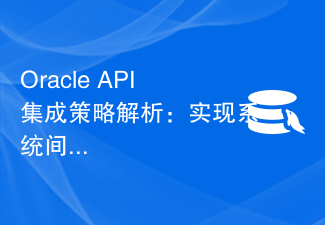 Oracle API integration strategy analysis: achieving seamless communication between systems
Mar 07, 2024 pm 10:09 PM
Oracle API integration strategy analysis: achieving seamless communication between systems
Mar 07, 2024 pm 10:09 PM
OracleAPI integration strategy analysis: To achieve seamless communication between systems, specific code examples are required. In today's digital era, internal enterprise systems need to communicate with each other and share data, and OracleAPI is one of the important tools to help achieve seamless communication between systems. This article will start with the basic concepts and principles of OracleAPI, explore API integration strategies, and finally give specific code examples to help readers better understand and apply OracleAPI. 1. Basic Oracle API
 How to perform server migration in Linux system
Jun 18, 2023 pm 10:01 PM
How to perform server migration in Linux system
Jun 18, 2023 pm 10:01 PM
In enterprise IT systems, server migration is a regular task, which can help enterprises improve server utilization, meet business needs, update hardware equipment, etc. Although there are certain challenges in server migration in Linux systems, with reasonable planning and implementation, this work can be made simple and efficient. Below, we will introduce some key steps for server migration in Linux systems. Preparation work Before performing server migration, some preparations need to be made on the source server and target server.




