Fix 'Failed Network Error' downloads on Chrome, Google Drive and Photos!
What is the "Network Error Download Failed" problem?
Before we delve into the solutions, let us first understand what the “Network Error Download Failed” issue means. This error usually occurs when the network connection is interrupted during the download process. It can happen due to various reasons such as weak internet connection, network congestion, or server issues. When this error occurs, the download will stop and an error message will be displayed.
How to fix failed network error download?Encountering "Network error Download failed" may become a hindrance while accessing or downloading necessary files. Whether you are using browsers like Chrome or platforms like Google Drive and Google Photos, this error will pop up causing inconvenience.
Below is a step-by-step guide to help you navigate and resolve this issue. Basic Troubleshooting MethodsWhen you encounter a "Failed Network Error" during downloading, you can try some basic troubleshooting methods:- Check your internet connection: Make sure you have a stable and reliable internet connection. If you're using Wi-Fi, try moving closer to your router or connecting via an Ethernet cable for a more stable connection.
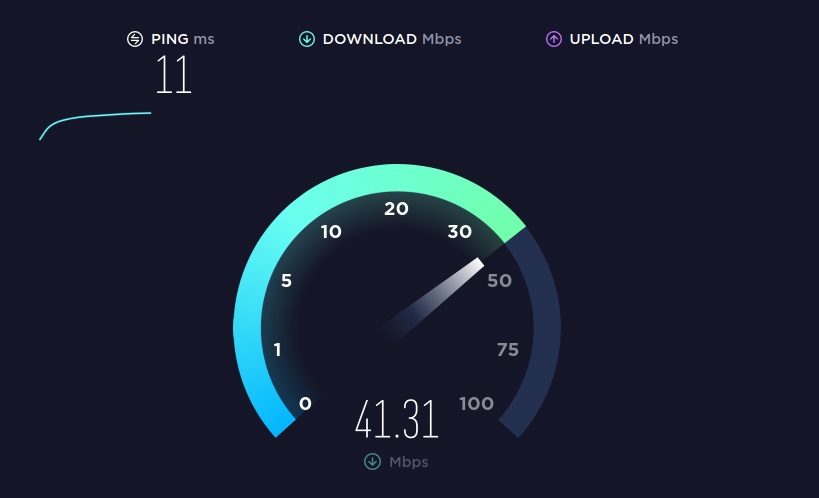
- ## Reboot your device:
- A simple reboot can sometimes fix temporary glitches and restore standard download functionality.
- Clear cache and cookies:
- Clear your browser's cache and cookies to help resolve any issues related to temporary files or conflicting data .
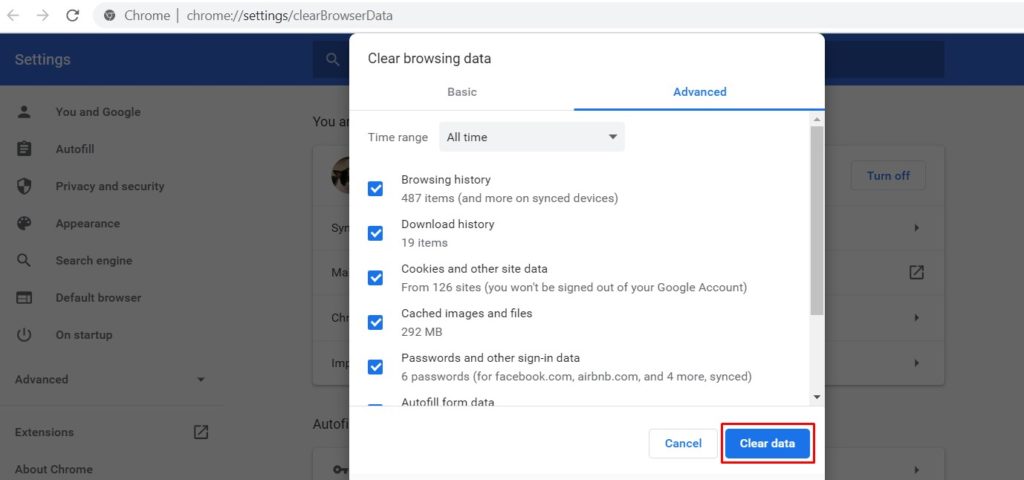
- Disable browser extensions:
- Some extensions may interfere with the download process. Disable them temporarily and try downloading again.
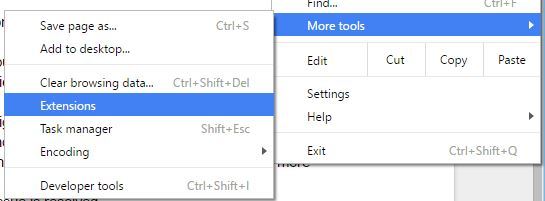
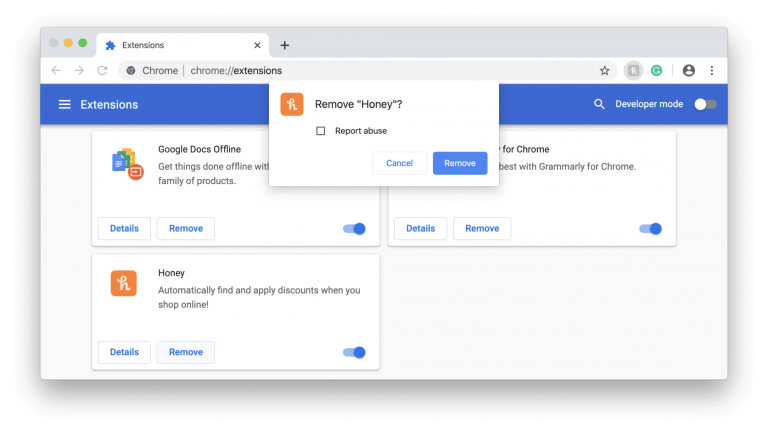
- Try using a different browser:
- If the problem persists, try using a different browser to see if the error is specific to your current browsing device. Advanced Solutions for "Download Failed with Network Error"
If the basic troubleshooting methods above don't resolve the "Download Failed with Network Error" issue, you can try the following more advanced solutions:
- Update your browser: Make sure you are using the latest version of your browser, as outdated software can sometimes cause compatibility issues.
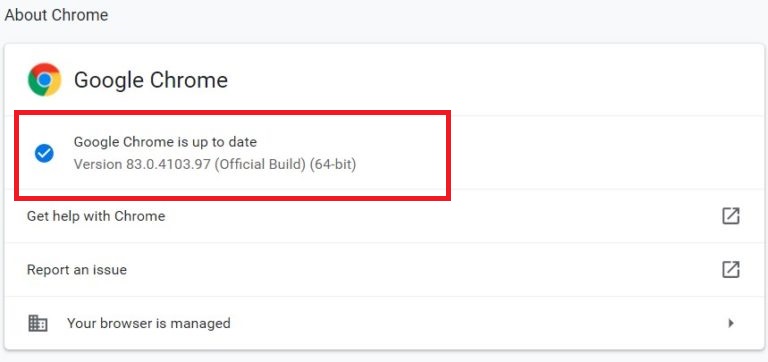
- Disable antivirus or firewall: Antivirus software or firewall settings may interfere with downloads. Disable them temporarily and try downloading again.
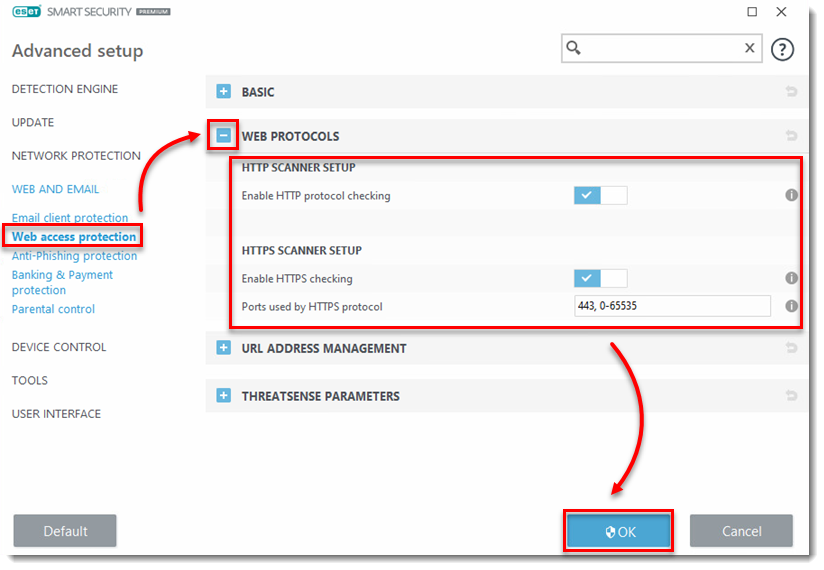
- Reset network settings: Reset network settings can solve problems that may cause "Failed Network Error" during the download process Any network related issues.
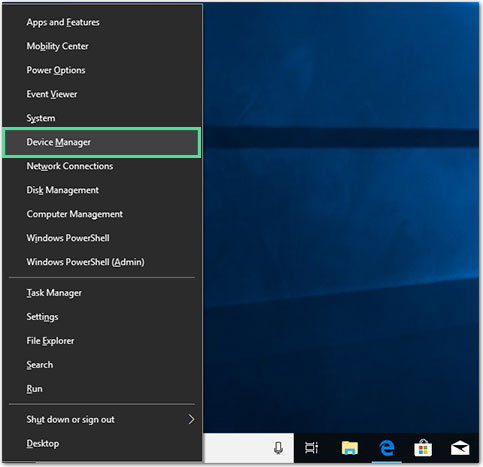
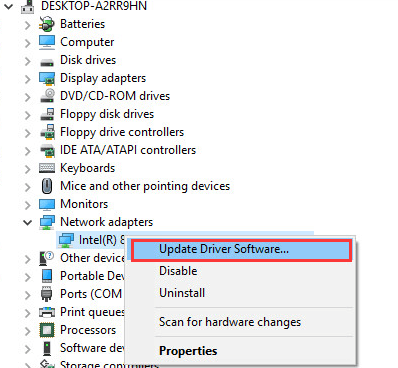
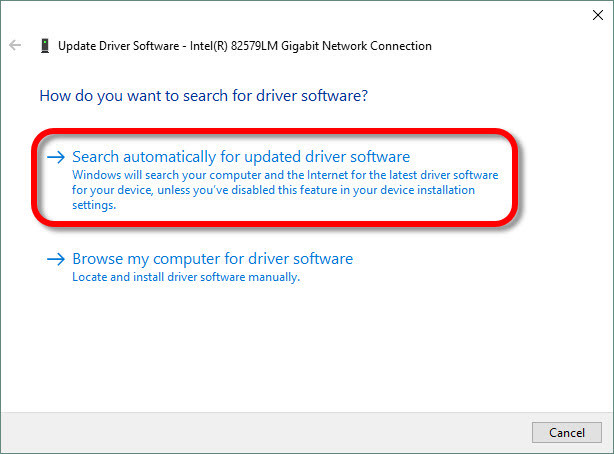
- # Scan for malware: Malicious Software infections can also interrupt the download process. Run a thorough antivirus scan to detect and remove any potential threats.
- Please contact your Internet Service Provider (ISP): If the problem persists, please contact your ISP to check if there are any known networks interruption or other problem.
- Use a reliable internet connection:Make sure you have a stable, high-speed internet connection to avoid network outages.
- Keep your software updated: Regularly update your browser, operating system and security software to benefit from the latest bug fixes and security patches.
- Download from a trusted source: Be careful when downloading files from the internet and make sure you get them from a reliable source to minimize the risk of download errors or malware.
- Back up your files: Back up your important files regularly to prevent data loss in the event of download failure or other unforeseen issues.
- Pause and resume downloads: If If you encounter an error during the download, try pausing and restarting the download to see if that helps.
- Use a download manager: A download manager can sometimes provide a more stable and reliable download experience, especially for larger files.
- Consider other file formats: If you keep getting a "Failed Network Error" with a specific file format, try converting it to a different design and see if the problem persists.
important document from Google Drive, but I keep getting a 'Failed Network Error'. This is very frustrating Frustrated, I had to find an alternative solution to access the file.
"Whenever I try to download alarge file using Chrome, I often get a 'Failed network error'. This is a real buzz when I'm in the middle of a critical download.
Expert AdviceExperts suggest the following suggestions to resolve "Failed Network Error" during downloading:- Update Network Drivers: Outdated network drivers can sometimes cause connectivity issues. Make sure you have the latest drivers installed.
- Monitor network traffic: Use network monitoring tools to identify any unusual network behavior that results in a "Failed Network Error".
- Consult Technical Support: If you have tried all the troubleshooting methods and are still facing the error, please contact the technical support team of the respective platform for further assistance.
Why am I getting a network error and the download failed?
If you stumbled upon this article, you may have encountered the frustrating "Network error download failed" message. This error can be a hindrance, especially when accessing essential files or photos. But why does this error occur? Let’s dig into the common reasons and platforms you might encounter this issue.
Common Scenarios for Download Failed Network Error
Let’s take a closer look at the common scenarios in which a “Failed Network Error” occurs:
Google Drive
Google Drive is a popular cloud storage and file synchronization service provided by Google. When downloading files from Google Drive, you may encounter "Network error failed" if your network connection is unstable or there are server issues. This can be frustrating, especially when you're making necessary downloads.
Google Photos
Google Photos is a widely used platform for storing and sharing photos and videos. If you encounter "Failed Network Error" while downloading media files from Google Photos, it may be due to unstable network or server issues. This error may interrupt your photo or video downloading experience.
Chrome Browser
Chrome browser is known for its speed and reliability. However, even with its advanced features, you may still encounter "Failed Network Error" during the download process. This could be caused by a network issue, a browser extension, or a temporary glitch in Chrome itself.
FAQ
1. What is "Network error download failed"?
This is an error message indicating that the download was interrupted or could not be completed, usually due to connection or platform-specific issues.
2. Why do I see “Chrome download failed network error”?
This error is specific to the Chrome browser and can be caused by issues such as cache confusion, problematic extensions, or an unstable internet connection.
3. Could the "Google Drive download failed network error" be due to file size?
Yes, sometimes large files or limited Drive storage can interrupt downloads, causing this error in Google Drive.
4.How to solve "Google Photos download failed network error".
Make sure your Google Photos app is updated, check your internet connection, or use Google Takeout to download your photos.
5. Are security software and firewalls responsible for the "Network error download failed" message?
they can. Some security software may block or interrupt downloads, so be sure to check its settings if you encounter this error.
The above is the detailed content of Fix 'Failed Network Error' downloads on Chrome, Google Drive and Photos!. For more information, please follow other related articles on the PHP Chinese website!

Hot AI Tools

Undresser.AI Undress
AI-powered app for creating realistic nude photos

AI Clothes Remover
Online AI tool for removing clothes from photos.

Undress AI Tool
Undress images for free

Clothoff.io
AI clothes remover

Video Face Swap
Swap faces in any video effortlessly with our completely free AI face swap tool!

Hot Article

Hot Tools

Notepad++7.3.1
Easy-to-use and free code editor

SublimeText3 Chinese version
Chinese version, very easy to use

Zend Studio 13.0.1
Powerful PHP integrated development environment

Dreamweaver CS6
Visual web development tools

SublimeText3 Mac version
God-level code editing software (SublimeText3)

Hot Topics
 How to download episodes of Hongguo short drama
Mar 11, 2024 pm 09:16 PM
How to download episodes of Hongguo short drama
Mar 11, 2024 pm 09:16 PM
Hongguo Short Play is not only a platform for watching short plays, but also a treasure trove of rich content, including novels and other exciting content. This is undoubtedly a huge surprise for many users who love reading. However, many users still don’t know how to download and watch these novels in Hongguo Short Play. In the following, the editor of this website will provide you with detailed downloading steps. I hope it can help everyone in need. Partners. How to download and watch the Hongguo short play? The answer: [Hongguo short play] - [Audio book] - [Article] - [Download]. Specific steps: 1. First open the Hongguo Short Drama software, enter the homepage and click the [Listen to Books] button at the top of the page; 2. Then on the novel page we can see a lot of article content, here
 Unable to complete operation (Error 0x0000771) Printer error
Mar 16, 2024 pm 03:50 PM
Unable to complete operation (Error 0x0000771) Printer error
Mar 16, 2024 pm 03:50 PM
If you encounter an error message when using your printer, such as the operation could not be completed (error 0x00000771), it may be because the printer has been disconnected. In this case, you can solve the problem through the following methods. In this article, we will discuss how to fix this issue on Windows 11/10 PC. The entire error message says: The operation could not be completed (error 0x0000771). The specified printer has been deleted. Fix 0x00000771 Printer Error on Windows PC To fix Printer Error the operation could not be completed (Error 0x0000771), the specified printer has been deleted on Windows 11/10 PC, follow this solution: Restart Print Spool
 What should I do if I download other people's wallpapers after logging into another account on wallpaperengine?
Mar 19, 2024 pm 02:00 PM
What should I do if I download other people's wallpapers after logging into another account on wallpaperengine?
Mar 19, 2024 pm 02:00 PM
When you log in to someone else's steam account on your computer, and that other person's account happens to have wallpaper software, steam will automatically download the wallpapers subscribed to the other person's account after switching back to your own account. Users can solve this problem by turning off steam cloud synchronization. What to do if wallpaperengine downloads other people's wallpapers after logging into another account 1. Log in to your own steam account, find cloud synchronization in settings, and turn off steam cloud synchronization. 2. Log in to someone else's Steam account you logged in before, open the Wallpaper Creative Workshop, find the subscription content, and then cancel all subscriptions. (In case you cannot find the wallpaper in the future, you can collect it first and then cancel the subscription) 3. Switch back to your own steam
 How to download links starting with 115://? Download method introduction
Mar 14, 2024 am 11:58 AM
How to download links starting with 115://? Download method introduction
Mar 14, 2024 am 11:58 AM
Recently, many users have been asking the editor, how to download links starting with 115://? If you want to download links starting with 115://, you need to use the 115 browser. After you download the 115 browser, let's take a look at the download tutorial compiled by the editor below. Introduction to how to download links starting with 115:// 1. Log in to 115.com, download and install the 115 browser. 2. Enter: chrome://extensions/ in the 115 browser address bar, enter the extension center, search for Tampermonkey, and install the corresponding plug-in. 3. Enter in the address bar of 115 browser: Grease Monkey Script: https://greasyfork.org/en/
 Solution to Windows Update prompt Error 0x8024401c error
Jun 08, 2024 pm 12:18 PM
Solution to Windows Update prompt Error 0x8024401c error
Jun 08, 2024 pm 12:18 PM
Table of Contents Solution 1 Solution 21. Delete the temporary files of Windows update 2. Repair damaged system files 3. View and modify registry entries 4. Turn off the network card IPv6 5. Run the WindowsUpdateTroubleshooter tool to repair 6. Turn off the firewall and other related anti-virus software. 7. Close the WidowsUpdate service. Solution 3 Solution 4 "0x8024401c" error occurs during Windows update on Huawei computers Symptom Problem Cause Solution Still not solved? Recently, the web server needs to be updated due to system vulnerabilities. After logging in to the server, the update prompts error code 0x8024401c. Solution 1
 Introduction to how to download and install the superpeople game
Mar 30, 2024 pm 04:01 PM
Introduction to how to download and install the superpeople game
Mar 30, 2024 pm 04:01 PM
The superpeople game can be downloaded through the steam client. The size of this game is about 28G. It usually takes one and a half hours to download and install. Here is a specific download and installation tutorial for you! New method to apply for global closed testing 1) Search for "SUPERPEOPLE" in the Steam store (steam client download) 2) Click "Request access to SUPERPEOPLE closed testing" at the bottom of the "SUPERPEOPLE" store page 3) After clicking the request access button, The "SUPERPEOPLECBT" game can be confirmed in the Steam library 4) Click the install button in "SUPERPEOPLECBT" and download
 How to download Quark network disk to local? How to save files downloaded from Quark Network Disk back to the local computer
Mar 13, 2024 pm 08:31 PM
How to download Quark network disk to local? How to save files downloaded from Quark Network Disk back to the local computer
Mar 13, 2024 pm 08:31 PM
Many users need to download files when using Quark Network Disk, but we want to save them locally, so how to set this up? Let this site introduce to users in detail how to save files downloaded from Quark Network Disk back to the local computer. How to save files downloaded from Quark network disk back to your local computer 1. Open Quark, log in to your account, and click the list icon. 2. After clicking the icon, select the network disk. 3. After entering Quark Network Disk, click My Files. 4. After entering My Files, select the file you want to download and click the three-dot icon. 5. Check the file you want to download and click Download.
 How to download foobar2000? -How to use foobar2000
Mar 18, 2024 am 10:58 AM
How to download foobar2000? -How to use foobar2000
Mar 18, 2024 am 10:58 AM
foobar2000 is a software that can listen to music resources at any time. It brings you all kinds of music with lossless sound quality. The enhanced version of the music player allows you to get a more comprehensive and comfortable music experience. Its design concept is to play the advanced audio on the computer The device is transplanted to mobile phones to provide a more convenient and efficient music playback experience. The interface design is simple, clear and easy to use. It adopts a minimalist design style without too many decorations and cumbersome operations to get started quickly. It also supports a variety of skins and Theme, personalize settings according to your own preferences, and create an exclusive music player that supports the playback of multiple audio formats. It also supports the audio gain function to adjust the volume according to your own hearing conditions to avoid hearing damage caused by excessive volume. Next, let me help you





