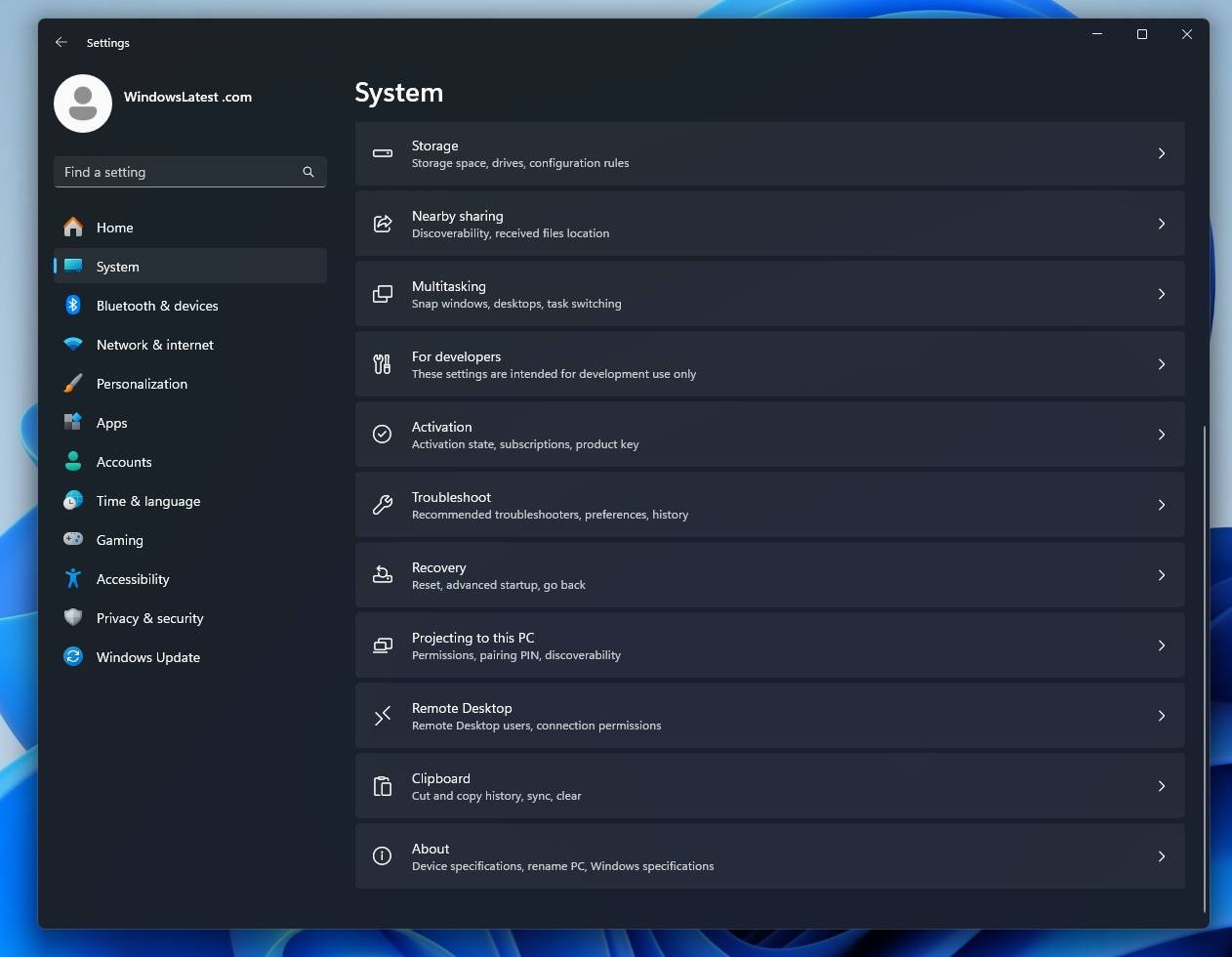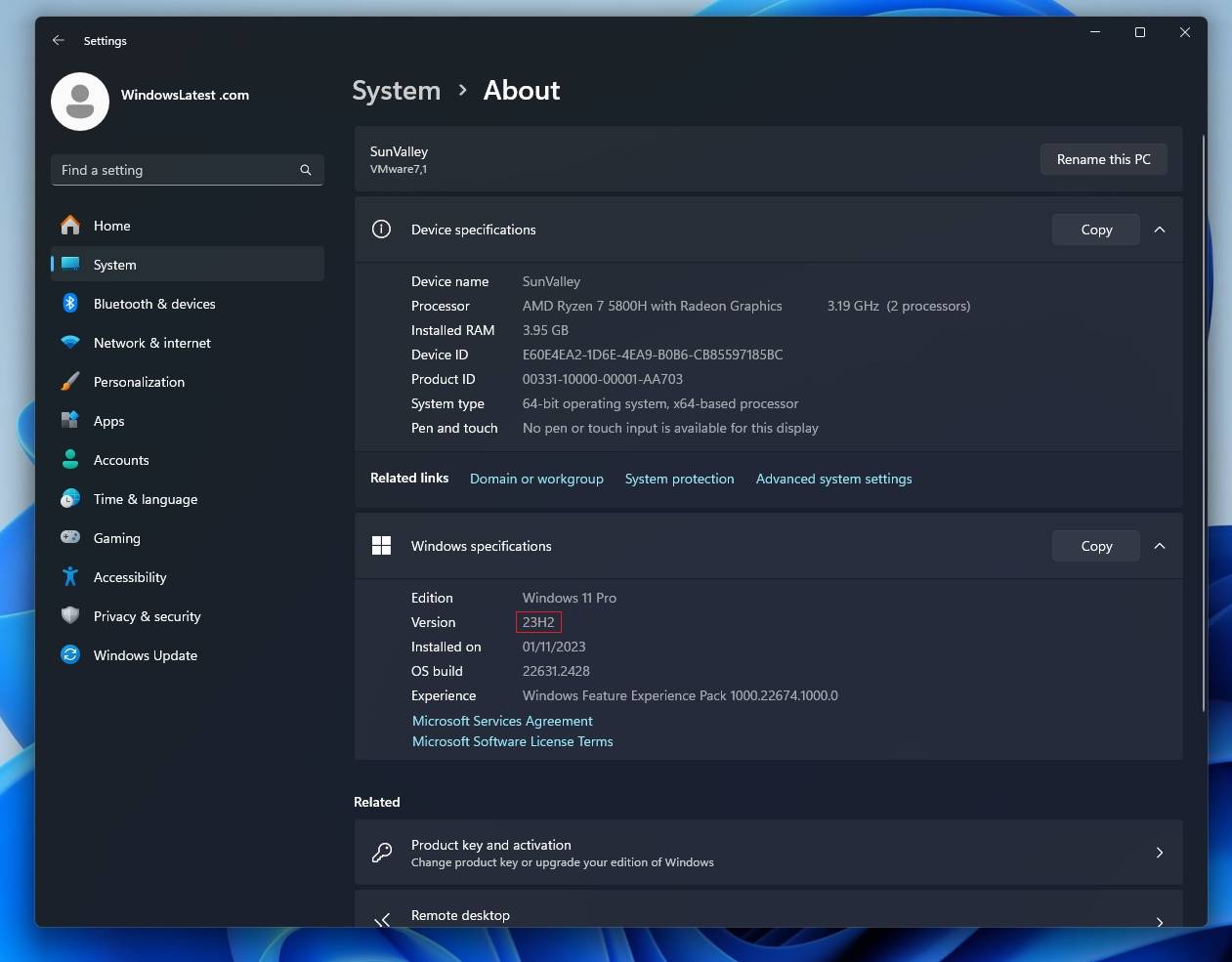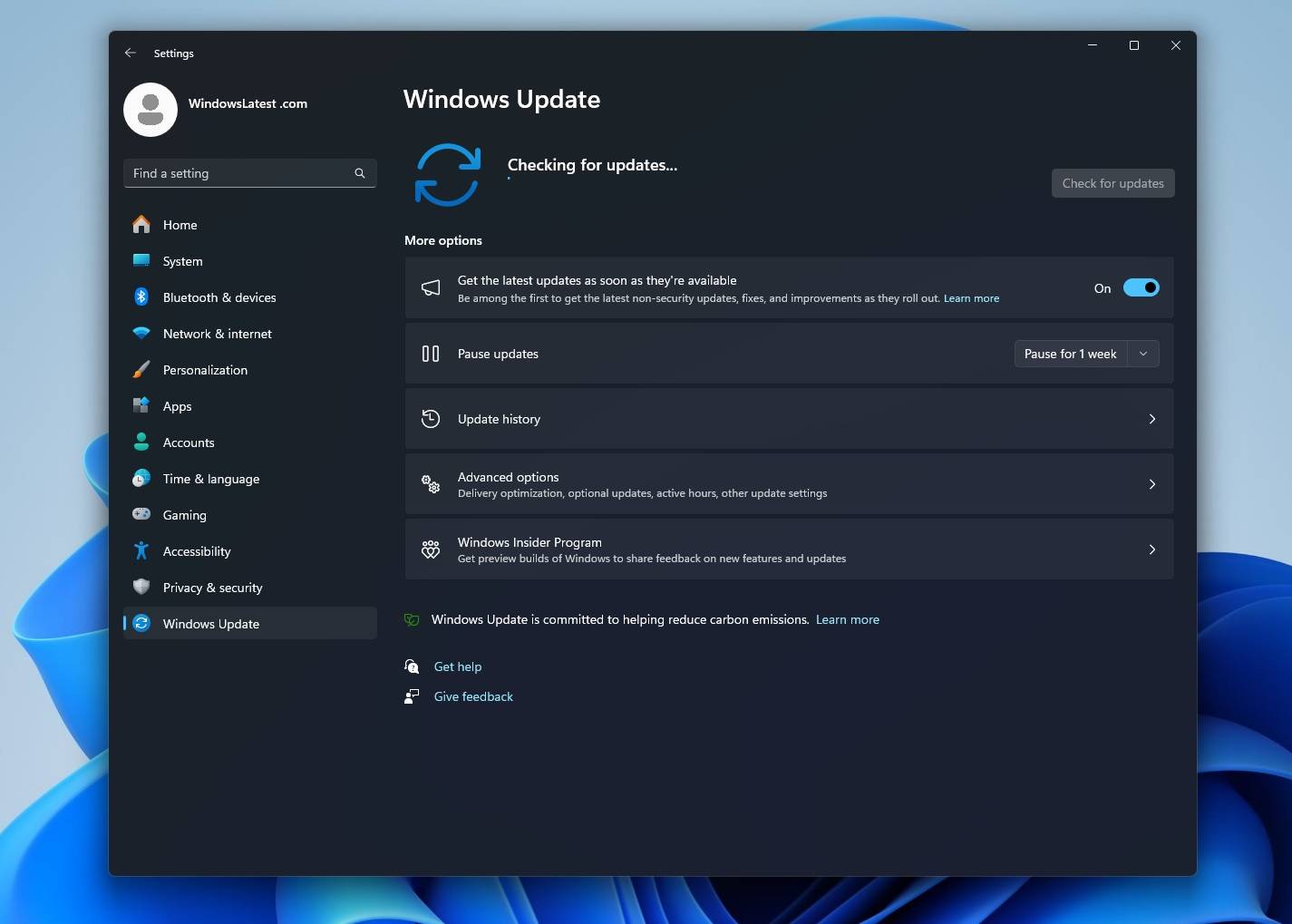How to check if Windows 11 is installed on your PC 23H2
Windows 11 23H2 (Windows 11 2023 Update) is an optional feature update that adds two years of additional support to the operating system. Support for the current version of Windows 11 22H2 will end in less than a year, making Windows 11 23H2 a critical update.
Some users are confused between Windows 11 Moment 4 update and Windows 11 23H2.
Windows 11 Moment 4 and Windows 11 23H2 are two different ways to get the same new features and improvements in Windows 11. Windows 11 Moment 4 is an optional update that can be enabled on the current version of the operating system, Windows 11 version 22H2.
Windows 11 23H2 is a new version of the operating system that includes all Moment 4 features by default. In this article, we'll show you an easy way to check your Windows 11 version, including how to determine if you're running the latest 23H2 update or still using Moment 4.
Use Settings to check if Windows 11 23H2 is installed
To check if your device is running Windows 11 23H2 through Settings, use the following steps:
- Right-click the "Start" button and select "Settings" from the menu.

- Go to the "System" tab in the left pane. In the right pane, scroll down to About.

- Scroll down to the "Windows Specifications" section. The version number and build will be mentioned there. If the version number is 23H2, you have Windows 11 23H2 installed on your PC.
If you installed Windows 23H2 through the Windows Insider Program, your build number may start with 23xxxx.
Check if the Windows 11 2023 Update is installed using Winver
You can also verify if the Windows 11 2023 Update (version 23H2) is running on your device using the traditional Winver command:
- Press Windows R to open the "Run" window. In the Run window, type the command WINVER and press Enter to execute it.
- If the version is "23H2", it means your device is the latest.
What if you don’t see Windows 11 23H2?
Normally, systems automatically update to Windows 11 23H2 after a brief notification. But if not, you can edit it manually. Here's what you can do:
- Right-click the Start button and select "Settings" from the menu.
- In the Settings menu, go to the Windows Update tab in the left pane.

- In the right pane, the Windows 11 23H2 update will be visible in advance or in the installation queue. If you don't see updates, make sure the "Get updates as soon as the latest updates are available" toggle is enabled.
- Click "Check for Updates" and updates will be displayed.
You can also install Windows 11 23H2 using the installation assistant, media creation tools, and ISO files.
New and improved features in the latest update
Here are the updated flagship features:
1] Windows Copilot
Windows Copilot powered by Bing AI Supported and pinned to the taskbar next to the search box, allowing you to search for anything. Using Windows Copilot, you can change your device's theme and turn features like Do Not Disturb mode on or off.
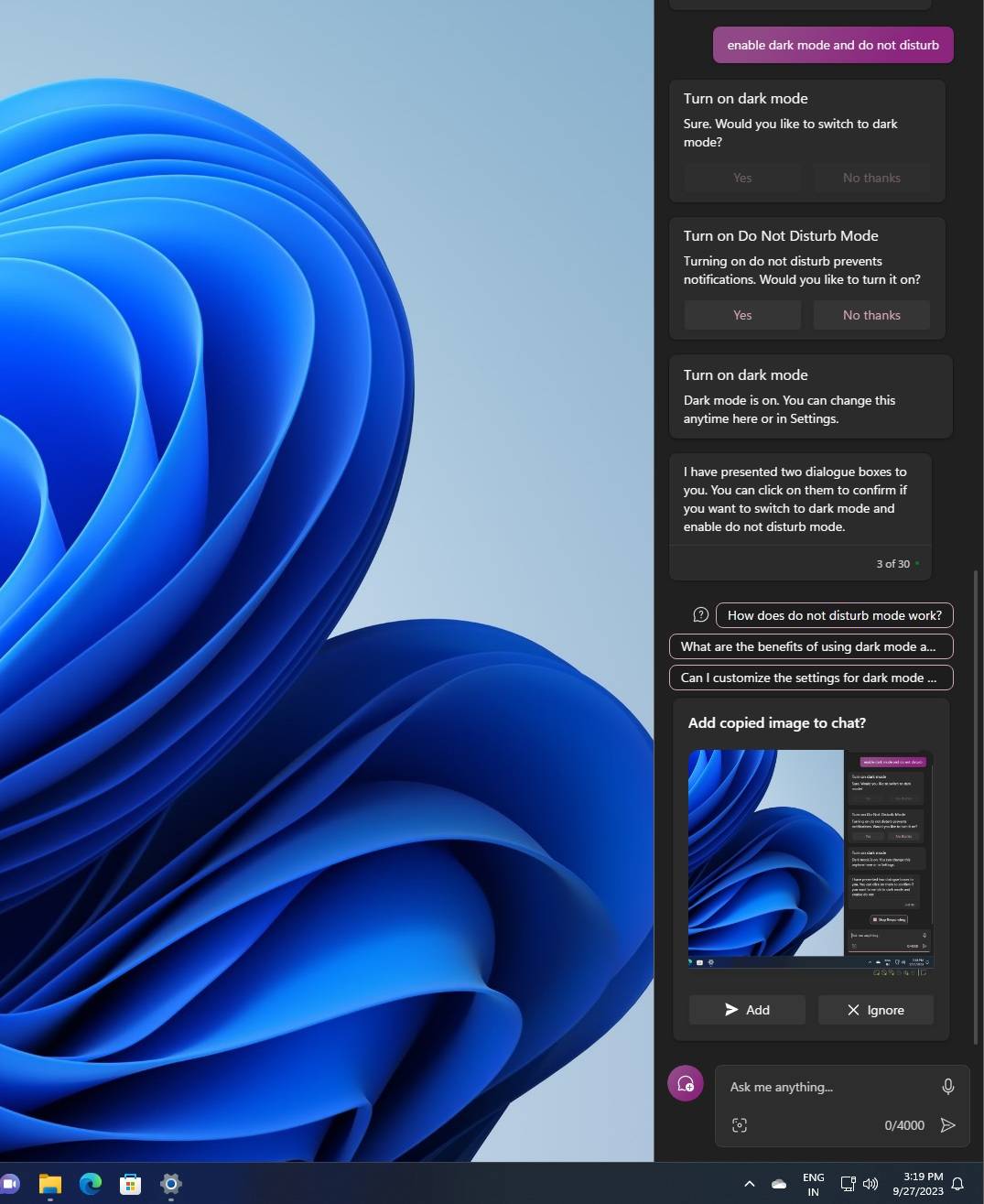
You can also use it to capture screenshots and use the built-in DALL-E 3 Create an image.
2] Windows Backup
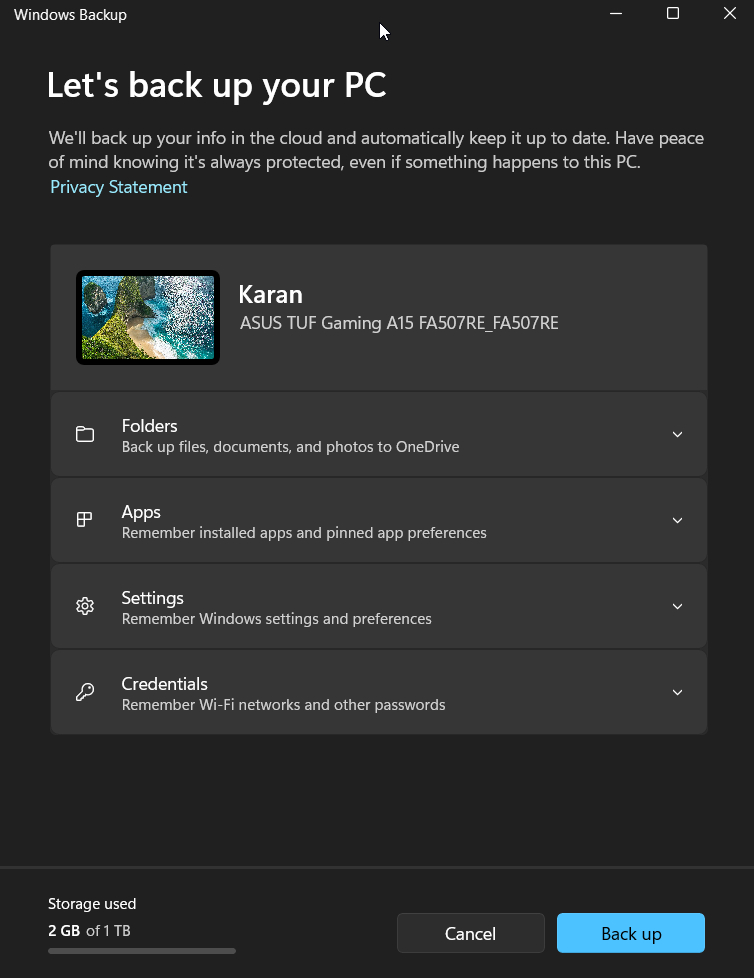
Windows Backup is the successor to the Windows 7-era backup and restore feature that has become cumbersome. Now, everything has been simplified into one easy-to-use application.
This app can help you back up your current PC and get it ready to move by restoring apps from the Microsoft Store, Start menu and taskbar customizations, settings from previous devices, and even browser settings.
3] File Explorer
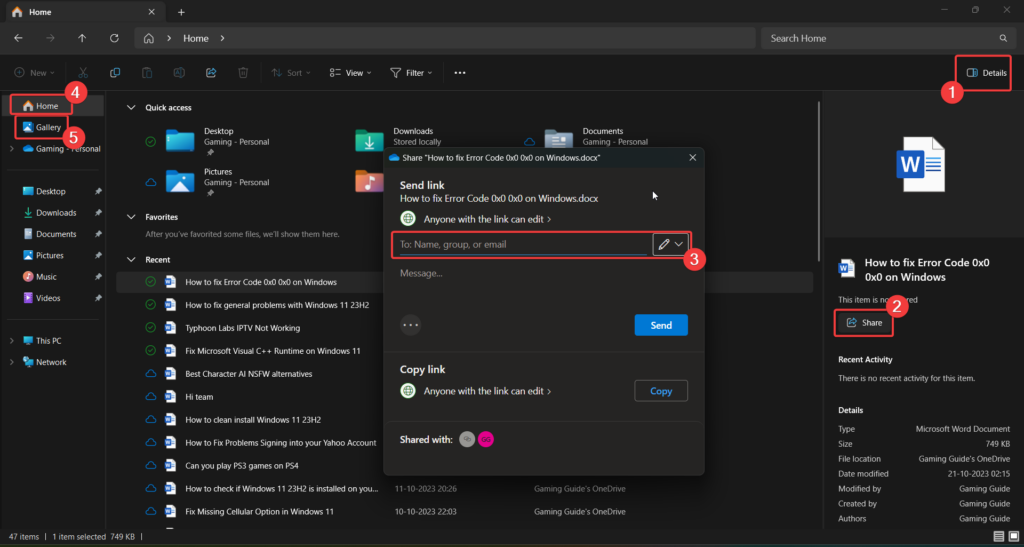
The interface of File Explorer has been refreshed using WinUI. Suggested files appear as a carousel on Home, but only when using an Azure AD account.
File Explorer's address bar has also been redesigned with a modern look, but you can no longer drag and drop files between address bars.
4] Audio
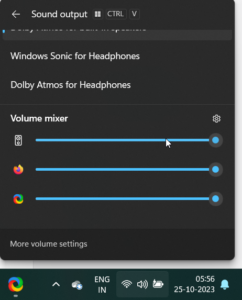
Microsoft is adding a new "Volume Mixer" to the system tray. This is similar to the existing traditional volume mixer, but it's been updated to a more "modern" look and you can now easily switch between sound outputs, including Sonic and Dolby Atmos for Headphones.
5] Dynamic Lighting
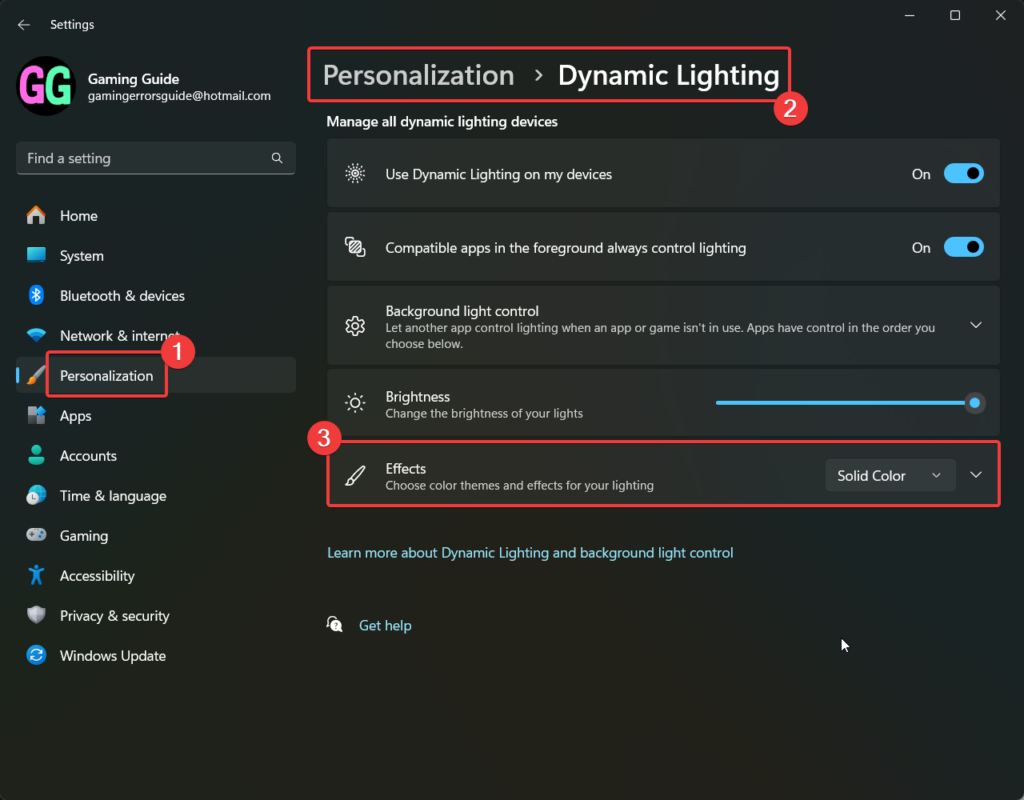
Dynamic lighting is a feature that has been added to Windows 11 23H2 that allows you to enhance the aesthetics of your screen. To access this feature, go to Personalization>Dynamic Lighting and click Effects.
6] Paint
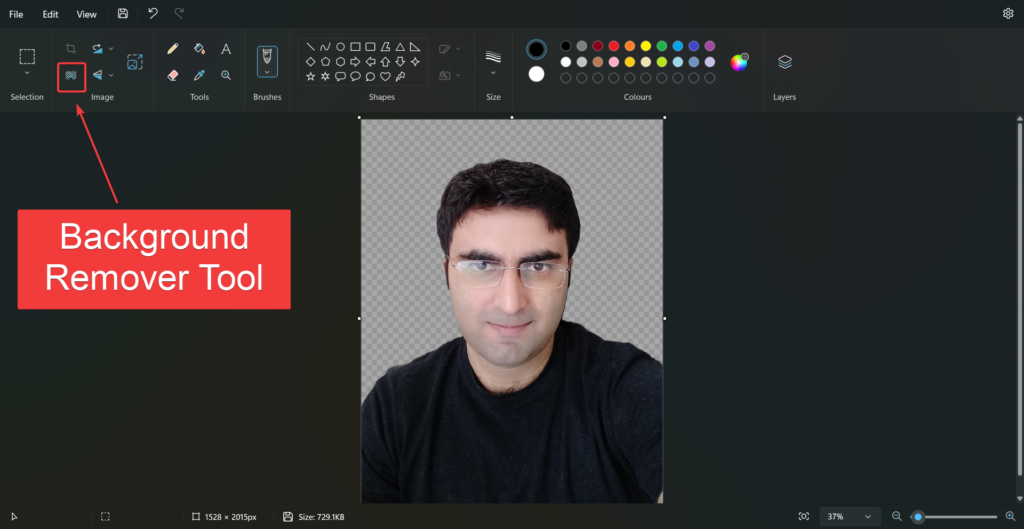
Microsoft has finally added a “Background Remover” tool to Paint. You can click on the background remover icon and create a transparent PNG image. Of course, layers are another feature of Photoshop that can make the most of transparent backgrounds.
The above is the detailed content of How to check if Windows 11 is installed on your PC 23H2. For more information, please follow other related articles on the PHP Chinese website!

Hot AI Tools

Undresser.AI Undress
AI-powered app for creating realistic nude photos

AI Clothes Remover
Online AI tool for removing clothes from photos.

Undress AI Tool
Undress images for free

Clothoff.io
AI clothes remover

AI Hentai Generator
Generate AI Hentai for free.

Hot Article

Hot Tools

Notepad++7.3.1
Easy-to-use and free code editor

SublimeText3 Chinese version
Chinese version, very easy to use

Zend Studio 13.0.1
Powerful PHP integrated development environment

Dreamweaver CS6
Visual web development tools

SublimeText3 Mac version
God-level code editing software (SublimeText3)

Hot Topics
 How to update the latest version of Bybit Exchange? Will there be any impact if it is not updated?
Feb 21, 2025 pm 10:54 PM
How to update the latest version of Bybit Exchange? Will there be any impact if it is not updated?
Feb 21, 2025 pm 10:54 PM
The way to update ByBit exchanges varies by platform and device: Mobile: Check for updates and install in the app store. Desktop Client: Check for updates in the Help menu and install automatically. Web page: You need to manually access the official website for updates. Failure to update the exchange can lead to security vulnerabilities, functional limitations, compatibility issues and reduced transaction execution efficiency.
 deepseek web version entrance deepseek official website entrance
Feb 19, 2025 pm 04:54 PM
deepseek web version entrance deepseek official website entrance
Feb 19, 2025 pm 04:54 PM
DeepSeek is a powerful intelligent search and analysis tool that provides two access methods: web version and official website. The web version is convenient and efficient, and can be used without installation; the official website provides comprehensive product information, download resources and support services. Whether individuals or corporate users, they can easily obtain and analyze massive data through DeepSeek to improve work efficiency, assist decision-making and promote innovation.
 Pi Node Teaching: What is a Pi Node? How to install and set up Pi Node?
Mar 05, 2025 pm 05:57 PM
Pi Node Teaching: What is a Pi Node? How to install and set up Pi Node?
Mar 05, 2025 pm 05:57 PM
Detailed explanation and installation guide for PiNetwork nodes This article will introduce the PiNetwork ecosystem in detail - Pi nodes, a key role in the PiNetwork ecosystem, and provide complete steps for installation and configuration. After the launch of the PiNetwork blockchain test network, Pi nodes have become an important part of many pioneers actively participating in the testing, preparing for the upcoming main network release. If you don’t know PiNetwork yet, please refer to what is Picoin? What is the price for listing? Pi usage, mining and security analysis. What is PiNetwork? The PiNetwork project started in 2019 and owns its exclusive cryptocurrency Pi Coin. The project aims to create a one that everyone can participate
 How to install deepseek
Feb 19, 2025 pm 05:48 PM
How to install deepseek
Feb 19, 2025 pm 05:48 PM
There are many ways to install DeepSeek, including: compile from source (for experienced developers) using precompiled packages (for Windows users) using Docker containers (for most convenient, no need to worry about compatibility) No matter which method you choose, Please read the official documents carefully and prepare them fully to avoid unnecessary trouble.
 Coinsuper exchange software channel official website entrance
Feb 21, 2025 pm 10:39 PM
Coinsuper exchange software channel official website entrance
Feb 21, 2025 pm 10:39 PM
The official website entrance of the Coinsuper Exchange: https://www.coinsuper.com. The client download channels are: Windows client, macOS client, and mobile (iOS/Android). Registration requires an email, mobile phone number and password, and you need to complete real-name authentication before you can trade. The platform provides a variety of digital asset transactions, including Bitcoin, Ethereum, etc., with the transaction fee rate of 0.1% for both orders and acceptors. Security safeguards include cold wallet storage, dual-factor verification, anti-money laundering and anti-terrorism financing measures, and with security public
 Ouyi okx installation package is directly included
Feb 21, 2025 pm 08:00 PM
Ouyi okx installation package is directly included
Feb 21, 2025 pm 08:00 PM
Ouyi OKX, the world's leading digital asset exchange, has now launched an official installation package to provide a safe and convenient trading experience. The OKX installation package of Ouyi does not need to be accessed through a browser. It can directly install independent applications on the device, creating a stable and efficient trading platform for users. The installation process is simple and easy to understand. Users only need to download the latest version of the installation package and follow the prompts to complete the installation step by step.
 BITGet official website installation (2025 beginner's guide)
Feb 21, 2025 pm 08:42 PM
BITGet official website installation (2025 beginner's guide)
Feb 21, 2025 pm 08:42 PM
BITGet is a cryptocurrency exchange that provides a variety of trading services including spot trading, contract trading and derivatives. Founded in 2018, the exchange is headquartered in Singapore and is committed to providing users with a safe and reliable trading platform. BITGet offers a variety of trading pairs, including BTC/USDT, ETH/USDT and XRP/USDT. Additionally, the exchange has a reputation for security and liquidity and offers a variety of features such as premium order types, leveraged trading and 24/7 customer support.
 Get the gate.io installation package for free
Feb 21, 2025 pm 08:21 PM
Get the gate.io installation package for free
Feb 21, 2025 pm 08:21 PM
Gate.io is a popular cryptocurrency exchange that users can use by downloading its installation package and installing it on their devices. The steps to obtain the installation package are as follows: Visit the official website of Gate.io, click "Download", select the corresponding operating system (Windows, Mac or Linux), and download the installation package to your computer. It is recommended to temporarily disable antivirus software or firewall during installation to ensure smooth installation. After completion, the user needs to create a Gate.io account to start using it.