How to write a simple image processing program in C++?

In this article, we will learn how to write a simple image processing program in C. We'll cover all the basics from reading an image to applying filters and saving the image.
Before you start writing image processing programs, you need to install the OpenCV library. OpenCV is a popular computer vision library with rich features to help you create high-quality image processing applications.
Step 1: Load Image
To load an image, you need to declare an OpenCV object called Mat. Below is the code to load an image from a file:
#include <opencv2/opencv.hpp>
#include <iostream>
using namespace cv;
int main(int argc, char** argv){
Mat image;
image = imread(argv[1], IMREAD_COLOR);
if(! image.data ) {
std::cout << "Could not open or find the image" << std::endl;
return -1;
}
namedWindow("Display window", WINDOW_AUTOSIZE);
imshow("Display window", image);
waitKey(0);
return 0;
}The above code will be used to load an image via OpenCV. The program will first read the filename entered from the command line. If the file is not found, the user is prompted that the file cannot be opened or found.
If the image loads successfully, create a window to display it. Use the imshow function to display the image and use waitKey to wait for user action, such as pressing any key on the keyboard to close the window.
Step 2: Apply Filters
Now that we have the image loaded, we can start applying some filters. The OpenCV library provides many built-in functions to help us apply various filters, such as adding blur effects, edge detection or other operations common in image processing.
The following code will add a Gaussian blur filter to the image:
Mat blurred_image;
GaussianBlur(image, blurred_image, Size(7,7), 0);
namedWindow("Blurred Image", WINDOW_AUTOSIZE);
imshow("Blurred Image", blurred_image);
waitKey(0);First, we declare a Mat object to store the blurred image. Next, we apply a Gaussian blur using the GaussianBlur function. In the function, the first parameter is the image to be blurred, the second parameter is the Mat object that will store the result, the third parameter is the size of the blur kernel, and the fourth parameter is the standard deviation. You can choose to set it to 0.
Finally, we display the blurred image in a new window.
Step 3: Save the Image
When you have finished processing the image, you may want to save the results to a file. This can be done using the imwrite function. Here is the code example:
imwrite("blur.jpg", blurred_image);This will save the filtered blur image as blur.jpg.
Full Code Example
#include#include using namespace cv; int main(int argc, char** argv){ Mat image; image = imread(argv[1], IMREAD_COLOR); if(! image.data ) { std::cout << "Could not open or find the image" << std::endl; return -1; } namedWindow("Display window", WINDOW_AUTOSIZE); imshow("Display window", image); Mat blurred_image; GaussianBlur(image, blurred_image, Size(7,7), 0); namedWindow("Blurred Image", WINDOW_AUTOSIZE); imshow("Blurred Image", blurred_image); imwrite("blur.jpg", blurred_image); waitKey(0); return 0; }
In this article, we learned how to write a simple image processing program using C and the OpenCV library. You can extend it to include more filters such as edge detection, sharpening, etc.
The above is the detailed content of How to write a simple image processing program in C++?. For more information, please follow other related articles on the PHP Chinese website!

Hot AI Tools

Undresser.AI Undress
AI-powered app for creating realistic nude photos

AI Clothes Remover
Online AI tool for removing clothes from photos.

Undress AI Tool
Undress images for free

Clothoff.io
AI clothes remover

AI Hentai Generator
Generate AI Hentai for free.

Hot Article

Hot Tools

Notepad++7.3.1
Easy-to-use and free code editor

SublimeText3 Chinese version
Chinese version, very easy to use

Zend Studio 13.0.1
Powerful PHP integrated development environment

Dreamweaver CS6
Visual web development tools

SublimeText3 Mac version
God-level code editing software (SublimeText3)

Hot Topics
 1359
1359
 52
52
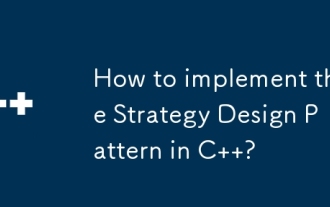 How to implement the Strategy Design Pattern in C++?
Jun 06, 2024 pm 04:16 PM
How to implement the Strategy Design Pattern in C++?
Jun 06, 2024 pm 04:16 PM
The steps to implement the strategy pattern in C++ are as follows: define the strategy interface and declare the methods that need to be executed. Create specific strategy classes, implement the interface respectively and provide different algorithms. Use a context class to hold a reference to a concrete strategy class and perform operations through it.
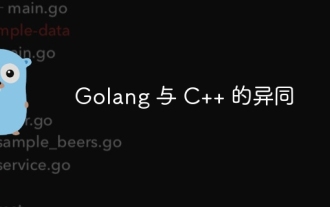 Similarities and Differences between Golang and C++
Jun 05, 2024 pm 06:12 PM
Similarities and Differences between Golang and C++
Jun 05, 2024 pm 06:12 PM
Golang and C++ are garbage collected and manual memory management programming languages respectively, with different syntax and type systems. Golang implements concurrent programming through Goroutine, and C++ implements it through threads. Golang memory management is simple, and C++ has stronger performance. In practical cases, Golang code is simpler and C++ has obvious performance advantages.
 How to implement nested exception handling in C++?
Jun 05, 2024 pm 09:15 PM
How to implement nested exception handling in C++?
Jun 05, 2024 pm 09:15 PM
Nested exception handling is implemented in C++ through nested try-catch blocks, allowing new exceptions to be raised within the exception handler. The nested try-catch steps are as follows: 1. The outer try-catch block handles all exceptions, including those thrown by the inner exception handler. 2. The inner try-catch block handles specific types of exceptions, and if an out-of-scope exception occurs, control is given to the external exception handler.
 How to iterate over a C++ STL container?
Jun 05, 2024 pm 06:29 PM
How to iterate over a C++ STL container?
Jun 05, 2024 pm 06:29 PM
To iterate over an STL container, you can use the container's begin() and end() functions to get the iterator range: Vector: Use a for loop to iterate over the iterator range. Linked list: Use the next() member function to traverse the elements of the linked list. Mapping: Get the key-value iterator and use a for loop to traverse it.
 How to use C++ template inheritance?
Jun 06, 2024 am 10:33 AM
How to use C++ template inheritance?
Jun 06, 2024 am 10:33 AM
C++ template inheritance allows template-derived classes to reuse the code and functionality of the base class template, which is suitable for creating classes with the same core logic but different specific behaviors. The template inheritance syntax is: templateclassDerived:publicBase{}. Example: templateclassBase{};templateclassDerived:publicBase{};. Practical case: Created the derived class Derived, inherited the counting function of the base class Base, and added the printCount method to print the current count.
 What are the common applications of C++ templates in actual development?
Jun 05, 2024 pm 05:09 PM
What are the common applications of C++ templates in actual development?
Jun 05, 2024 pm 05:09 PM
C++ templates are widely used in actual development, including container class templates, algorithm templates, generic function templates and metaprogramming templates. For example, a generic sorting algorithm can sort arrays of different types of data.
 Why does an error occur when installing an extension using PECL in a Docker environment? How to solve it?
Apr 01, 2025 pm 03:06 PM
Why does an error occur when installing an extension using PECL in a Docker environment? How to solve it?
Apr 01, 2025 pm 03:06 PM
Causes and solutions for errors when using PECL to install extensions in Docker environment When using Docker environment, we often encounter some headaches...
 How to access elements in C++ STL container?
Jun 05, 2024 pm 06:04 PM
How to access elements in C++ STL container?
Jun 05, 2024 pm 06:04 PM
How to access elements in C++ STL container? There are several ways to do this: Traverse a container: Use an iterator Range-based for loop to access specific elements: Use an index (subscript operator []) Use a key (std::map or std::unordered_map)




