Can I check in on the PC version of DingTalk?
You can check in on the computer version of DingTalk. The specific operations are as follows: 1. Download and install the PC version of DingTalk; 2. Register and log in to DingTalk; 3. Join the company's DingTalk group; 4. Click the "Message" button in the upper left corner of DingTalk; 5. Click "Attendance Check-in" , enter the check-in page; 6. Click the "Go to work" or "Get off work" button, and then fill in the corresponding check-in content; 7. Click the "Submit" button to complete the check-in operation.

The operating system for this tutorial: Windows 10 system, DingTalk v7.1.0 version, DELL G3 computer.
You can check in on the computer version of DingTalk. DingTalk is an enterprise-level social software launched by Alibaba Group, mainly for small and medium-sized enterprises and individual users. Its biggest advantage lies in the mutual cooperation of multiple functions such as clock-in, attendance and instant messaging, which can not only meet the management needs of the company's HR, but also be convenient for employees to use.
In DingTalk, the check-in function is a very important function. Employees can use the computer version of DingTalk to clock in and record their get off work hours, leave requests, etc. For companies, the DingTalk check-in function can help the company better manage employees, ensure that employees arrive at work on time, and improve work efficiency.
The specific steps for clocking in on the DingTalk PC version are as follows:
1. Download and install the DingTalk PC version: First, employees need to download and install the DingTalk PC version. Employees can visit DingTalk official website (https://www.dingtalk.com/) to download the latest version of DingTalk PC version.
2. Register and log in to DingTalk: Employees need to use their mobile phone number or email address to register a DingTalk account, and then use the registered account to log in to the computer version of DingTalk.
3. Join the company DingTalk group: Employees need to join the company DingTalk group in order to receive news and tasks released by the company. Employees can click the "Message" button in the upper left corner of DingTalk, then click "Add Group Chat" to search and add the company DingTalk group.
4. Clock-in operation: Employees need to use the computer version of DingTalk to clock in every day. Employees can click the "Message" button in the upper left corner of DingTalk, and then click "Attendance Clock" to enter the clock-in page. On the clock-in page, employees need to click the "Go to work" or "Get off work" button, and then fill in the corresponding clock-in content, such as name, job number, date, etc. Finally, the employee clicks the "Submit" button to complete the clock-in operation.
5. View punch-in records: Employees can check their punch-in records at any time. Employees can click the "Message" button in the upper left corner of DingTalk, and then click "Attendance Punch" to enter the clock-in record page. On the clock-in record page, employees can view their clock-in records, including work clock-in records, off-duty clock-in records, etc.
In short, you can check in on the PC version of DingTalk. Employees can use the computer version of DingTalk to clock in and record their get off work hours, leave requests, etc. For companies, the DingTalk check-in function can help the company better manage employees, ensure that employees arrive at work on time, and improve work efficiency.
The above is the detailed content of Can I check in on the PC version of DingTalk?. For more information, please follow other related articles on the PHP Chinese website!

Hot AI Tools

Undresser.AI Undress
AI-powered app for creating realistic nude photos

AI Clothes Remover
Online AI tool for removing clothes from photos.

Undress AI Tool
Undress images for free

Clothoff.io
AI clothes remover

AI Hentai Generator
Generate AI Hentai for free.

Hot Article

Hot Tools

Notepad++7.3.1
Easy-to-use and free code editor

SublimeText3 Chinese version
Chinese version, very easy to use

Zend Studio 13.0.1
Powerful PHP integrated development environment

Dreamweaver CS6
Visual web development tools

SublimeText3 Mac version
God-level code editing software (SublimeText3)

Hot Topics
 1378
1378
 52
52
 Can I check in on the PC version of DingTalk?
Nov 03, 2023 pm 02:17 PM
Can I check in on the PC version of DingTalk?
Nov 03, 2023 pm 02:17 PM
The computer version of DingTalk can check in. The specific operations are as follows: 1. Download and install the PC version of DingTalk; 2. Register and log in to DingTalk; 3. Join the company's DingTalk group; 4. Click the "Message" button in the upper left corner of DingTalk; 5. Click "Attendance Check-in" , enter the check-in page; 6. Click the "Go to work" or "Get off work" button, and then fill in the corresponding check-in content; 7. Click the "Submit" button to complete the check-in operation.
 How to view the user manual of DingTalk PC version - How to view the user manual of DingTalk PC version
Mar 06, 2024 am 11:37 AM
How to view the user manual of DingTalk PC version - How to view the user manual of DingTalk PC version
Mar 06, 2024 am 11:37 AM
Recently, some friends have asked me how to view the user manual of the DingTalk PC version. Here is how to view the user manual of the DingTalk PC version. Friends who are in need can come and learn more. Step 1: Click to log in to DingTalk PC version. Step 2: Then, after entering the home page, click the "Function" column. Step 3: In the expanded function bar, click DingTalk Secretary. Step 4: Enter the little secretary's page and click "Usage Guide" in the lower left corner. Step 5: After clicking on the user guide, click "User Manual" to view the manual in detail.
 How to create a knowledge base on DingTalk PC version - How to create a knowledge base on DingTalk PC version
Mar 04, 2024 pm 07:46 PM
How to create a knowledge base on DingTalk PC version - How to create a knowledge base on DingTalk PC version
Mar 04, 2024 pm 07:46 PM
Many people don’t know how to create a knowledge base on DingTalk PC version? The article brought to you today is about how to create a knowledge base on DingTalk PC version. If you still don’t know, let’s learn it with the editor. Step 1: First, click to open the PC version of DingTalk. After entering, click Documents; Step 2: Under Documents, click Knowledge Base; Step 3: On the Knowledge Base page, click ?; Step 4: Create On the knowledge base page, take organizational culture as an example, click organizational culture, and click Next; Step 5: On the Improve Knowledge Base Information page, complete the information and click Save; Step 6: The knowledge base is successfully created.
 How to view shortcut keys for screenshots on DingTalk PC version - How to view shortcut keys for screenshots on DingTalk PC version
Mar 04, 2024 pm 05:28 PM
How to view shortcut keys for screenshots on DingTalk PC version - How to view shortcut keys for screenshots on DingTalk PC version
Mar 04, 2024 pm 05:28 PM
Friends, do you know how to view the shortcut keys for screenshots on the PC version of DingTalk? Today I will explain how to view the shortcut keys for screenshots on the PC version of DingTalk. If you are interested, come and take a look with me. I hope it can help you. . Step 1: Open and log in to the PC version of DingTalk. Step 2: Select the avatar in the upper left corner. Step 3: Select [System Settings] in the pop-up box. Step 4: [System Settings] details page, [Shortcut Key] small module to view the content of the screenshot.
 How to add apps to DingTalk PC version - How to add apps to DingTalk PC version
Mar 04, 2024 pm 12:43 PM
How to add apps to DingTalk PC version - How to add apps to DingTalk PC version
Mar 04, 2024 pm 12:43 PM
Friends, do you know how to add apps to the PC version of DingTalk? Today I will explain how to add apps to the PC version of DingTalk. If you are interested, come and take a look with me. I hope it can help you. Step 1: Open DingTalk and enter the workbench page, as shown in the figure below. Step 2: After entering the workbench page, slide to the bottom to find the "Add premium application" option. Step 3: Finally, just find the required application in the application center and follow the prompts to add it.
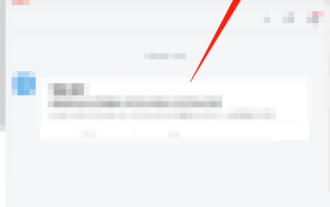 How to create a blank document on DingTalk PC version - How to create a blank document on DingTalk PC version
Mar 06, 2024 pm 05:37 PM
How to create a blank document on DingTalk PC version - How to create a blank document on DingTalk PC version
Mar 06, 2024 pm 05:37 PM
Recently, some friends have asked me how to create a blank document on DingTalk PC version. The following is a method to create a blank document on DingTalk PC version. Friends who need it can come and learn more. Step 1: Log in to the PC version of DingTalk and click the plus icon in the upper right corner, as shown in the picture: Step 2: Select the [New Document] option in the drop-down list. Step 3: In the pop-up [New] window, click [Blank Document], as shown in the figure.
 How to enable group management on DingTalk PC version - How to enable group management on DingTalk PC version
Mar 04, 2024 pm 12:10 PM
How to enable group management on DingTalk PC version - How to enable group management on DingTalk PC version
Mar 04, 2024 pm 12:10 PM
Friends, do you know how to enable group management in the PC version of DingTalk? Today I will explain how to enable group management in the PC version of DingTalk. If you are interested, come and take a look with me. I hope it can help you. Step 1: First, log in to the PC version of DingTalk. Step 2: Next, click on your avatar in the upper left corner. Step 3: On the page, click "Settings". Step 4: Find Group Management and click to open it. Step 5: In this way, you can see that many groups appear in the list and you can manage the groups.
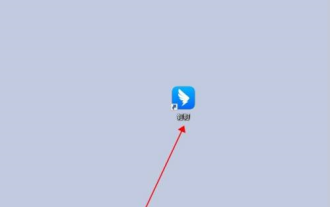 How to upload group files on DingTalk PC version - How to upload group files on DingTalk PC version
Mar 04, 2024 pm 02:55 PM
How to upload group files on DingTalk PC version - How to upload group files on DingTalk PC version
Mar 04, 2024 pm 02:55 PM
Many people don’t know how to upload group files on DingTalk PC version? The article brought to you today is about how to upload group files on DingTalk PC version. If you still don’t know, let’s learn it with the editor. Step 1: First, click to log in to DingTalk PC version. Step 2: Next, enter the group chat page where you need to upload files, and click the folder icon in the upper right corner. Step 3: Next, click "Upload" on the file page. Step 4: Select Upload File in the pop-up page, so that you can upload your file.



