What causes the live broadcast to freeze?
The live streaming lag is caused by network problems and video source problems. The solutions are as follows: 1. Insufficient network bandwidth, upgrade the network bandwidth, or try to avoid using other devices that occupy network bandwidth at the same time; 2. Network delay, optimize the network connection, and reduce network delay; 3. The network is unstable, check the network equipment, Make sure the network connection is stable; 4. The video source server load is too high, choose a video source with a lower load, or wait for the peak period to pass; 5. The video source quality is poor, choose a better quality video source or upgrade your network Bandwidth; 5. The video source is compressed, etc.

The operating system for this tutorial: Windows 10 system, DELL G3 computer.
Live broadcast freeze refers to the phenomenon that when watching a live video, the video playback is delayed or the playback is not smooth. Live broadcast lagging may be caused by many reasons. Let’s analyze the possible causes and solutions below.
1. Network problems
Network problems may be the most common cause of live broadcast freezes. When the network speed is not fast enough or the network is unstable, video data transmission will become slow, causing video playback to freeze. Network problems may be caused by the following aspects:
Insufficient network bandwidth: Watching live broadcasts requires a certain amount of network bandwidth. If the network bandwidth is insufficient, the video data transmission will be slow, causing lags. The solution is to upgrade the network bandwidth, or try to avoid using other devices that occupy network bandwidth at the same time.
Network delay: Network delay refers to the time delay in data transmission from the server to the local computer. If the network delay is too high, the video data will not reach the local computer in time, causing lags. The solution is to optimize the network connection and reduce network latency.
Network instability: Network instability may also cause the live broadcast to freeze, such as network interruption, router failure, etc. The solution is to check the network equipment and ensure that the network connection is stable.
2. Video source problems
Video source problems may also cause the live broadcast to freeze. The video source may cause lagging due to the following problems:
The load on the video source server is too high: If the load on the video source server is too high, it will cause video data transmission to be slow, causing lagging. The solution is to choose a video source with lower load, or wait for the peak period to pass.
Poor quality of the video source: If the quality of the video source is poor, such as blurred picture quality, poor sound quality, etc., it will cause slow video data transmission, causing lags. The solution is to choose a better quality video source or upgrade your network bandwidth.
The video source is compressed: After some video sources are compressed, although the file size becomes smaller, the image and sound quality will be affected, resulting in slow video data transmission and lags. The solution is to choose an uncompressed video source, or upgrade your network bandwidth.
The above is the detailed content of What causes the live broadcast to freeze?. For more information, please follow other related articles on the PHP Chinese website!

Hot AI Tools

Undresser.AI Undress
AI-powered app for creating realistic nude photos

AI Clothes Remover
Online AI tool for removing clothes from photos.

Undress AI Tool
Undress images for free

Clothoff.io
AI clothes remover

AI Hentai Generator
Generate AI Hentai for free.

Hot Article

Hot Tools

Notepad++7.3.1
Easy-to-use and free code editor

SublimeText3 Chinese version
Chinese version, very easy to use

Zend Studio 13.0.1
Powerful PHP integrated development environment

Dreamweaver CS6
Visual web development tools

SublimeText3 Mac version
God-level code editing software (SublimeText3)

Hot Topics
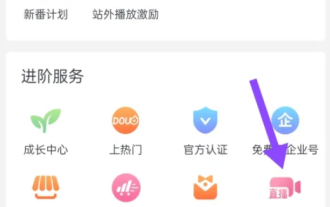 How to start a live broadcast on Douyin How to start a live broadcast on Douyin
Feb 22, 2024 pm 04:20 PM
How to start a live broadcast on Douyin How to start a live broadcast on Douyin
Feb 22, 2024 pm 04:20 PM
Click the Creator Service Center, click Start Live Broadcast, and select the content topic to start the live broadcast. Tutorial Applicable Model: iPhone 13 System: iOS 15.8 Version: Douyin 20.9.0 Analysis 1 Click the three horizontal lines in the upper right corner of Douyin’s personal homepage. 2Click Creator Service Center on the menu bar. 3Click all categories in the Creator Service Center. 4Enter the function list and click to start live broadcast. 5Select the content topic and click to start the live video broadcast. Supplement: How to delete works on Douyin 1. First enter the My page of Douyin and click on the video under the work. 2 Enter the video page and click the three-dot icon on the right. 3. In the menu bar that pops up at the bottom, click the delete icon. 4Finally, in the pop-up window at the bottom, click to confirm the deletion. Summary/notes
 What causes the live broadcast to freeze?
Nov 03, 2023 pm 04:26 PM
What causes the live broadcast to freeze?
Nov 03, 2023 pm 04:26 PM
Live broadcast freezes are caused by network problems and video source problems. The solutions are as follows: 1. Insufficient network bandwidth, upgrade the network bandwidth, or try to avoid using other devices that occupy network bandwidth at the same time; 2. Network delay, optimize the network connection, and reduce network delay; 3. The network is unstable, check the network equipment, Make sure the network connection is stable; 4. The video source server load is too high, choose a video source with a lower load, or wait for the peak period to pass; 5. The video source quality is poor, choose a better quality video source or upgrade your network Bandwidth; 5. The video source is compressed, etc.
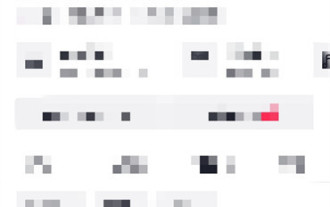 How to live broadcast on Douyin - Douyin live broadcast tutorial
Mar 06, 2024 pm 09:00 PM
How to live broadcast on Douyin - Douyin live broadcast tutorial
Mar 06, 2024 pm 09:00 PM
Many novice friends still don’t know how to live broadcast on Douyin, so the editor below has brought a detailed tutorial on Douyin live broadcast. Friends who need it, please take a look. Step 1: First open the Douyin software and enter the Douyin page, then click the [plus sign] icon directly below the page, as shown in the figure below; Step 2: After entering the page, click [Start Live Broadcast] in the lower right corner, as shown below As shown in the picture; Step 3: After entering this page, you can choose what kind of live broadcast to watch. After selecting, click [Start Live Broadcast], as shown in the picture below. The above is the entire content of how to live broadcast on Douyin brought to you by the editor. I hope it can be helpful to everyone.
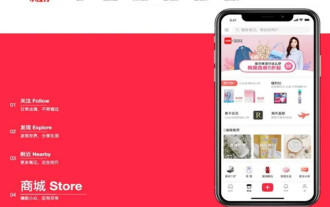 How to start a live broadcast on Xiaohongshu How to start a live broadcast on Xiaohongshu
Mar 28, 2024 pm 01:50 PM
How to start a live broadcast on Xiaohongshu How to start a live broadcast on Xiaohongshu
Mar 28, 2024 pm 01:50 PM
Xiaohongshu is a life community platform application that you are very familiar with. It has many functions and allows everyone to see a variety of information content at any time. There are many notes with pictures and texts. All of them can make everyone very satisfied, and sometimes you can see some live broadcast rooms, so everyone also wants to start a live broadcast and chat with everyone, but they don’t know how to start a live broadcast. The editor below I can also give you specific operation methods, I hope it can help you. How to start live streaming in Xiaohongshu: 1. First open Xiaohongshu and click + at the bottom of the homepage. 2. Then switch to live broadcast and click the start live broadcast entrance.
 How to watch live broadcast on PotPlayer? -PotPlayer to watch live tutorials
Mar 19, 2024 pm 10:04 PM
How to watch live broadcast on PotPlayer? -PotPlayer to watch live tutorials
Mar 19, 2024 pm 10:04 PM
Friends, do you know how to watch live broadcasts with PotPlayer? Today I will explain the tutorial for watching live broadcasts with PotPlayer. If you are interested, come and take a look with me. I hope it can help everyone. First we open PotPlayer, then select the multi-functional sidebar in the lower right corner of the software, and then we click; refer to the picture below and a playlist will pop up. We can select the "Add" option, where we can adjust the live broadcast settings and Add to. At this time, in the drop-down box that pops up, we choose to add a link. Of course, if we have a live broadcast source file, we can directly choose to add the file and then import the file. Then in the address box that pops up, we enter what we want to watch
 How to implement short video and live broadcast functions in uniapp
Oct 20, 2023 am 08:24 AM
How to implement short video and live broadcast functions in uniapp
Oct 20, 2023 am 08:24 AM
How to implement short video and live broadcast functions in uniapp With the development of mobile Internet, short videos and live broadcasts have become a hot trend in the field of social entertainment. Implementing short video and live broadcast functions in uniapp allows developers to create more engaging and interactive applications. This article will introduce how to implement short video and live broadcast functions in uniapp, and provide specific code examples. Implementation of short video functions Short video functions mainly include video recording, editing and sharing. The following are the steps to implement the short video function in uniapp
 How to live broadcast on Douyin PC version - How to upload videos on Douyin PC version?
Mar 18, 2024 pm 05:30 PM
How to live broadcast on Douyin PC version - How to upload videos on Douyin PC version?
Mar 18, 2024 pm 05:30 PM
Douyin is a particularly popular short video playing software in China. Many friends will use this software to watch short videos. But in the process of using computers, they will also upload videos for live broadcast. Today, let the editor explain to you how to live broadcast on Douyin PC version and how to upload videos on Douyin PC version. 1. How to live broadcast on the computer version of Douyin Douyin is a short video sharing platform launched by ByteDance. It was officially launched in September 2016. It quickly became popular with its unique content format and innovative user experience, becoming one of the most popular social media applications in the world. The core feature of Douyin is that users can show their talents, life and creativity by shooting and editing 15-second short videos. UGC model: Douyin adopts user-generated content (UGC) model
 How to enable Douyin live broadcast
Mar 26, 2024 pm 04:01 PM
How to enable Douyin live broadcast
Mar 26, 2024 pm 04:01 PM
Douyin live broadcast is becoming more and more popular. I believe many users want to start live broadcast and give it a try. So how do we start Douyin live broadcast? In fact, starting Douyin live broadcast requires a series of live broadcast procedures. Below, the editor will bring you a detailed overview of the entire process of starting Douyin live broadcast. Come and take a look. Douyin usage tutorial: How to start Douyin live broadcast 1. First, we open Douyin, click the + button as shown in the bottom of the main interface to shoot videos or start live broadcast. 2. Then we enter the live broadcast page. We need to select our own live broadcast type. We can choose according to our own equipment and actual situation. Click to start the video live broadcast. 3. Then the most important step before we start the live broadcast is real-name authentication. Enter your relevant information and click the same button.





