
In the last few iOS feature updates, Apple has given us a ton of lock screen customization, including the ability to shuffle photos used as wallpapers. In iOS 17.1, they've taken it up a notch by allowing you to shuffle images from a specific album in your Photo Library. This means you no longer have to manually pick photos or stick to Apple's preset options. Here's how to do it on an iPhone running iOS 17.1.
Here's how to personalize your wallpaper using the photo shuffle feature.
Unlock your iPhone and tap and hold on the lock screen to edit.
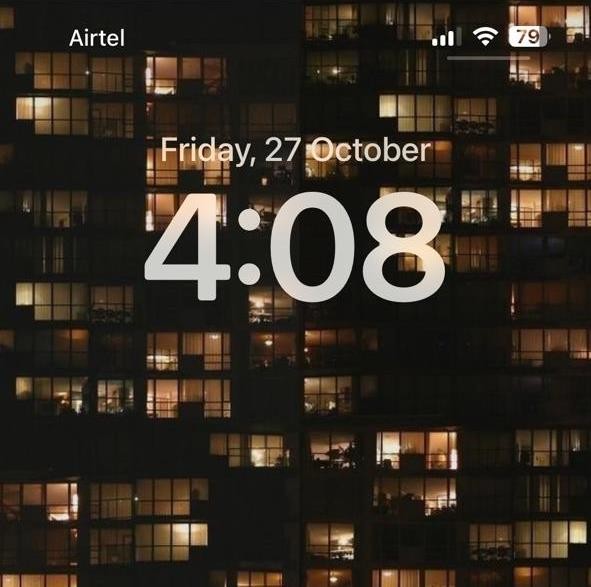
Now click the icon in the lower right corner.
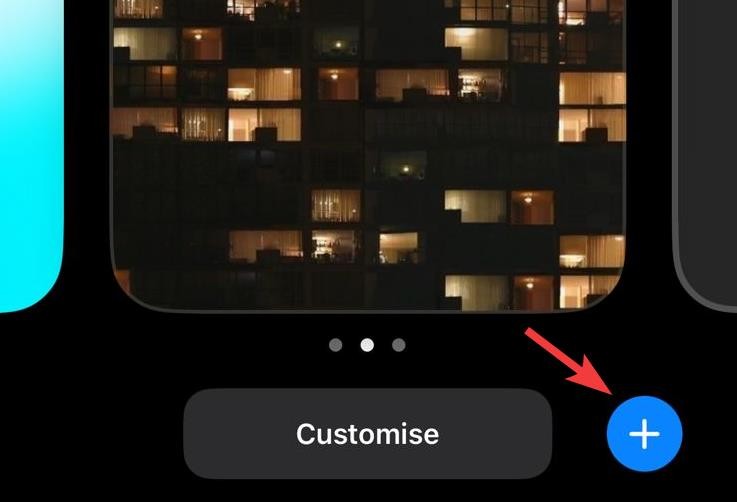
Click on the top photo to shuffle.
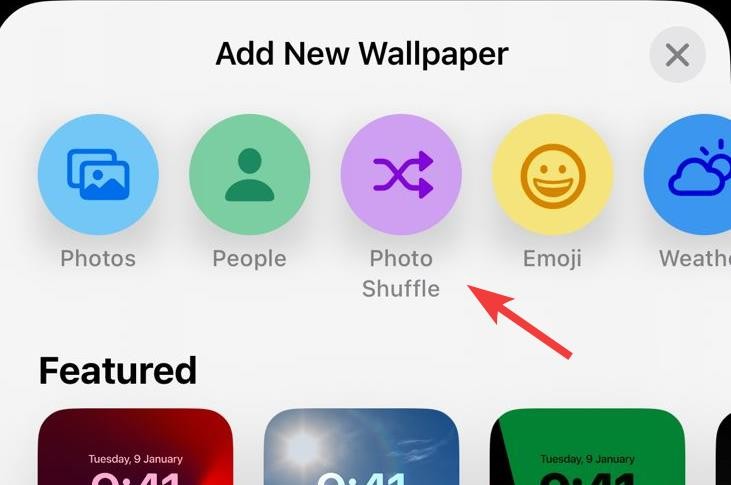
Select Album.
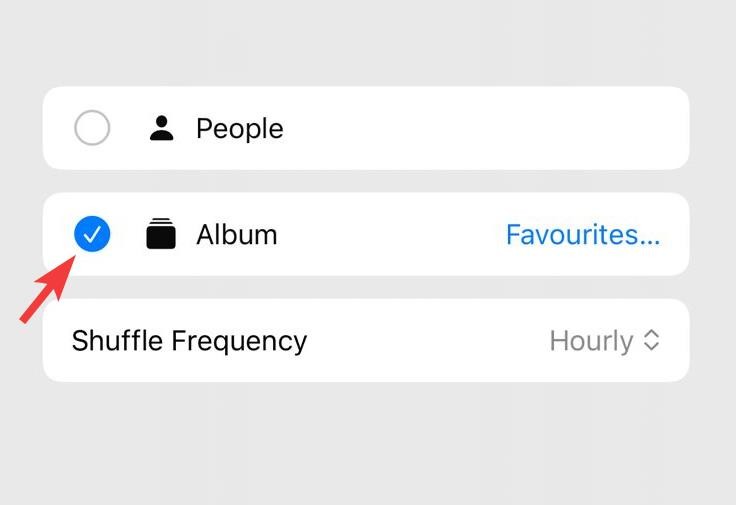
Click Favorites to select your favorite album.
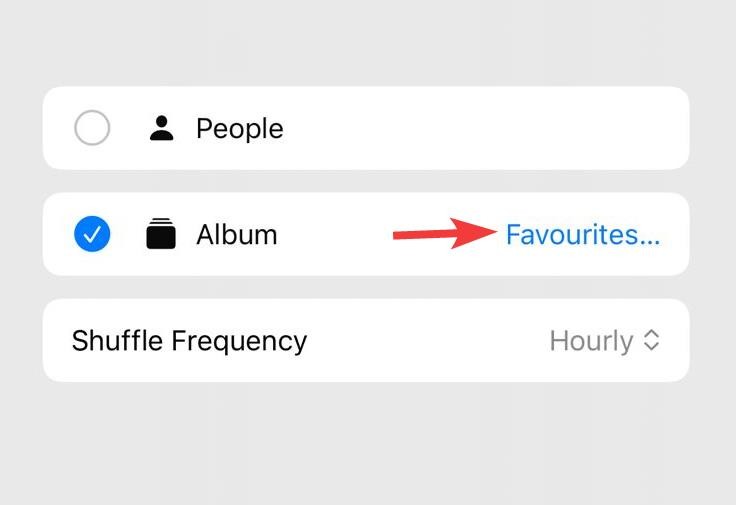
Click and select your preferred album.
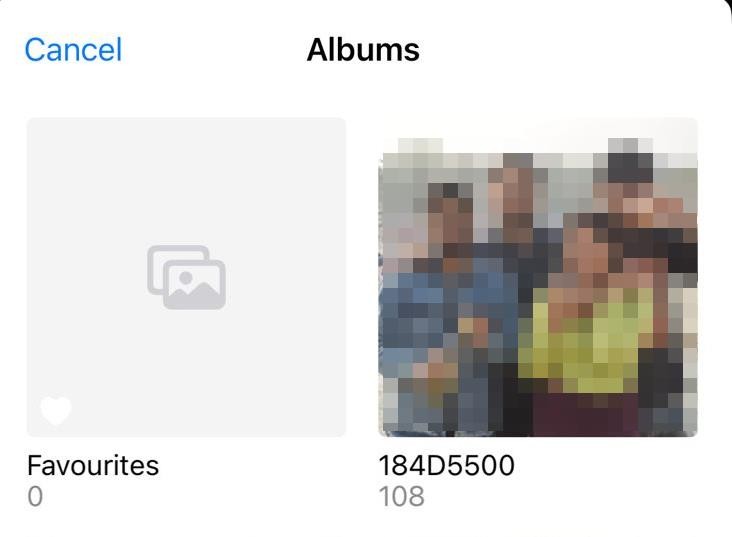
Now click shuffle frequency.
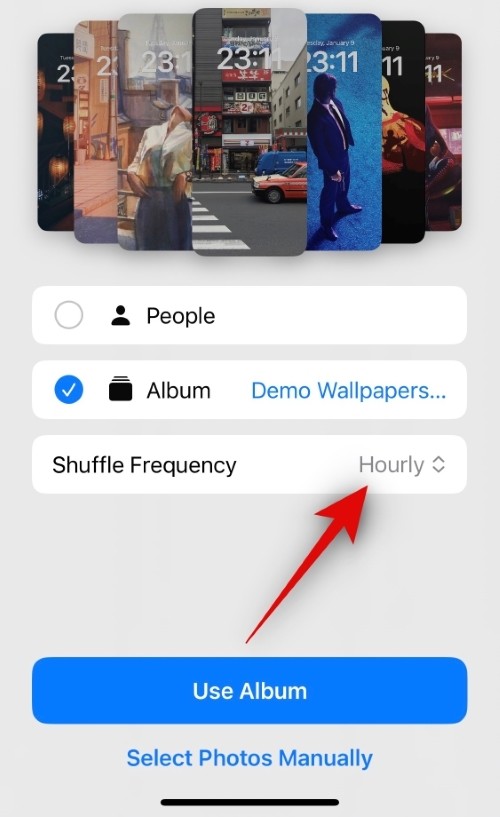
Select your preferred shuffle frequency from the options below. This will determine when and how often the wallpaper will shuffle.
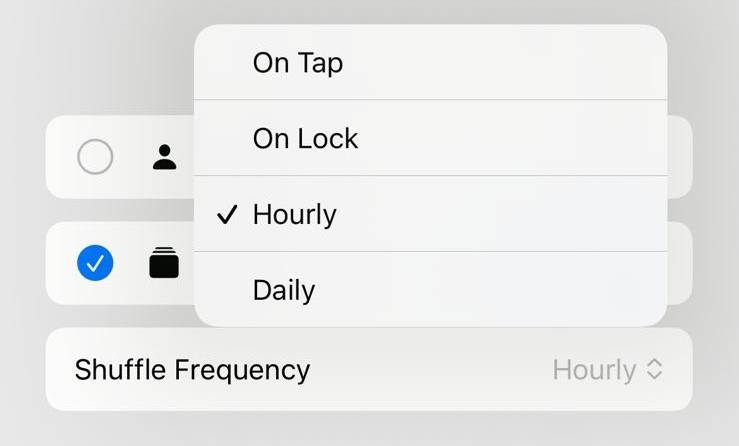
Finally, click Use Album.
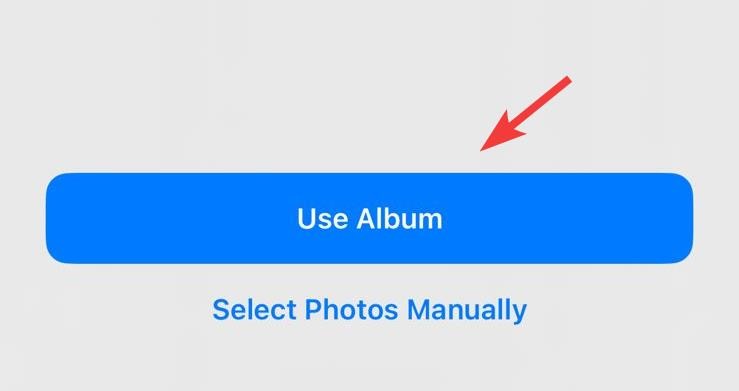
You will now see a preview of your lock screen with the image from the selected wallpaper applied. Click and edit other aspects of the lock screen to customize it to your needs, including widgets, clock colors, fonts, and more.
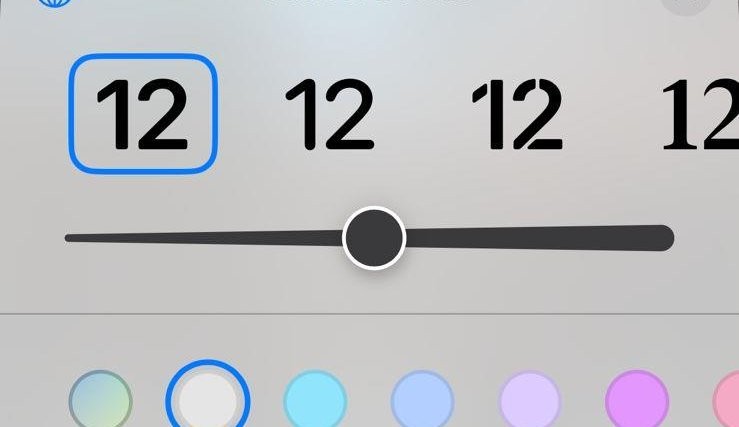
Once you're satisfied with your lock screen, tap Add in the upper right corner.
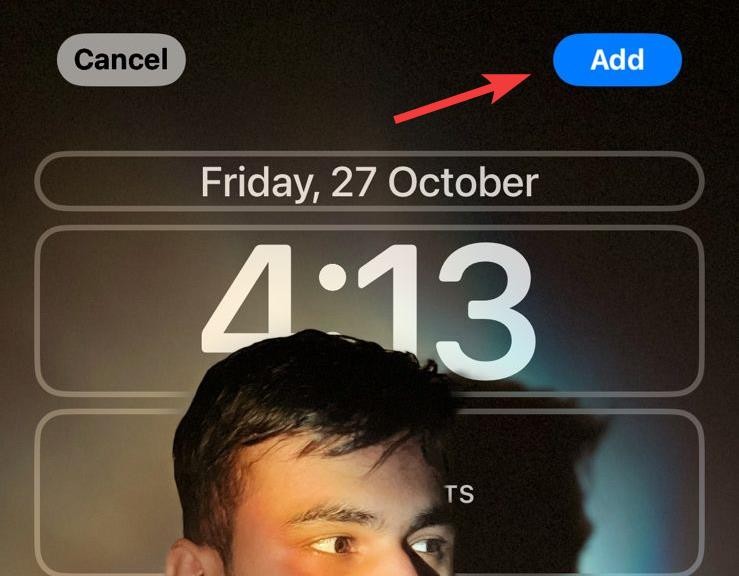
Now click on Set as wallpaper pair if you want to use the same wallpaper on lock screen and home screen.
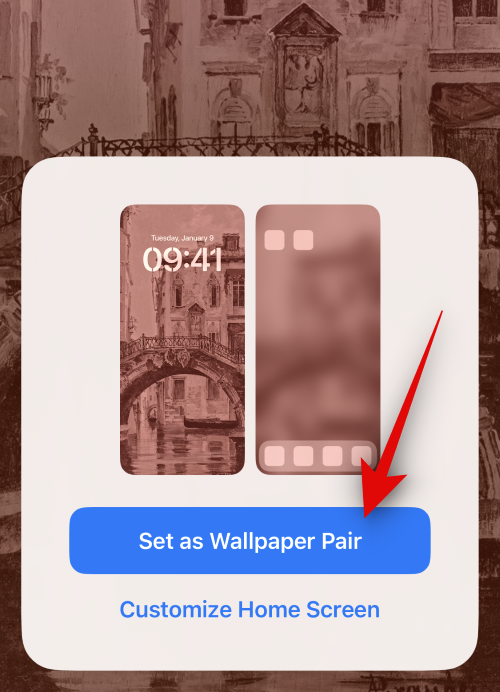
If you want to use a separate wallpaper for your home screen, Click Customize Home Screen instead.
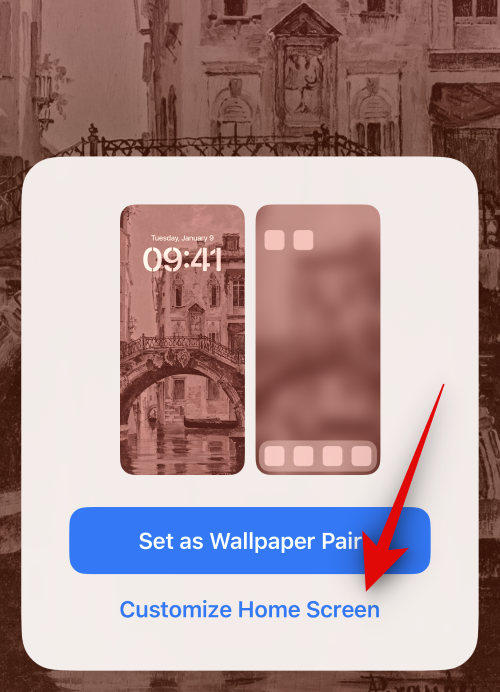
#Now tap and use the options at the bottom of the screen to select your preferred home screen wallpaper source.
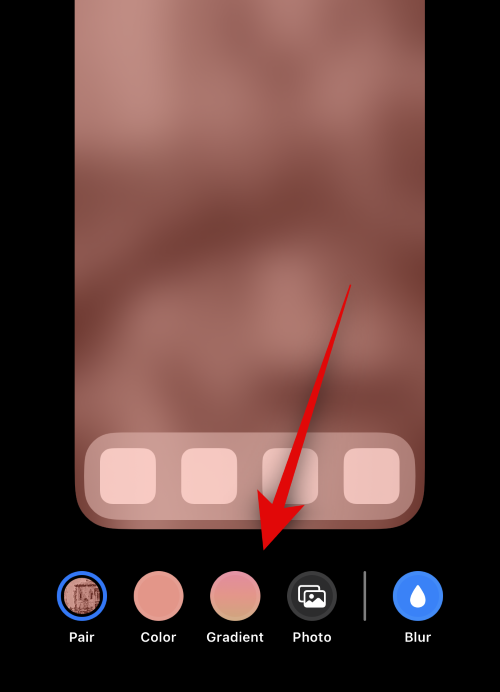
#Edit other aspects of your home screen wallpaper as needed to fit your preferred aesthetic. Now click Done on in the upper right corner of the screen.
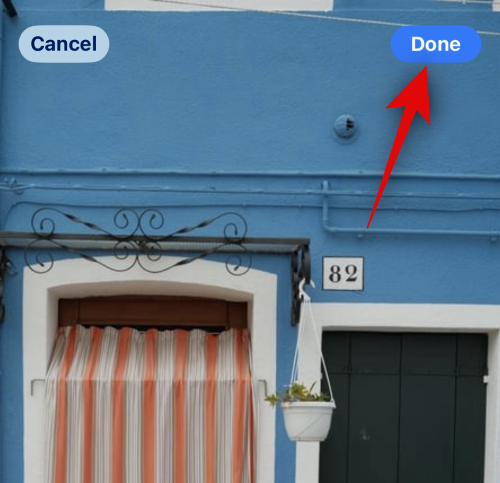
#This is how you use a specific album for Photo Shuffle when setting your lock screen or home screen wallpaper.
While this would be a nice feature, unfortunately, this is not possible. You can't use another specific album on your home screen unless you choose to use the same wallpapers and photo shuffle as your lock screen. You can use color, gradient, or individual photo wallpapers on your home screen only after you set Photo Shuffle as your lock screen wallpaper. The same goes for all other default options provided by iOS, as well as all stock wallpapers.
If you want to change the album that appears on the Photo Shuffle wallpaper, please follow the steps below.
Unlock your iPhone, then tap and hold on the lock screen.
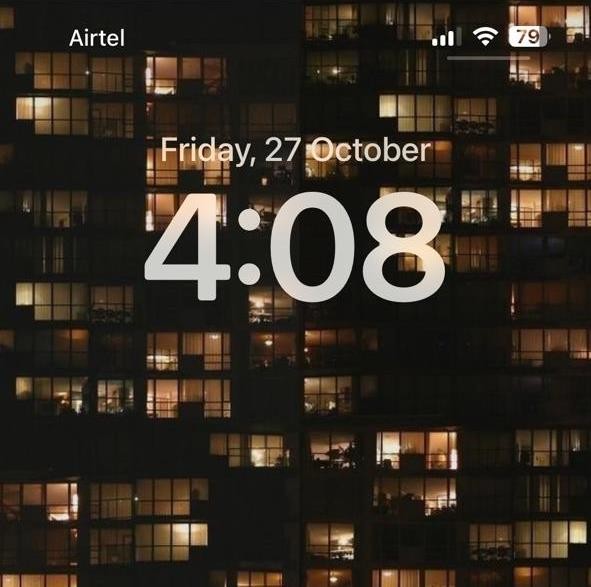
Swipe to find the current Photo Shuffle wallpaper and tap Customize below it.
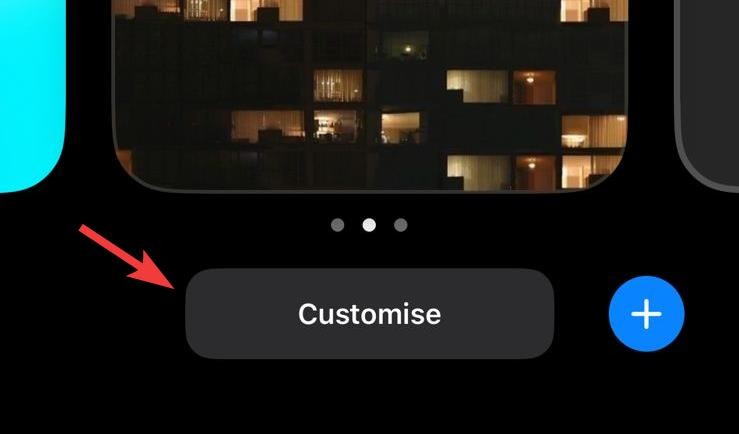
Click Lock Screen.
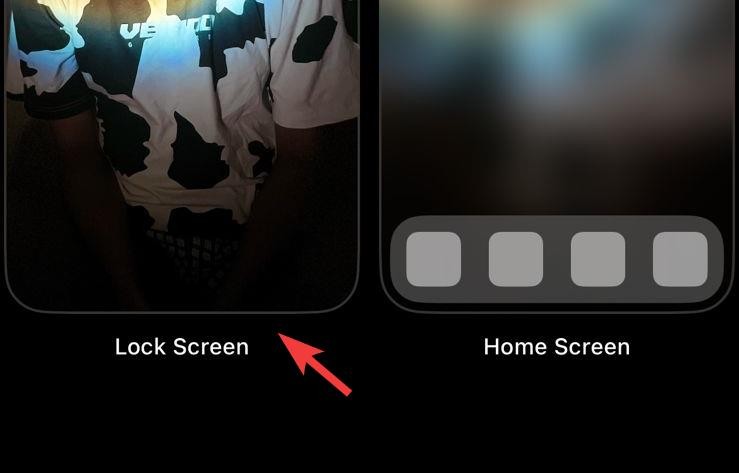
Click the Album icon in the lower left corner of the screen.
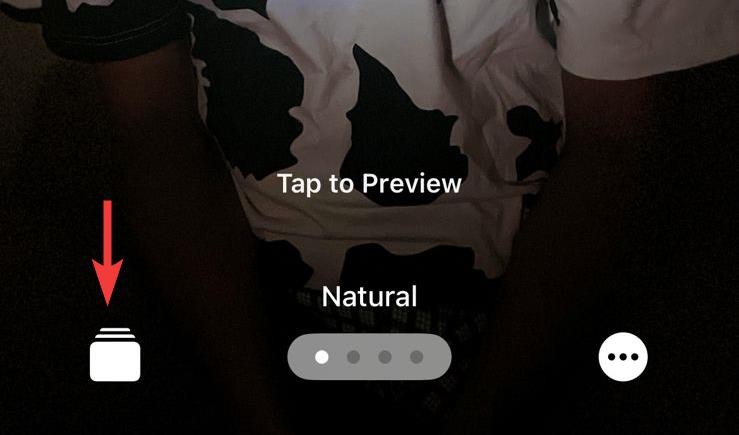
Now click and select a different album from your library.
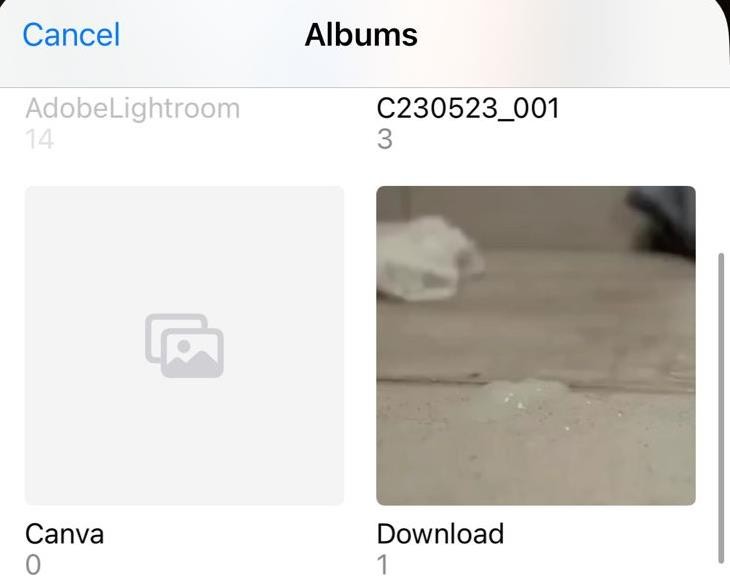
Finally, click to complete.
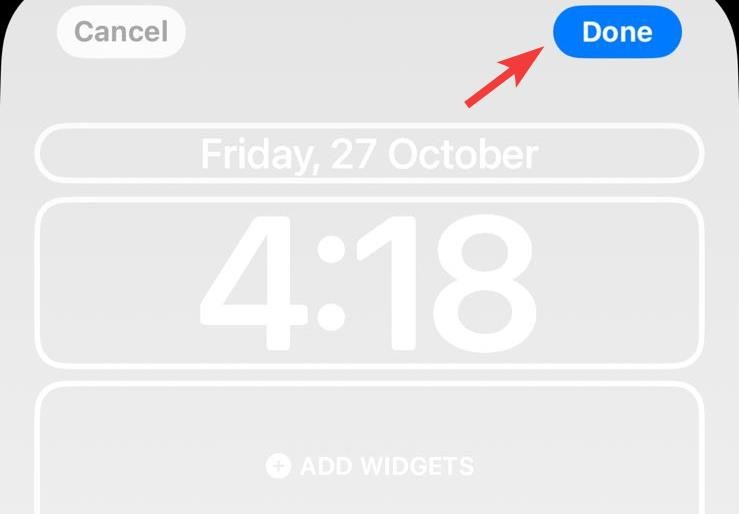
The above is the detailed content of How to shuffle wallpapers in an app on iPhone using photos from a specific album. For more information, please follow other related articles on the PHP Chinese website!




