 Operation and Maintenance
Operation and Maintenance
 Linux Operation and Maintenance
Linux Operation and Maintenance
 How to optimize TCP/IP performance and network performance of Linux systems
How to optimize TCP/IP performance and network performance of Linux systems
How to optimize TCP/IP performance and network performance of Linux systems

In the field of modern computers, the TCP/IP protocol is the basis for network communication. As an open source operating system, Linux has become the preferred operating system used by many businesses and organizations. However, as network applications and services become more and more critical components of business, administrators often need to optimize network performance to ensure fast and reliable data transfer.
This article will introduce how to improve the network transmission speed of Linux systems by optimizing TCP/IP performance and network performance of Linux systems. This article will explore some necessary TCP parameters and how to change them to optimize network performance. This article will also introduce how to use some common CLI and kernel tools to check network performance in the system, and provide readers with some code examples.
1. Understand tcp tw_reuse
TCP connection is a connection-oriented transmission protocol, so the IP address and port combination must be different to create a new connection. After the client and server have been closed, but Linux is still waiting for a period of time when the connection may have been recently created, an attempt is made to establish a tcp connection. This period of time is called the "TIME_WAIT" state, and connections in this state cannot be reused. This behavior can slow down the server's TCP/IP performance.
To avoid this situation, we can use the tw_reuse parameter. Enabling tw_reuse allows exited connections to be reused without waiting for a certain period of time. This parameter can be enabled through the following command:
echo 1 >/proc/sys/net/ipv4/tcp_tw_reuse
2. Adjust the TCP keepalive parameters appropriately
TCP keepalive is a mechanism that can detect whether the connection is still active and prevent problems due to network congestion. Causes connection loss. TCP keepalive periodically checks the connection status to determine whether the connection is still active and closes the connection if not.
Adjusting TCP keepalive parameters can improve transmission performance. The following are three important TCP parameters:
1.tcp_keepalive_time
The tcp_keepalive_time parameter defines the time interval between sending keep-alive messages. If a node in the network becomes unresponsive, the keepalive mechanism attempts to reestablish the connection.
The default value is 7200 seconds (i.e. 2 hours)
2.tcp_keepalive_intvl
The tcp_keepalive_intvl parameter defines the retry interval after sending a keep-alive message.
The default value is 75 seconds
3.tcp_keepalive_probes
tcp_keepalive_probes defines how many TCP probes are performed before sending a keepalive message.
The default value is 9 times
These parameters can be changed to improve TCP performance. The following is the command to change the above three parameters:
echo 600 >/proc/sys/net/ipv4/tcp_keepalive_time echo 30 >/proc/sys/net/ipv4/tcp_keepalive_intvl echo 5 >/proc/sys/net/ipv4/tcp_keepalive_probes
3. Enable TCP window scaling option
TCP Window Scaling (TCP Window Scaling) is an option to extend the TCP header to support High speed internet. By default, the Linux kernel automatically enables the TCP window extension option, but if you are using an older version of the kernel, you may need to enable this option.
The following is the command to enable the TCP window extension option:
echo 1 >/proc/sys/net/ipv4/tcp_window_scaling
4. Use ifconfig to adjust the MTU and MRU values
MTU (Maximum Transmission Unit) is the data packet that can be transmitted Maximum size, while MRU (Maximum Receive Unit) is the maximum packet size that the receiving end can receive.
Changing the MTU and MRU values can improve the network performance of the system. We can use the ifconfig command to change these values. The following are the commands to change MTU and MRU:
ifconfig eth0 mtu 9000 ifconfig eth0 mru 9000
5. Use iperf3 to test network performance
iperf3 is a traffic detection and network service quality testing tool. It helps administrators measure the system's network performance and check network congestion. Use iperf3 to quickly discover network bottlenecks for tuning.
First, start iperf3 on the server side. The following command can start a TCP server listening on the default port:
iperf3 -s
Then, run iperf3 on the client to test the broadcast speed of network information. For TCP testing, you can run the following command:
iperf3 -c <server-ip>
6. Use the netstat command to monitor network performance
The netstat command is a commonly used command line tool that can be used to check network connections in Linux systems and transmission performance.
You can use the following command to check the number and status of TCP connections in a Linux system:
netstat -nat | grep -i "tcp.*established"
This command will return the number of TCP connections currently established. The higher the number of connections established, the lower the TCP/IP performance of the system will be.
7. Use sysctl to view TCP/IP parameters
sysctl is a CLI utility that manages kernel parameters. You can use it to view and change TCP/IP parameters.
The following is the command to view the TCP/IP parameters:
sysctl -a | grep tcp
We can change these parameters as needed by using the following command:
sysctl -w <parameter=value>
For example, the following command will change The maximum memory compression size of the TCP stack:
sysctl -w net.ipv4.tcp_mem='10000000 10000000 10000000'
8. Use tcpdump to monitor network traffic
tcpdump is a command line utility tool for capturing network data packets. You can use it to monitor network traffic to find network faults or bottlenecks.
The following is the command to capture inbound and outbound TCP traffic using the tcpdump command:
tcpdump -i eth0 -vv tcp
Its output can be redirected to a file and then viewed using wireshark:
tcpdump -i eth0 -vv tcp -w <filename> wireshark <filename>
in conclusion
The network performance of Linux systems can be improved by appropriately configuring TCP/IP and network parameters. Through the CLI and kernel tools provided in this article, administrators can better understand the network performance of the system and optimize it. This article provides code examples to help administrators better understand how to optimize TCP/IP performance and network performance.
The above is the detailed content of How to optimize TCP/IP performance and network performance of Linux systems. For more information, please follow other related articles on the PHP Chinese website!

Hot AI Tools

Undresser.AI Undress
AI-powered app for creating realistic nude photos

AI Clothes Remover
Online AI tool for removing clothes from photos.

Undress AI Tool
Undress images for free

Clothoff.io
AI clothes remover

AI Hentai Generator
Generate AI Hentai for free.

Hot Article

Hot Tools

Notepad++7.3.1
Easy-to-use and free code editor

SublimeText3 Chinese version
Chinese version, very easy to use

Zend Studio 13.0.1
Powerful PHP integrated development environment

Dreamweaver CS6
Visual web development tools

SublimeText3 Mac version
God-level code editing software (SublimeText3)

Hot Topics
 1377
1377
 52
52
 How to optimize TCP/IP performance and network performance of Linux systems
Nov 07, 2023 am 11:15 AM
How to optimize TCP/IP performance and network performance of Linux systems
Nov 07, 2023 am 11:15 AM
In the field of modern computers, the TCP/IP protocol is the basis for network communication. As an open source operating system, Linux has become the preferred operating system used by many businesses and organizations. However, as network applications and services become more and more critical components of business, administrators often need to optimize network performance to ensure fast and reliable data transfer. This article will introduce how to improve the network transmission speed of Linux systems by optimizing TCP/IP performance and network performance of Linux systems. This article will discuss a
 Failover and recovery mechanism in Nginx load balancing solution
Oct 15, 2023 am 11:14 AM
Failover and recovery mechanism in Nginx load balancing solution
Oct 15, 2023 am 11:14 AM
Introduction to the failover and recovery mechanism in the Nginx load balancing solution: For high-load websites, the use of load balancing is one of the important means to ensure high availability of the website and improve performance. As a powerful open source web server, Nginx's load balancing function has been widely used. In load balancing, how to implement failover and recovery mechanisms is an important issue that needs to be considered. This article will introduce the failover and recovery mechanism in Nginx load balancing and give specific code examples. 1. Failover mechanism
 Building a high-availability load balancing system: Best practices for Nginx Proxy Manager
Sep 27, 2023 am 08:22 AM
Building a high-availability load balancing system: Best practices for Nginx Proxy Manager
Sep 27, 2023 am 08:22 AM
Building a high-availability load balancing system: Best practices for NginxProxyManager Introduction: In the development of Internet applications, the load balancing system is one of the essential components. It can achieve high concurrency and high availability services by distributing requests to multiple servers. NginxProxyManager is a commonly used load balancing software. This article will introduce how to use NginxProxyManager to build a high-availability load balancing system and provide
 Application of load balancing strategy in Java framework performance optimization
May 31, 2024 pm 08:02 PM
Application of load balancing strategy in Java framework performance optimization
May 31, 2024 pm 08:02 PM
Load balancing strategies are crucial in Java frameworks for efficient distribution of requests. Depending on the concurrency situation, different strategies have different performance: Polling method: stable performance under low concurrency. Weighted polling method: The performance is similar to the polling method under low concurrency. Least number of connections method: best performance under high concurrency. Random method: simple but poor performance. Consistent Hashing: Balancing server load. Combined with practical cases, this article explains how to choose appropriate strategies based on performance data to significantly improve application performance.
 High availability and disaster recovery solution for Nginx load balancing solution
Oct 15, 2023 am 11:43 AM
High availability and disaster recovery solution for Nginx load balancing solution
Oct 15, 2023 am 11:43 AM
High Availability and Disaster Recovery Solution of Nginx Load Balancing Solution With the rapid development of the Internet, the high availability of Web services has become a key requirement. In order to achieve high availability and disaster tolerance, Nginx has always been one of the most commonly used and reliable load balancers. In this article, we will introduce Nginx’s high availability and disaster recovery solutions and provide specific code examples. High availability of Nginx is mainly achieved through the use of multiple servers. As a load balancer, Nginx can distribute traffic to multiple backend servers to
 Dynamic failure detection and load weight adjustment strategy in Nginx load balancing solution
Oct 15, 2023 pm 03:54 PM
Dynamic failure detection and load weight adjustment strategy in Nginx load balancing solution
Oct 15, 2023 pm 03:54 PM
Dynamic failure detection and load weight adjustment strategies in the Nginx load balancing solution require specific code examples. Introduction In high-concurrency network environments, load balancing is a common solution that can effectively improve the availability and performance of the website. Nginx is an open source, high-performance web server that provides powerful load balancing capabilities. This article will introduce two important features in Nginx load balancing, dynamic failure detection and load weight adjustment strategy, and provide specific code examples. 1. Dynamic failure detection Dynamic failure detection
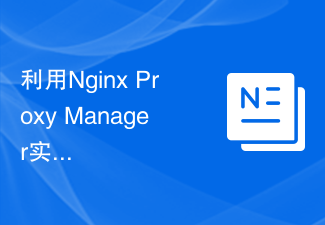 Using Nginx Proxy Manager to implement reverse proxy load balancing strategy
Sep 26, 2023 pm 12:05 PM
Using Nginx Proxy Manager to implement reverse proxy load balancing strategy
Sep 26, 2023 pm 12:05 PM
Use NginxProxyManager to implement reverse proxy load balancing strategy NginxProxyManager is an Nginx-based proxy management tool that can help us easily implement reverse proxy and load balancing. By configuring NginxProxyManager, we can distribute requests to multiple backend servers to achieve load balancing and improve system availability and performance. 1. Install and configure NginxProxyManager
 How to use Workerman to build a high-availability load balancing system
Nov 07, 2023 pm 01:16 PM
How to use Workerman to build a high-availability load balancing system
Nov 07, 2023 pm 01:16 PM
How to use Workerman to build a high-availability load balancing system requires specific code examples. In the field of modern technology, with the rapid development of the Internet, more and more websites and applications need to handle a large number of concurrent requests. In order to achieve high availability and high performance, the load balancing system has become one of the essential components. This article will introduce how to use the PHP open source framework Workerman to build a high-availability load balancing system and provide specific code examples. 1. Introduction to Workerman Worke



