How to implement sliding menu in Vue

How to implement sliding menu in Vue
Introduction:
Sliding menu is widely used in modern web applications, it can provide simple and beautiful interaction effect, providing users with a better user experience. In Vue, we can use some specific technologies and libraries to implement sliding menus. This article will introduce how to implement a sliding menu in Vue and provide specific code examples.
Step 1: Install and configure Vue CLI
Before we begin, we need to ensure that Vue CLI has been installed and configured. We can install Vue CLI globally through the following command:
npm install -g @vue/cli
After the installation is complete, we can use the following command to create a new Vue project:
vue create slide-menu
Then follow the CLI guidelines to select the default configuration That’s it.
Step 2: Create a sliding menu component
In the Vue project, we need to create a sliding menu component. Create a file named SlideMenu.vue in the src/components directory and add the following code:
<template>
<div class="slide-menu">
<div class="menu-container" :style="{transform: isOpen ? 'translateX(0)' : 'translateX(-100%)'}">
<ul class="menu-list">
<li class="menu-item" v-for="menuItem in menuItems" :key="menuItem.id">{{menuItem.text}}</li>
</ul>
</div>
<button class="toggle-button" @click="toggleMenu">{{isOpen ? 'Close' : 'Open'}}</button>
</div>
</template>
<script>
export default {
data() {
return {
isOpen: false,
menuItems: [
{ id: 1, text: 'Home' },
{ id: 2, text: 'About' },
{ id: 3, text: 'Services' },
{ id: 4, text: 'Contact' }
]
}
},
methods: {
toggleMenu() {
this.isOpen = !this.isOpen;
}
}
}
</script>
<style scoped>
.slide-menu {
position: relative;
}
.menu-container {
position: fixed;
top: 0;
left: 0;
height: 100%;
width: 300px;
background-color: #f1f1f1;
transition: transform 0.3s ease;
}
.menu-list {
list-style-type: none;
padding: 0;
margin: 0;
}
.menu-item {
padding: 10px;
border-bottom: 1px solid #ddd;
}
.toggle-button {
position: fixed;
top: 10px;
right: 10px;
padding: 10px;
border: none;
background-color: #f1f1f1;
cursor: pointer;
}
</style>Step 3: Use the sliding menu component
Now we can use the App.vue component Use the sliding menu component we just created. Edit the App.vue file and add the following code:
<template>
<div id="app">
<slide-menu></slide-menu>
</div>
</template>
<script>
import SlideMenu from './components/SlideMenu.vue'
export default {
components: {
SlideMenu
}
}
</script>Step 4: Run the project
Finally, we can run the project using the following command:
npm run serve
Now, we can Visit http://localhost:8080 in the browser and you will see the sliding menu.
Summary:
Through the above steps, we successfully implemented the sliding menu function in Vue. We created a sliding menu component and used it in App.vue. This example is just a simple implementation of the sliding menu function. You can expand the style and functionality according to actual needs. Vue CLI provides many plug-ins and tools that can help us build Vue applications more easily. I hope this article will be helpful to you.
The above is the detailed content of How to implement sliding menu in Vue. For more information, please follow other related articles on the PHP Chinese website!

Hot AI Tools

Undresser.AI Undress
AI-powered app for creating realistic nude photos

AI Clothes Remover
Online AI tool for removing clothes from photos.

Undress AI Tool
Undress images for free

Clothoff.io
AI clothes remover

AI Hentai Generator
Generate AI Hentai for free.

Hot Article

Hot Tools

Notepad++7.3.1
Easy-to-use and free code editor

SublimeText3 Chinese version
Chinese version, very easy to use

Zend Studio 13.0.1
Powerful PHP integrated development environment

Dreamweaver CS6
Visual web development tools

SublimeText3 Mac version
God-level code editing software (SublimeText3)

Hot Topics
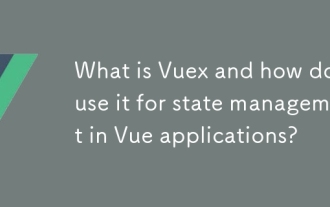 What is Vuex and how do I use it for state management in Vue applications?
Mar 11, 2025 pm 07:23 PM
What is Vuex and how do I use it for state management in Vue applications?
Mar 11, 2025 pm 07:23 PM
This article explains Vuex, a state management library for Vue.js. It details core concepts (state, getters, mutations, actions) and demonstrates usage, emphasizing its benefits for larger projects over simpler alternatives. Debugging and structuri
 How do I create and use custom plugins in Vue.js?
Mar 14, 2025 pm 07:07 PM
How do I create and use custom plugins in Vue.js?
Mar 14, 2025 pm 07:07 PM
Article discusses creating and using custom Vue.js plugins, including development, integration, and maintenance best practices.
 What are the key features of Vue.js (Component-Based Architecture, Virtual DOM, Reactive Data Binding)?
Mar 14, 2025 pm 07:05 PM
What are the key features of Vue.js (Component-Based Architecture, Virtual DOM, Reactive Data Binding)?
Mar 14, 2025 pm 07:05 PM
Vue.js enhances web development with its Component-Based Architecture, Virtual DOM for performance, and Reactive Data Binding for real-time UI updates.
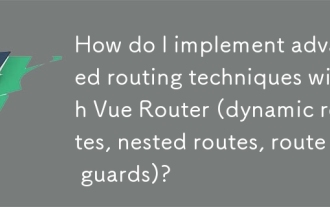 How do I implement advanced routing techniques with Vue Router (dynamic routes, nested routes, route guards)?
Mar 11, 2025 pm 07:22 PM
How do I implement advanced routing techniques with Vue Router (dynamic routes, nested routes, route guards)?
Mar 11, 2025 pm 07:22 PM
This article explores advanced Vue Router techniques. It covers dynamic routing (using parameters), nested routes for hierarchical navigation, and route guards for controlling access and data fetching. Best practices for managing complex route conf
 How do I configure Vue CLI to use different build targets (development, production)?
Mar 18, 2025 pm 12:34 PM
How do I configure Vue CLI to use different build targets (development, production)?
Mar 18, 2025 pm 12:34 PM
The article explains how to configure Vue CLI for different build targets, switch environments, optimize production builds, and ensure source maps in development for debugging.
 How do I use tree shaking in Vue.js to remove unused code?
Mar 18, 2025 pm 12:45 PM
How do I use tree shaking in Vue.js to remove unused code?
Mar 18, 2025 pm 12:45 PM
The article discusses using tree shaking in Vue.js to remove unused code, detailing setup with ES6 modules, Webpack configuration, and best practices for effective implementation.Character count: 159
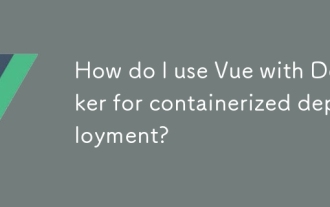 How do I use Vue with Docker for containerized deployment?
Mar 14, 2025 pm 07:00 PM
How do I use Vue with Docker for containerized deployment?
Mar 14, 2025 pm 07:00 PM
The article discusses using Vue with Docker for deployment, focusing on setup, optimization, management, and performance monitoring of Vue applications in containers.
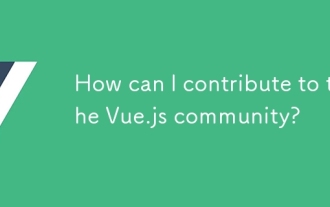 How can I contribute to the Vue.js community?
Mar 14, 2025 pm 07:03 PM
How can I contribute to the Vue.js community?
Mar 14, 2025 pm 07:03 PM
The article discusses various ways to contribute to the Vue.js community, including improving documentation, answering questions, coding, creating content, organizing events, and financial support. It also covers getting involved in open-source proje






